- Kaspersky VPN is unavailable on the Amazon App Store of Firestick.
- Users can sideload the APK version [https://urlsrt.io/KasperskyVPN] of Kaspersky VPN on Firestick.
Are you looking for a VPN service to bypass geo-restrictions? Then Kaspersky VPN is the best choice. With Kaspersky VPN on Firestick, you can safeguard your data by making your IP address for a safer streaming experience. Unfortunately, the app is unavailable in the Amazon App Store. However, you can sideload the Kaspersky VPN APK by installing an app called Downloader.
The Kaspersky VPN offers both freemium and premium versions. However, the features are limited in the free version as you cannot choose the server location manually. In this guide, you will learn the possible way to get Kaspersky VPN for Firestick.
Tip-off !!
Streaming without a VPN exposes your IP address, making you vulnerable to privacy breaches and hacker attacks. Without encryption, your online activities are more susceptible to monitoring by ISPs, snoopers, and the government. Lastly, accessing geo-restricted content may be impossible without a VPN, limiting your entertainment options. Hence, it is recommended to use a VPN.
Of all the available VPNs, I recommend NordVPN if you ever want to watch the desired movies, TV shows, or sports events on your Firestick without risking your privacy. NordVPN is the fastest and best VPN service provider with global coverage. You can now avail yourself of the New Year's deal of 67% off + 3 Months Extra of NordVPN to stay anonymous.
With NordVPN on Firestick, your internet traffic gets encrypted, so your IP and identity stay anonymous. You can stream the desired content while staying away from the government and other online intruders.

How to Install Kaspersky VPN APK on Firestick Using Downloader
As mentioned above, Kaspersky VPN offers both free and premium versions. Its subscription starts from $6.99/month. You can purchase is subscription plan from the official website. Follow the steps mentioned below to download Kaspersky VPN for Fire TV Stick.
1. Turn On your Fire TV/Stick and attach it to a stable internet connection.
2. Now, download and install the Downloader app on Firestick.

3. Return to the Firestick home page and enable the unknown source toggle for the Downloader app. To do so, navigate to Settings → My Fire TV → Developer Options → Install Unknown Apps → Enable Downloader Toggle.
4. Launch the Downloader app and select Home from the left panel.
5. Enter the URL of the Kaspersky VPN APK and select the Go button to download the APK file.
6. After downloading, open the Kaspersky VPN APK file and choose Install to add the app to your Firestick.

7. Finally, click Open to launch the app on your Fire TV Stick.
How to Use Kaspersky VPN on Firestick
1. Open the Kaspersky VPN app on Fire TV Stick.
2. Hit the Sign in button and enter the login details.
3. Choose the location of your server at the bottom of the screen. You can do this only if you purchase their premium plan.
4, Toggle the button at the centre of the screen to connect to the server.
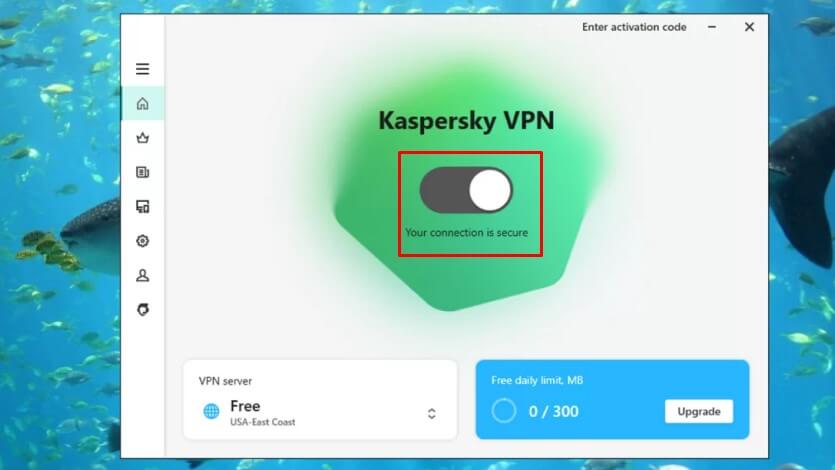
FAQ
Yes, you can use Kaspersky VPN for free on Fire TV Stick.
Some of the alternatives to Kaspersky VPN for Fire TV Stick are ExpressVPN, NordVPN, Norton VPN, and ProtonVPN.






Leave a Reply