If you have been an avid user of Amazon Fire Stick for years, then you would have definitely known about the Downloader app. It is the #1 app on the Amazon Firestick that has been the choice of more than 5 million users from all over the world. Without needing any additional hardware, you can sideload third-party apps instantly on the go. It provides the simplest downloading interface and lets you browse and download files from the internet. You can easily get Downloader on Fiestick from the Amazon App Store.
Features of Downloader
- You can use the basic file manager to open, install any apk or delete them instantly.
- Use Downloader App for Firestick to download any files from the internet, as it gives you the fastest downloading interface.
- Accessing all the features of the Downloader app is easy, as it has an incredibly easy-to-use interface.
- It is a very helpful application with which you can quickly download and install any third-party application on the Firestick or Firestick.
- You can use the Downloader app to install any popular Android apk file on the Firestick and use all its features with ease.
- Use the Downloader app on Firestick to sideload the third-party apps and access them without annoying ads.
- The built-in web browser of the Downloader works well with the Firestick remote, and you can navigate the app without a mouse and keyboard.
How to Install Downloader App on Firestick
As the Downloader app is available on the Amazon App Store officially, you can download it easily on Firestick.
Tip-off !!
Streaming without a VPN exposes your IP address, making you vulnerable to privacy breaches and hacker attacks. Without encryption, your online activities are more susceptible to monitoring by ISPs, snoopers, and the government. Lastly, accessing geo-restricted content may be impossible without a VPN, limiting your entertainment options. Hence, it is recommended to use a VPN.
Of all the available VPNs, I recommend NordVPN if you ever want to watch the desired movies, TV shows, or sports events on your Firestick without risking your privacy. NordVPN is the fastest and best VPN service provider with global coverage. You can now avail yourself of the New Year's deal of 67% off + 3 Months Extra of NordVPN to stay anonymous.
With NordVPN on Firestick, your internet traffic gets encrypted, so your IP and identity stay anonymous. You can stream the desired content while staying away from the government and other online intruders.

Step1: launch teh Fire TV home screen and click on the Find title.
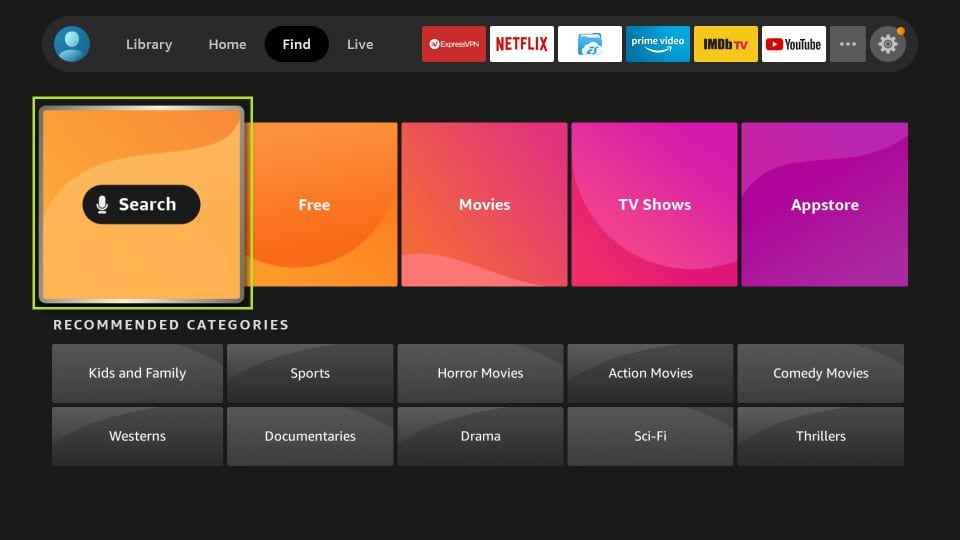
Step2: Select the Search option and search for Downloader using the on-screen keyboard.
Step3: Select the Downloader app from the search results.
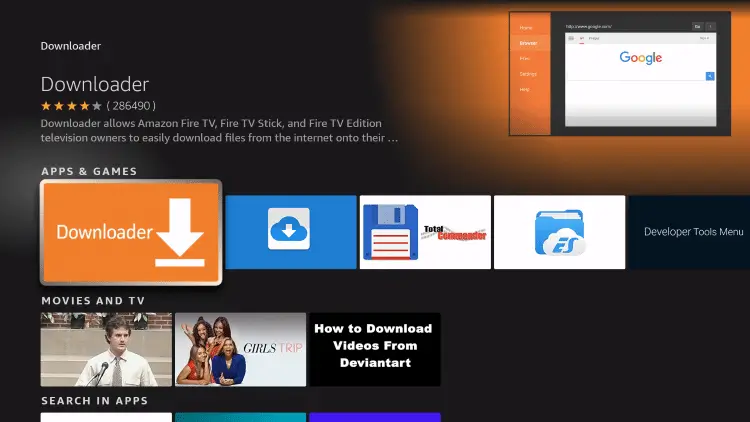
Step4: Click Get or Download to install the app.
Step5: After the installation, click Open to launch the app.
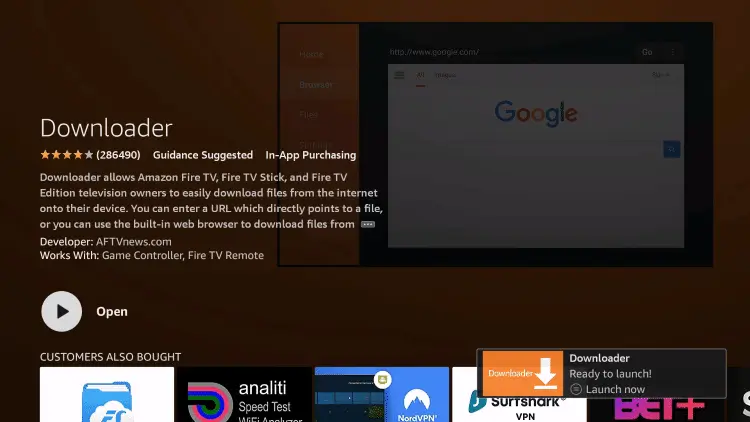
How to Sideload Downloader on Firestick
Step1: Turn on your Firestick device and go to its home screen to click on the search bar using the Firestick remote.
Step2: On the search bar, type in ES File Explorer on Firestick and click on the search icon to search for it. Or open the app directly from the Apps section.

Step3: On the menu bar, you will see the expandable sidebar. Click on it and scroll down to select the Tools option.
Step4: From the expanded sidebar, click on the Download Manager.

Step5: Click on the ‘+New‘ option by navigating to the right side.
Step6: Enter the URL as http://bit.ly/2B99cKZ in the path field and type in as Downloader in the name field.

Step7: Click the Download Now button to download the Downloader Apk on Firestick using Explorer.
Step8: Wait until the Explorer connects with the server to start its downloading process.
Step9: Click on Open File option on the next screen.

Step10: Now, you have to click on the Install button to start its installation on the Firestick.

Step11: Click again on the Install button to confirm the Downloader installation on Firestick.

Step12: When the Firestick screen shows App installed message, click on the Open button. With this, you can access Downloader on Firestick to browse or download files.

Step13: Go to Your Apps & Channels section to find the Downloader app installed on your Firestick.

How to Use Downloader App on Firestick
Accessing the Downloader app and using all of its features is an easy process once after downloading it.
Configure Firestick
Step1: Launch the Firestick Settings option from the home screen.
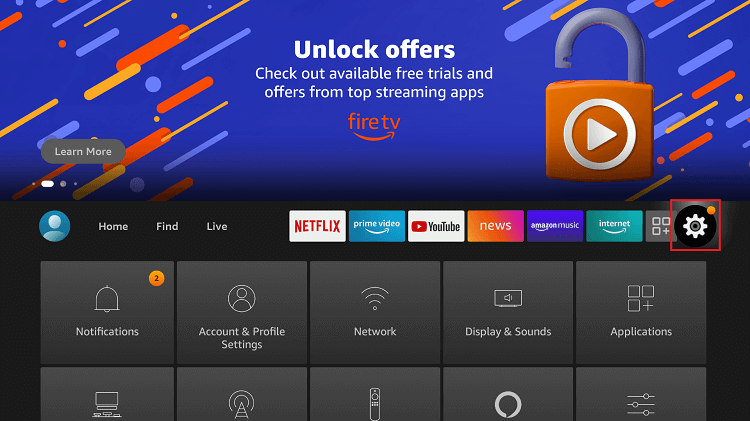
Step2: Select the My Fire TV option.
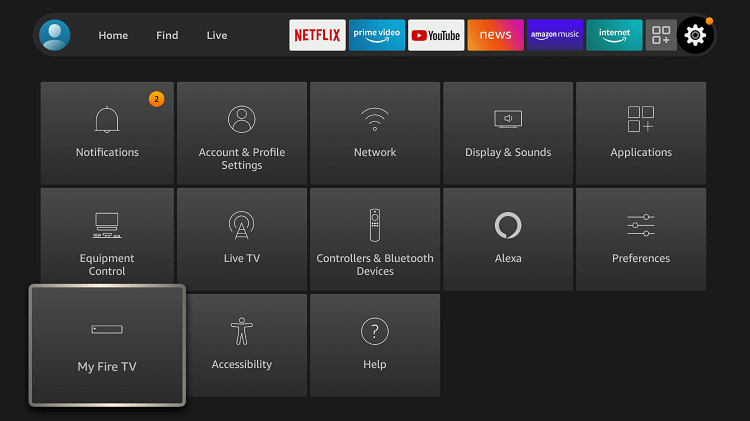
Step3: Click Developer Options.
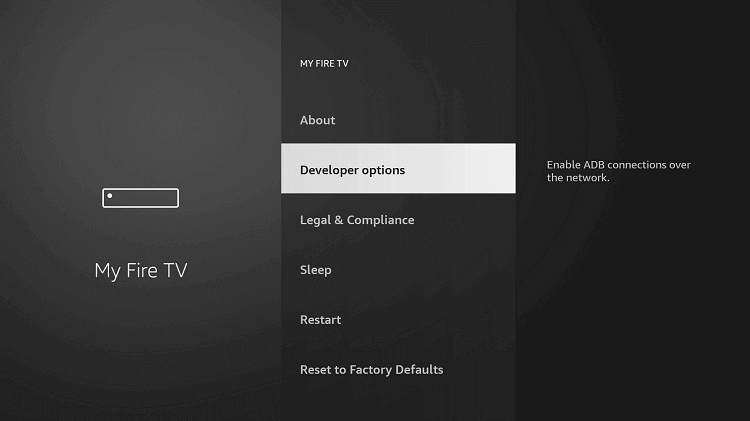
Step4: Select Apps from Unknown Sources and turn it on.
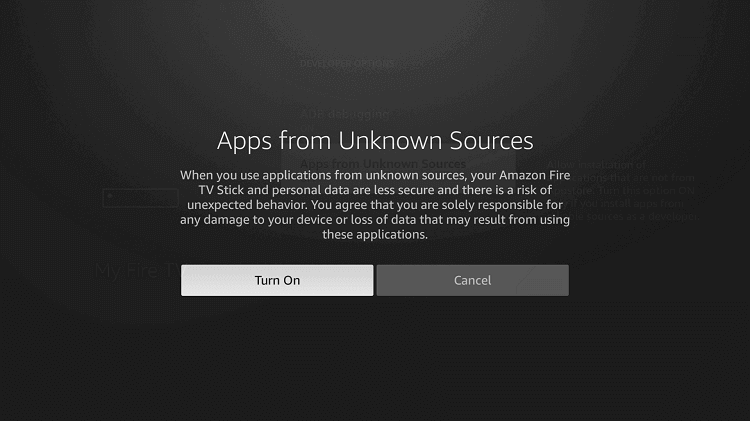
How to Install Apps on Firestick using Downloader
You can easily install apps on Firestick using Downloader with the following steps.
Step1: Launch the Downloader app on Firestick. If you are letting the Downloader app run for the first time once after its installation, then you will see a Welcome window. You will see the updated notes if any.
Step2: Click on the Allow button on the update notes app.
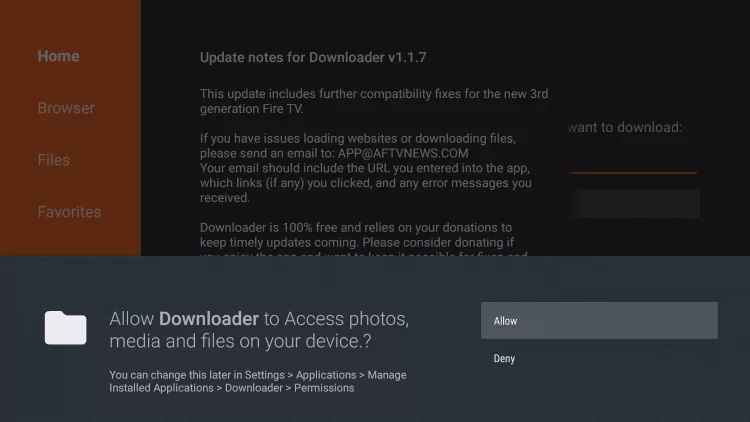
Step3: With this, you will be redirected to the main interface of the Downloader app.
Step4: The next screen will have options like Home, Browser, Files, Favourites, Settings, and Help on the left side.
Step 5: Home tab will be selected by default. You can click on it to sideload any third-party apk file on Firestick in the URL field.
Step6: On providing the URL, click the Go button to download the respective apk file for the Firestick device.
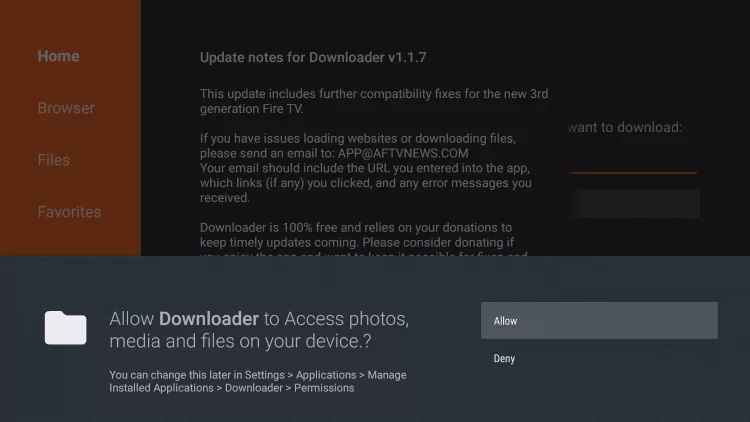
Step7: Use the Browse option when you don’t have a direct link to the
Step8: Follow the on-screen instructions to download and install the desired app on your Firestick.
But Wait! Enable JavaScript
It is mandatory to enable JavaScript to avoid issues while accessing the Downloader App on Firestick. To do so, you have to follow the below points. So turn on the
Step 1: Launch the Downloader app and click on the Settings option from the left panel on the Firestick.
Step 2: You have to hover to highlight the Enable JavaScript option from the right.
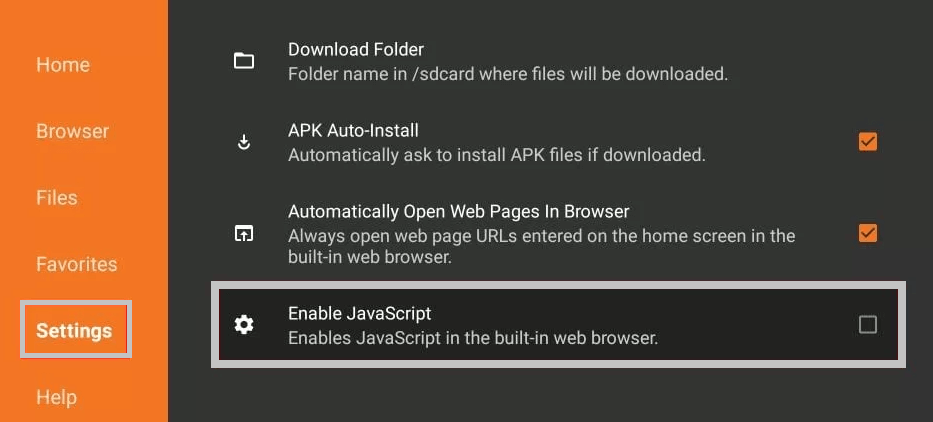
Step 3: Now, click on the Yes option when you see a JavaScript warning message.
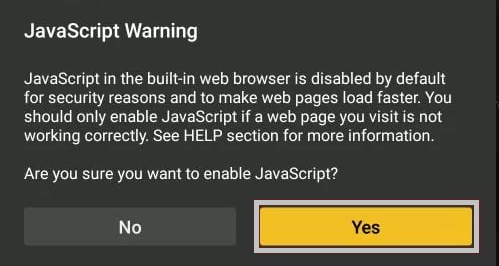
By default, JavaScript will be disabled for security reasons, as disabling it will load the pages faster. But at times, it is vital to enable it to work with certain pages. Whenever the page doesn’t load faster, then you can simply enable it and turn it off if you don’t want to keep it enabled always.
The downloader app for Firestick is the best choice for downloading third-party apps on almost all Amazon devices. With this tool, sideloading and installing apps is made simpler than ever, as the Downloader app works directly without requiring any additional software.
FAQ
ES File Explorer and Apps2Fire are the best alternatives for Downloader.
You can sideoad Downloader using other third-party apps.
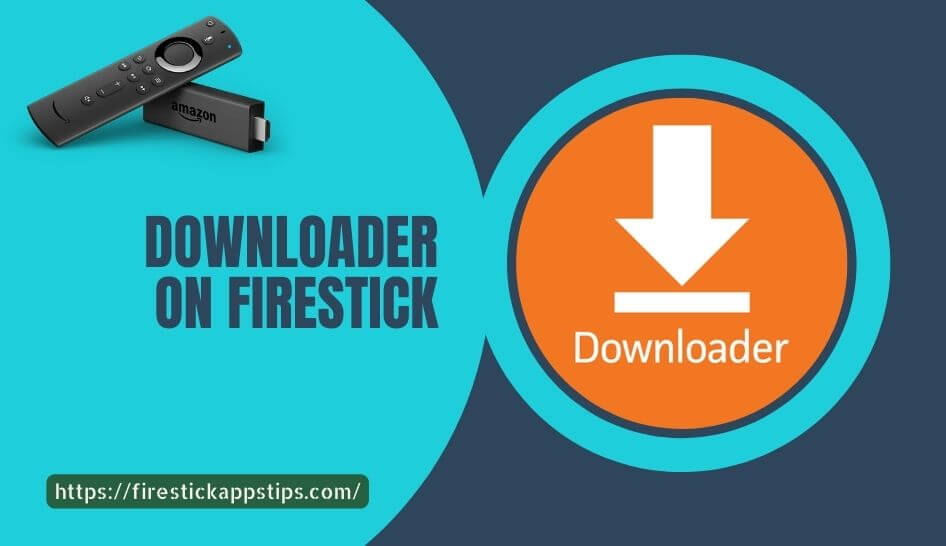





Leave a Reply