When Google refused to sell its products on Amazon and thus Amazon doesn’t extend its hand to make Prime Video available on Chromecast. But their tussles have more likely come up to an end. Both the firms have come up with a mutual acceptance by making Prime Video available on Chromecast and YouTube for Firestick. As a result, Amazon Prime Video app has been incorporated with the casting feature officially. So in addition to Netflix, YouTube, Hulu, etc, Amazon Prime Video on Firestick is a new addition to Chromecast. Thus letting anyone to stream the Prime contents on the smart TV with Chromecast. Get into the article to find how to Chromecast Amazon Prime Videos.
What Does Amazon Prime Video Offers?
Amazon Prime Video is an all-in-one digital streaming service that is worth using on any device. It can be used to stream and download movies, TV shows, series, etc, at a minimal monthly subscription fee. It is a cross-platform supported app that can be used from anywhere at any time. With Amazon Prime Video, you can choose to stream over 100 premium Amazon channels. It can be used to purchase or rent the videos including new releases.
Tip-off !!
Streaming without a VPN exposes your IP address, making you vulnerable to privacy breaches and hacker attacks. Without encryption, your online activities are more susceptible to monitoring by ISPs, snoopers, and the government. Lastly, accessing geo-restricted content may be impossible without a VPN, limiting your entertainment options. Hence, it is recommended to use a VPN.
Of all the available VPNs, I recommend NordVPN if you ever want to watch the desired movies, TV shows, or sports events on your Firestick without risking your privacy. NordVPN is the fastest and best VPN service provider with global coverage. You can now avail yourself of the New Year's deal of 67% off + 3 Months Extra of NordVPN to stay anonymous.
With NordVPN on Firestick, your internet traffic gets encrypted, so your IP and identity stay anonymous. You can stream the desired content while staying away from the government and other online intruders.


Related: 10 Best Live TV Apps for Firestick
How to Chromecast Amazon Prime Videos
Despite having the constantly updated database, Amazon Prime Videos has no cast option support earlier. As with the latest update, anyone can Chromecast Amazon Prime Videos using two different methods. The section below provides guidelines for both the methods in detail.
1. Steps to Chromecast Amazon Prime Videos using Chrome Browser
By following the steps given below, you can cast Amazon Prime Videos from the PC to TV with the help of Chrome Browser.
Pre-Requisite:
- Chromebook/Windows or Mac PC with latest Google Chrome browser.
- Chromecast and Computer connected to the same WiFi network.
Step 1: Open Chrome web browser on your Window/Mac/Chromebook.
Step 2: Open the official web page of Amazon Prime Video on the Chrome browser (www.primevideo.com) and click on any movie or video.
Step 3: Now, click on the three dots icon at the top-right on the Chrome browser.
Step 4: A list of options will be shown and you should make a click on the Cast option.

Step 5: Chrome browser will scan for the Chromecast device. Now, select your Chromecast device to cast the Amazon Prime Video.
Note: If your Chromecast is already set up with your PC, then the right click on anywhere on the screen to choose Cast option to play videos on Chromecast.
Step 6: When the connection is established, then the casted screen will appear on the TV screen.
Note: Just close the Chrome window to end the cast. Alternatively, you can click on three horizontal dot > cast > disconnect the device.
The highest video streaming quality is up to 1080p, so you cannot cast videos in 4K from your browser. However, it depends on internet connectivity speed.
Related: How to Download & Install HD Streamz on Firestick [2019]
2. Steps to Chromecast Amazon Prime Videos using a Smartphone
If you have Amazon Prime Video app installed on Android or iOS device, then the Prime Videos can be cast to Chromebook. Follow the steps to chromecast Amazon Prime Videos using a smartphone.
Note: Amazon Prime Video has officially released the Cast feature with its latest version.
Pre-Requisite:
- Android 5.0 or higher with Amazon Prime Video App.
- iOS 10.11 or higher with Amazon Prime Video App installed.
- Amazon Prime Video subscription.
Note: Ensure your smartphone is connected with the same WiFi as the Chromecast.
Step 1: On the Android/iPhone/iPad smartphone, open the Amazon Prime Video app.
Step 2: Open any video and you see four option below the watch now button.
Step 3: Tap on the third feature Watch on. Tap the name of the firestick.


Step 4: Alternatively, play any video on the app. Tap on the three dots menu on the top right. Tap Watch On.

Step 5: The app will scan for devices. Click on the Chromecast device to which you are about to cast Prime Video.

Step 5: Now the video will start playing on the Chromecast supported or connected TV.
Note: Use the Prime Video app to control the video playback, subtitle, and volume.
Related: How to Install Sky Go on Firestick / Fire TV
Winding Up
In this way, you can Chromecast Amazon Prime Video from the smartphone or PC with Chrome browser. With the Chromecast support, you will be able to experience the best of Prime Videos now on the bigger screen. So you need not rely on the cable TV subscription as Prime Videos is an alternative way to stay tuned with your favourite movies, series, shows, Amazon original, etc. Try either of the methods to Chromecast Amazon Prime Videos and let us know your queries in the comments section.
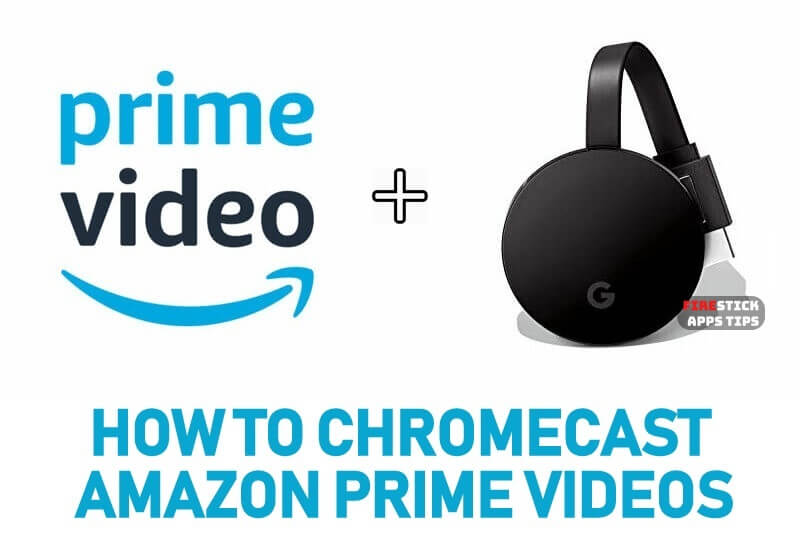





Leave a Reply