Google Chromecast is the best alternative for cord-cutters. Now, a lot of new smartphone apps are coming with an in-built cast feature so that you can directly cast the video contents to your Google Chromecast. YouTube is one such app that you can directly cast to Chromecast. This has become popular because everyone loves to watch content on a big screen rather than sticking to the little gadget on hand. Read more to know more about YouTube and its features along with ways to cast using Chromecast. With this, you can watch a neverending list of videos from Youtube on your TV or Chromecast connected device.
What is YouTube
YouTube is a video sharing platform that contains videos about everything and anything. On YouTube, you can watch any type of videos you want. With a free Google account, you can get to play all the videos with ads. YouTube has three premium subscription plans. $11.99/month, Family pack for $17.99/month, Student pack for $6.99/month. All the pack comes with a 1-month free trial. In the premium pack, you get ad-free streaming, background play, YouTube music premium, and much more. Follow the below steps to know how to cast YouTube on Chromecast.
Tip-off !!
Streaming without a VPN exposes your IP address, making you vulnerable to privacy breaches and hacker attacks. Without encryption, your online activities are more susceptible to monitoring by ISPs, snoopers, and the government. Lastly, accessing geo-restricted content may be impossible without a VPN, limiting your entertainment options. Hence, it is recommended to use a VPN.
Of all the available VPNs, I recommend NordVPN if you ever want to watch the desired movies, TV shows, or sports events on your Firestick without risking your privacy. NordVPN is the fastest and best VPN service provider with global coverage. You can now avail yourself of the New Year's deal of 67% off + 3 Months Extra of NordVPN to stay anonymous.
With NordVPN on Firestick, your internet traffic gets encrypted, so your IP and identity stay anonymous. You can stream the desired content while staying away from the government and other online intruders.

Related: How to Chromecast DIRECTV NOW on Chromecast
Features of YouTube
- YouTube is a social media giant. You can find videos in any category.
- Almost 300 hours of videos are uploaded to YouTube every minute.
- You can like, share, comment, subscribe to any video you want.
- You can also download videos so that you can play them in offline mode too.
- In the trending section, you can find all the trending videos around you.
- You can add playlists and save videos under each playlist.
- Watch later feature lets you save the video and watch them later.
How to Chromecast YouTube
YouTube app is officially available on the Apple App Store and Google Play Store. If you don’t have the app, download the app from the respective app store. You can cast YouTube to Chromecast in two ways, by using the smartphone app and by using the Chrome browser.
Pre-Requisite
- Connect your Google Chromecast to the HDMI port of your TV or monitor.
- Connect your smartphone or PC and Chromecast to the same WiFi network.
- Updated Chrome browser.
Method 1: Steps to cast YouTube on Chromecast using the smartphone
The casting procedure for Android and iOS smartphone are the same. Follow the below steps to cast Youtube to TV using chromecast.
Step 1: Open the YouTube app on your smartphone.
Step 2: Tap the Cast icon on the top of screen.
Step 3: Your Chromecast device will be displayed. Tap on it to connect.
Step 4: After the casting is done, play any video. The video will be cast to your Google Chromecast.
Related: How to Chromecast Amazon Prime Videos
Method 2: Steps to cast YouTube on Chromecast using the Chrome browser
For this, you need a PC with the latest version of the Chrome browser.
Step 1: Open the Chrome browser on your PC.
Step 2: In the search bar, type the YouTube’s URL youtube.com and click the Enter button.
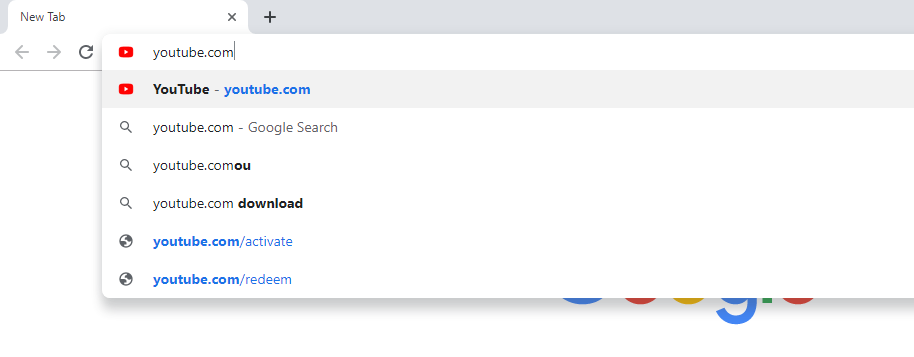
Step 3: After reaching the home page of YouTube, click the three-dotted icon on the top right corner of the screen.
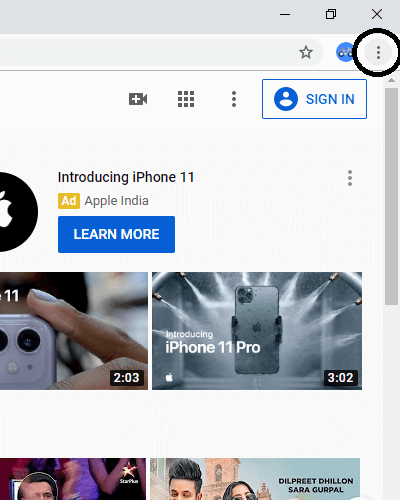
Step 4: Choose the Cast option on the list.
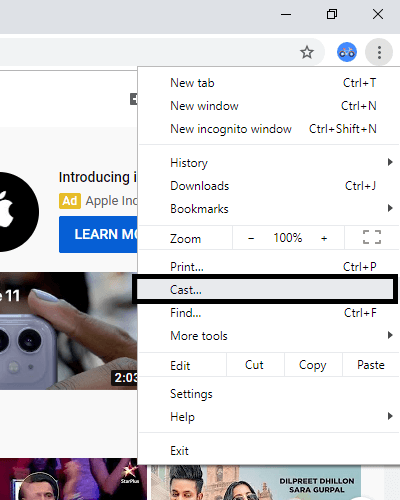
Step 5: The Chromecast device will be displayed. Click on the Sources drop-down option and choose Cast Tab.
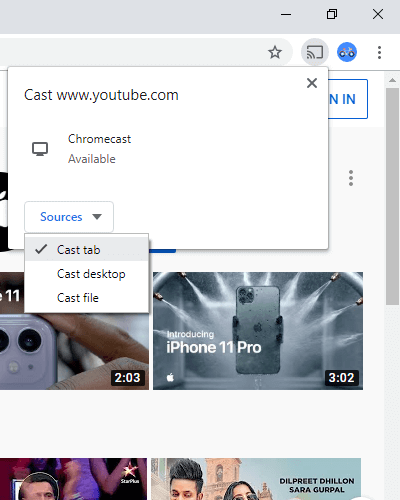
Step 6: After that, click on the Chromecast device.
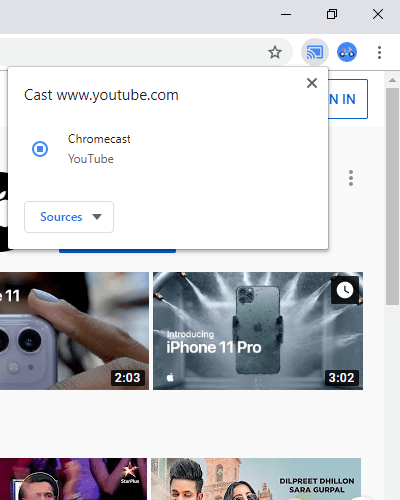
Step 7: When the casting is done, the Cast icon will appear on the top right side of the screen.
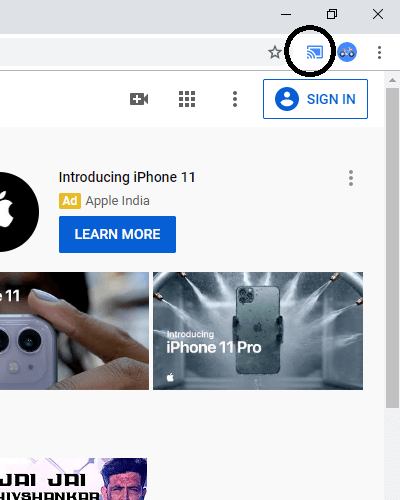
Step 8: Now play any video. it will be cast to your Chromecast.
Related: 2 Simple Methods on How to Chromecast Skype on TV
Conclusion
YouTube is one of the best apps to play videos. With a free account, you can get almost everything you need but with ads. If you want to play videos without ads, you can opt for its premium subscription. Cast the YouTube video content by using any one of the methods mentioned above and play videos on the big screen. If you have any doubts, ask us in the comments section.






Leave a Reply