Communication is one of the most important things at any given time. Many apps have come to make our communication smarter. Apps like Whatsapp, Google Hangouts, Skype and many more apps are introduced to the market only to enhance our communication. Though many communication apps are available, Skype is the best communication app when it comes to video and audio calling. Read more to know about the Skype app and how to chromecast Skype on TV.
What is Skype?
Skype is one of the primary means of communication for many businesses and corporates. It can be also used to send instant messages to your friends and family as Skype has the tag line is “Free IM & video calls“. In Skype, you can make calls with ease. Though the app is meant for instant messaging, many people are using Skype only for video calling. In Skype, you can make a video call in HD format. On Skype, you can make video calls or audio calls for free. You only need to have is the internet access. A lot many people want to chromecast skype to TV to experience video calling on a big screen and now let us see how to do it.
Tip-off !!
Streaming without a VPN exposes your IP address, making you vulnerable to privacy breaches and hacker attacks. Without encryption, your online activities are more susceptible to monitoring by ISPs, snoopers, and the government. Lastly, accessing geo-restricted content may be impossible without a VPN, limiting your entertainment options. Hence, it is recommended to use a VPN.
Of all the available VPNs, I recommend NordVPN if you ever want to watch the desired movies, TV shows, or sports events on your Firestick without risking your privacy. NordVPN is the fastest and best VPN service provider with global coverage. You can now avail yourself of the New Year's deal of 67% off + 3 Months Extra of NordVPN to stay anonymous.
With NordVPN on Firestick, your internet traffic gets encrypted, so your IP and identity stay anonymous. You can stream the desired content while staying away from the government and other online intruders.

Features of Skype
The main features of the Skype app are,
- On a video call, you can add up to 24 friends.
- By using Skype, you can reply to your phone’s SMS on your PC.
- You can also send Giphy images in chats.
- Skype to Skype calls are free of cost. You only need a data connection.
- Skype to Skype calls are free.
How to Chromecast Skype
The Skype smartphone app doesn’t have an in-built cast icon. You can cast the Skype app to Chromecast in two methods.
- Using the Chrome browser.
- Using the Google Home app.
Pre Requisite
- Plugin your Google Chromecast dongle to your TV.
- Connect your smartphone and Chromecast to the same WiFi network
- Download the Skype app and Google Home app if you don’t have.
Method 1: Steps to Cast Skype to Chromecast using Google Home
Since the Skype app doesn’t have the cast icon, you need to use Google Home to cast Skype to your Chromecast. Follow the below steps to cast Skype to Chromecast.
Step 1: Open the Google Home app on your smartphone.

Step 2: Tap the Profile icon at the bottom right corner of the screen.

Step 3: Scroll down a little, you will find the Mirror device option. Tap on it.

Step 4: Click on Cast Screen/Audio.

Step 5: Your Chromecast device will be displayed. Tap on it to cast.

Step 6: When the casting is successfully done, you will see the cast icon on the screen.
Step 7: Now open the Skype app, it will be cast to your Chromecast. Make a video call or any chat, it will appear on your Chromecast connected device.
Related: How to cast Amazon Prime Videos on Chromecast
Method 2: Steps to Cast Skype to Chromecast using Chrome browser
The Skype app is available for PCs too. with this, you can cast Skype on TV with Chromecast using your computer. For that, you need to have the Chrome browser on your PC.
Step 1: Open your Chrome browser on your PC.
Step 2: Click the three-dotted icon on the top right corner of the screen.

Step 3: Choose the Cast option on the list.

Step 4: Your Chromecast device will be displayed. Click Sources option and choose Cast Desktop.

Step 5: After the successful casting, you can see the Cast icon on the top right side of the screen.

Step 6: After that, minimize the Chrome browser. Open Skype app and make a call, it will be cast to your Chromecast.
Related: How to cast VLC to Chromecast
To Conclude
Now, make video calls on your smartphone and view them on the big screen (Television). If you want to make video calls to friends, Skype could be the best choice for you. You can make video calls to anyone anywhere in the world if you have your friend’s Skype id and cast it to your TV using chromecast. Cast the Skype app by using either one of the methods mentioned above. If you have any doubts, tell us in the comments section.
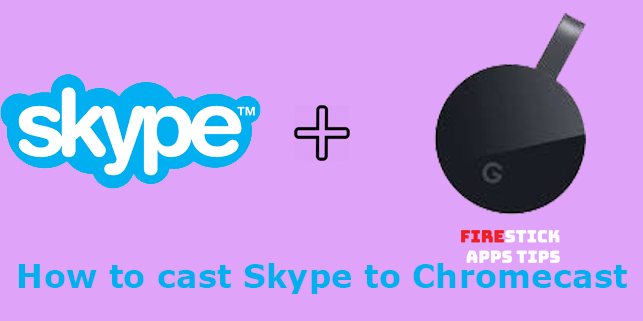





Leave a Reply