WhatsApp is the most popular communication app that is available in 180 countries. However, the app is not available on the Amazon App Store for streaming devices and TVs. You can’t install the WhatsApp application on your Firestick and Fire TVs. As of now, the app is available only for smartphones and PCs. If you want to use the WhatsApp app on your Fire TV Stick, you need to access the WhatsApp Web platform.
Though there are plenty of new features are coming in WhatsApp, it doesn’t offer a standalone app for streaming devices. As of now, the only option to access WhatsApp is by using the Silk Browser. If you want, you can sideload the app on your Firestick using third-party installers.
Tip-off !!
Streaming without a VPN exposes your IP address, making you vulnerable to privacy breaches and hacker attacks. Without encryption, your online activities are more susceptible to monitoring by ISPs, snoopers, and the government. Lastly, accessing geo-restricted content may be impossible without a VPN, limiting your entertainment options. Hence, it is recommended to use a VPN.
Of all the available VPNs, I recommend NordVPN if you ever want to watch the desired movies, TV shows, or sports events on your Firestick without risking your privacy. NordVPN is the fastest and best VPN service provider with global coverage. You can now avail yourself of the New Year's deal of 67% off + 3 Months Extra of NordVPN to stay anonymous.
With NordVPN on Firestick, your internet traffic gets encrypted, so your IP and identity stay anonymous. You can stream the desired content while staying away from the government and other online intruders.

Note – The following installation guide is also applicable to the Smart TVs running on Fire OS.
Features
- With WhatsApp, you can chat with your friends and make high-quality video calls with ease.
- Using your primary phone number, you can access your chats on multiple devices.
- All the chats and calls are end-to-end encrypted.
- In the platform, you can create polls and ask others to vote to make a quick decision.
- You can also send and receive payment from your friends and family.
- In a video call, you can add up to 32 people at the same time.
How to Subscribe to WhatsApp
WhatsApp is totally free to use. So you don’t need to pay for any plan. You can sign in with your active phone number and start chatting with your friends.
How to Use WhatsApp on Firestick Using Silk Browser
WhatsApp is accessible through the web version. Since Firestick supports Silk Browser natively, you can use it to watch the web version of WhatsApp.
1) Launch the Silk Browser and head to the URL bar.
Note: If you haven’t installed the browser yet, install the Silk Browser of Firestick with the help of our guide.
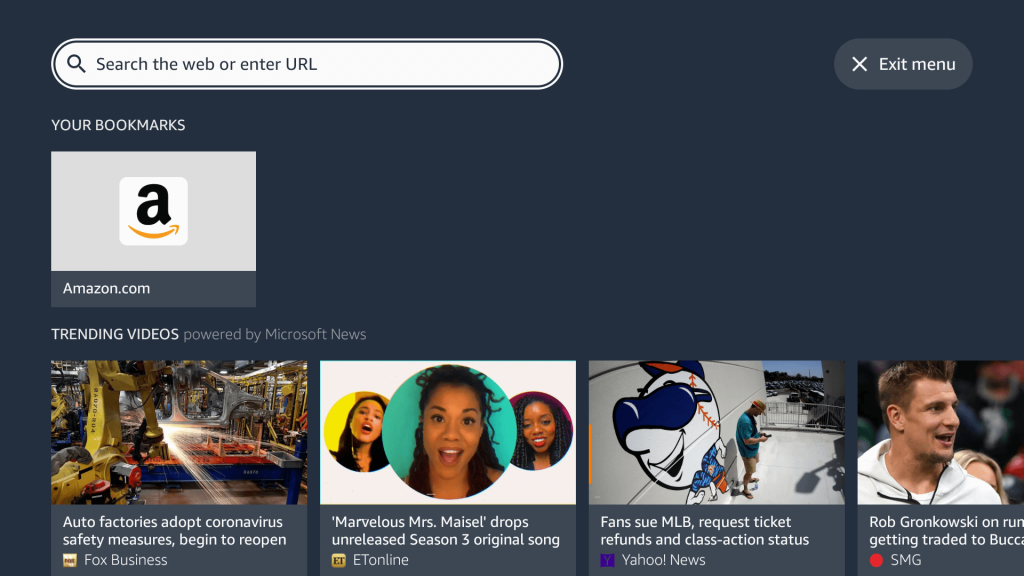
2) Enter the official website of WhatsApp Web on the search bar and hit OK.
3) Once the page appears, you can see the QR code on the screen.
4) Now, open the WhatsApp app on your mobile and click on the three dots icon from the top right corner of the screen.
5) Then, select the Linked Devices option.
6) Tap the Link a Device button to open the QR code scanner.
7) Scan the QR code on your Firestick.
8) Now, you can use WhatsApp on Fire TV Stick.
9) To log out of Firestick, you can click the Logout button from the Linked Devices screen.
How to Install WhatsApp APK on Firestick Using Downloader App
Since you can’t find WhatsApp natively on the Amazon Store, you need to sideload the APK file with the help of the Downloader app. Downloader is a simple tool that lets you install apps that aren’t available on Firestick.
1) Initially, install the Downloader app on Firestick. Move to the next step if you have already installed the Downloader app.
2) Return to the Firestick home page and enable the unknown source setting for the Downloader app. Without enabling this setting, you can’t sideload apps on Firestick via the Downloader app.
Settings → My Fire TV → Developer Options → Install Unknown Apps → Enable Downloader.
3) Launch the Downloader app and select Home from the left panel.
4) Enter the URL of the WhatsApp APK (bit.ly/3OuRkRL) and hit the Go button.
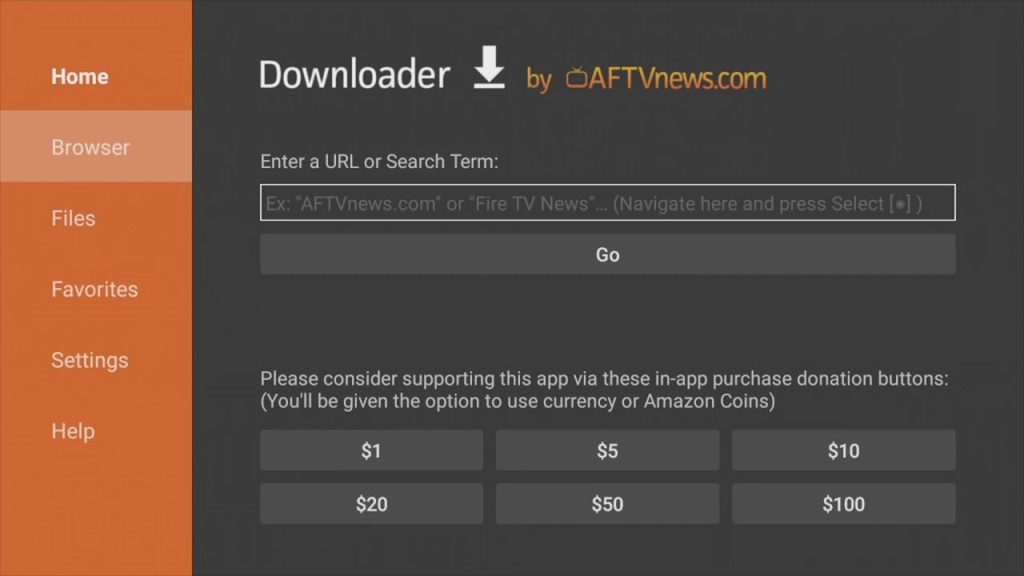
5) Wait for the WhatsApp APK file to download and then tap the Install button.
6) Launch the WhatsApp app and enter your phone number.
7) An OTP will be sent to your mobile number. Type the OTP on the respective field and click login.
8) Once done, you can start using WhatsApp on your Firestick.
How to Get WhatsApp on Amazon Firestick using ES File Explorer
ES File Explorer is also one of the best apps to install apps on Firestick. Install the ES File Explorer for Firestick from the Amazon App Store if you don’t have the app. Then, subscribe to the premium version ($9.99) of ES File Explorer.
Before sideloading apps, you must enable the Install unknown apps option for ES File Explorer.
Navigate to Settings → My Fire TV → Developer Options → Install unknown apps → Enable ES File Explorer.
1) Launch the ES File Explorer app on your Firestick
2) Click on the Downloader icon on the app screen (in the second row)

3) Now, click the +New button on the lower part of the screen

4) In the Path text bar, enter the WhatsApp APK link. In the Name text bar, enter WhatsApp and click the Download Now button.

5) Click the Open File button followed by the Install button
6) Click the Install button once more to install the app
7) When the app is installed, click the Open button to launch the app.
How to Make Video Calls using WhatsApp on Firestick
If your Firestick-connected TV has a built-in front camera, you can make video calls to your friends. If not, connect a web camera and follow the steps below.
1) Open the WhatsApp app on Firestick and sign in to your account.
You cannot use the same Whatsapp number on Firestick that you use on your smartphone. You can’t use your WhatsApp on both devices at the same time.
2) On top of the screen, four options will appear. Camera, Chats, Status, and Calls. Choose the Calls option.
3) Now, click on the Call icon at the bottom of the screen
4) All your WhatsApp contact will appear. Click on the Video Call icon that corresponds to your friend
5) When your friend picks up your call, you can talk to your friend. If you want to add another person, click the Contacts icon on the top right side
6) When you finish talking, click the End button to cut the video call.
If you have any trouble navigating and using the WhatsApp app, install the Mouse toggle app on Firestick and use the WhatsApp app conveniently.
5 Alternatives for WhatsApp
If you no longer want to use WhatsApp on Firestick and looking for other messaging apps, refer to the WhatsApp alternatives mentioned below.
FAQ
No. The app is not available on the Amazon App Store. You need to sideload the WhatsApp app on your Amazon Fire Stick using the Downloader app.
No, WhatsApp pay is available only in selected countries. As of now, India and Brazil have the full fletched WhatsApp payment support.






Leave a Reply