- Telegram is unavailable on the Amazon App Store of Firestick.
- Users can sideload the APK version [https://bitly.ws/3a8Ab] of Telegram on Firestick.
Telegram provides more privacy and secure features compared to WhatsApp. As Telegram is unavailable on the Amazon App Store, you need to sideload the Telegram app using third-party sideloading tools like Downloader or ES File Explorer on Firestick. By using the Telegram app, you can send and receive media files like images, videos, audio, documents, and more. By following this guide, you will learn how to sideload and use the Telegram app on your Firestick.
How to Install Telegram on Fire TV/Stick Using Downloader
You can use the Telegram app for free on your FIrestick without any subscription cost.
Tip-off !!
Streaming without a VPN exposes your IP address, making you vulnerable to privacy breaches and hacker attacks. Without encryption, your online activities are more susceptible to monitoring by ISPs, snoopers, and the government. Lastly, accessing geo-restricted content may be impossible without a VPN, limiting your entertainment options. Hence, it is recommended to use a VPN.
Of all the available VPNs, I recommend NordVPN if you ever want to watch the desired movies, TV shows, or sports events on your Firestick without risking your privacy. NordVPN is the fastest and best VPN service provider with global coverage. You can now avail yourself of the New Year's deal of 67% off + 3 Months Extra of NordVPN to stay anonymous.
With NordVPN on Firestick, your internet traffic gets encrypted, so your IP and identity stay anonymous. You can stream the desired content while staying away from the government and other online intruders.

1) Turn On your Fire TV/Stick and attach it to a stable internet connection.
2) Now, download and install the Downloader app on Firestick.
2) Return to the Firestick home page and enable the unknown source toggle for the Downloader app. To do so, navigate to Settings → My Fire TV → Developer Options → Install Unknown Apps → Enable Downloader Toggle.
3) Launch the Downloader app and select Home from the left panel.
4) Enter the URL of the Telegram APK file and select the Go button to download the Telegram APK file.
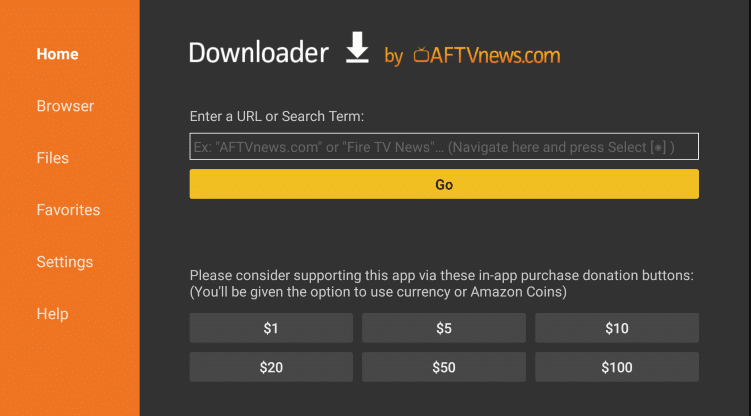
5) After downloading, open the Telegram file and hit the Install option to add the app to your Fire TV/Stick.
6) Now, launch the Telegram app on your Fire TV/Stick.
7) Sign in with your Telegram account using your Telegram-linked mobile number.
8) Now, select Chats at the top to get the contacts on the screen.
How to Access Telegram Web on Firestick
1. Launch the Silk browser on your Firestick.
2. Select the address bar and enter the URL [https://web.telegram.org].
3. Now, select the LOGIN BY PHONE NUMBER option on the TV screen.
4. Enter the phone number to get the OTP to your registered phone number.
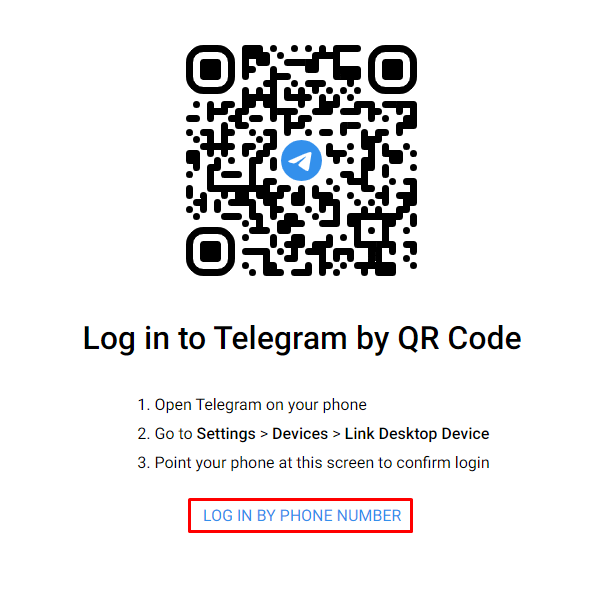
5. Now, input the received OTP and start using the Telegram app on the Silk browser.
FAQ
Yes. Telegram is legal to use on any device.
Yes, you can cast the Telegram app on Firestick.
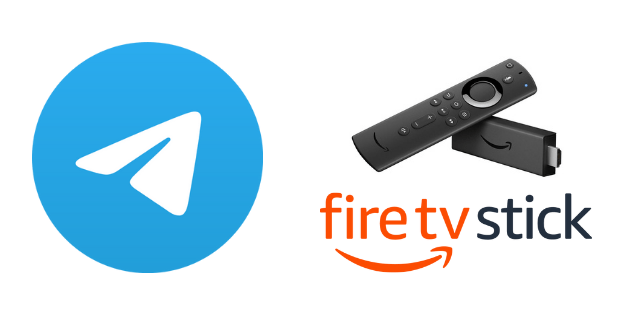





Leave a Reply