- The Hulu app is natively available on the Amazon App Store of Firestick.
- People residing outside geo-restricted countries can sideload the app version on Firestick.
- Firestick also supports streaming the web version of Hulu (https://www.hulu.com).
Hulu is a top-rated and premium streaming service that allows you to stream classic hit movies, VOD, live TV channels, and more with top-notch streaming quality. If you’re a Firestick user, you may have noted that the Hulu app is pre-installed on your Firestick. However, if you have uninstalled or if your Firestick does not offer Hulu as pre-installed, you can add the application directly from the Amazon App Store. If you’re unaware of installing the app on Firestick, make use of the guide. From this article, you will learn how to download and activate the Hulu app on your Fire TV/Stick.
How to Download Hulu on Firestick
Since Hulu is a premium streaming platform, you must subscribe to the service to access its content library and live TV channels. Hulu subscription plan starts from $7.99 per month, and Hulu+Live TV starts from 76.99 per month. You can visit Hulu’s official website to sign up and explore more plans.
Tip-off !!
Streaming without a VPN exposes your IP address, making you vulnerable to privacy breaches and hacker attacks. Without encryption, your online activities are more susceptible to monitoring by ISPs, snoopers, and the government. Lastly, accessing geo-restricted content may be impossible without a VPN, limiting your entertainment options. Hence, it is recommended to use a VPN.
Of all the available VPNs, I recommend NordVPN if you ever want to watch the desired movies, TV shows, or sports events on your Firestick without risking your privacy. NordVPN is the fastest and best VPN service provider with global coverage. You can now avail yourself of the New Year's deal of 67% off + 3 Months Extra of NordVPN to stay anonymous.
With NordVPN on Firestick, your internet traffic gets encrypted, so your IP and identity stay anonymous. You can stream the desired content while staying away from the government and other online intruders.

1. Turn On your Fire TV/Stick and move on to its home page.
2. Connect the Firestick to WIFI and select the Find icon.
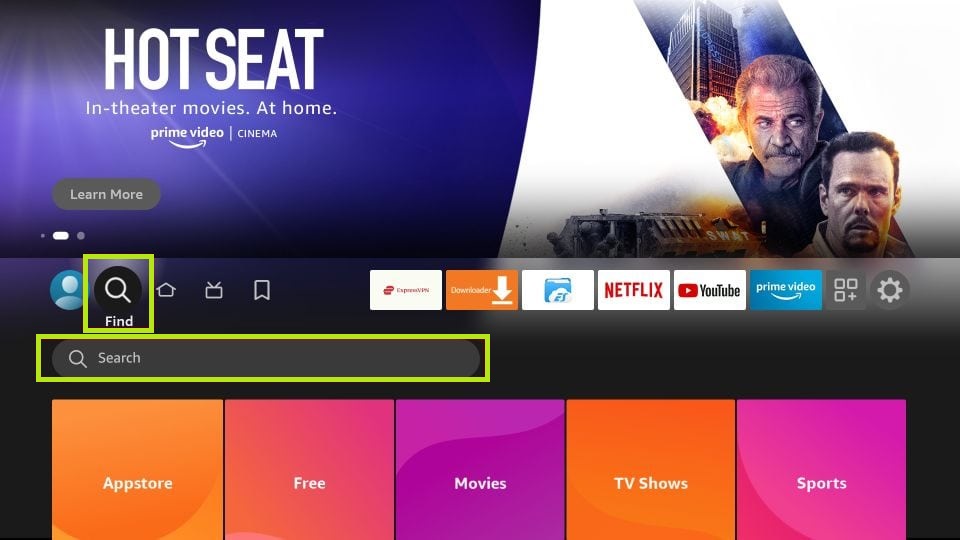
3. Select the Search bar and enter Hulu using the on-screen virtual keyboard.
4. Locate and open the official Hulu app from the search result.
5. Hit the Download button to include the app on your Firestick app’s list.
6. After installing, select Open to launch the app on Firestick.
How to Activate Hulu on Firestick
You cannot stream the Hulu content directly after downloading the app. You need to activate the app to stream its content on your Firestick.
1. Open the Hulu app on your Firestick and hit the Log in/Sign in button.
2. Now, note down the activation code that appears on your Firestick screen.
3. Launch any of your desired browsers from the smartphone or PC.
4. Visit the Hulu activation website [auth.hulu.com/activate] and log in with your Hulu account credentials.
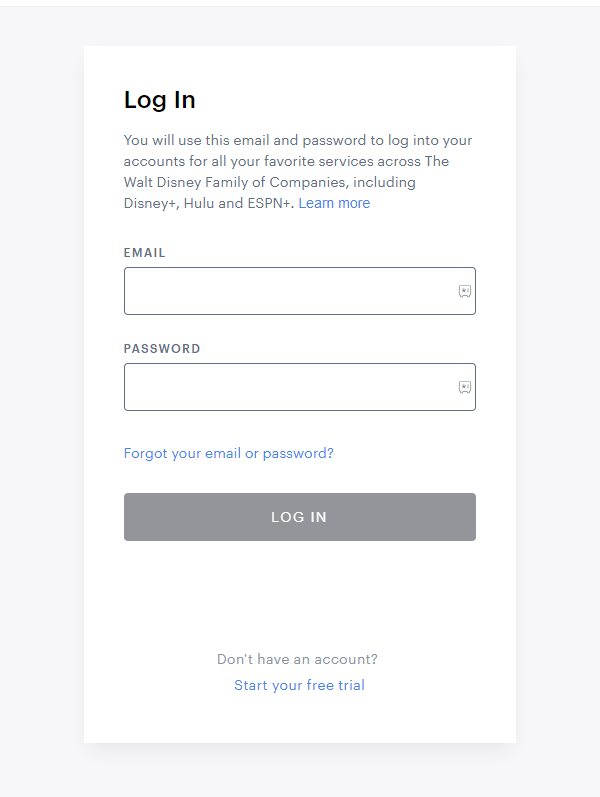
5. Enter the code displayed on the Fire TV screen and complete the activation process.
Finally, relaunch the app on Fire TV/Stick to stream your favorite content from the Hulu app.
How to Sideload Hulu APK on Firestick [Outside US]
If you reside outside the US, you cannot download the Hulu app directly from the Amazon App Store. You can sideload it using the Downloader.
1. Run the Downloader app on Firestick and click the Home tab from the left pane.
FYI: Enable the Install Unknown Apps option to sideload the app on Firestick. To enable it, go to Settings → My Fire TV → Developer Options → Install Unknown Apps → Downloader.
2. Input the APK URL of the Hulu app (https://urlsrt.io/Hulu-APK) and click the Go button to download the APK file.
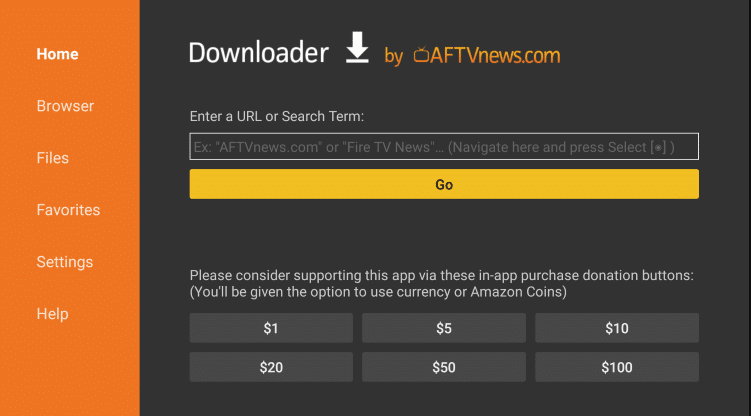
3. Open the Hulu APK file and click the Install button to include the app to your Fire TV/Stick.
4. Now, open a VPN on your Firestick and connect to the US server.
5. After connecting to the US server, go to the Apps section on your Fire TV/Stick and launch the Hulu app.
6. Login with your credentials and stream your desired content.
How to Stream Hulu on Firestick Using Silk Browser
If you can’t install the Hulu app on your Firestick due to storage issues, you can access any browser on your Firestick to stream the content online.
1. Download the Silk Browser on Firestick and tap the search bar.
2. Enter www.hulu.com using the on-screen keyboard and log in with your account.
3. Locate and select your desired VOD/live TV channel.
4. Hit the Play button to watch Hulu content on Fire TV/Stick using the Slik browser.
Frequently Asked Questions
You can fix the Hulu app not working on Firestick by reinstalling the app and restarting the Firestick. If it does not work, you can opt for other fixes, like clearing the cache, updating the app, and finally resting the Firestick.
If you have purchased a Hulu subscription on Firestick, carry out the cancellation procedure by visiting amazon.com → Account & Lists → Membership And Subscriptions → Other subscriptions → Hulu → Cancel.
Since the Hulu app has the built-in Chromecast feature, you can cast its content on Firestick by connecting both devices to the same WIFI.
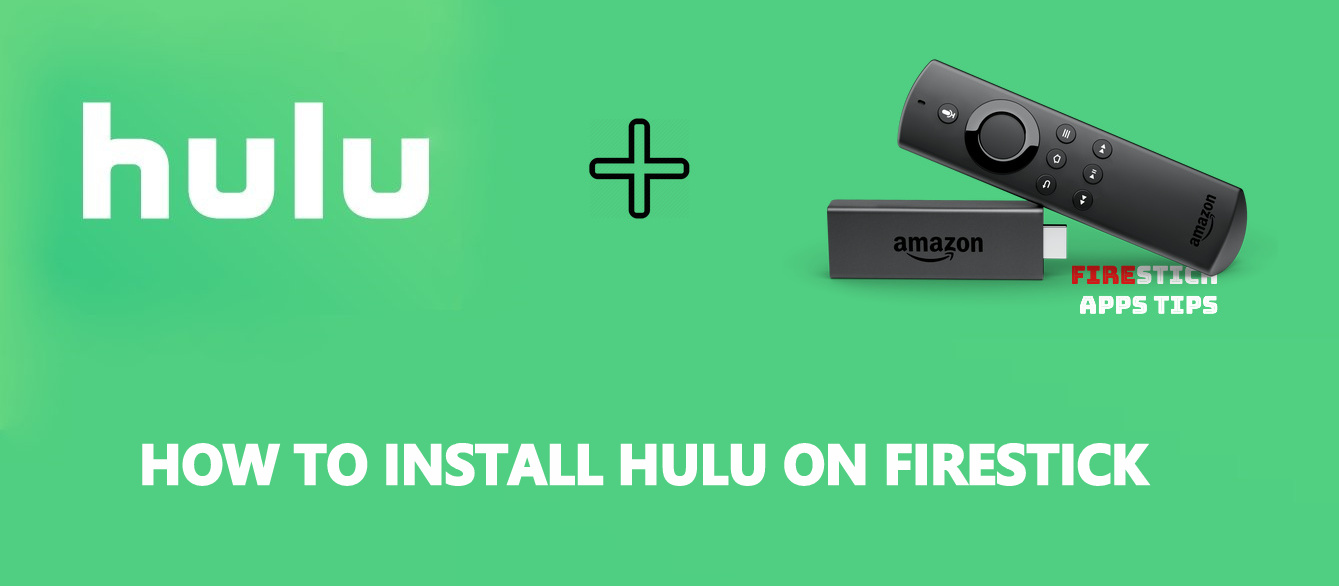





Leave a Reply