Hulu is one of the best streaming services for your Firestick, and it offers its services for you under a paid subscription. With the Hulu app on your Firestick, you can watch your favorite movies and TV shows over the internet. So, what will you do if the services of Hulu suddenly stop on your Firestick? So, here are the possible fixes listed below.
There can be many reasons why the service of Hulu has stopped on your Firestick. The stoppage may be due to the poor internet connection, or the bugs in your Firestick device are the reason behind the stoppage. So, to tackle this issue and restart the services of Hulu, we have prepared some fixes and guides. So, you can read this article further to know the fixes.
Tip-off !!
Streaming without a VPN exposes your IP address, making you vulnerable to privacy breaches and hacker attacks. Without encryption, your online activities are more susceptible to monitoring by ISPs, snoopers, and the government. Lastly, accessing geo-restricted content may be impossible without a VPN, limiting your entertainment options. Hence, it is recommended to use a VPN.
Of all the available VPNs, I recommend NordVPN if you ever want to watch the desired movies, TV shows, or sports events on your Firestick without risking your privacy. NordVPN is the fastest and best VPN service provider with global coverage. You can now avail yourself of the New Year's deal of 67% off + 3 Months Extra of NordVPN to stay anonymous.
With NordVPN on Firestick, your internet traffic gets encrypted, so your IP and identity stay anonymous. You can stream the desired content while staying away from the government and other online intruders.

How to Fix Hulu Not Working on Firestick
Follow the methods below and fix the Hulu app not working on your Firestick issue.
1. Logout of the Hulu App and Login Again
If there is any technical glitch on the Hulu app, you can log out and log in again. The steps to do the same are as follows.
1. Select the Profile icon on the Hulu app.
2. Now, select the logout option.
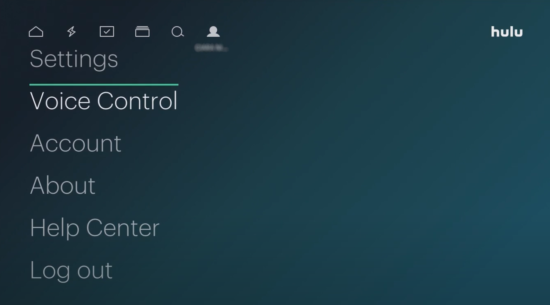
3. You have successfully logged out of Hulu.
4. Then, close the Hulu app and relaunch it.
5. Sign in to your account.
7, Now, you can enjoy streaming your favorites.
2. Restart your Firestick
If there are any technical glitches on the Firestick, it will cause the Hulu app to freeze. So, restart your Firestick to fix the issue. To restart your Firestick, follow the steps below.
1. You need to use your Firestick remote. So, take the Firestick remote on hand.
2. Press and hold the Select button and Play or Pause button simultaneously for 5 seconds.
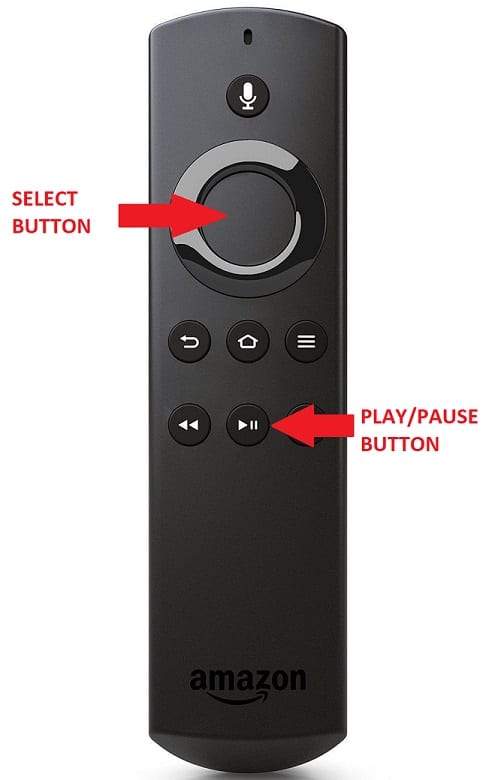
3. Now, your Fire TV will restart.
4. Then, you can check the Hulu app after the restart is complete.
3. Force Stop, Clear Cache, and Data on the Hulu App
You can also use the Force Stop option to close the Hulu app by force. Also, you can clear the cache and data to ease the situation further.
1. Press the Menu button on your Firestick remote.
2. Select Applications.
3. Then, choose Manage Installed Apps.
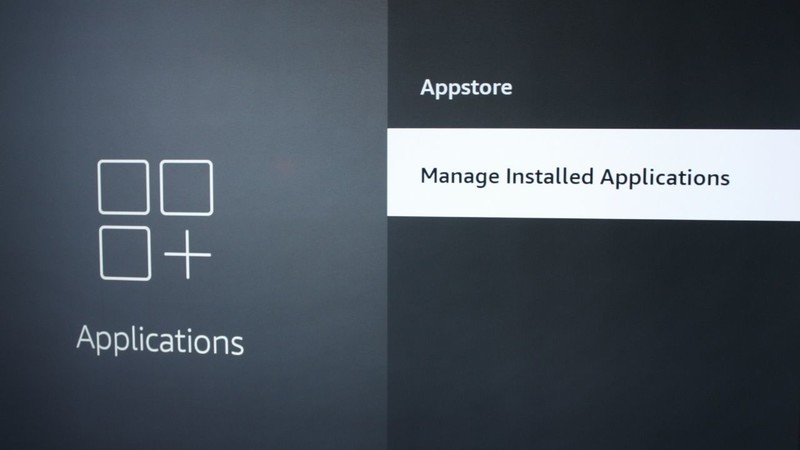
4. Now, select the Hulu app from the Manage Installed Apps section.
5. Select the Force Stop option.
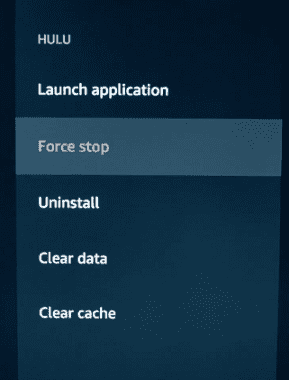
6. Now, the Hulu app will be closed.
7. Also, select Clear Cache and Clear data option.
8. By clearing the cache and data of the Hulu app, the performance of your Firestick device and Hulu app will increase.
4. Factory Reset your Firestick
Suppose all of these methods didn’t work. Then, you need to reset your Firestick. Resetting your Firestick will restore your device to the default settings. Then, you need to reinstall the Hulu app again.
1. You can use your Firestick remote as a shortcut method to reset your Fire TV.
2. Press the Back and Right button on your Firestick remote simultaneously for 10 seconds.
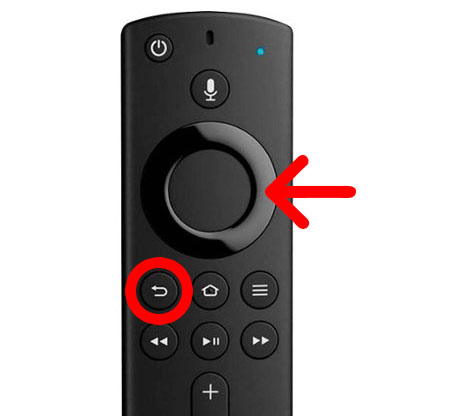
3. Then, you may receive an on-screen prompt for confirmation.
4. Select Reset to begin.
5. It will take some time to complete the resetting process.
6. Then, the home screen will be displayed on your Firestick after the resetting process.
7. You need to reinstall the Hulu app to check the Fix.
Other Fixes to Fix the Not Working Issue on Hulu
1. Check your Internet speed
Hulu needs a stable internet connection since it is an online streaming service. So, check the speed of your internet connection. You can check the speed of your internet connection on Speedtest.com. Then, you can find the reason behind the not working issue is because of the lag in your internet connection. If it’s not the case, reset your Router.
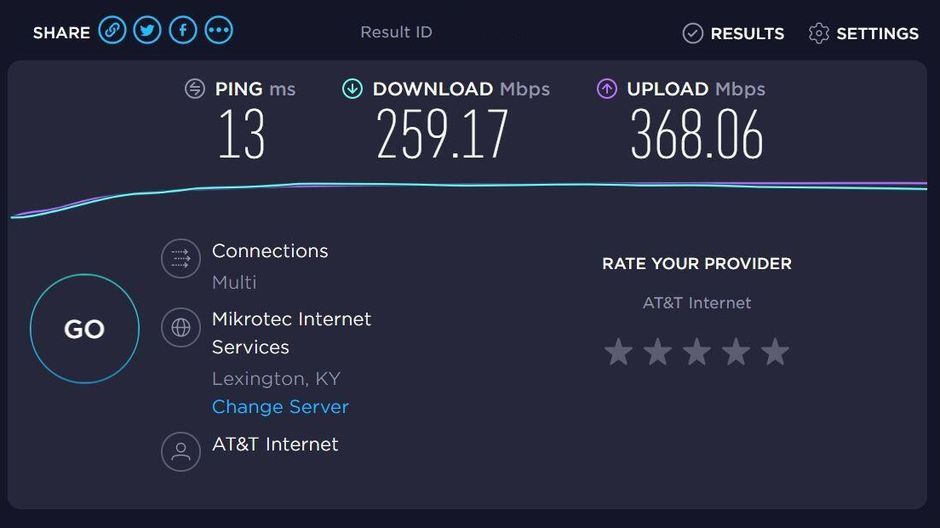
2. Reset your Router
If your internet connection is not the issue, try resetting your Router. The resetting procedure of your Router is simple. You can find the Reset button on the backside of your Router device. Press and hold the reset button on your Router simultaneously for 10 seconds. Then, your Router will enter into the default mode and further to the default settings.
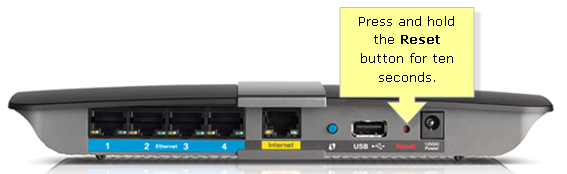
End Note
By following the fixes in this article, you can end the Hulu app not working issue on your Firestick. Hulu is one of the streaming service platforms that keep you away from the boring zone. So, if a problem arises, report the issue to Hulu’s Help Centre. Also, I can assure you that you will be satisfied after reading this article. You can also share your feedback in the comment section below.






Leave a Reply