The only possible way to stream Apple TV Originals and MLS events on Firestick is by installing the Apple TV app. You can download the Apple TV app from the Amazon App Store and sign in to watch your favorites right away.
You can stream the content on Apple TV from the top and familiar artists. Moreover, the platform updates the content that is releasing every month.
Tip-off !!
Streaming without a VPN exposes your IP address, making you vulnerable to privacy breaches and hacker attacks. Without encryption, your online activities are more susceptible to monitoring by ISPs, snoopers, and the government. Lastly, accessing geo-restricted content may be impossible without a VPN, limiting your entertainment options. Hence, it is recommended to use a VPN.
Of all the available VPNs, I recommend NordVPN if you ever want to watch the desired movies, TV shows, or sports events on your Firestick without risking your privacy. NordVPN is the fastest and best VPN service provider with global coverage. You can now avail yourself of the New Year's deal of 67% off + 3 Months Extra of NordVPN to stay anonymous.
With NordVPN on Firestick, your internet traffic gets encrypted, so your IP and identity stay anonymous. You can stream the desired content while staying away from the government and other online intruders.

In this article, we have explained the steps to install, and activate the Apple TV app on your Fire TV Stick / Fire TV devices. We have covered the troubleshooting methods for the generic issues of the Apple TV app.
How to Get Apple TV on Firestick 4K
Apple TV+ includes All Apple Originals for $6.99/month with 7 days free trial. The subscription renews every month until the user cancels it before the next renewal date.
Note: You get 3 months of free Apple TV subscription when you buy an Apple device.
1. On the Firestick Home screen, click Find and then the Search tile.
2. Type in and search for Apple TV.

3. Click the Apple TV icon under the results tagged Apps & Games.

4. Click the Download or Get icon to begin the installation.

5. Once the download is complete, click the Open button to launch the Apple TV on Firestick.

How to Activate and Use Apple TV App on Firestick
We are now a step closer to using the Apple TV on Fire TV Stick. Just pass through these simple setup processes to use the Apple TV app.
1. The app will now be available in the list of Firestick apps on the home screen. Launch the Apple TV app on Firestick.

2. On the welcome screen, click the Start Watching option.

3. The next page is regarding Data Analytics. If you choose Send to Apple, your app usage data, crash reports, and related data will be sent to Apple. On choosing Don’t Send, you will share no app-related data with Apple.
However, you change this setting anytime on Settings.

4. You get the home page with a menu bar on top. From that, click the last menu, which is Settings.

5. Click Accounts. and then click Sign in.


6. You get three sign-in options, namely, Sign In On Mobile Device, Sign In On This TV, and the option to Create Apple ID.

7. On choosing the first option, Sign In On Mobile Device, you get two options to sign in.
One is by scanning the QR Code displayed on the screen. The other way is to enter the code displayed on-screen on the URL displayed.

8. Enter the Apple TV activate site [https://activate.apple.com/] on a smartphone or PC browser. Type the code and click Continue.
8. If you choose Sign In On This TV, simply enter your Apple ID to use the app.
If you don’t have an Apple ID, you can use the other option, Create Apple ID, create one.
How to Sideload Apple TV APK on Fire TV using Downloader
If the Apple TV app is inaccessible in your region, the only possible way to install Apple TV on Fire TV is to sideload it. Follow these steps to sideload Apple TV on Firestick.
1. Download and install the Downloader app on your Fire TV.
2. Go to Firestick Settings → My Fire TV → Developer Options → Install Unknown Apps → Downloader → Turn ON.

3. Open the Downloader app and select the search bar.

4. Type in the APK URL https://bit.ly/3PN2gL0 and click Go.

5. Scroll down and select Download Apple TV APK.
6. Wait for the download to complete and click Install.
7. Once the installation is over, click Done.
8. Select the Delete option in the following two prompts to delete the APK file.
How to Watch Apple TV on Fire TV Stick using Silk Browser
You can even access Apple TV Plus on Firestick using Silk Browser.
1. Download the Amazon Silk Browser on your Firestick.

2. Open the Amazon Silk Browser.

3. Type tv.apple.com and click Go.

4. Sign in with your Apple ID.
5. Select the content you want to stream and start streaming.
Features of Apple TV App
The exciting features of the newly available Apple TV app on Firestick are,
- Enormous content under all categories like Movies, Songs, Shows, Documentaries, and more.
- Buy or rent new release movies or explore the catalog of over 100,000 movies and shows, including the largest selection of 4K HDR titles.
- Apple’s UI is simple and easy to use for anyone.
- Sync between your Apple devices with your Apple ID and seamlessly use the Apple TV on all of your devices.
- Get access to the exclusive Apple Originals every month on Apple TV.
- Discover shows and movies from over 100 video streaming apps with personalized recommendations.
How to Resolve Apple TV Not Working on Firestick
If you find the Apple TV app is not working well on your Firestick, refer to the below troubleshooting methods and try them to fix it.
1. When the Apple TV buffers for a long time, check the internet speed and resolve.
2. If you can’t load the content or the app doesn’t load, restart the router.
3. Check with third-party sites, such as Downdetector to find if there is a server issue.
4. Reinstall the Apple TV app, if you can’t log in.
5. Reboot the Firestick and try again.
6. Double-check the subscription of your Apple TV+. If the subscription is over, renew it.
7. Upgrade Firestick if the device is incompatible
8. Reset Firestick to the factory settings and set up the Apple TV app from scratch.
Apple TV Alternatives
If you are bored with the Apple TV app, you can prefer the alternatives mentioned below.
Netflix
Netflix is one of the world’s leading and most preferred subscription-based media streaming applications. You can stream blockbuster movies and hit TV shows by installing Netflix on Firestick.

Disney Plus
Disney Plus is the largest entertaining app on Firestick. It has a huge collection of movies, TV shows, cartoons, documentaries, and more. It is a subscription-based service. You can install Disney+ on Firestick from the Amazon App Store directly to watch the content.

Hulu
Hulu is an instant streaming app that provides its users with over-the-top media services. With Hulu on Fire TV can you access their vast library of TV shows and Movies seamlessly in 4K.

Pluto TV
Pluto TV is another cord-cutter streaming service with access to 1000 live channels and on-demand content. With Pluto TV on Fire TV Stick, you can stream content for free all the time.

FAQ
Launch the Apple TV+ app. Head to Settings → Accounts → Manage Subscription → Apple TV+ → Cancel Subscription → Confirm.
Almost every Firestick is compatible with Apple TV. You can visit this official website https://www.apple.com/apple-tv-app/devices/ to see all supported devices.
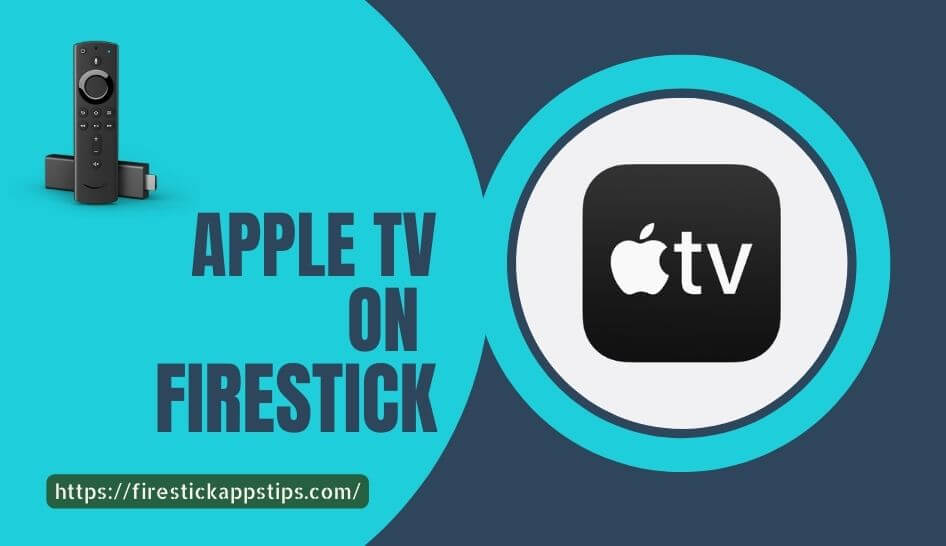





Leave a Reply