Amazon Firestick needs to be updated every once in a while. Amazon releases new updates for Firestick and Fire TV very often. Updating your Amazon Firestick to its new version is highly recommended as it helps you to try all the new features of the device. In addition, software updates help in improving the overall performance of the device. Furthermore, it is one of the troubleshooting steps to overcome issues with the previous Firestick version.
In this article, you will learn all possible ways to update Amazon Firestick. Additionally, this post also covers the troubleshooting fixes if the update process fails to work.
Tip-off !!
Streaming without a VPN exposes your IP address, making you vulnerable to privacy breaches and hacker attacks. Without encryption, your online activities are more susceptible to monitoring by ISPs, snoopers, and the government. Lastly, accessing geo-restricted content may be impossible without a VPN, limiting your entertainment options. Hence, it is recommended to use a VPN.
Of all the available VPNs, I recommend NordVPN if you ever want to watch the desired movies, TV shows, or sports events on your Firestick without risking your privacy. NordVPN is the fastest and best VPN service provider with global coverage. You can now avail yourself of the New Year's deal of 67% off + 3 Months Extra of NordVPN to stay anonymous.
With NordVPN on Firestick, your internet traffic gets encrypted, so your IP and identity stay anonymous. You can stream the desired content while staying away from the government and other online intruders.

Reasons to Update the Firmware of Firestick
- With the Amazon Firestick update, you will get the chance to access new features of the Fire TV Stick.
- All the bugs and issues that existed in the previous versions will be fixed efficiently.
- Update Fire Stick to stream new content without any limitations.
- Get rid of the vulnerabilities and access the Fire TV Stick with added security.
- Get more streaming apps and games from the Amazon App Store.
- To improve the overall performance of the Firestick or Fire TV.
How to Check the Current Firestick Version
First, check whether your Firestick needs an update or not. To do it, visit this website and note down the latest Firestick or Fire TV software version based on your model. Then, refer to the steps below to find out the current version of your Firestick or Fire TV.
Go to Settings → Click My Fire TV → Tap About → Navigate to the Software Version on the right side.
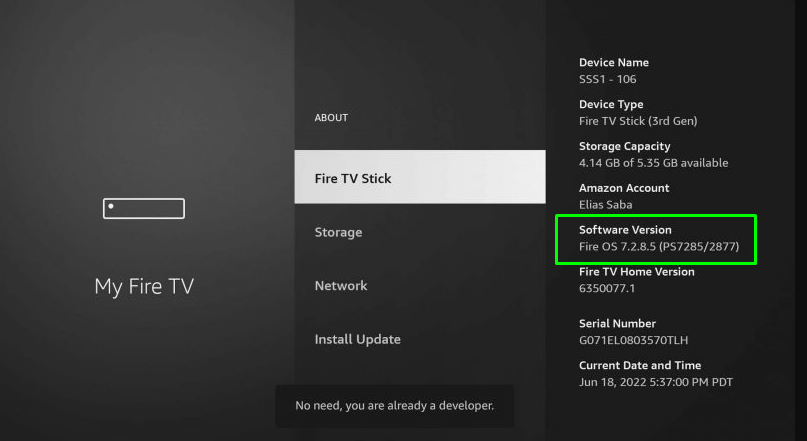
Compare both versions and decide whether to update the device or not.
How to Update Your Firestick / Fire TV [Latest Models]
The UI of the latest Firestick device has changed entirely. The whole navigation and icon placement have changed. Refer to the steps below to update the Firestick or Fire TV manufactured from 2021 and above models.
1. On the Firestick home screen, click the Settings icon.
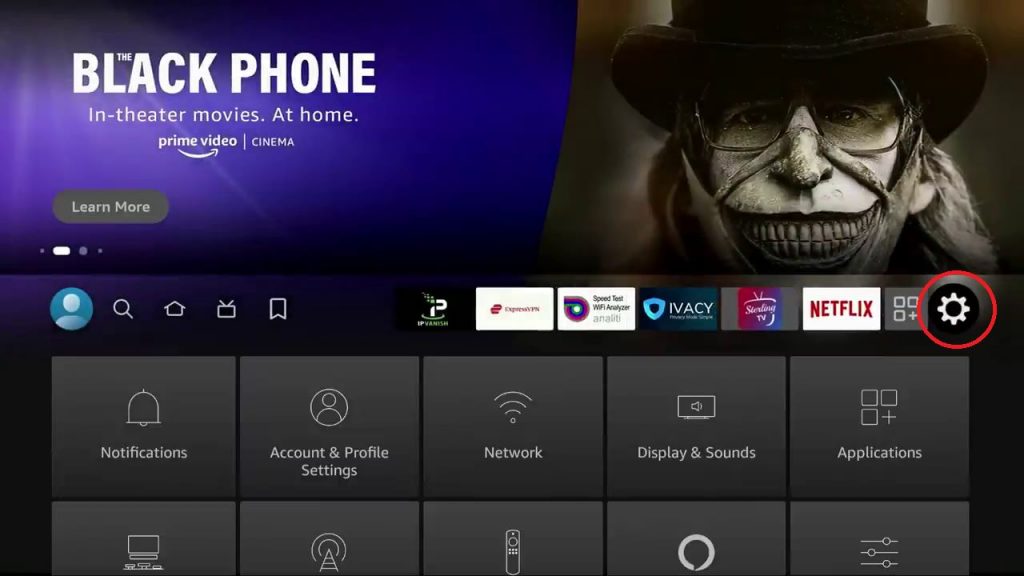
2. On the Settings menu, click the My Fire TV tile.
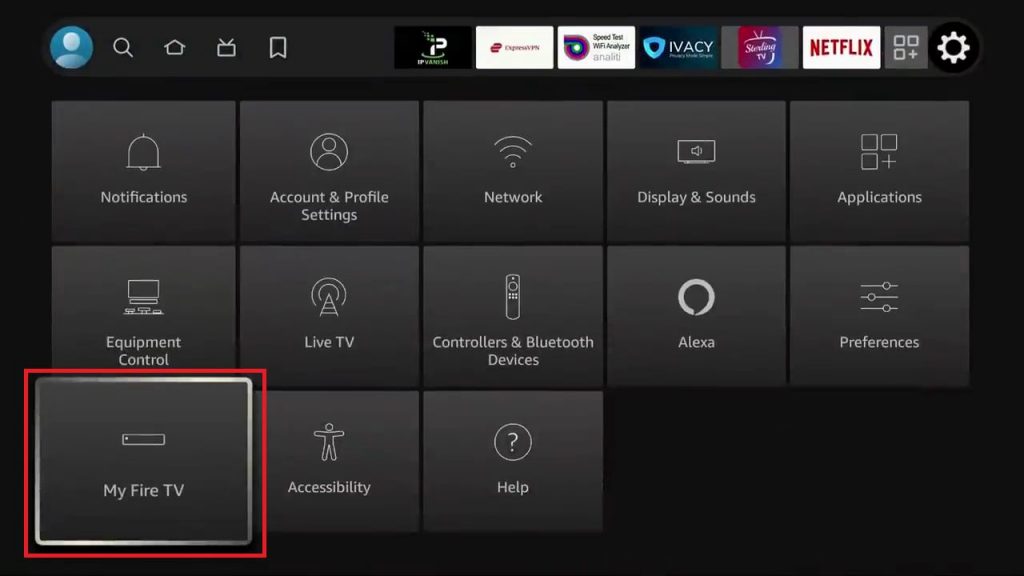
3. Choose the About option from the list.
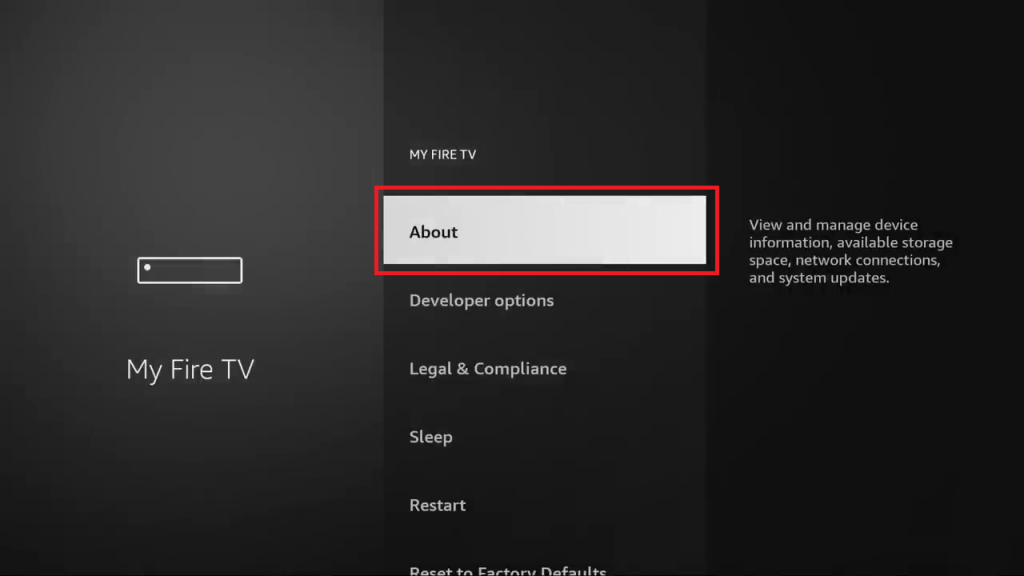
4. Tap the Check for Updates option on the next screen.
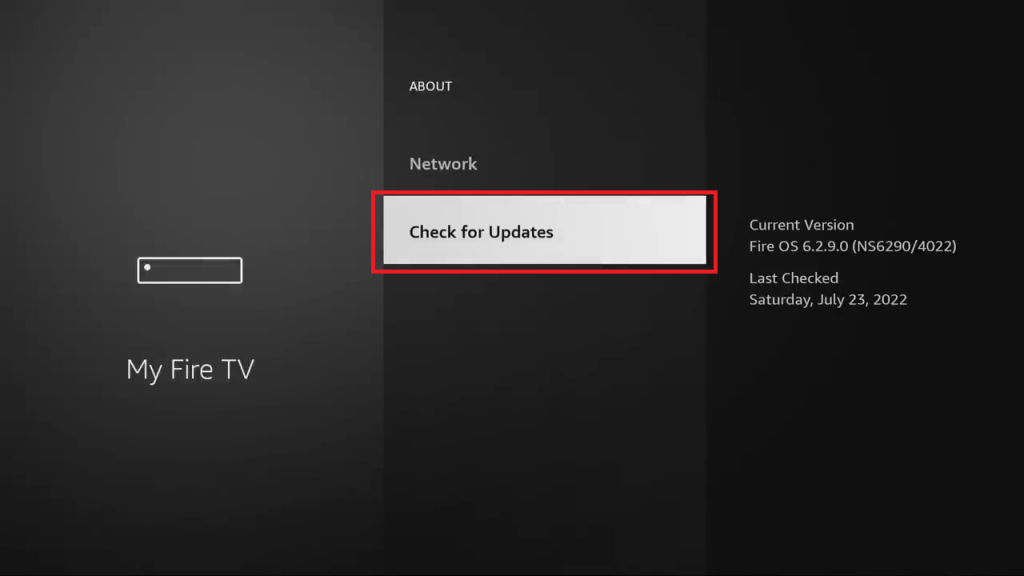
5. If you use the latest version, you will get the “Your Fire TV is up to date” pop-up.
6. If a new update is available, click the Install Update button to update the Fire TV Stick OS.
7. This will take more than five minutes. Don’t turn off the Firestick until the update is completed.
8. During the update, your Firestick will restart multiple times.
9. After the new update is installed, you will see the home screen on the TV.
Note: You can also update your Amazon Firestick by accessing the Notification tile under the Settings menu. If the pending software update is available, click on it and follow the on-screen instructions to complete the update process.
How to Update Your Amazon Firestick [Older Models]
In the Fire TV Stick older models (2020 or before), you will get only the security updates. In these models, you won’t get the new UI.
1. Turn On the Firestick and select the Settings tab at the top.
2. Scroll to the right side and select My Fire TV. Then, tap the option About.

3. Scroll down to Software Version and click Check for System Update.
4. If a new version is available, click the Install System Update option to update your Fire TV to the latest software version.

5. It will take a few minutes to update your Firestick to the latest version.

How to Fix Software Update Issues on Amazon Firestick
If you are unable to update the Fire TV Stick to the latest software version or if you find any issues while updating the device, refer to the solutions based on the problem you face in the table below
| Problems | Solutions |
|---|---|
| The Fire TV Stick will freeze on the update screen, resulting in the software update issue. | You can try to restart your Fire TV Stick by disconnecting the power cord. After five seconds, plug it back. It will fix the Fire Stick software update issue. |
| An error message displaying that the software update was unsuccessful | Ensure that your Fire TV Stick is connected to the internet. If not, connect the Firestick or Fire TV device to a WiFi with higher Internet bandwidth. |
| You can see a software update available, but your Fire Stick wouldn’t update automatically. | As the automatic updates will take place only with an active internet connection, connect the Firestick to a stable WiFi. If the problem persists, update the Fire TV Stick manually |
| Sometimes, temporary glitches in the OS of Fire TV Stick will cause update issues | You can factory reset your Fire TV Stick to fix issues with the configuration of the Firestick. |
| Very less Firestick Storage spaces will interrupt the update process | Try to uninstall or delete unwanted apps on the Fire TV Stick to fix the storage issues while updating the firmware. |
FAQ
Yes. You can update the jailbroken Firestick by navigating to the About section.
Navigate to the Firestick Settings and select the option Controllers and Bluetooth Devices or Remotes and Bluetooth Devices. Then, choose your Fire TV remote and update it to the latest software version.
No, you can’t update your Firestick by connecting to a PC.
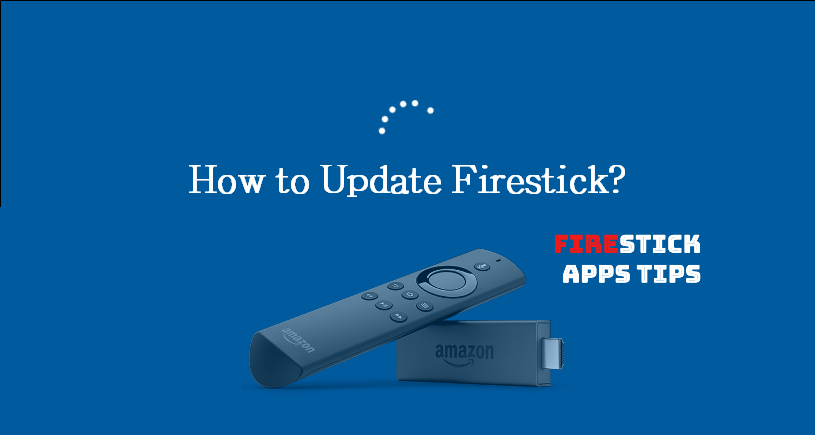





Leave a Reply