Unlike other premium VPN apps, TunnelBear VPN is incompatible with Firestick and it isn’t officially listed on the Amazon App Store. The only feasible way to access TunnelBear is by sideloading the APK file using installers like Downloader and ES File Explorer.
TunnelBear lets you access geo-restricted websites in over 40+ countries. It uses the AES 259-bit encryption to protect third parties from tracking your data.
Tip-off !!
Streaming without a VPN exposes your IP address, making you vulnerable to privacy breaches and hacker attacks. Without encryption, your online activities are more susceptible to monitoring by ISPs, snoopers, and the government. Lastly, accessing geo-restricted content may be impossible without a VPN, limiting your entertainment options. Hence, it is recommended to use a VPN.
Of all the available VPNs, I recommend NordVPN if you ever want to watch the desired movies, TV shows, or sports events on your Firestick without risking your privacy. NordVPN is the fastest and best VPN service provider with global coverage. You can now avail yourself of the New Year's deal of 67% off + 3 Months Extra of NordVPN to stay anonymous.
With NordVPN on Firestick, your internet traffic gets encrypted, so your IP and identity stay anonymous. You can stream the desired content while staying away from the government and other online intruders.

This article will show you the steps to sideload TunnelBear VPN on your Fire TV Stick device within a few minutes.
Features of Tunnerbear VPN
- No logging of any user activities.
- The closest tunnel feature allows users to pick the best tunnel available near them for easy security.
- TCP Override lets you use the VPN over sluggish internet speeds.
- Always ON mode to stay connected to the VPN without worrying about reconnecting every time.
- Vigilant Mode will block all traffic if your internet connection gets disconnected until it gets reconnected safely.
- SplitBear, a unique feature offers complete domination on the apps and websites you use.
How to Sideload TunnelBear VPN APK on Firestick using Downloader
To sideload the TunnelBear VPN app, you can install Downloader on Fire TV. Once installed, you need to tweak the settings for Downloader to sideload APK without restrictions.
1: Head to Settings and select My Fire TV.
2: Under My Fire TV, head to Developer Options.
3: Click Install Unknown Sources from the list.
4: Select Downloader to turn it on.
5: Click the Lens icon in Firestick.
6: With the help of the Firestick remote, type Downloader in the search box and press Enter.
7: Select the Downloader app as shown below.

8: Tap Download to download the app.
9: Click Open to open the app.
10: Click Allow to give permission to the app to access the Firestick storage.

11: Click OK to accept the updated notes.
12: Tap Settings and tick Enable Javascript.

13: Enter the TunnelBear VPN APK URL in the text field.

14: After the download is complete. Click Install.

15: After installation, click Open.

16: Tap Connect to connect the app to the VPN server.
How to Get Tunnelbear VPN APK on Fire TV using ES File Explorer
1: Install the ES File Explorer on your Fire TV from the Amazon App Store.
Note: Similar to Downloader, turn on Install Unknown Apps for ES File Explorer to sideload the apps.
Go to Settings → My Fire TV → Developer Options → Install Unknown Apps → Downloader → Turn ON.
2: Open the app and click on the Downloader icon.

3: Select the +New icon. It will display a dialogue box with two fields.

4: Enter the download link in the Path field.
5: In the name field, type any name and click the Download Now button to get the TunnelBear apk file.

6: Once done, click Open File and tap Install.

7: Click the Install option again to confirm the installation.
8: Tap Done and click Open to launch the app.

9. Turn on the VPN, and connect to the desired country server to access the website, videos, etc.
Best Alternatives for TunnelBear VPN
If you find any issues with TunnelBear VPN, here are some best VPNs for Firestick to install on your device.
IPVanish

IPVanish is one of the best alternatives to TunnelBear for Fire TV Stick. The VPN bags multiple features, such as access to servers of 75+ regions, advanced encryption, multiple connection protocols, and more. The IPVanish is available on Firestick and can be installed directly from the Amazon App Store.
NordVPN

NordVPN is a unique VPN application and a perfect alternative to TunnelBear. The VPN offers enhanced security features like Remote file access, dark web monitoring, malware protection, etc. It also ensures safe streaming, which lets you hinder trackers and ads. You can download NordVPN on Firestick, as it is officially listed on the Amazon App Store.
ProtonVPN

ProtonVPN is a simple VPN service that comes with a user-friendly interface. It gives unlimited bandwidth and can be used simultaneously on up to 10 devices. Unlike other VPNs, ProtonVPN offers P2P support to users. You can access the website and content seamlessly with 10Gbit servers.
FAQ
Yes, TunnelBear VPN is the most trusted VPN for Firestick.
Yes, you can stream Netflix using TunnelBear VPN.
Open the VPN and click on the Disconnect button to disable TunnelBear VPN on your Firestick.
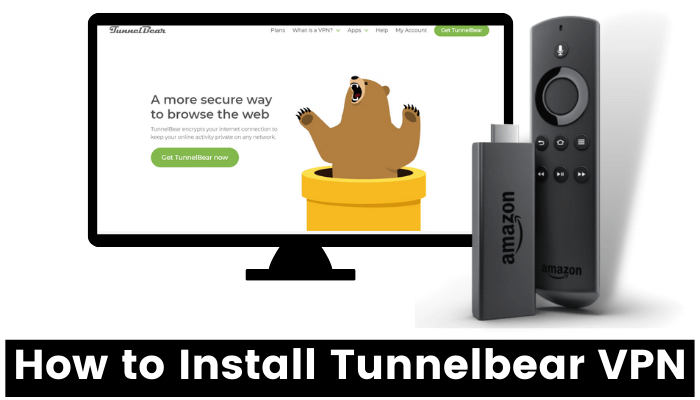





Leave a Reply