TSN is a popular cable TV provider where you can get to stream popular sports content. Some of the popular sports content include CFL, MLS, MLB, PGA, NCAA, and more. Even you can live stream the on-demand sports content as well. Additionally, the TSN app is compatible with Firestick. So, you can easily install the TSN app on Firestick from the Amazon App Store.
Note – The following installation guide is also applicable to the Smart TVs running on Fire OS.
Tip-off !!
Streaming without a VPN exposes your IP address, making you vulnerable to privacy breaches and hacker attacks. Without encryption, your online activities are more susceptible to monitoring by ISPs, snoopers, and the government. Lastly, accessing geo-restricted content may be impossible without a VPN, limiting your entertainment options. Hence, it is recommended to use a VPN.
Of all the available VPNs, I recommend NordVPN if you ever want to watch the desired movies, TV shows, or sports events on your Firestick without risking your privacy. NordVPN is the fastest and best VPN service provider with global coverage. You can now avail yourself of the New Year's deal of 67% off + 3 Months Extra of NordVPN to stay anonymous.
With NordVPN on Firestick, your internet traffic gets encrypted, so your IP and identity stay anonymous. You can stream the desired content while staying away from the government and other online intruders.

How to Subscribe to TSN
Since the TSN app requires a user account to stream the content and manage watching history, create a user account before installing the app. Currently, the TSN app offers 2 different subscription plans.
| Plan | Price |
|---|---|
| Month Pass | $19.99/month |
| Annual Pass | $16.66/month |
1. Open a web browser on your Smartphone or PC and visit the TSN’s website.
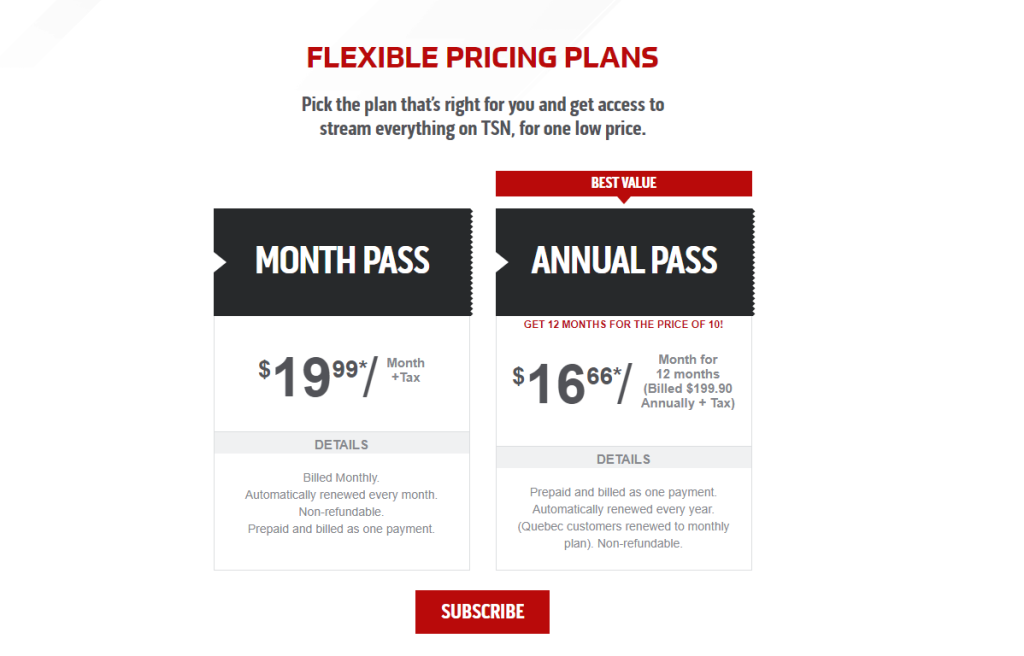
2. Choose the subscription plan and click on the Subscribe button.
3. Create an account and follow the on-screen prompts to complete the payment process.
4. Once the payment process is complete, you can get the TSN subscription easily.
How to Watch TSN on Firestick
1. Turn on your Firestick and connect it to a standard internet connection.
2. On the home screen, navigate to the Find → Search menu.
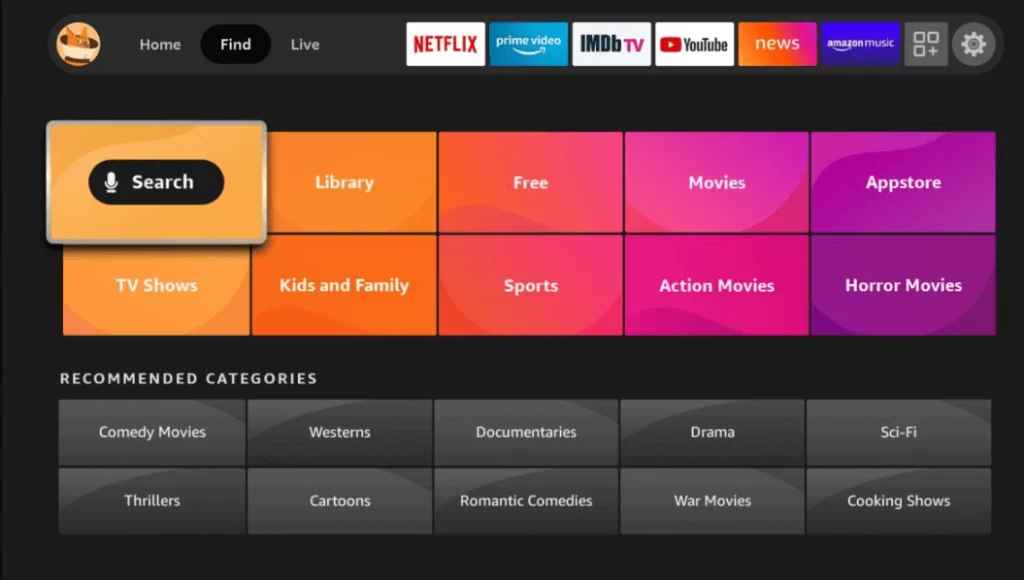
3. Search for the TSN app with the help of a keyboard displayed on the screen. You can also use the Alexa voice assistant support if it is compatible with your device.
4. Select the app and tap on the Get or Download icon.
5. Wait for the TSN app to install on Firestick and click on the Open icon once it is installed.
Activate the TSN App on Firestick
1. Launch the TSN app and tap on the Log in option for the activation code to get displayed on the TV screen.
2. Note it down and visit the TSN activation website [http://www.tsn.ca/activate].
3. Sign in with your subscription account or log in with your cable TV provider.
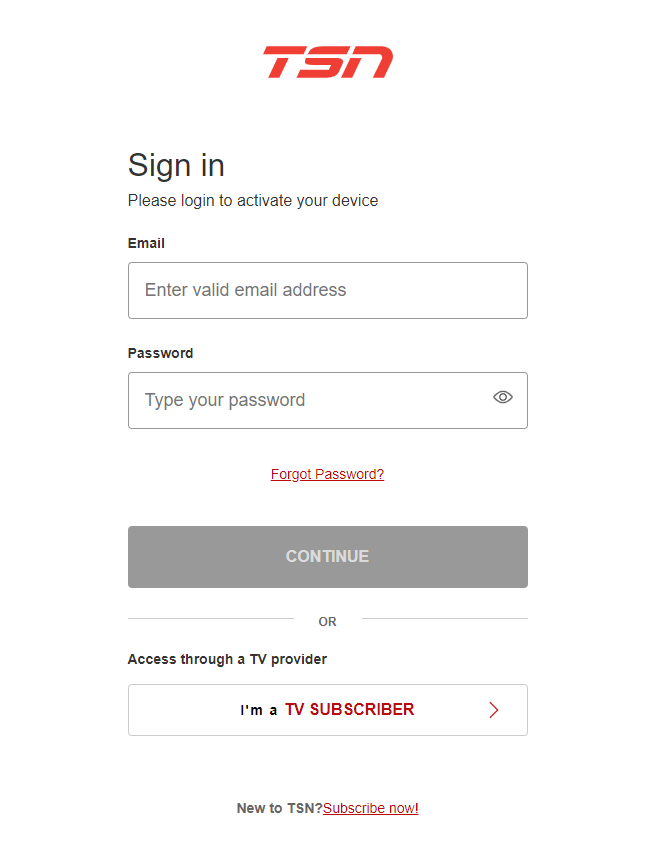
4. Input the activation code on the required field and activate the TSN app.
5. Relaunch the TSN app and start to stream the sports content.
How to Watch TSN on Firestick Using Silk Browser
TSN is also accessible through the web version. Since Firestick supports Silk Browser natively, you can use it to watch the web version of TSN.
1. Launch the Silk Browser and head to the URL box.
Note: If you haven’t installed the browser yet, install the Silk Browser of Firestick with the help of our guide.
2. Visit the official website of TSN.
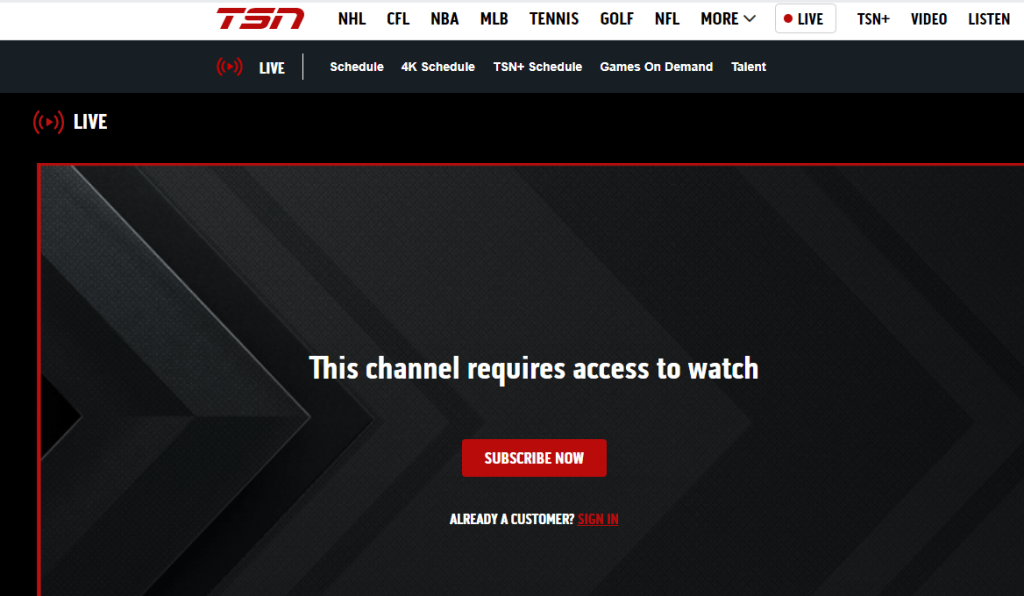
3. Hit the Sign In button and enter the required login credentials.
4. After signing in, you can stream your favorite sports content with ease.
How to Install TSN Apk on Firestick Using Downloader App
Since you can’t find the TSN app natively on the Amazon App Store, you need to sideload the apk file with the help of the Downloader app. Downloader is a simple tool that lets you install apps that aren’t available on Firestick.
1. Initially, install the Downloader app on Firestick. Move to the next step if you have already installed the Downloader app.
2. Return to the Firestick home page and enable the unknown source setting for the Downloader app. Without enabling this setting, you can’t sideload apps on Firestick via the Downloader app.
Settings → My Fire TV → Developer Options → Install Unknown Apps → Enable Downloader.
3. Launch the Downloader app and select Home from the left pane.
4. Enter the URL of the TSN app (https://bit.ly/43EUEyH) and hit the Go button.
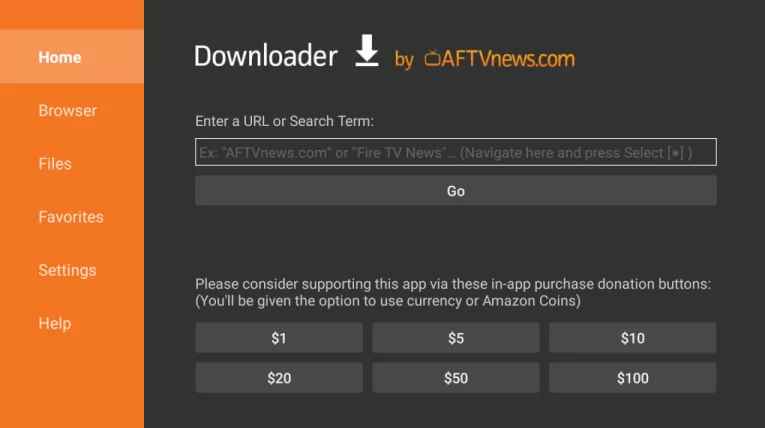
5. Wait for the TSN apk file to download and then tap the Install button.
6. Launch the TSN app and sign in with the required credentials.
7. Once done, start streaming your favorite video content.
8. Sign in with the required username/email id and password.
9. After signing in, watch your favorite sports content.
How to Fix If the TSN App is Not Working on Firestick
If you had issues while using the TSN app on Firestick, use the following troubleshooting steps before approaching the support center.
- Check whether your Firestick possesses enough internet connection.
- Clear the Firestick cache files and remove all the TSN app data on Firestick.
- Clear the Cache memory of the TSN app on Firestick.
- Uninstall and reinstall the TSN app on your device.
- Restart your Firestick and fix the temporary issues.
- Make sure to update your Firestick to the latest version.
- If the issue is with your device, reset your Firestick to the default settings.
- Contact the TSN support center [https://www.tsn.ca/help/contact-us] for additional support.
FAQ
The Fire OS version of your Firestick is outdated and it may be the reason why the TSN app is not working on Firestick.
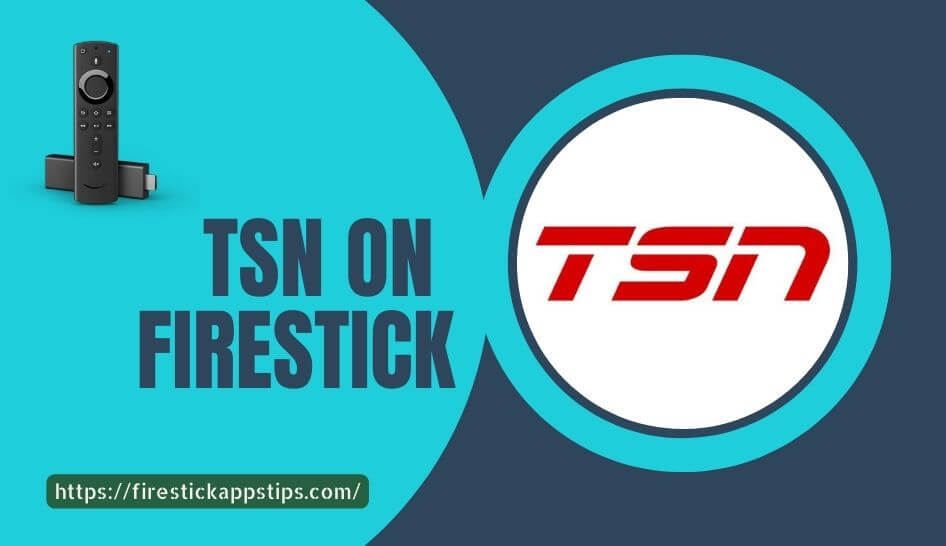





Leave a Reply