ESPN is a popular cable TV channel where you can watch popular sports like NFL, NBA, NHL, college sports, and more. Even you can live stream some of the big sports events like UFC, MLB, PGA Tour, and more. You need a cable TV subscription to access the ESPN app. In case you don’t have a cable TV subscription to the ESPN channel, you can get the ESPN Plus subscription to get the app. Moreover, the ESPN app is compatible with Firestick. With this, you can easily install the ESPN app on Firestick.
Note – The following installation guide is also applicable to the Smart TVs running on Fire OS.
Tip-off !!
Streaming without a VPN exposes your IP address, making you vulnerable to privacy breaches and hacker attacks. Without encryption, your online activities are more susceptible to monitoring by ISPs, snoopers, and the government. Lastly, accessing geo-restricted content may be impossible without a VPN, limiting your entertainment options. Hence, it is recommended to use a VPN.
Of all the available VPNs, I recommend NordVPN if you ever want to watch the desired movies, TV shows, or sports events on your Firestick without risking your privacy. NordVPN is the fastest and best VPN service provider with global coverage. You can now avail yourself of the New Year's deal of 67% off + 3 Months Extra of NordVPN to stay anonymous.
With NordVPN on Firestick, your internet traffic gets encrypted, so your IP and identity stay anonymous. You can stream the desired content while staying away from the government and other online intruders.

How to Subscribe to ESPN Plus
In case you don’t have a cable TV provider subscription to access the ESPN app, you can subscribe to ESPN Plus. Currently, ESPN Plus offers different subscription plans.
| Plan | Price |
|---|---|
| Monthly Plan | $9.99/month |
| Annual Plan | $99.99/year |
1. Open a web browser on your Smartphone or PC and visit the official website of ESPN Plus.
2. Click on the Subscribe to ESPN+ only option.
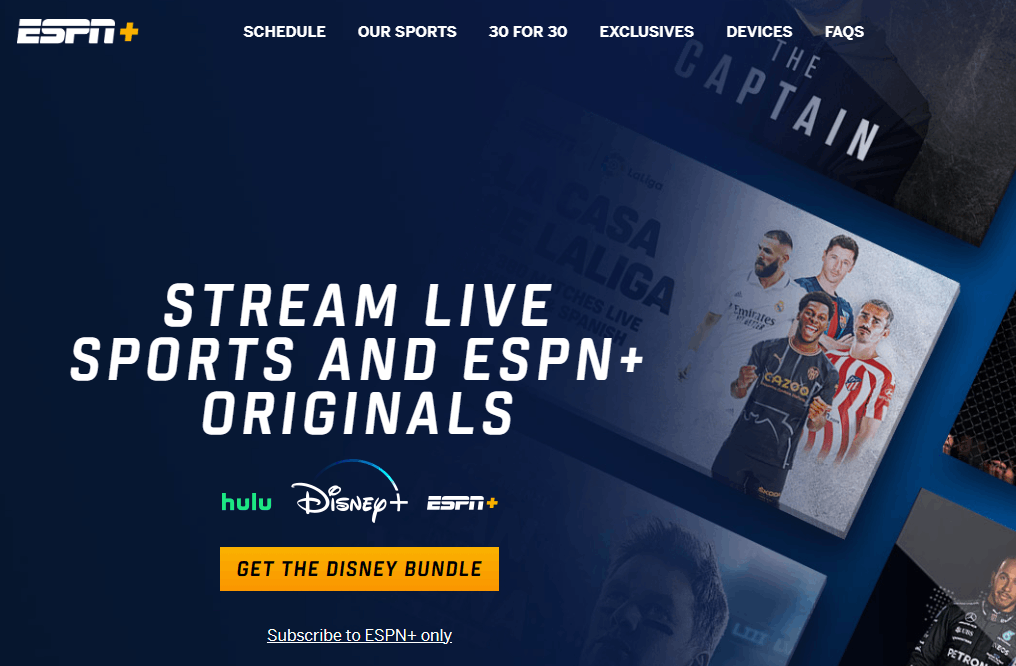
3. Sign in or create an ESPN Plus account.
4. Enter the Payment details and hit the Agree & Subscribe button to get a subscription.
How to Install the ESPN App on Firestick
1. Turn on your Firestick and connect it to a standard internet connection.
2. On the home screen, navigate to the Find → Search menu.
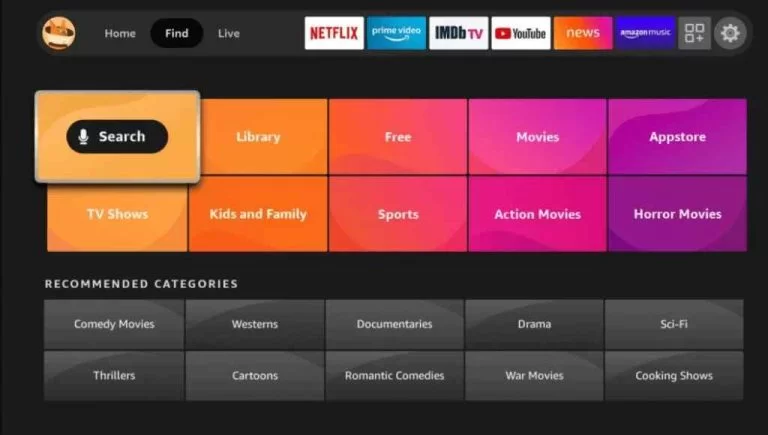
3. Search for the ESPN app with the help of a keyboard displayed on the screen. You can also use the Alexa voice assistant support if it is compatible with your device.
4. Select the app and tap on the Get or Download icon.
5. Wait for the ESPN app to install on Firestick. Then, click on the Open icon once it is installed.
Activate the ESPN App on Firestick
1. Launch the ESPN app and tap on the Log in option to get an activation code on-screen.
2. Note it down and visit ESPN’s activation website [https://www.espn.com/activate].
3. Enter the activation code on the required field and hit the Continue button. If you’re logged out, enter your account credentials to proceed further.
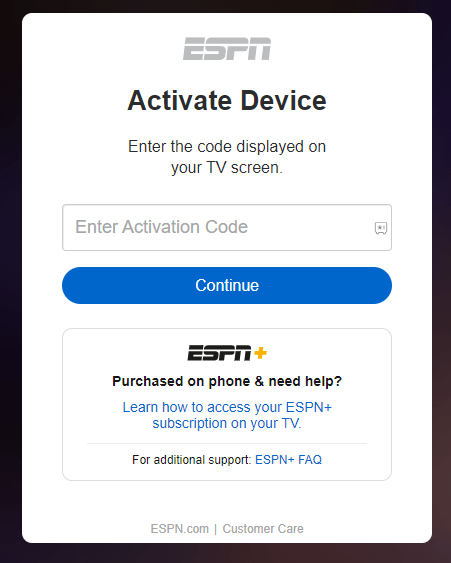
4. After that, the ESPN app will get activated on your Firestick, and you can start to watch your favorite video content.
How to Watch ESPN on Firestick Using Silk Browser
ESPN is also accessible through the web version. Since Firestick supports Silk Browser natively, you can use it to watch the web version of ESPN.
1. Launch the Silk Browser and head to the URL bar.
Note: If you haven’t installed the browser yet, install the Silk Browser of Firestick with the help of our guide.
2. Enter the official website of ESPN (https://www.espn.com/watch/) on the search bar and hit OK.
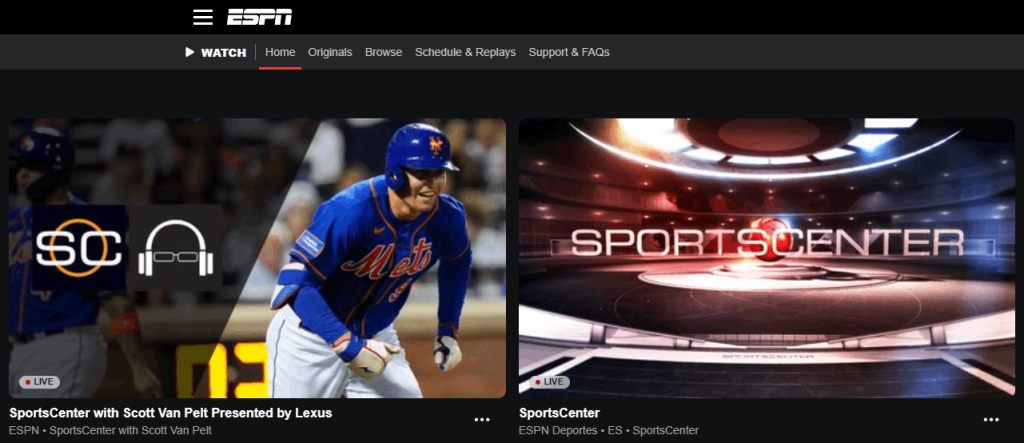
3. Once the website appears on your screen, enter the required login credentials (username/email id and password).
4. After signing in, you can stream the required content with ease.
How to Install ESPN Apk on Firestick Using Downloader App
If the ESPN app is not available on your location due to geo-restriction, you can sideload the apk file by using the Downloader app. Downloader is a simple tool that lets you install apps that aren’t available on Firestick.
1. Initially, install the Downloader app on Firestick. Move to the next step if you have already installed the Downloader app.
2. Return to the Firestick home page and enable the unknown source setting for the Downloader app. Without enabling this setting, you can’t sideload apps on Firestick via the Downloader app.
Settings → My Fire TV → Developer Options → Install Unknown Apps → Enable Downloader.
3. Launch the Downloader app and select Home from the left panel.
4. Enter the URL of the ESPN apk (https://bit.ly/3X66q2T) and hit the Go button.
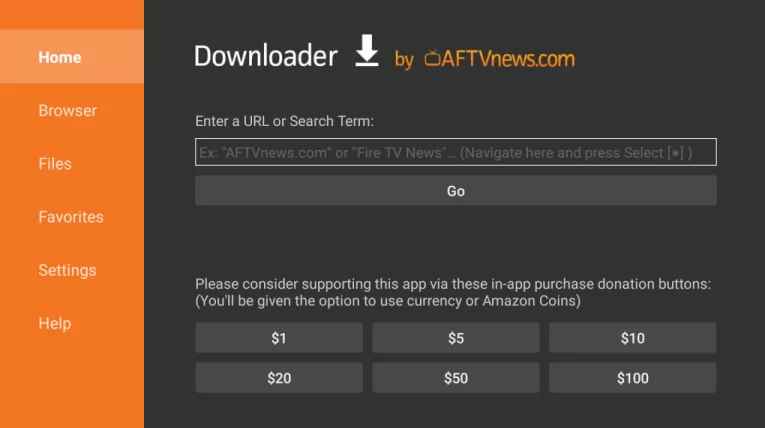
5. Wait for the ESPN apk file to download and then tap the Install button.
6. After installing the app, return to the home page and launch a VPN that you have installed on Firestick.
7. Connect to the server location where the ESPN app is accessible and then launch the ESPN app.
8. Sign in with the required username/email id and password.
9. After signing in, watch the content you want.
How to Fix If the ESPN App is Not Working on Firestick
If you had issues while using the ESPN app on Firestick, use the following troubleshooting steps before approaching the support center.
- Check whether your Firestick possesses enough internet connection.
- Clear the Firestick cache files and remove all the ESPN app data on Firestick.
- Clear the Cache memory of the ESPN app on Firestick.
- Uninstall and reinstall the ESPN app on your device.
- Restart your Firestick and fix the temporary issues.
- Make sure to update your Firestick to the latest version.
- If the issue is with your device, reset your Firestick to the default settings.
- Contact the ESPN support center [https://support.espn.com/hc/en-us/requests/new] for additional support.
FAQ
You might be running the outdated Firestick version and it can be the reason why you can’t find the ESPN.
You need to use unofficial streaming platforms like USTVNow to watch the ESPN channel live on Firestick.
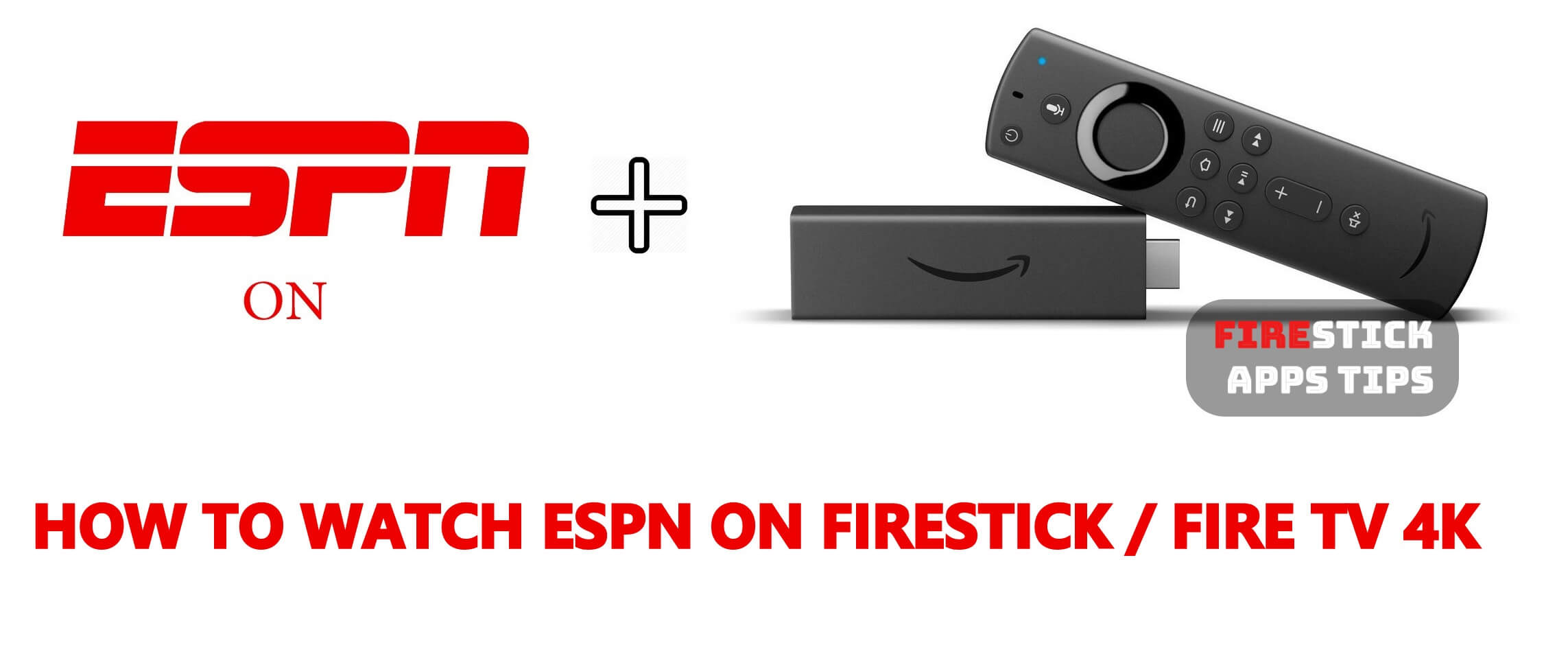





I used to get ESPN and now can’t. How do I reinstall it