TBN is a popular platform where you can watch the world’s largest family-related channel. Moreover, you can watch free movies & TV Shows. You can watch the teachings from faithful leaders like Rick Warren, Christine Caine, T.D. Jakes, Priscilla Shirer, and more. Even the TBN app is compatible with Firestick. Using it, you can watch TBN on Firestick.
Note – The following installation guide is also applicable to the Smart TVs running on Fire OS.
Tip-off !!
Streaming without a VPN exposes your IP address, making you vulnerable to privacy breaches and hacker attacks. Without encryption, your online activities are more susceptible to monitoring by ISPs, snoopers, and the government. Lastly, accessing geo-restricted content may be impossible without a VPN, limiting your entertainment options. Hence, it is recommended to use a VPN.
Of all the available VPNs, I recommend NordVPN if you ever want to watch the desired movies, TV shows, or sports events on your Firestick without risking your privacy. NordVPN is the fastest and best VPN service provider with global coverage. You can now avail yourself of the New Year's deal of 67% off + 3 Months Extra of NordVPN to stay anonymous.
With NordVPN on Firestick, your internet traffic gets encrypted, so your IP and identity stay anonymous. You can stream the desired content while staying away from the government and other online intruders.

How to Watch TBN on Firestick
1. Turn on your Firestick and connect it to a standard internet connection.
2. On the home screen, navigate to the Find tab → Search tile.
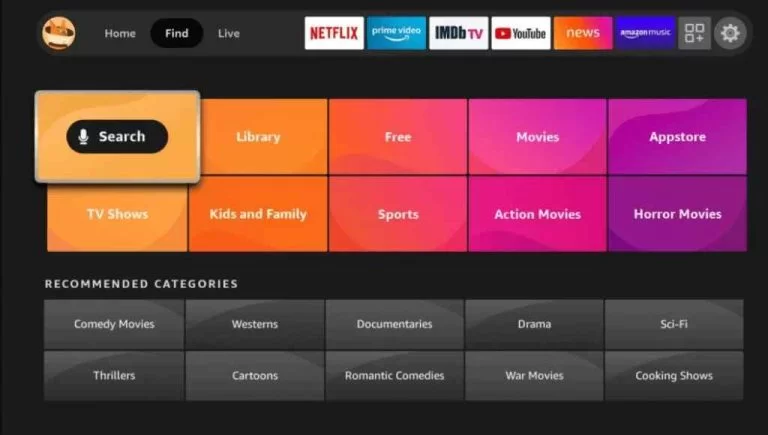
3. Search for the TBN app with the help of a keyboard displayed on the screen. You can also use the Alexa voice assistant support if it is compatible with your device.
4. Select the app and tap on the Get or Download icon.
5. Wait for the TBN app to install on Firestick and click on the Open icon once it is installed.
Activate the TBN App on Firestick
1. Launch the TBN app and tap on the Log In option to get the activation code displayed on the screen.
2. Note the activation code down and visit the TBN’s activation website [https://secure.tbn.org/activate].
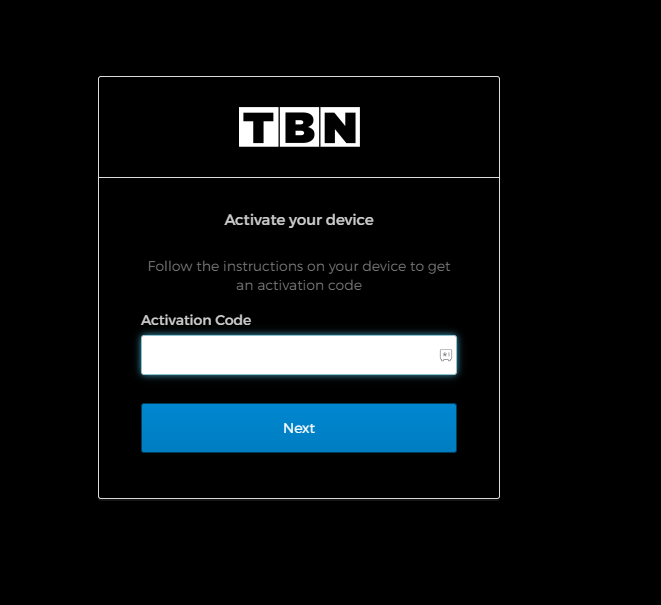
3. Input the Activation Code and hit the Next button.
4. Sign in with your cable TV provider account and activate the TBN app.
5. Once the TBN app gets activated, launch the app once again and start streaming your favorite shows.
How to Watch TBN on Firestick Using Silk Browser
TBN is also accessible through the web version. Since Firestick supports Silk Browser natively, you can use it to watch the web version of TBN.
1. Launch the Silk Browser and head to the URL bar.
Note: If you haven’t installed the browser yet, install the Silk Browser of Firestick with the help of our guide.
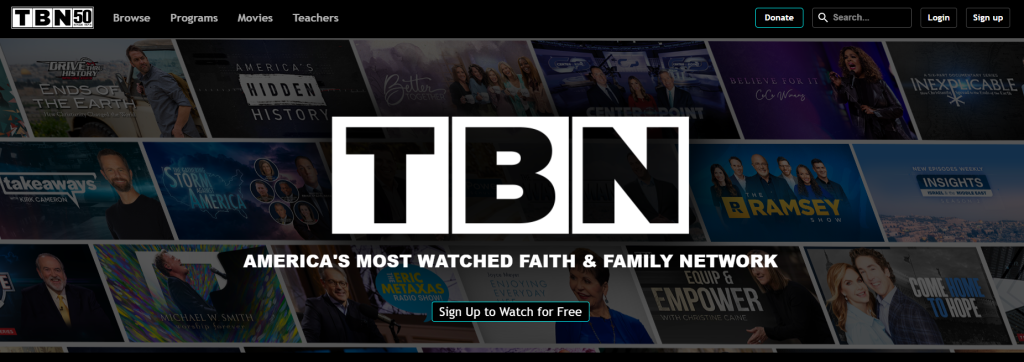
2. Enter the official website of TBN on the search bar and hit OK.
3. Once the website appears on your screen, enter the required login credentials (username/email id and password).
4. After signing in, you can stream the required content with ease.
How to Install TBN Apk on Firestick Using Downloader App
If TBN is not available on your location due to geo-restriction, you can sideload the apk file by using the Downloader app. Downloader is a simple tool that lets you install apps that aren’t available on Firestick.
1. Initially, install the Downloader app on Firestick. Move to the next step if you have already installed the Downloader app.
2. Return to the Firestick home page and enable the unknown source setting for the Downloader app. Without enabling this setting, you can’t sideload apps on Firestick via the Downloader app.
Settings → My Fire TV → Developer Options → Install Unknown Apps → Enable Downloader.
3. Launch the Downloader app and select Home from the left panel.
4. Enter the URL of the TBN apk (https://bit.ly/3CxGvHH) and hit the Go button.
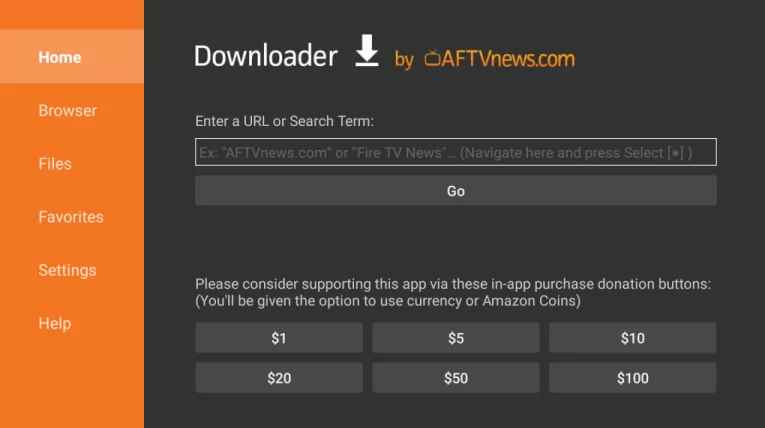
5. Wait for the TBN apk file to download and then tap the Install button.
6. Launch the TBN app and sign in with the required credentials.
7. Once done, start streaming your favorite video content.
8. Sign in with the required username/email id and password.
9. After signing in, watch the content you want.
How to Fix If the TBN App is Not Working on Firestick
If you had issues while using the TBN app on Firestick, use the following troubleshooting steps before approaching the support center.
- Check whether your Firestick possesses enough internet connection.
- Clear the Firestick cache files and remove all the TBN app data on Firestick.
- Clear the Cache memory of the TBN app on your streaming device.
- Uninstall and reinstall the TBN app on your device.
- Restart your Firestick and fix the temporary issues.
- Make sure to update your Firestick to the latest version.
- If the issue is with your device, reset your Firestick to the default settings.
- Contact the TBN support center [https://www.tsn.ca/help/contact-us] for additional support.
FAQ
Yes, you can download the TBN app on Firestick.
Your Firestick device might be outdated and it can be the reason why the TBN is not working on Firestick.
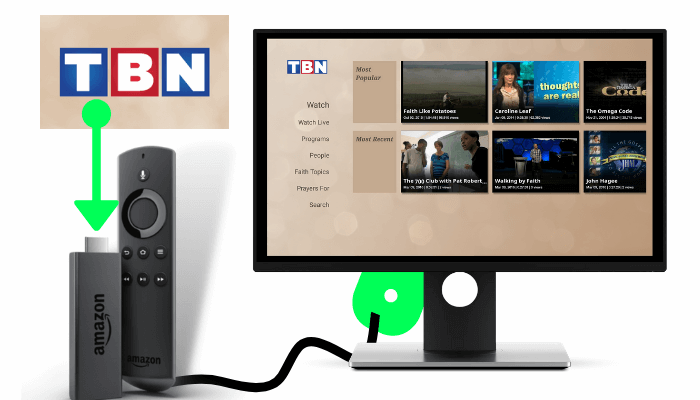





Leave a Reply