Lime Player is a powerful media player with advanced hardware acceleration and subtitle support. Using Lime Player, you can stream music and video of your choice with any type of video & audio format. Unfortunately, the Lime Player is not natively available on the Firestick app store. So, you must install the Downloader app and sideload Lime Player’s APK on Firestick.
Moreover, the video formats like AVI, MP3, WAV, AAC, MP4, WMV, M4V, MPG, and so on are supported by Lime Player. Also, it supports subtitle formats like .sub, .srt, .txt, .pjs, .vtt, .mpl, .smi, .ssa, and so on. Other than that, Lime Player offers a simple operation, a quick start, and smooth playback. Also, Lime Player is capable of playing ultra high-definition videos like HD & 4K video files.
Tip-off !!
Streaming without a VPN exposes your IP address, making you vulnerable to privacy breaches and hacker attacks. Without encryption, your online activities are more susceptible to monitoring by ISPs, snoopers, and the government. Lastly, accessing geo-restricted content may be impossible without a VPN, limiting your entertainment options. Hence, it is recommended to use a VPN.
Of all the available VPNs, I recommend NordVPN if you ever want to watch the desired movies, TV shows, or sports events on your Firestick without risking your privacy. NordVPN is the fastest and best VPN service provider with global coverage. You can now avail yourself of the New Year's deal of 67% off + 3 Months Extra of NordVPN to stay anonymous.
With NordVPN on Firestick, your internet traffic gets encrypted, so your IP and identity stay anonymous. You can stream the desired content while staying away from the government and other online intruders.

Note – The following installation guide is also applicable to the Smart TVs running on Fire OS.
How to Install Lime Player Apk on Firestick Using Downloader App
Since you can’t find Lime Player natively on the Amazon Store, you need to sideload the apk file with the help of the Downloader app. Downloader is a simple tool that lets you install apps that aren’t available on Firestick.
1. Initially, install the Downloader app on Firestick. Move to the next step if you have already installed the Downloader app.
2. Return to the Firestick home page and enable the unknown source setting for the Downloader app. Without enabling this setting, you can’t sideload apps on Firestick via the Downloader app.
Settings → My Fire TV → Developer Options → Install Unknown Apps → Enable Downloader.
3. Launch the Downloader app and select Home from the left panel.
4. Enter the URL of the Lime Player apk and hit the Go button.

5. Wait for the Lime Player apk file to download and then tap the Install button.
6. Launch the Lime Player app and start streaming your favorite video content in the desired video and audio format.
How to Fix Lime Player Not Working on Firestick
If you had issues while using Lime Player on Firestick, use the following troubleshooting steps.
- Check whether your Firestick is connected to strong WiFi. If it is too slow, you will have buffering issues while streaming.
- Clear the Cache memory of Lime Player on Firestick.
- Restart your Firestick, and it will fix all the temporary issues associated with the app and device.
- Uninstall and reinstall the Lime Player app on your device.
- Make sure to update your Firestick to the latest version.
- If the issue is not fixed after trying out the possible solutions, reset your Firestick to the default settings and install the Lime Player app again.
Alternatives
Other than Lime Player, try these alternatives to stream various video and audio content.
MX Player
MX Player is free and a powerful Indian media player where you can download and stream movies, TV shows, MX Originals, exclusive shows, web series, etc., for free. It contains hardware acceleration with a new HW+ decoder. Moreover, it supports the subtitle formats like DVD, DVB, .ssa, .smi, .srt, sub., and much more. To access MX Player on Firestick without restrictions, allow all the necessary permissions like Location, Network, Bluetooth, Camera, Internet, etc.
VLC Media Player
VLC Media Player is another best alternative for Lime Player. It is a free and open-source media player which supports the formats like MKV, MP4, AVI, MOV, Ogg, M2TS, etc. Moreover, installing the VLC Media Player on Firestick is free, and no subscription cost is required to access it. After installing this app, you must allow permissions to certain features like photos, storage, etc.
RTE Player
On installing RTE Player on Firestick, you can watch thousands of RTE shows, full series of gripping drama, action, and entertainment shows for free. Moreover, RTE possesses four types of channels such as RTE One, RTE2, RTE News, and RTE Kids which stream different video content. Moreover, you can save all your favorite shows to the Watch Later section and stream them at your comfortable time.
FAQ
No. You must use the Downloader app to sideload the Lime Player APK on Firestick.
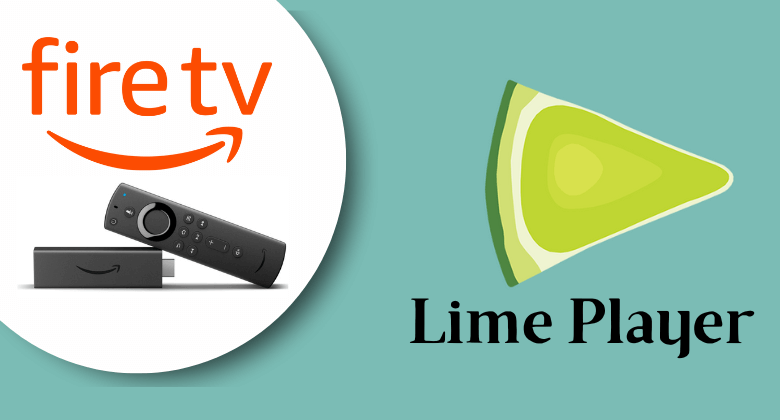





I’m getting app not installed constantly on each different downloader app? All steps followed to the letter?
Please contact VPN customer service. You will get a solution.