TeaTV is a free streaming service comprising tons of entertainment content including movies and TV shows. It features a user-friendly interface with different categories. In addition, there are no ads to interrupt your entertainment. It also uploads the latest on-demand titles from streaming services like Netflix, Disney+, and Amazon Prime Video. So, you can watch the latest hit films using TeaTV on your Firestick without any subscription.
Features of TeaTV
- Supports streaming in different resolutions like 720p, 480p, 360p, and 240p.
- Explore titles based on categories such as movies, shows, actors, etc.
- TeaTV is also compatible with Android, iOS, and Windows PC.
- Watch trailers, know details about upcoming movie releases, read reviews, etc.
- The database of TeaTV is updated constantly and you will find new streams every time you open the app.
How to Install TeaTV on Firestick
Installation of TeaTV on Firestick is an easy process and there are multiple ways to install it. Ensure you have installed ExpressVPN on your Firestick before installing the TeaTV app.
Tip-off !!
Streaming without a VPN exposes your IP address, making you vulnerable to privacy breaches and hacker attacks. Without encryption, your online activities are more susceptible to monitoring by ISPs, snoopers, and the government. Lastly, accessing geo-restricted content may be impossible without a VPN, limiting your entertainment options. Hence, it is recommended to use a VPN.
Of all the available VPNs, I recommend NordVPN if you ever want to watch the desired movies, TV shows, or sports events on your Firestick without risking your privacy. NordVPN is the fastest and best VPN service provider with global coverage. You can now avail yourself of the New Year's deal of 67% off + 3 Months Extra of NordVPN to stay anonymous.
With NordVPN on Firestick, your internet traffic gets encrypted, so your IP and identity stay anonymous. You can stream the desired content while staying away from the government and other online intruders.

Pre-Requisite:
- Turn on the Firestick and go to the main screen.
- Tap the Settings icon.
- Click on My Fire TV from the list of tiles.
- Choose Developer Options.

- Make sure to enable ADB Debugging from the same screen.
- Further, turn on Unknown Sources to install a third-party
apk file on a Firestick.
Note: You have to sideload apps on Firestick using Downloader or ES File Explorer if a particular app is not available on the Amazon App Store.
Method 1: Steps to Install TeaTV on Firestick Using Downloader
Follow these steps to download and install TeaTV on Firestick using the Downloader app.
1. Go to the home screen of Firestick and click the search icon.
2. Type Downloader in the search field and choose the Downloader app.
3. Click Get/Download to install the Downloader app on your Firestick.

4. Launch Downloader on Firestick and tap Allow to access files stored on your device.
5. Click on the search field and enter the below URL and click Go.
- https://bit.ly/3gWP99e
6. You can see the TeaTV app downloading process on the pop-up window.

7. Once the TeaTV apk is downloaded, open the APK file to install the TeaTV app. You will see a prompt to accept the installation. Tap, Next to continue.

8. Further, click Install to begin the installation.

9. Within a few minutes, you will see TeaTV App installed message on the screen.

10. Click Open to launch the TeaTV app on Firestick.

11. Open the TeaTV app to browse an enormous library of contents.

Note: If you cannot able to watch a movie, you must install a VPN on Firestick to unblock geo-restrictions.
Method 2: Steps to Install TeaTV on Firestick Using ES Explorer
Besides Downloader, you can also use ES File Explorer to install TeaTV on your Firestick. But it requires a premium version to install apps that costs $9.99 per month.
1. Go to the Firestick home screen and click the search icon.
2. Type ES File Explorer in the search bar and find the app.
3. Then click Get/Download to install ES File Explorer on your Firestick.
4. After that, open ES File Explorer from the Firestick home screen.

5. Click on Tools from the left side menu bar.
6. Next, click on the Download Manager option.

7. From the right side of the ES File Explorer, click on the +New option.
8. Type the following URL in the path dialog box and input the name TeaTV.
- https://bit.ly/3gWP99e

9. Click on Download Now. Wait until it downloads the TeaTV apk on the Firestick.

10. Following that, click Open file if prompted.

11. Click on the Install button. It will start the installation process.

12. Wait for the Next button to change to Install and click on the Install button.

13. Later, it will display TeaTV App installed notification on your Firestick device.
14. Click Open to run the TeaTV app and start watching your favorite movies.

How To Use TeaTV on Firestick
1. Take your Firestick remote and press the Home button and hold it for some time.
2. Click on Apps from the list to open Your Apps & Channels.

3. Next, click the TeaTV app icon to launch on your Firestick.
4. After that, tap Allow for accessing your media files.

4. Further, click Accept to proceed with the disclaimer.

5. Then click on the preferred subtitle language and click on the Continue option.

Pro Tip: Visit Settings to change your language preference at any time.
6. Click Visit from the pop-up if you want to subscribe to TeaTV. Otherwise, click on
7. The TeaTV app will display all the trending content. If necessary, you can use the filter to select genres, categories, tv shows, and more.
Note: Other than TeaTV, there are some movies apps for Firestick where you can watch blockbuster movies, documentaries, and series in 1080p full resolution.
FAQ
Close the TeaTV app and relaunch it, check the internet speed, update the TeaTV app or clear the cache to fix TeaTV not working issue on Firestick.
Yes, it is completely safe and free from viruses and bloatware.
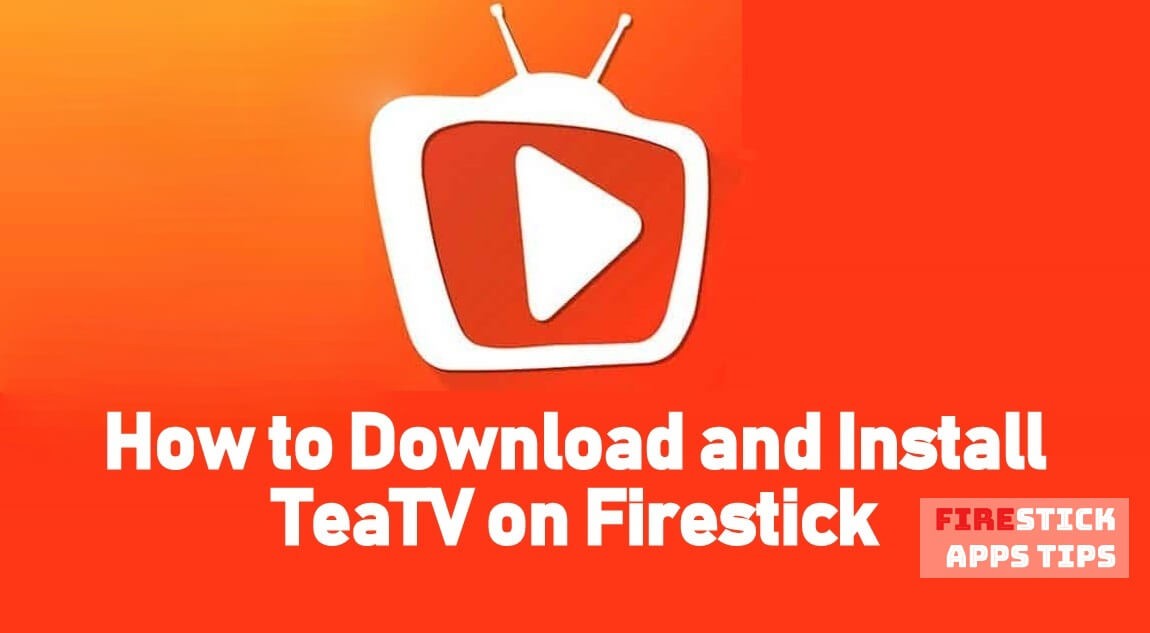





Leave a Reply