Oreo TV is one of the best video streaming apps with tons of movies, TV serials, web series. This platform is different from other streaming services like Netflix, Hulu, and more because these platforms are paid services. But with the Oreo TV, you can watch all the content available on it for free. And after the Terrarium TV app has shut down, Oreo TV made people happy and became the best alternative to watch movies and TV shows on Firestick. In this article, we will guide you to download and install Oreo TV on Firestick within minutes.
What is Oreo TV?
Oreo TV is a free streaming app to watch all your favorite movies, sports, live shows in HD Quality. At the same time, the contents will be updated regularly. Also, there is no registration process to access this platform. And with the excellent User Interface, the Oreo TV attracts its users. Also, this app allows users to scroll through all of the videos or select a specific category. So, the Oreo TV app will be your favorite, with all the extraordinary features offered for free.
Tip-off !!
Streaming without a VPN exposes your IP address, making you vulnerable to privacy breaches and hacker attacks. Without encryption, your online activities are more susceptible to monitoring by ISPs, snoopers, and the government. Lastly, accessing geo-restricted content may be impossible without a VPN, limiting your entertainment options. Hence, it is recommended to use a VPN.
Of all the available VPNs, I recommend NordVPN if you ever want to watch the desired movies, TV shows, or sports events on your Firestick without risking your privacy. NordVPN is the fastest and best VPN service provider with global coverage. You can now avail yourself of the New Year's deal of 67% off + 3 Months Extra of NordVPN to stay anonymous.
With NordVPN on Firestick, your internet traffic gets encrypted, so your IP and identity stay anonymous. You can stream the desired content while staying away from the government and other online intruders.


Copyright Disclaimer: We do not verify or have control over the app/addon/IPTV and the content that they deliver. We do not endorse or promote illegal activity in any manner for streaming or downloading copyrighted content. The users are solely responsible for the content they access through any app, service, provider, addon mentioned on our site. We do not host the applications we refer to in our guides.
Features of Oreo TV
- The user interface is so clean and attractive.
- You can find the latest movies and TV shows.
- You will not receive any ads in between the videos.
- There are multi options where you can adjust video quality between 240p, 360p, 480p, 720p, 1080p (Full HD), 2160p (4K Ultra HD).
- You can access this amazing app without signing up or subscribing for a premium membership.
Related How to Install EpicStream on Firestick / Android TV
How to Install Oreo TV on FireStick
Since Oreo TV is a third-party app, you will not find it on the Amazon store. So you will have to sideload it to access it on your Fire TV.
Check out the below steps to enable sideloading on Firestick:
Pre-Requisite:
1. On your Amazon Fire Stick or Fire TV, go to Settings.
2. Click on the Device / My Fire TV option.
3. Now, you will have to click on the Developer options to turn on ADB debugging and the Apps from Unknown Sources option.
If you have done it successfully, you will be able to sideload the Oreo TV for Firestick without any issues.
Steps to Install Oreo TV on Firestick using Downloader
There are two main apps to sideload the third-party app on Firestick. One is Downloader, and another is ES File Explorer. Most of them prefer the Downloader app as the first option to sideload third-party apps on Firestick. If you are a first-time user, click the link to install Downloader on Firestick.
1. Open the Downloader app on Firestick.
2. On the Home tab, type the URL of the Oreo TV Apk https://bit.ly/3LU7wIZ.
3. Click on the Go button to download Oreo TV APK for Firestick.

4. A pop-up window appears on the screen after a few minutes.
5. Click Next to proceed.

6. Hit the Install button to start installing the Oreo TV app on your Amazon Firestick.

7. After the installation is complete, you will see a notification on the bottom.

8. Now, click Open to launch the Oreo TV on Firestick.

Steps to Install Oreo TV Apk on Firestick using ES File Explorer
ES File Explorer is an alternative way to install Oreo TV on Firestick.
1. Open ES File Explorer on Firestick.
2. Tap on the Downloader icon from the home screen.

3. Hit the +New icon from the bottom left corner.

4. Type the URL of the Oreo TV Apk File https://bit.ly/3LU7wIZ in the Path field and enter Oreo TV on the name field.
5. Click on the Download Now button.

6. Wait for the APK File to download.
7. Select the Open File button after the APK File is downloaded.
8. On the next pop-up window, click on the Install button.
9. After the installation is complete, select the Open button.
10. Now, you can stream any movies and TV shows you want.
Related – How to Download and Install Titanium TV on Firestick
How to Add Favorites Channels to Oreo TV
One of the best features of Oreo TV is that you can add your favorite channels to the Favorite section. This will help you to access your favorite channels with ease.
1. Launch the Oreo TV app on your Firestick.
2. Then, search or select your favorite channels.

3. While you stream your favorite channel, select the Heart-shaped icon.

4. Now, successfully, you have successfully added the selected channel to the favorites section.
5. Then, go to the home screen and select the Favorites tab.

6. Now, you can find and access all of your favorite channels with ease.

How to Connect to a VPN to stream Oreo TV
Connecting to a VPN will create anonymity for you. So, no one can notice that you are streaming on the internet. In the section below, we will show you to connect to ExpressVPN on Firestick to stream on Oreo TV.
1. Hover to the Find tab from the home screen of your Firestick.
2. Then, select the Search tile.

3. Now, the Search Bar and the virtual board will appear on the screen of your Fire TV.
4. Use the virtual keyboard to search for ExpressVPN and search for the same application.
5. Select the ExpressVPN app from the search result.

6. Click on the Get or Download button.

7. Now, the ExpressVPN will start to download and install on your Firestick.
8. Finally, click on the Open button to launch the ExpressVPN app.

9. Sign in with your ExpressVPN account.
10. Then, choose the available VPN server location and click on the Connect button.

11. Now, you are connected to ExpressVPN.
12. Then, you can launch the Oreo TV app and stream on it anonymously.
Frequently Asked Questions
No, Oreo TV is unavailable on the Amazon App Store.
You can any the sideloading method to install Oreo TV on your Firestick.
Yes, Oreo TV is a free platform. So, you can access this platform to watch free movies and TV shows.
Winding Up
The above methods work well in downloading and installing Oreo TV on Firestick. Then, enjoy watching free movies, TV shows, news channels, live shows, sports, web series in HD. This great app lets to stream and download free movies from Hollywood, Bollywood, Kollywood, Tollywood, and other regional languages.
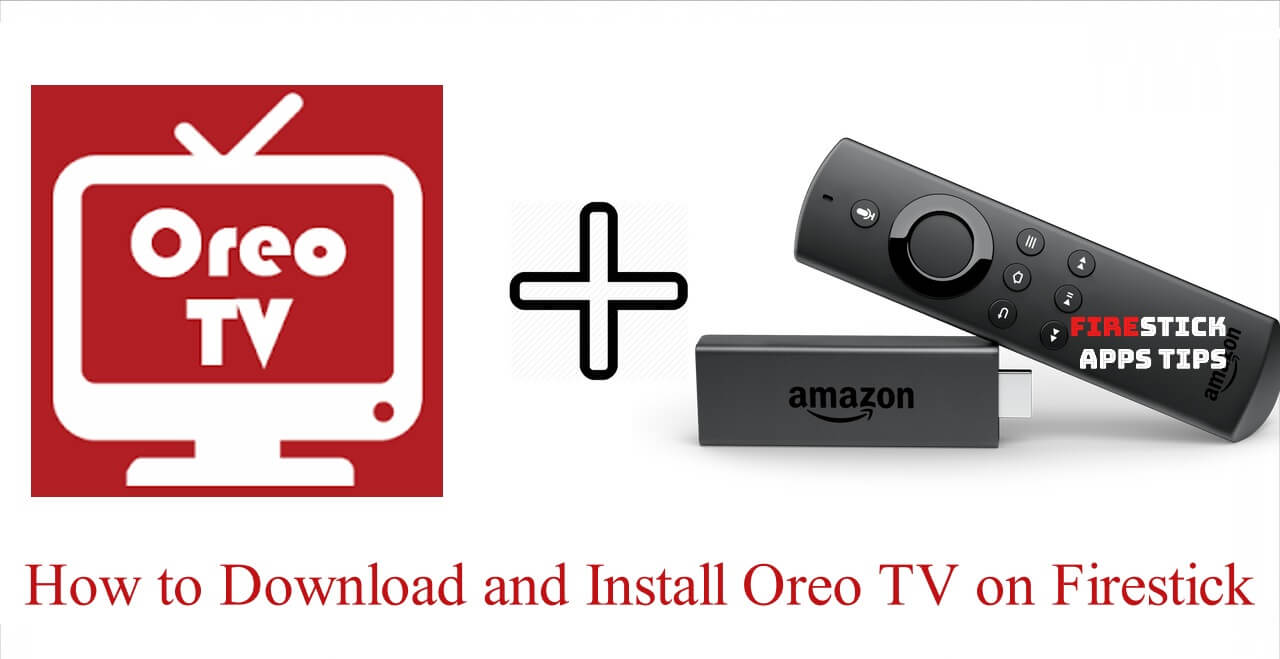





I am looking for a VPN for Oreo TV Firestick. Which one is best? PureVPN or any other option?
I personally use NordVPN and it works better with most of my firestick apps. Check out our detailed review of NordVPN here https://firestickappstips.com/nordvpn-on-firestick/