Cinemax is a premium American cable TV channel network launched in 1980 by the Home Box Office company. It primarily offers motion pictures and Cinemax original action series, and also HBO movies and shows. You can log in with your TV provider and stream Cinemax on all devices like Android, Firestick, Roku, and more. It has several broadcasting channels for separate categories like more MAX, 5 Star MAX, Movie MAX, and Thriller MAX. Later, it was brought into a single subscription as Cinemax gained lots of popularity among the users.
Special Features
- Has various categories of shows like feature films, behind the scenes, original action series and more.
- Beginner-friendly User Interface for better navigation even for newbies.
- Stream 24×7 at 1080p resolution on all devices.
- If you don’t have Cinemax, you can also purchase it as an add-on on many streaming platforms.
- No need for a registration process as you can log in with your cable provider account credentials.
How to Install Cinemax on Firestick
Step 1: Turn on your TV and Firestick device, then press the Home button on the remote.
Tip-off !!
Streaming without a VPN exposes your IP address, making you vulnerable to privacy breaches and hacker attacks. Without encryption, your online activities are more susceptible to monitoring by ISPs, snoopers, and the government. Lastly, accessing geo-restricted content may be impossible without a VPN, limiting your entertainment options. Hence, it is recommended to use a VPN.
Of all the available VPNs, I recommend NordVPN if you ever want to watch the desired movies, TV shows, or sports events on your Firestick without risking your privacy. NordVPN is the fastest and best VPN service provider with global coverage. You can now avail yourself of the New Year's deal of 67% off + 3 Months Extra of NordVPN to stay anonymous.
With NordVPN on Firestick, your internet traffic gets encrypted, so your IP and identity stay anonymous. You can stream the desired content while staying away from the government and other online intruders.

Step 2: In the main menu, go to the Find tab and click the Search button.

Step 3: In the search screen type Downloader and press OK.

Step 4: Select the Downloader app from the list and click the Get or Download button in the next step.

Step 5: Now the Downloader app will be installed on your Firestick, then return to home screen.
Step 6: Click on the Settings icon as shown in the image below and tap My Fire TV.

Step 7: Then click Developer options-> Install Unknown apps-> Downloader.

Step 8: Click Turn on in the popup to allow Downloader to install Android apk files.

Step 9: Now launch the Downloader app, enter the Cinemax apk https://bit.ly/3h06HB1 in the URL box, and click the Go button.

Step 10: Then click Open File in the popup to open the Cinemax apk file.
Step 11: Then tap the Install and then Open button to launch the app.

Step 12: Enjoy Cinemax movies and hit content on your Firestick.
Alternate Method

Cinemax is also available in the popular OTT live streaming apps for free, but you need a valid active plan on their network to access it. The Cinemax supported platforms are,
- Hulu + Live TV.
- AT&T TV Now.
- YouTube TV.
Note that Amazon Prime Video also streams Cinemax, but with extra fees of $10 a month. If you wish to pay extra, then you can also stream Cinemax on it.
Wrapping Up
You will be able to install the Cinemax app using the above methods. Still, Cinemax is a geo-restricted app in many countries, and we recommend you to use a VPN for Firestick with the United States server on Firestick to bypass all the geo-restrictions and to enjoy your favourite anywhere in the world. If you still have any doubts about installing and activating Cinemax on Firestick, please share your comments in the below comment section.
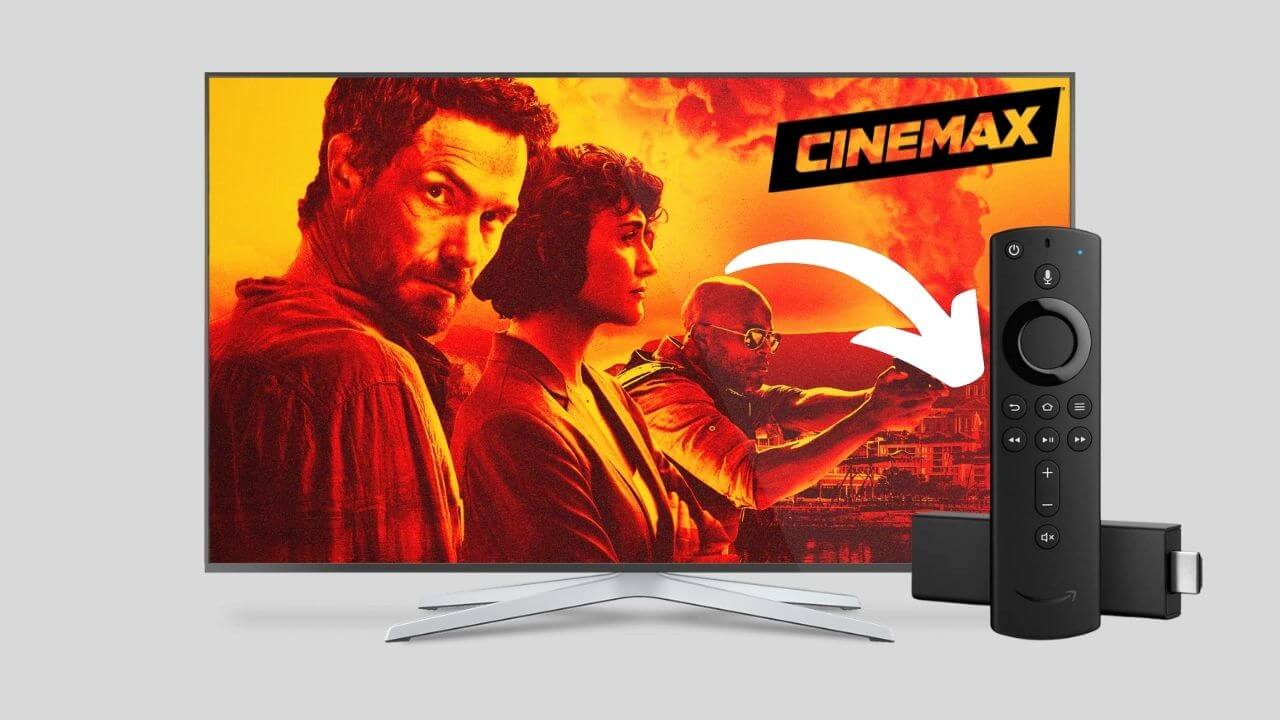





Leave a Reply