Unlinked is an app installer app that helps you download apps from host websites using generated codes. You can access apps from libraries with library code (and pin). UnLinked can be used to easily sideload any app on your Firestick. Not only you can access the library but also create your own library with library code and share it with the community. This means anyone can create a short numeric code that will help others sideload tons of apps that are otherwise unavailable on the Amazon App Store. The UnLinked app is not available on the Amazon App Store, so the only possible way to install the app is to sideload it to Firestick.
Features of UnLinked
- The unLinked app is feature-rich compared to all alternative apps on the market.
- Every library created is encrypted using AES-256, which means the data are safe and secure.
- Allows you to create multiple libraries using one account.
- Setup custom codes and passwords to your libraries
- Create, modify, delete and manage all your libraries from one dashboard.
- Filter and sort your library by keywords, category, name, last updater, or custom order.
- Access your library anytime using the web on your PC or phone.
How to Download UnLinked on Firestick
As mentioned before, the UnLinked app is not available on the Amazon App Store. So it has to be sideloaded using the Downloader app or ES File Explorer.
Tip-off !!
Streaming without a VPN exposes your IP address, making you vulnerable to privacy breaches and hacker attacks. Without encryption, your online activities are more susceptible to monitoring by ISPs, snoopers, and the government. Lastly, accessing geo-restricted content may be impossible without a VPN, limiting your entertainment options. Hence, it is recommended to use a VPN.
Of all the available VPNs, I recommend NordVPN if you ever want to watch the desired movies, TV shows, or sports events on your Firestick without risking your privacy. NordVPN is the fastest and best VPN service provider with global coverage. You can now avail yourself of the New Year's deal of 67% off + 3 Months Extra of NordVPN to stay anonymous.
With NordVPN on Firestick, your internet traffic gets encrypted, so your IP and identity stay anonymous. You can stream the desired content while staying away from the government and other online intruders.

Pre-Requisite
1. Download the Downloader app or the ES File Explorer.
2. Go to Firestick Settings >> Navigate to My Fire TV >> Select Developer Options >> Select ADB Debugging and turn it ON.
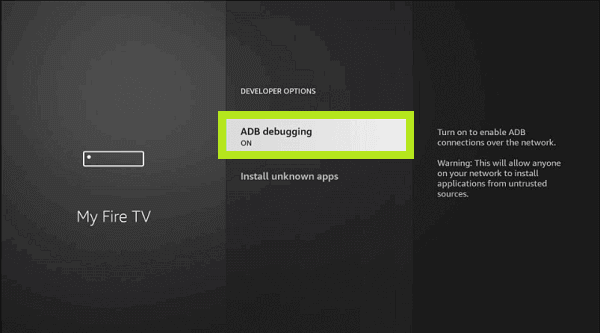
3. Go back to Developer Options >> Select Install unknown apps >> Select the Downloader or ES File Explorer and turn it ON.
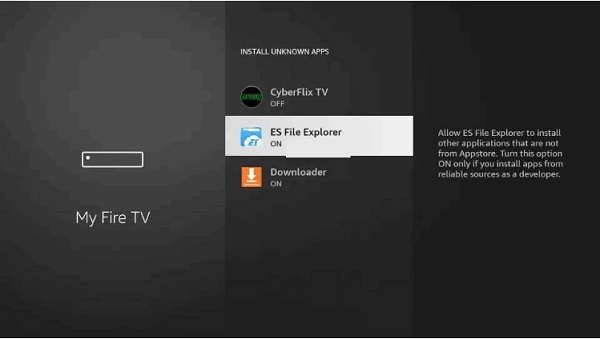
Sideloading UnLinked on Firestick using the Downloader
1. Open the Downloader app on Firestick and select the search bar.
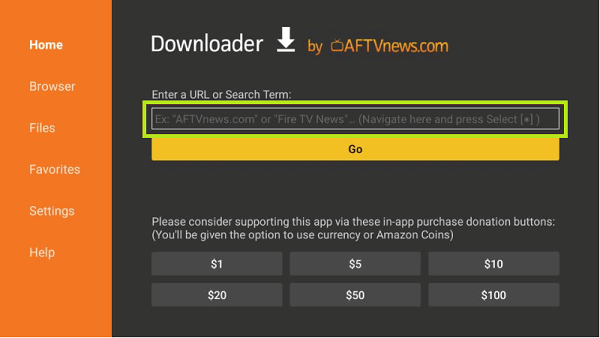
2. Enter the code 234753 and click Go.
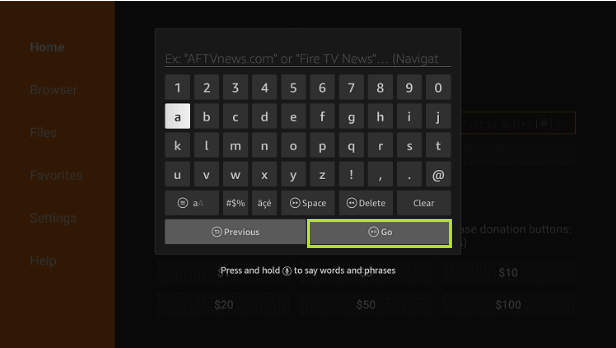
3. The UnLinked APK will start to download.
4. Once the download is complete, select INSTALL.
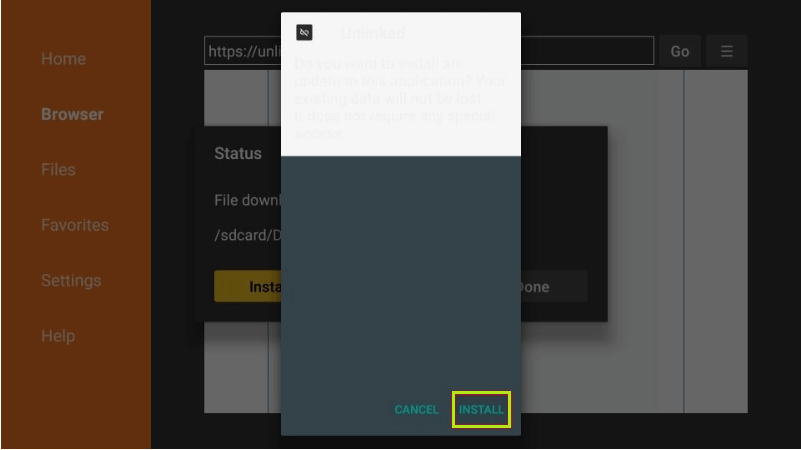
5. When the installation is complete, select DONE.
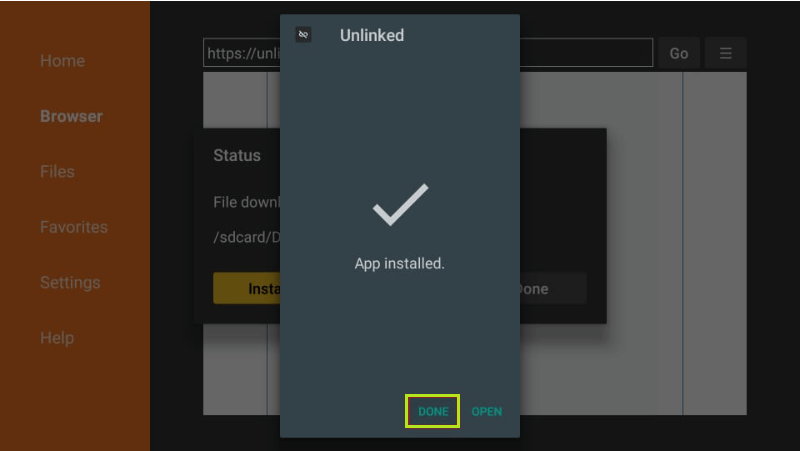
6. Select the Delete option for the following two prompts to delete the .apk file.
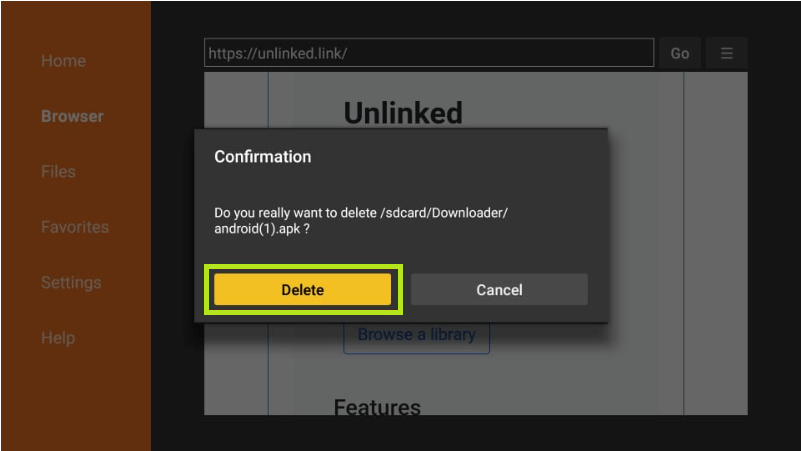
Sideloading UnLinked on Firestick using ES File Explorer
1. Open the ES File Explorer.
2. From the tab on the left-hand side, select Tools >> Download Manager.
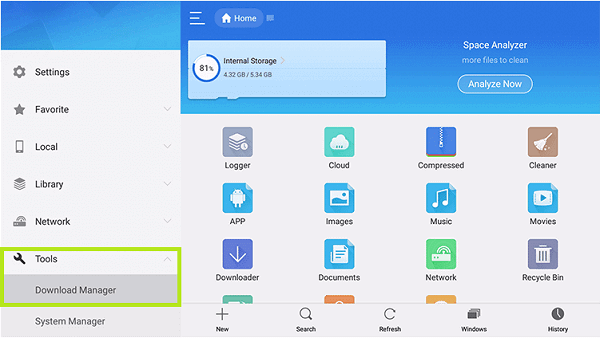
3. Click the +New icon from the bottom.
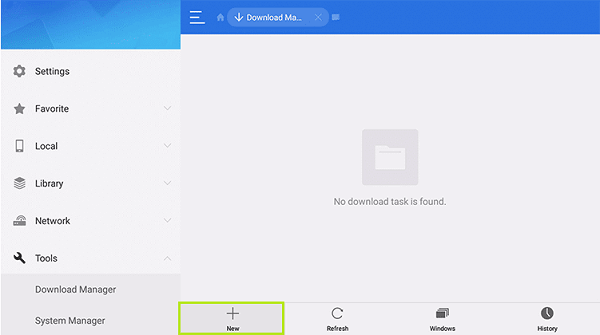
4. Enter the URL in the Path field and enter Unlinked in the Name field. Click Download Now.
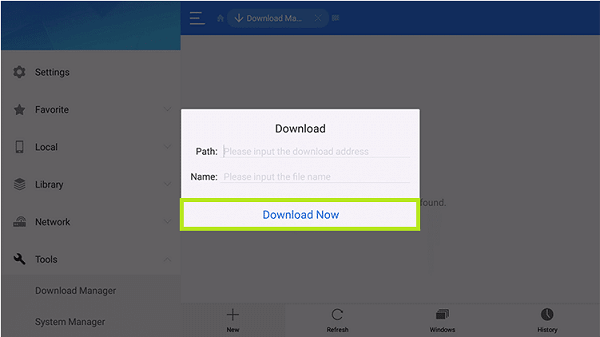
5. Once the APK download is complete, click on Open File >> Install.
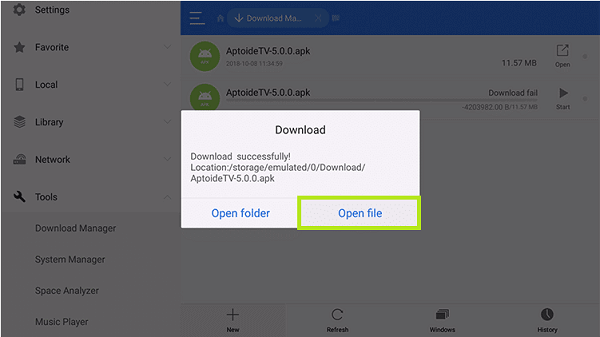
6. Follow the on-screen prompt to finish the installation.
How to Use UnLinked on Firestick
Before accessing libraries using the UnLinked app, you must allow UnLinked to install files on your Firestick.
1. Go to Settings >> My Fire TV >> Developer Options >> Install unknown apps >> Turn ON UnLinked.
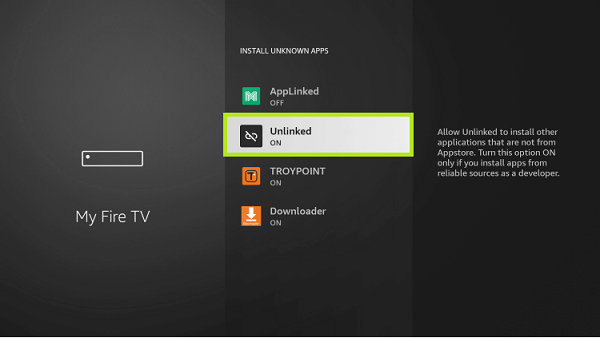
2. From the Firestick homepage, select the Apps icon.
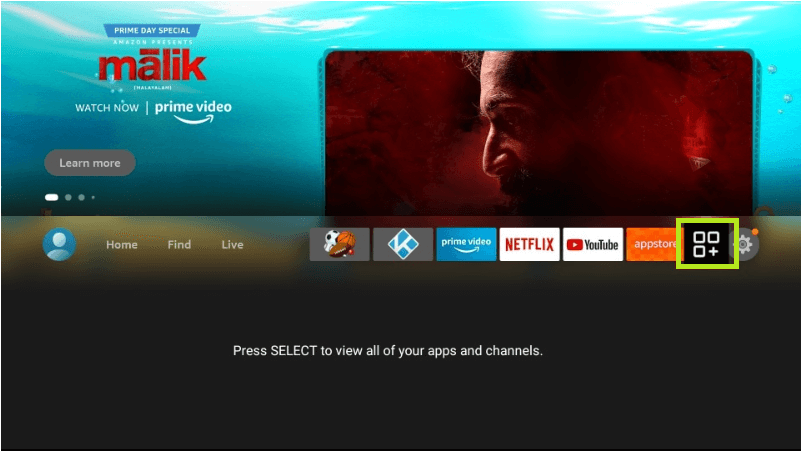
3. Launch the UnLinked app.
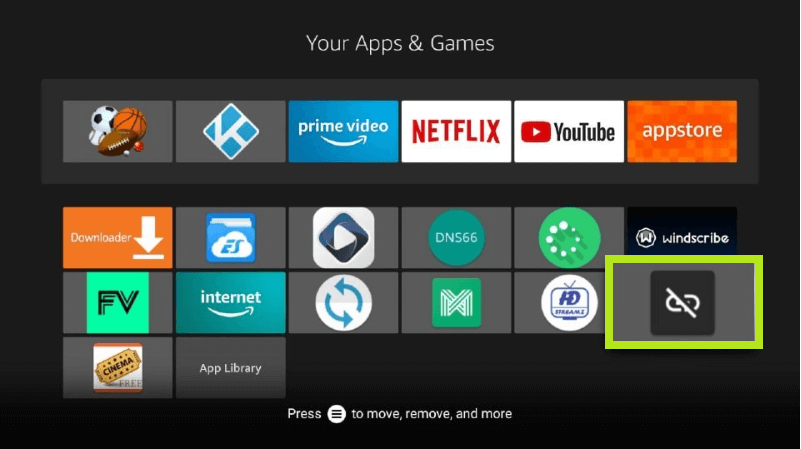
4. Once the app opens, you can see Add a new library box. Select ADD.
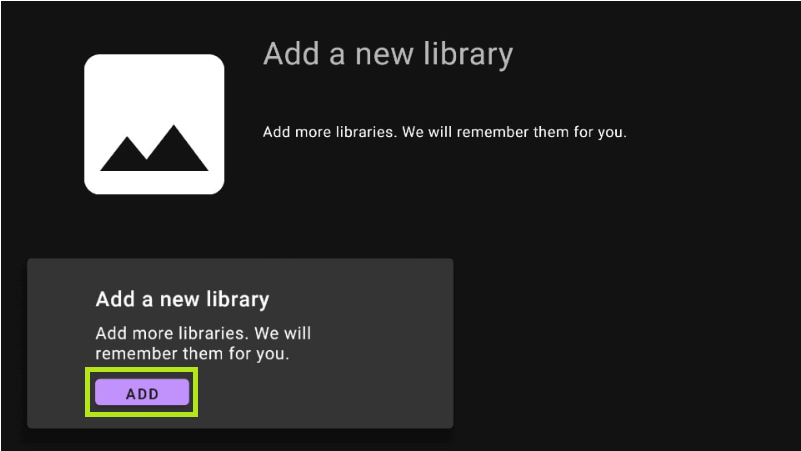
5. Now enter the Library code and Pin. (Some popular library codes are given below).
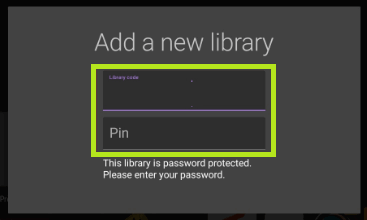
6. The library will open.
7. From the library, you can download any app by selecting it.
8. Once you select the app you want, click Launch to start the installation process.
9. Click INSTALL to initiate the installation. Once the app installs, you can either select DONE or click OPEN to open the app.
How to Create a Library on UnLinked
1. Head to unlinked.link.
2. Click on Register at the top-right corner.
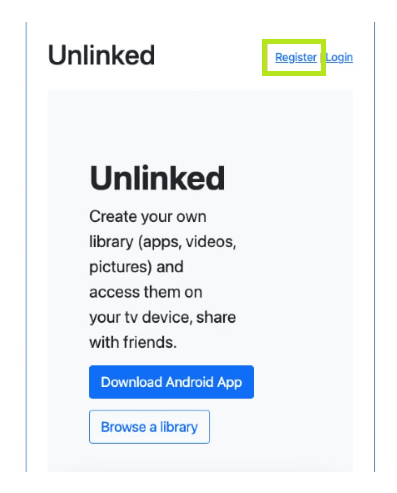
3. Now enter the Username, Password, and Confirm Password.
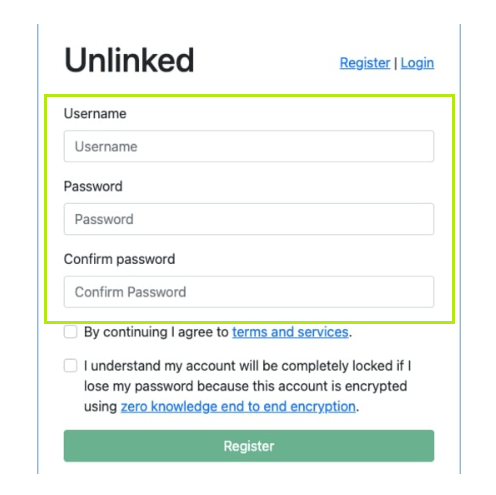
Note: Unlinked passwords must contain 35 characters at least, and you will not be able to reset passwords in the future.
4. Once you enter the asked credentials, check the two boxes and click on Register.
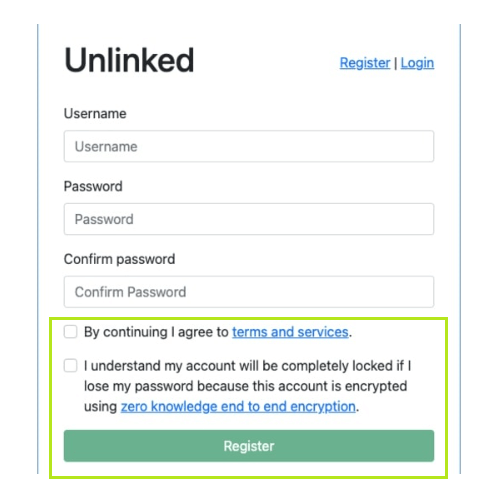
5. Once the registration is complete, Login into the UnLinked account using the credentials.
6. Click Create to create your library.
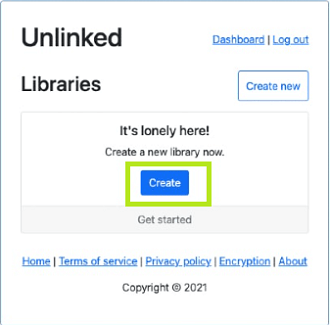
7. Fill in the Library Name, Description, and Welcome Message.
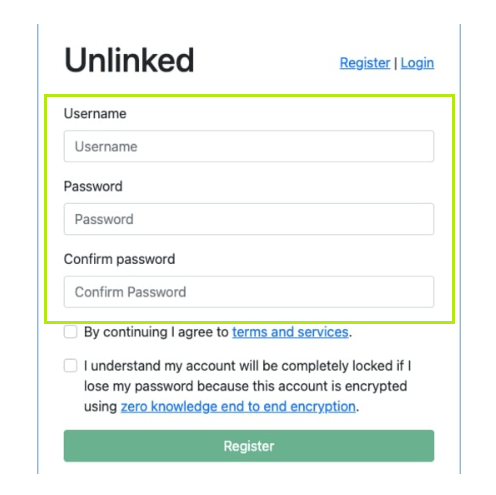
8. If you want a pin lock to your library, check the Enable pin lock box and enter a pin
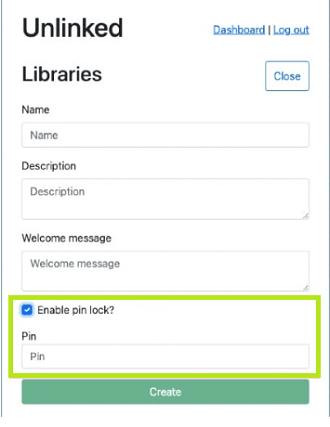
9. Click Create, and a new library will be created.
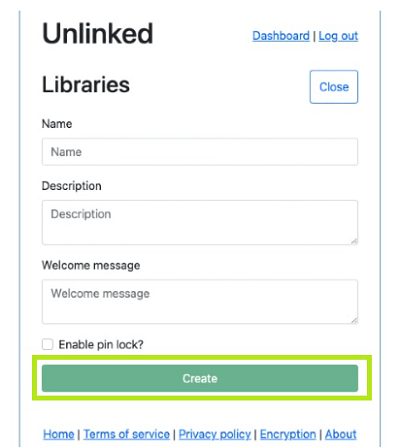
10. Now, you can add your APK files by clicking on the Files option and entering the asked details.
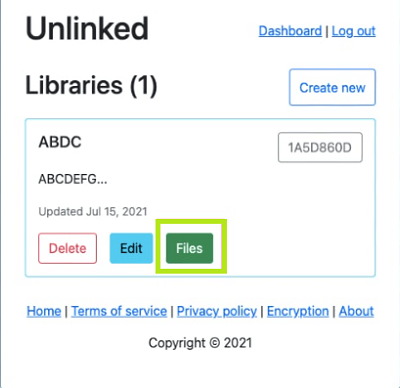
Popular UnLinked Library Codes
Listed below are some of the most popular libraries for Firestick that contains apps to stream online content and other useful apps for Firestick devices.
- Code: superapps (Pin:911911)
- Total apps: 50+
- Categories: Movies, TV Shows, Live TV, Anime, and App Stores.
- Code: 710AB04D
- Total apps: 150+
- Categories: Movies, TV Series, Live TV, Utilities, and Web Browsers.
- Code: EB2E4A4C
- Total apps: 70+
- Categories: Movies, TV Shows, Live TV, and App Stores.
- Code: 67664537
- Total apps: 200+
- Categories: Movies, TV Series, Live TV, Utilities, Web Browsers, and App Stores.
- Code: 90D311FE
- Total apps: 40+
- Categories: Custom Launchers, Utilities, and App Stores.
- Code: 7cd6a4f1
- Total apps: 8
- Categories: Movies, TV Series and Live TV.
- Code: 12341234
- Total apps: 100+
- Categories: Movies, TV Series, Live TV, Utilities, and App Stores.
Honorable Mentions
- 99999999 (Pin: 88888)
- F398174F
- e89349b3
- DF9C7131
- 33627466
- 90D311FE
- 0B96CC65
- 44444444
FAQs
UnLinked is free to download and use. But they do accept donations.
In spite of being completely free, UnLinked does not contain any ads.
Filelinked is one of the alternate apps for UnLinked.
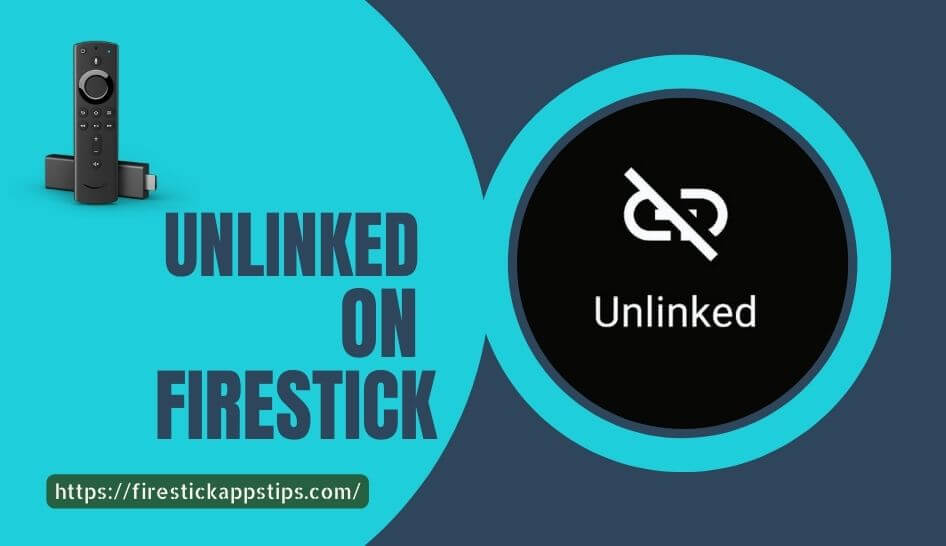





Leave a Reply