FileLinked is used to sideload apps on Firestick. You can also use this app for sharing videos, photos, music, or apps with another FileLinked user using a code. Unfortunately, the FileLinked app is unavailable in the Amazon App Store for Firestick. However, you can use Downloader or ES File Explorer to get FileLinked on Firestick by sideloading the APK from a trusted source.
How to Download FileLinked on Firestick
The FileLinked app installation process on Firestick involved the following methods. Before you go ahead, ensure to turn on some settings on Firestick.
Tip-off !!
Streaming without a VPN exposes your IP address, making you vulnerable to privacy breaches and hacker attacks. Without encryption, your online activities are more susceptible to monitoring by ISPs, snoopers, and the government. Lastly, accessing geo-restricted content may be impossible without a VPN, limiting your entertainment options. Hence, it is recommended to use a VPN.
Of all the available VPNs, I recommend NordVPN if you ever want to watch the desired movies, TV shows, or sports events on your Firestick without risking your privacy. NordVPN is the fastest and best VPN service provider with global coverage. You can now avail yourself of the New Year's deal of 67% off + 3 Months Extra of NordVPN to stay anonymous.
With NordVPN on Firestick, your internet traffic gets encrypted, so your IP and identity stay anonymous. You can stream the desired content while staying away from the government and other online intruders.

Allow Installation of Apps from Unknown Sources
Go to Settings > My Fire TV > Developer options > Install unknown apps > Turn on Downloader or ES File Explorer.
How to Install FileLinked on Firestick using Downloader
1. Click the Search bar from the home screen of the Amazon Fire Stick.
2. Type Downloader using the on-screen keyboard and locate the app.
3. Click Get or Download to install the Downloader app.
4. Open the Downloader app on your Firestick. Click on the Home tab that is available on the left side.
5. Enter the download link of FileLinked apk in the URL field and click Go.
6. Once downloaded, open the file and click Install.
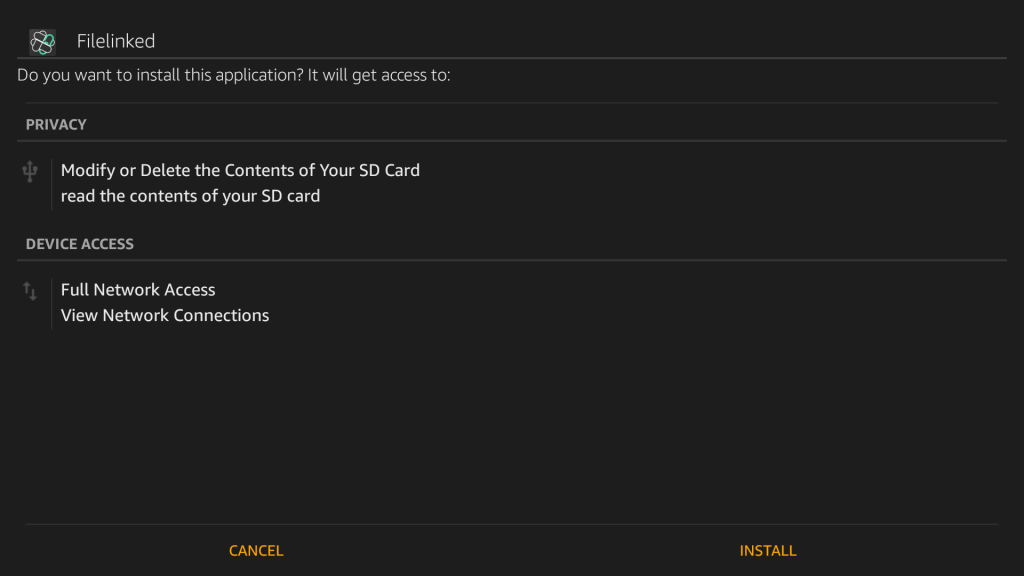
7. Once the app is installed, click Open to launch the app on Firestick.
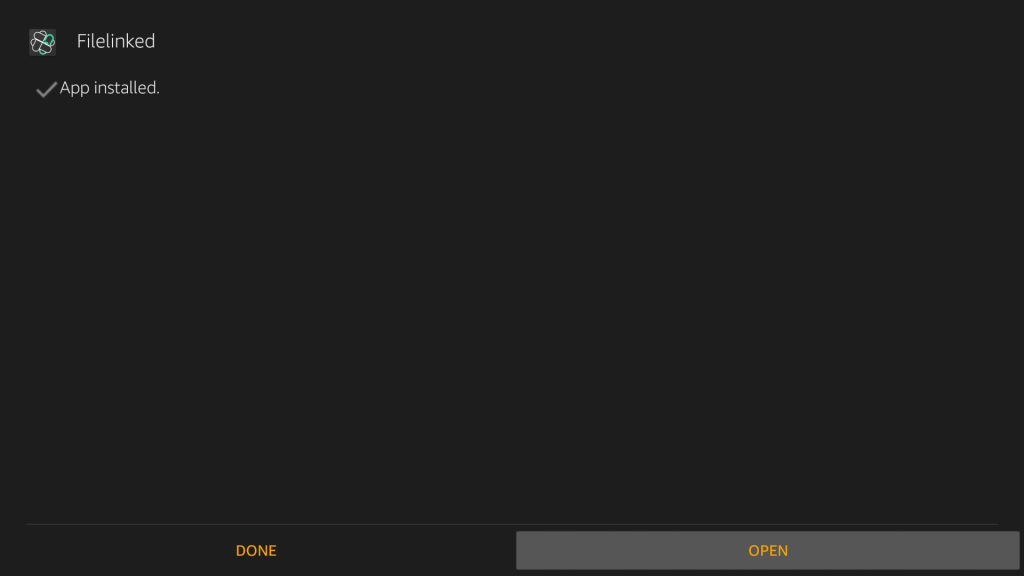
8. Paste the Filelinked code you have and click Continue to download those files to your Firestick.

How to Sideload Filelinked on Firestick using ES File Explorer
1. Install ES File Explorer on Firestick from the Amazon App Store.
2. Open ES File Explorer from the home screen of Firestick.

3. Click on the Tools option and select Download Manager.

4. Click on the New (+) button. Enter the FileLinked apk download link in the path field and enter the name as Filelinked. Click the Download Now button.
5. Wait for the FileLinked app to complete its downloading process on your Firestick. When it is done, click on the Open File option.
6. Click the Install button on the next screen.
7. Again click the Install button to proceed.

8. When you see the App installed notification, click the Open button to run the FileLinked app. Else, click on Done.

How to Use Filelinked on Firestick
1. Open the Filelinked app from the My Apps and Games section.
2. You should now click on the space showing Your Code.
3. Enter the code using the on-screen number pad. For example, enter 26648310 and click on the Next button.
4. Click the Continue button when you are returned to the main screen.
5. Tap the Dismiss button when you see a popup showing subscribe to its newsletter (User’s preference).
6. With this, you will be able to see the saved files for the code that you have entered.
7. Click the Download button to start downloading the file.
8. When the Download button changes to Play, click on it to run the file.
9. After it gets downloaded, click the Install button.
FileLinked Not Working on Firestick (DIY Fixes)
Though FileLinked is good, users reported that the app may not be working at some point. If that’s the case, you may see a No Internet Access message on the screen while downloading apk files. Here are some workarounds you need to do.
- Check your internet connection.
- Try using VPN like NordVPN or ExpressVPN.
- Restart your Firestick and try again.
- Uninstall the FileLinked app and install it again.
Best FileLinked Codes for Firestick
We all know that FileLinked requires a code to install apps. The codes are abundant and choosing the correct one is almost an impossible task. Here, we listed some of the best FileLinked codes from different categories.
Best FileLinked Codes for Movies and TV Shows
- 16553983 – Contains popular streaming apps like Terrarium TV, TeaTV, Morpheus, and Showbox.
- 73414392 – Exodus Live TV.
- 11039868 – US TV Pro
Best FileLinked Codes for Sports
14991078 – UKTVNow, PTVSports, LiveNet TV, and more.
Best FileLinked Codes for Music
11039868 – DL Music, AudioMack, TuneIn, and Musicall.
Best FileLinked Codes for Kodi
15945428 – Popular Kodi builds.
40101026 – BMC Kodi Add-on.
Key Features
- The Filelinked app is a free file downloader and sharing app that allows you to download multiple files and share them with others.
- There is no need for typing long annoying URLs. So you can use this app to create codes for the files you want to download or share.
- Downloading multiple files is a breeze with the Filelinked app. It will download any type of file in any size at a faster rate.
- Just enter the code that you have created for the group of files using Filelinked to start downloading it on your Firestick.
Frequently Asked Questions
AppLinked, FileSynced, and Aptoide TV are the best alternatives to FileLinked.
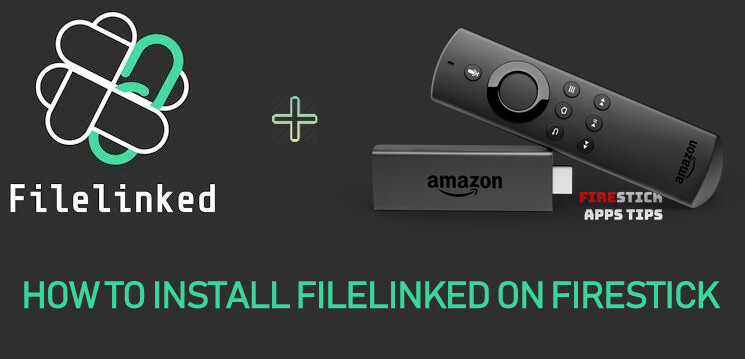





Leave a Reply