- Popcorn Time is unavailable on the Amazon App Store of Firestick.
- You can sideload the Popcorn Time APK [https://urlsrt.io/popcornapk] on Firestick using the Downloader app.
Popcorn Time is a popular movie streaming platform that allows you to stream a wide range of videos, movies, and TV shows for free. Unfortunately, this app is not available on the Amazon App Store of Firestick. But, you can sideload the Popcorn Time APK on your Firestick using the Downloader app. Once you install the app, you can sign up and start streaming your favorite movies and shows for free. In this article, we will walk you through the steps to install the Popcorn Time app on your Firestick.
How to Install Popcorn Time APK on Firestick Using Downloader
You can sideload the Popcorn Time APK on your Firestick using the Downloader app. You don’t need to subscribe to access it but you might have to sign up for free before using the app.
Tip-off !!
Streaming without a VPN exposes your IP address, making you vulnerable to privacy breaches and hacker attacks. Without encryption, your online activities are more susceptible to monitoring by ISPs, snoopers, and the government. Lastly, accessing geo-restricted content may be impossible without a VPN, limiting your entertainment options. Hence, it is recommended to use a VPN.
Of all the available VPNs, I recommend NordVPN if you ever want to watch the desired movies, TV shows, or sports events on your Firestick without risking your privacy. NordVPN is the fastest and best VPN service provider with global coverage. You can now avail yourself of the New Year's deal of 67% off + 3 Months Extra of NordVPN to stay anonymous.
With NordVPN on Firestick, your internet traffic gets encrypted, so your IP and identity stay anonymous. You can stream the desired content while staying away from the government and other online intruders.

1. Turn On your Fire TV/Stick and attach it to a stable internet connection.
2. Now, download and install the Downloader app on Firestick.
3. Return to the Firestick home page and enable the unknown source toggle for the Downloader app. To do so, navigate to Settings → My Fire TV → Developer Options → Install Unknown Apps → Enable Downloader Toggle.
4. Launch the Downloader app and select Home from the left panel.
5. Enter the URL of Popcorn Time APK and select the Go button to download the APK file
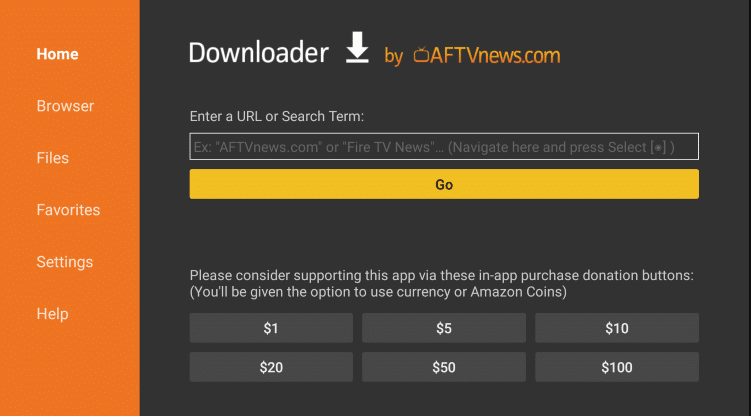
6. After downloading, open the APK file and choose Install to add the app to your Firestick.
7. Finally, launch the Popcorn Time app and log in with your credentials to stream your desired content on the Fire TV/Stick.
How to Use the Popcorn Time App on Firestick
1. Open the Popcorn Time app after installing it on your Firestick.
2. The Home screen shows all the popular movies available on this platform.

3. You can see the different movie genres on the left side of the screen.
4. On the top left corner, you can select between Movies and TV shows categories.
5. Select any movie or TV show you want to watch and an info page will appear.
6. Select the Watch it Now button to start watching your desired content on the Popcorn Time app.
FAQ
If you want to update the Popcorn Time app, uninstall the current version and sideload the new one with the latest version.
Popcorn Time works with Android and Windows PCs. On iPhone, you can access Popcorn Time using the browser. It works on most Smart TVs if you sideload it.
This is a BitTorrent client with an integrated media player. It is a good alternative to a subscription-based streaming service. It makes use of downloading in sequence to offer users a wide list of media from several websites.






Leave a Reply