Although Amazon Firestick looks like an ordinary device, it has taken the video streaming to another level. It offers its users tons and tons of contents and this is the reason for its fame. So Kodi isn’t an exception and you can use it on your Firestick. With Kodi app, you can stream unlimited contents for free including movies, live tv, sports and what not! See the list of Best Amazon Firestick Apps you must have.
As Kodi isn’t available officially on the Amazon App Store, you have to sideload Kodi / XBMC on the Firestick to access it. You need to jailbreak Firestick to use Kodi. The article covers the four easy methods by which you can install Kodi on Amazon Fire Stick. Choose the method with is preferable for you and enjoy the latest version of Kodi 19.0 Matrix on Firestick.
Tip-off !!
Streaming without a VPN exposes your IP address, making you vulnerable to privacy breaches and hacker attacks. Without encryption, your online activities are more susceptible to monitoring by ISPs, snoopers, and the government. Lastly, accessing geo-restricted content may be impossible without a VPN, limiting your entertainment options. Hence, it is recommended to use a VPN.
Of all the available VPNs, I recommend NordVPN if you ever want to watch the desired movies, TV shows, or sports events on your Firestick without risking your privacy. NordVPN is the fastest and best VPN service provider with global coverage. You can now avail yourself of the New Year's deal of 67% off + 3 Months Extra of NordVPN to stay anonymous.
With NordVPN on Firestick, your internet traffic gets encrypted, so your IP and identity stay anonymous. You can stream the desired content while staying away from the government and other online intruders.

Features of Kodi / XBMC on Firestick
- Play music in different formats like mp3, FLAC, WMA, and wav formats by using Kodi on Firestick. Take control of your music collection as with the help of smart playlist support.
- With artwork, cast genres, and more, XBMC Kodi will bring life to your movie collection. It supports all formats for you to stream online. Import, browse and play all your movies on Firestick.
- Watch your favourite episodes and seasons of the tv shows with show description, cast and crew, tags, etc. All your tv contents will be better organized the XBMC app.
- You can quickly import your photos into a library, browse for it, sort or filter, start a slideshow, and do more using Kodi app. It gives you the best way to share your pictures on the big screen.
- It is possible to record and watch live tv contents as with the help of the XBMC app on Firestick. You will get the support of popular backends like NextPVR, MythTV, MediaPortal, etc.
- You can easily change the interface of your Kodi player completely as with the help of Skins. Choose from a wide range of skins using the XBMC app as it has something that suits your taste.
How To Install Kodi on Amazon Fire Stick?
Installation of Kodi Matrix on Firestick isn’t a complex procedure. It is just like sideloading any other app on Firestick. So you can go for any of the four different methods given below to quickly install Kodi on Amazon Fire Stick. All of the methods given here will let you access Kodi / XBMC without any limitations on your Firestick. Just before following the main section, make sure you have your Firestick device ready for installing Kodi.
Pre-Requisite
Go to Settings and click on Device/My Fire TV option.
Click on Developer option from the next screen.
Now you have enable the ADB Debugging option.
From the same screen, you have to Turn On Apps from Unknown Sources. With this, you can install third-party apps on Firestick or apps that aren’t available in the Amazon App Store.

Go to Settings > Preference to turn off the Device usage data and Collect app usage data. (optional)
Method 1: How To Install Kodi on Amazon Fire Stick using Downloader
Installing Kodi 19.0 using the Downloader app is the simplest of all other methods and you can simply follow the steps given below to get Kodi on Firestick devices without many complexities.
Step 1: If you are done with the pre-requisite, then go to the home screen of Firestick.
Step 2: Now use the search option or simply open the Downloader app on your Firestick.

Step 3: Now type in the URL of the Kodi app https://bit.ly/3uT1zmh and click on the Go option.
Step 4: Now click on the Install button and Kodi app will start its installation procedure.
Step 5: Click on the Install button again.
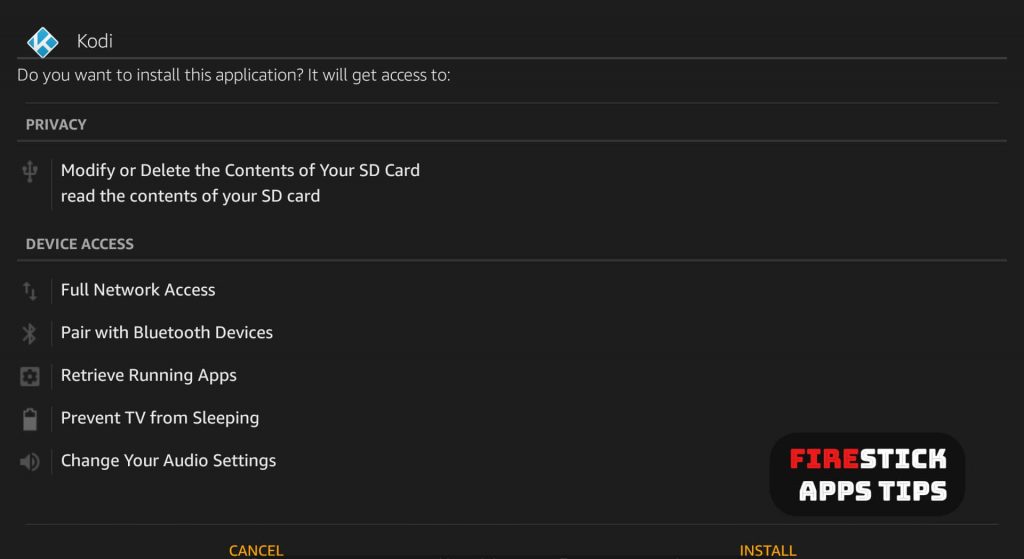
Step 6: With this, you can open the Kodi app on your Firestick and start using it.
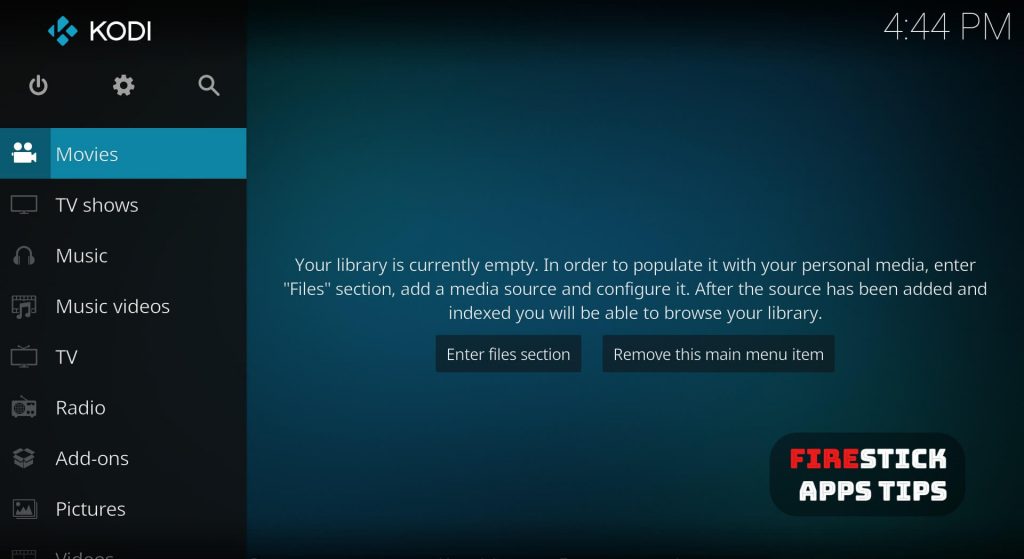
Thus Kodi has been installed on Firestick using the Downloader app.
Related: Amazon Fire TV Vs Fire Stick Comparison | Which one to choose?
Method 2: How To Install Kodi on Amazon FireStick using ES File Explorer
When you cannot use Kodi using Downloader, you can go with the installation of Kodi using ES File Explorer. To get Kodi on Firestick, you can follow the steps given below in the right order.
Step 1: Follow the pre-requisite and go to the Firestick home page and open the ES File Explorer.

Step 2: open it and click on Tools menu and click on the Download Manager.
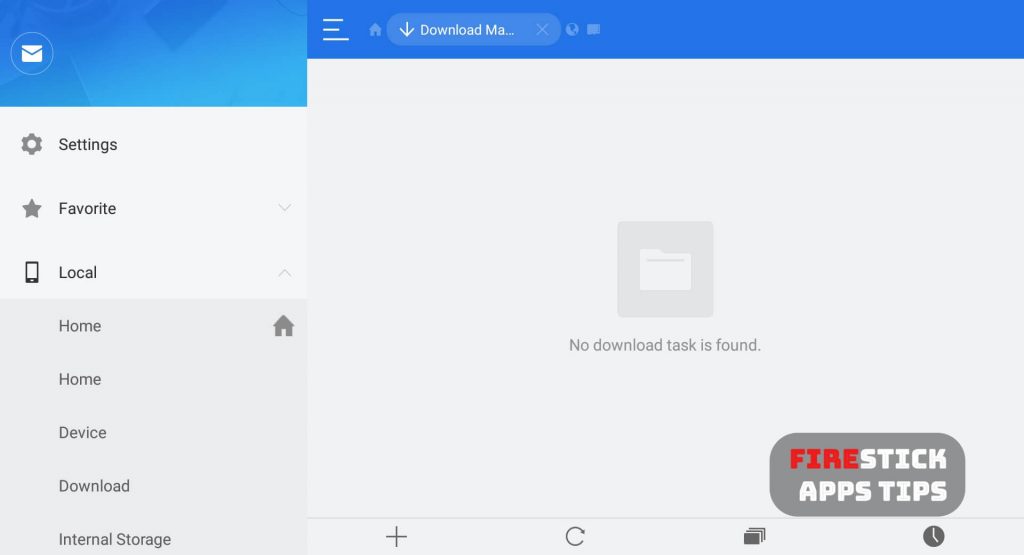
Step 3: In the next screen, you have to click on ‘+’ button and type in the path field as https://bit.ly/3uT1zmh and name field as Kodi and click on the Download Now button.
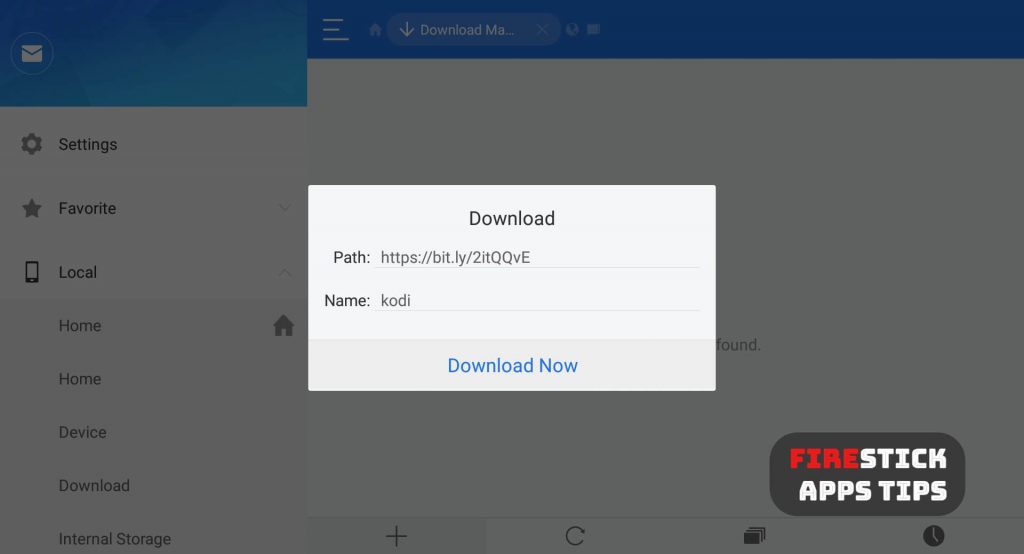
Step 4: Now Kodi app will start its downloading procedure on your Firestick and you can see the downloading progress.
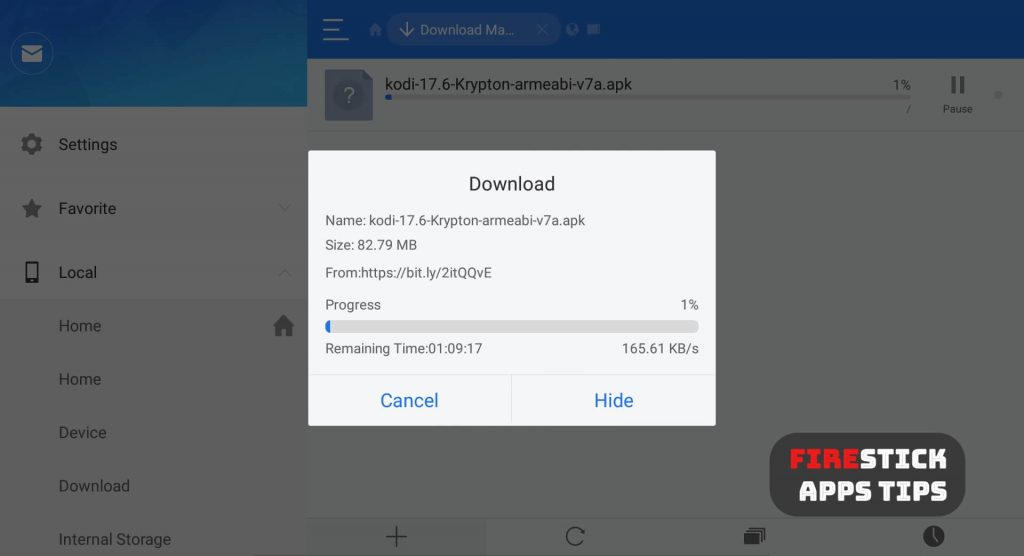
Step 5: When the download gets completed, click Open File.
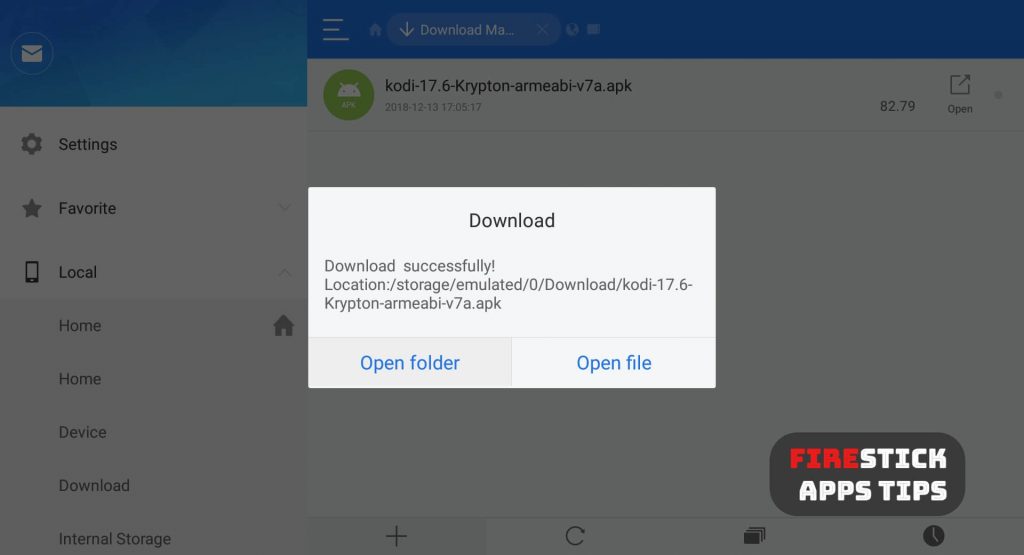
Step 6: From the properties pop-up, click the Install button to start the installation of Kodi app on Firestick.
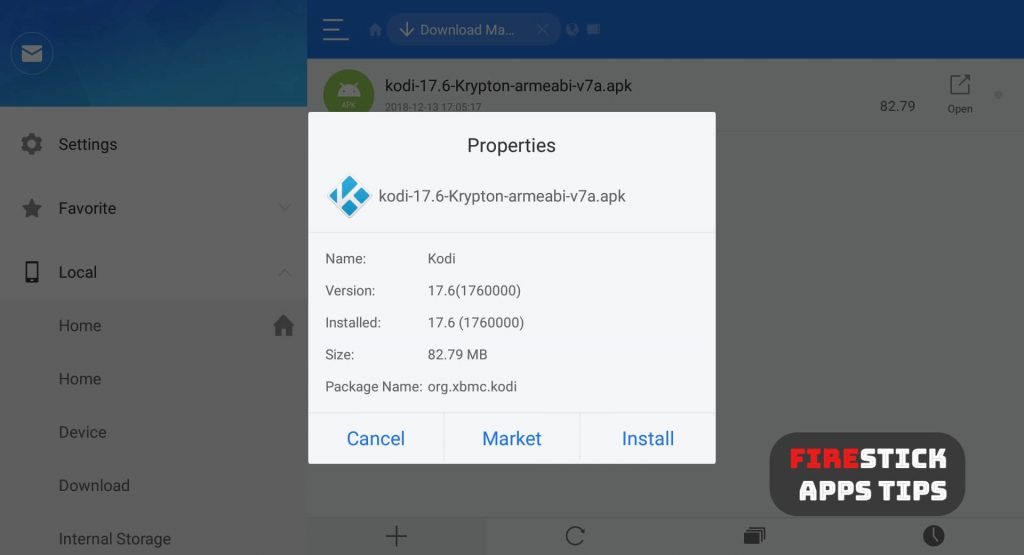
Step 7: You have to open the Kodi app and click on the Install button again by using the Firestick remote.
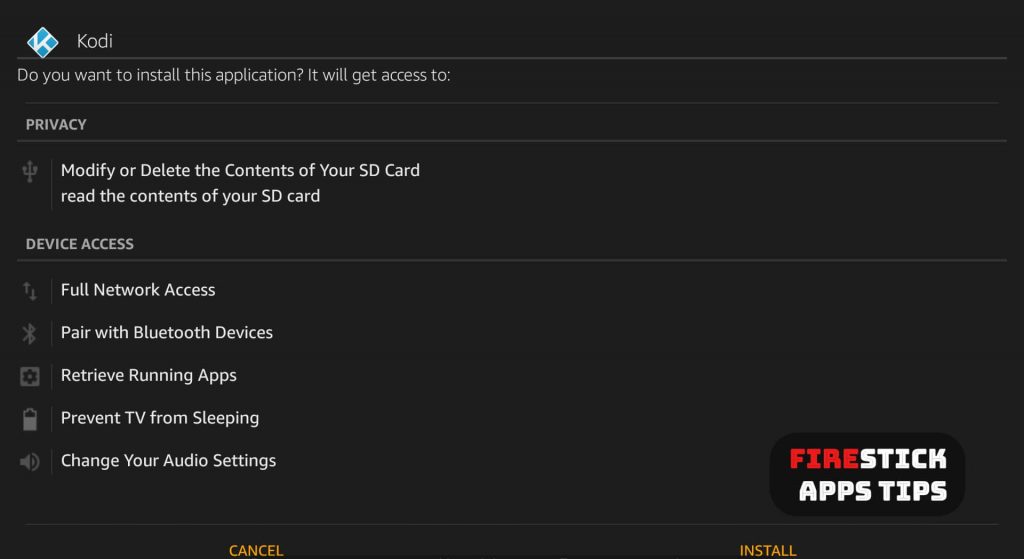
Step 8: With this, you can start using the Kodi app on your Firestick devices with ease.
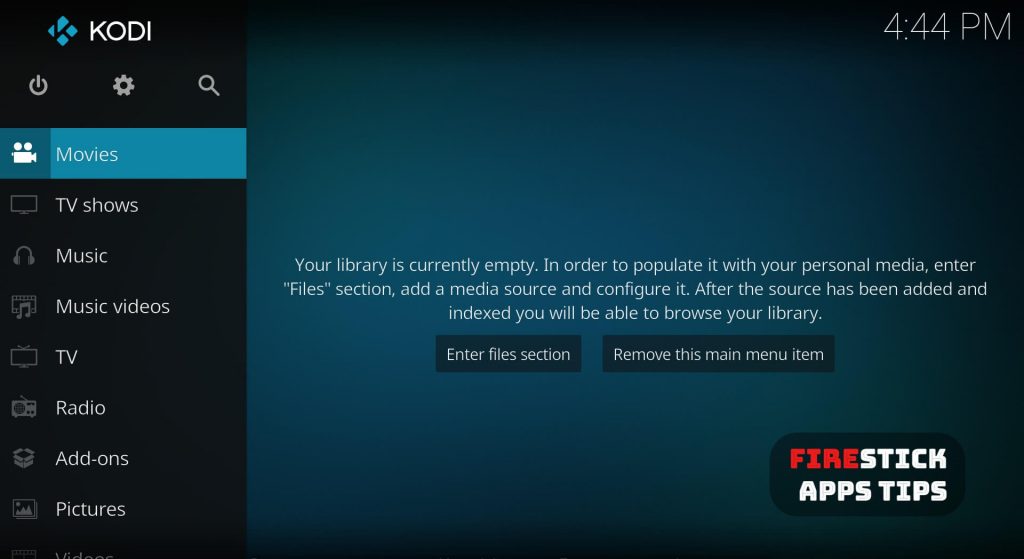
Thus Kodi has been installed on Firestick using the ES File Explorer.
Method 3: How To Install Kodi on Amazon FireStick using Apps2Fire
You can even use the Apps2Fire to install Kodi on Amazon Fire Stick devices. However, this method requires your Android device and make sure you have connected Firestick and the Android device to the same Wifi network. Also, you must have downloaded the Kodi
Step 1: On your Android device download and install Apps2Fire right from the Google Play Store if you haven’t done before.
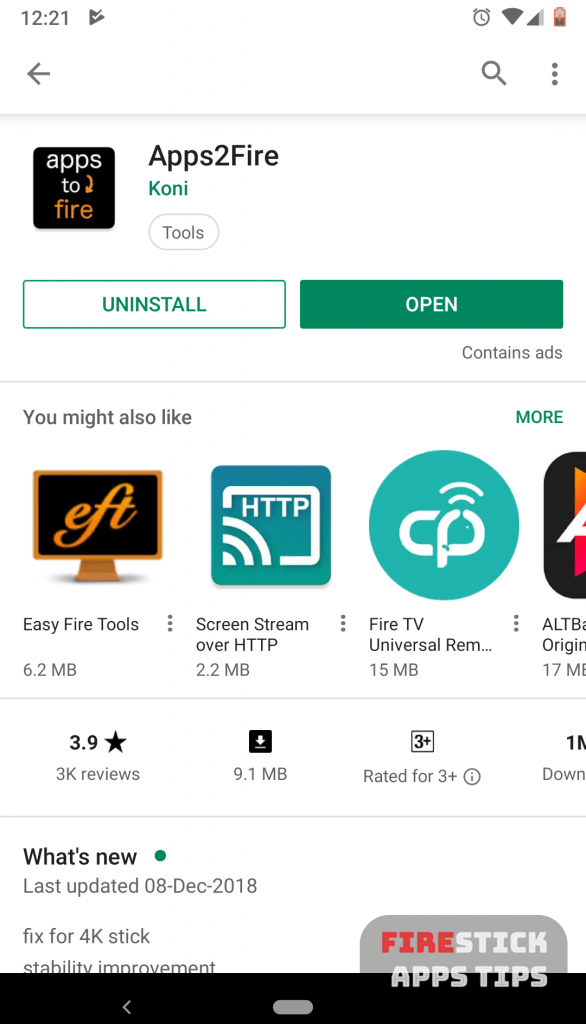
Step 2: Open the app and scroll horizontally as to select the setup tab.

Step 3: Now you have to type the IP address of the Firestick device manually.
Step 4: You can find the IP address from Settings > About > Network.

Step 5: Click on Search Fire TV option. The Android device will scan for the Firestick device connected on the same network. Click on the Firestick name and click on the Save button.
Step 6: Now click on the Upload option present on the top.
Step 7: Click on the Kodi apk file on your phone and tap on the Install button from the pop-up.
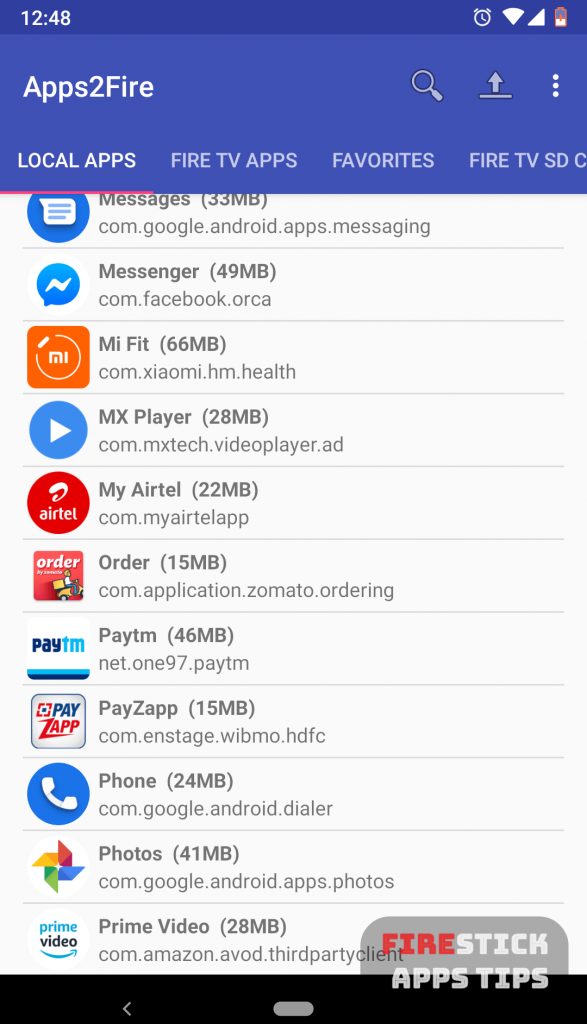
Step 8: Now the Kodi apk will start its installation on the Firestick device and when it gets completed, you can use Kodi on Firestick.
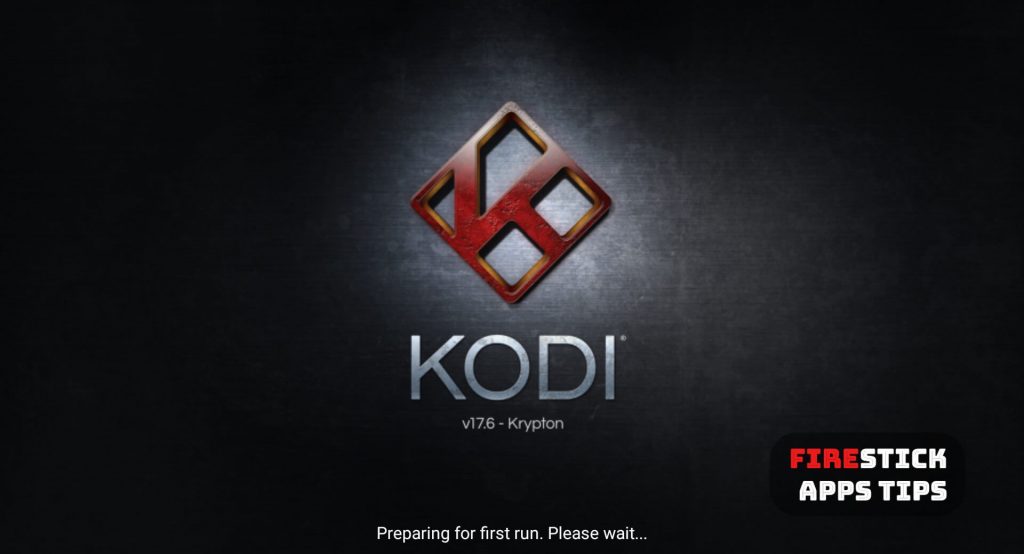
Thus Kodi has been installed on Firestick using the Apps2Fire.
Wait! Why Don’t You Try the Simplest?
You may install Kodi / XBMC on Firestick using one another simple method using FireDL.
Step 1: Once after the pre-requisite, you have to search for the
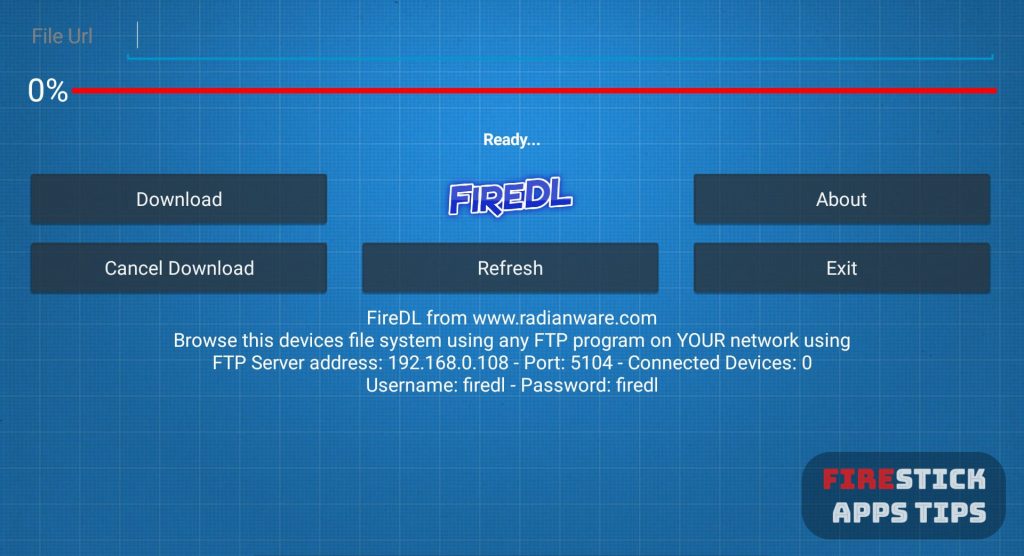
Step 2: On the app’s home, type in as 600003 in the URL bar and click Download.
Step 3: The code you have typed will automatically convert to Kodi Apk URL and thus Kodi will start its downloading process within seconds.
Step 4: When the download process gets completed, you will be able to see the installation screen and from there you have to click on the Install button to install the Kodi app on your Firestick.
How To Use Kodi on Firestick?
With the installation of the Kodi app on Firestick, you now have access to an ocean of contents. But remember to use Kodi 19.0 Matrix along with a trusted VPN tool on Firestick. This helps you hide your IP and location to get rid of trackers and content owners, as many Kodi contents are geo-restricted or copyrighted.
Related: How To Reset Amazon Firestick / Fire TV Stick? [2020]
Hope all the methods given above to install Kodi on Firestick are useful to you. Comment below if you face troubles in any of the above installation methods.






Leave a Reply