Kodi has hundreds and hundreds of official as well as third-party addons. If you want to get unlimited entertainment, then choosing the right Kodi addon is the most important thing. Exodus Redux is one such addon that works great for movie enthusiasts. Although it is a new addon, it has the biggest library with tons of streams. In this guide let us see how to install Exodus Redux Kodi Addon on Leia 18.4, Krypton and other versions. The same method applies to your Firestick, Fire TV 4K, Fire TV Cube, Android, iOS, Windows and Mac devices.
Exodus Redux Kodi Addon works similar to the Exodus addon while the older version where the Lambda Scrapers have been replaced with the new Open Scrapers. The interface is simple, straightforward to use without the manual. In addition to movies,
Tip-off !!
Streaming without a VPN exposes your IP address, making you vulnerable to privacy breaches and hacker attacks. Without encryption, your online activities are more susceptible to monitoring by ISPs, snoopers, and the government. Lastly, accessing geo-restricted content may be impossible without a VPN, limiting your entertainment options. Hence, it is recommended to use a VPN.
Of all the available VPNs, I recommend NordVPN if you ever want to watch the desired movies, TV shows, or sports events on your Firestick without risking your privacy. NordVPN is the fastest and best VPN service provider with global coverage. You can now avail yourself of the New Year's deal of 67% off + 3 Months Extra of NordVPN to stay anonymous.
With NordVPN on Firestick, your internet traffic gets encrypted, so your IP and identity stay anonymous. You can stream the desired content while staying away from the government and other online intruders.

Exodus Redux has different categories like TV shows, new episodes, kids contents, documentaries, and more. The videos available in this addon are of high-quality and anyone can stream them without buffering issues.
Related: How to Install Exodus Kodi Addon on Firestick [2019]
How to Install Exodus Redux Kodi Addon
The steps given below would let you install Exodus Redux Kodi Addon on any Kodi compatible devices.
Steps to Enable Unknown Sources
As Exodus Redux is a Kodi addon, you have to download it as a third-party addon. So to enable Unknown Sources option, you can follow the steps given below.
Step 1: First and foremost, you should open Kodi app on your device.
Step 2: Secondly, tap on the Settings or the gear icon on the home screen.

Step 3: Now select the System or System Settings option by scrolling the list.
Step 4: Choose the Addons option from the list of options on the left sidebar.
Step 5: On the main window, click on Unknown Sources option. With this, the option will be turned On and Kodi will allow the installation of any third-party addons.

Step 6: A warning message appears on the screen and just tap the Yes button to proceed further.

Steps to Install Exodus Redux Kodi Addon
Now let us see how to install the Exodus Redux addon on Kodi.
Step 1: Hover back to the Kodi home screen to click on Settings or the gear icon.

Step 2: Navigate to choose the File Manager option from the list of options.

Step 3: On the next screen, you should scroll to highlight the Add Source option.
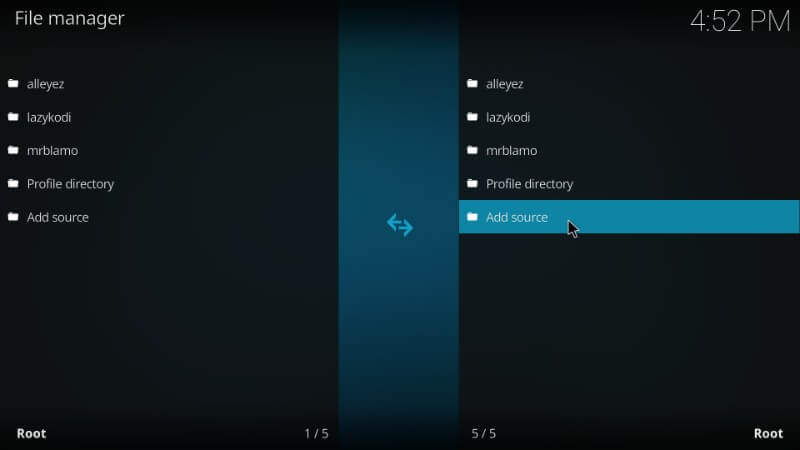
Step 4 You should then click on the <None> option shown on the next window.
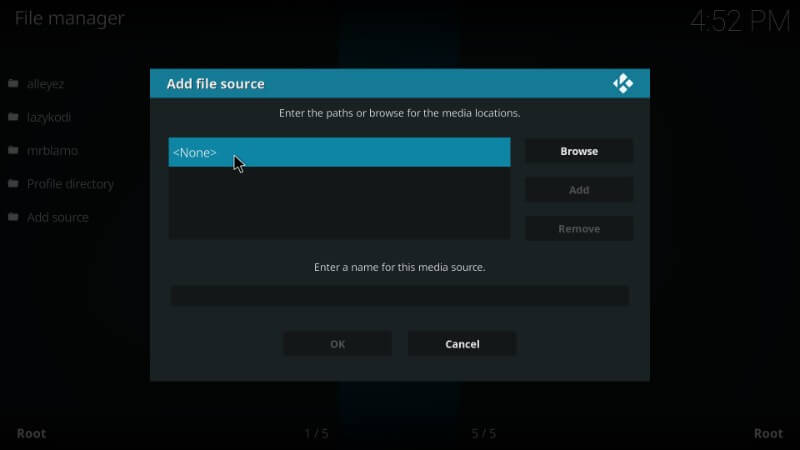
Step 5: Enter the URL on the path filed as https://i-a-c.github.io/ and click OK button.
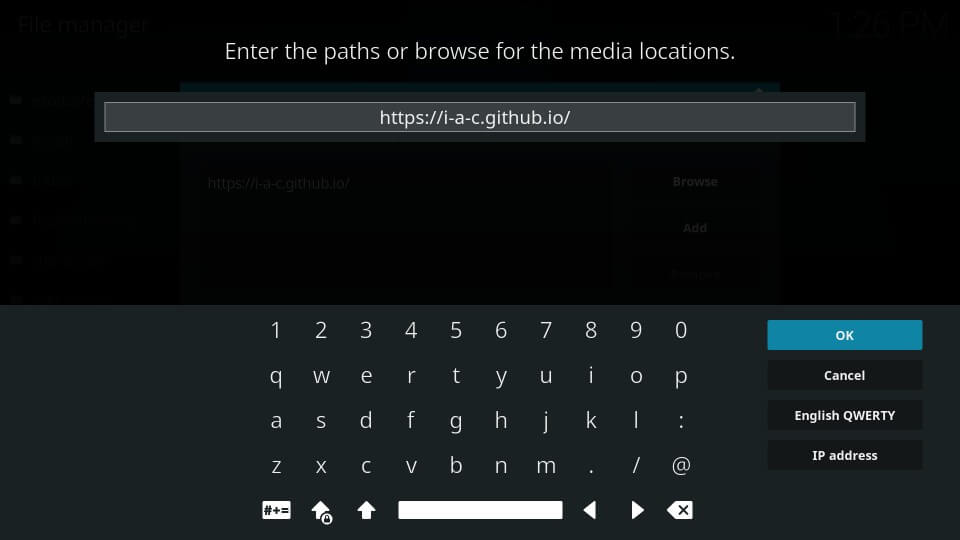
Step 6: Now, click on the Enter a name for this media source option. Type in the name as Redux or any other name you prefer. Make a tap on the OK button.
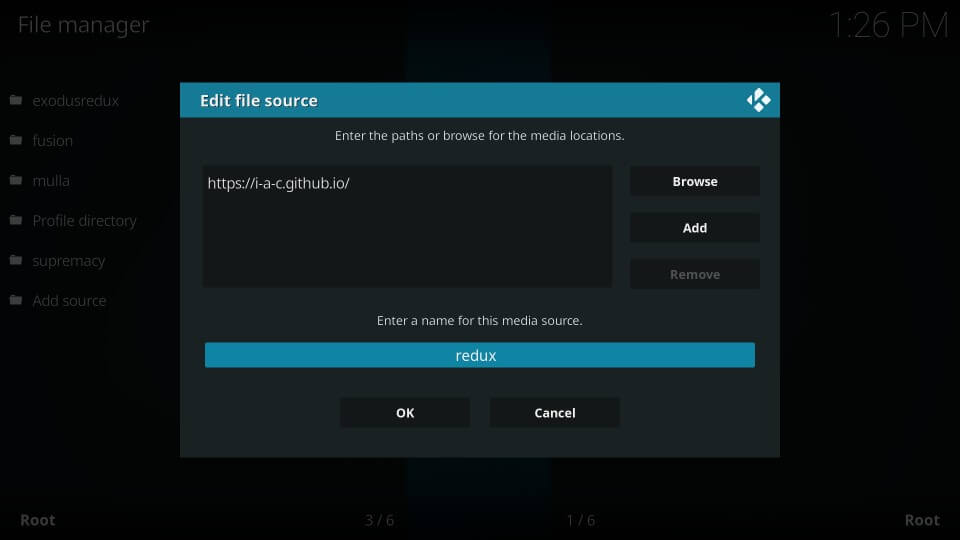
Step 7: Head back to the home screen of Kodi app. Once again choose Addons option from the left sidebar.
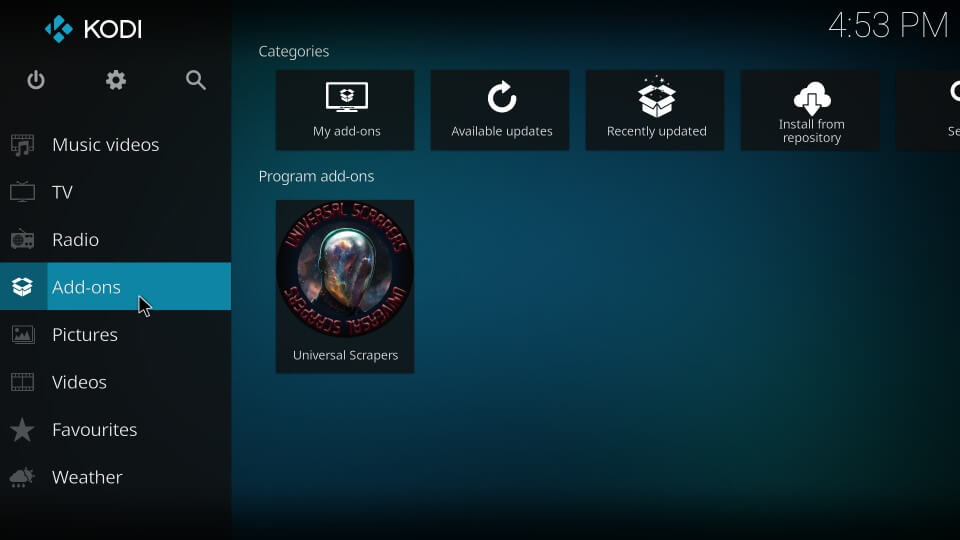
Step 8: Tap on Package Installer icon that looks like an open box.
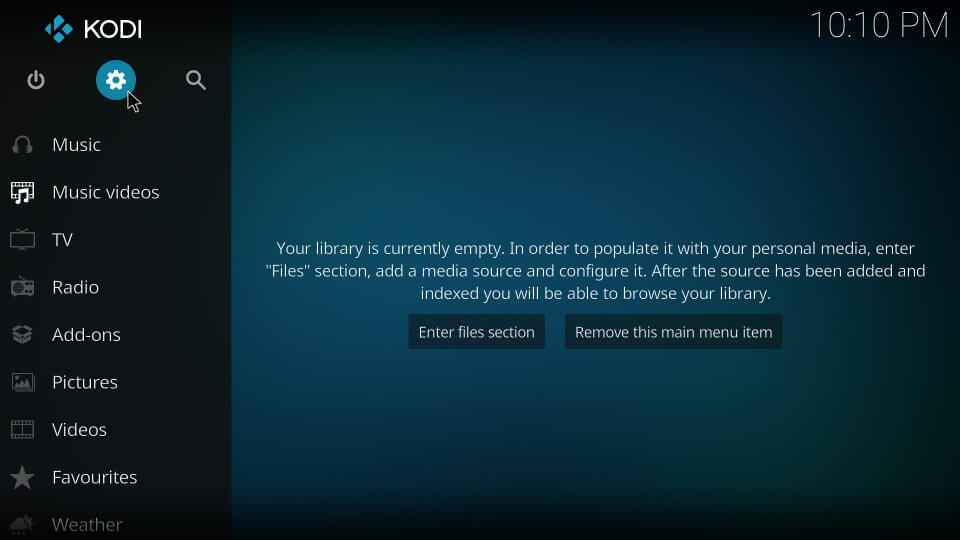
Step 9: Select Install from zip file option under Addons / Addon browser screen.
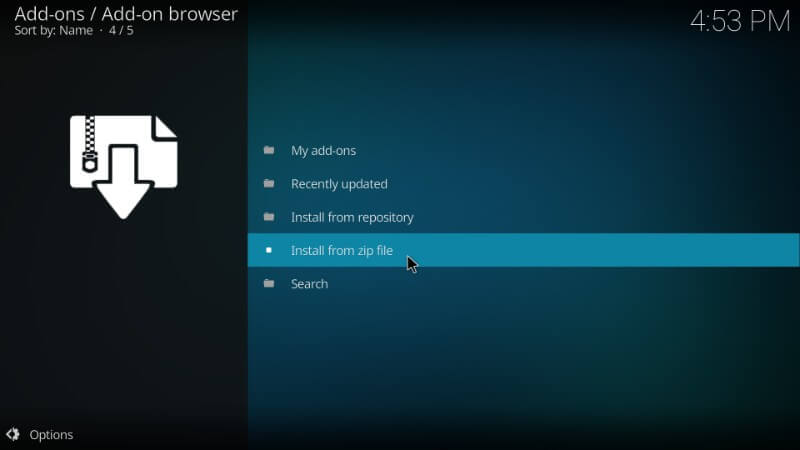
Step 10: You should then navigate to click on the Redux option.
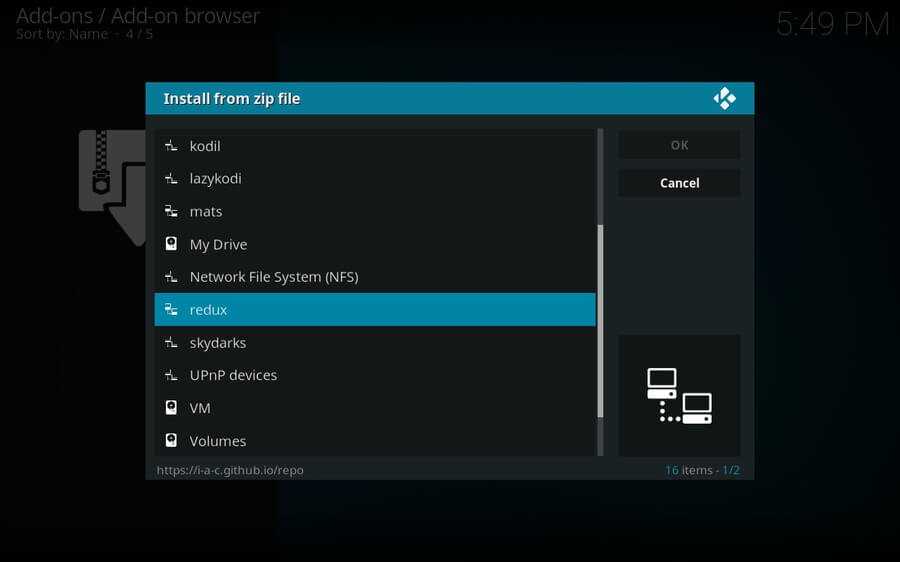
Step 11: Select repository.exodusredu-0.0.6.zip zip file. Wait until you see Exodus Redux Repo addon installed message to appear on the screen.
Tip: The version number may be different from the one you see here. The file gets updated with newer versions. Select the file without a second thought.
Step 12: Further, you shall choose Install from repository option.
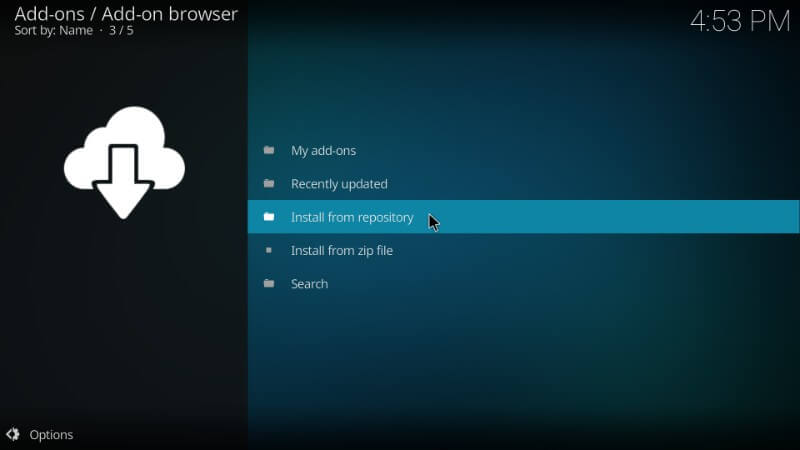
Step 13: Tap on the Exodus Redux Repo > choose Video addons option > finally click on Exodus Redux.
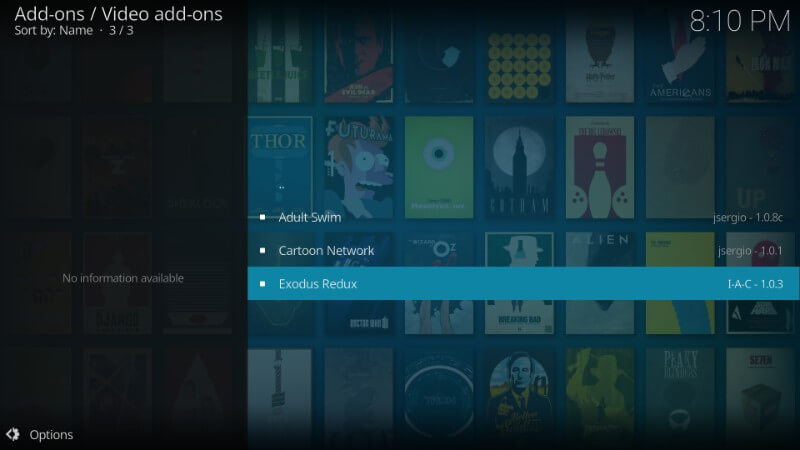
Step 14: Make a tap on the Install button to install Exodus Redux addon on Kodi.
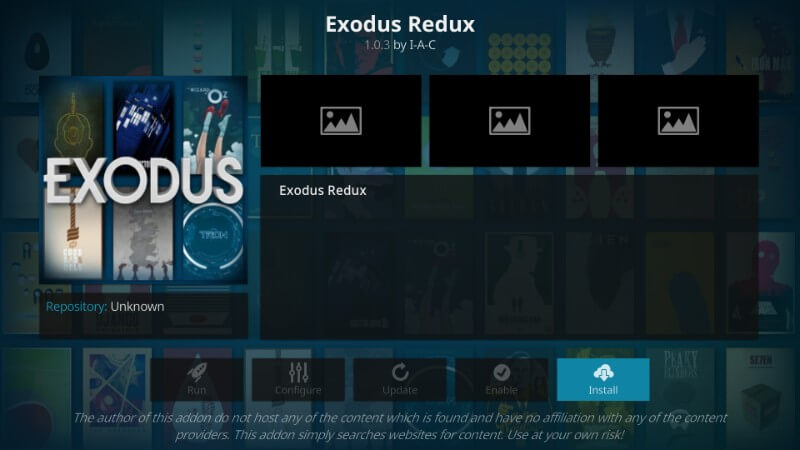
Step 15: Now you will see a window with addons to install. Click on the OK button.
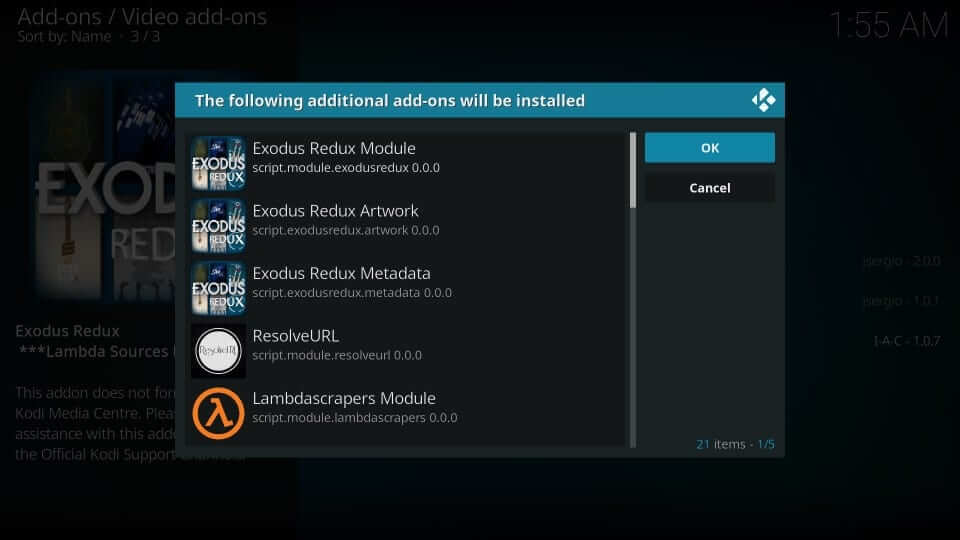
Step 16: After the installation of Exodus Redux addon, navigate back to Kodi home screen and launch the Kodi addon.
Tip to Resolve Exodus Redux No Stream Available Error
When you get Exodus Redux No Stream Available error, then refresh the streams by just disabling and re-enabling the providers. To do so,
- Open Exodus Redux addon > select Scraper Settings
- Now choose Disable All Providers option
- Then Enable All Providers
- Tap on OK button finally
Try the Alternative | Installing Exodus Redux Kodi addon Using Git Browser
If you have Git Browser installed on your device, then Exodus Redux Kodi addon can be installed easily.
Step 1: Open the Kodi app and click on Addons option on the left sidebar.
Step 2: Make a click on the Program addons option. Then open Indigo Kodi addon.
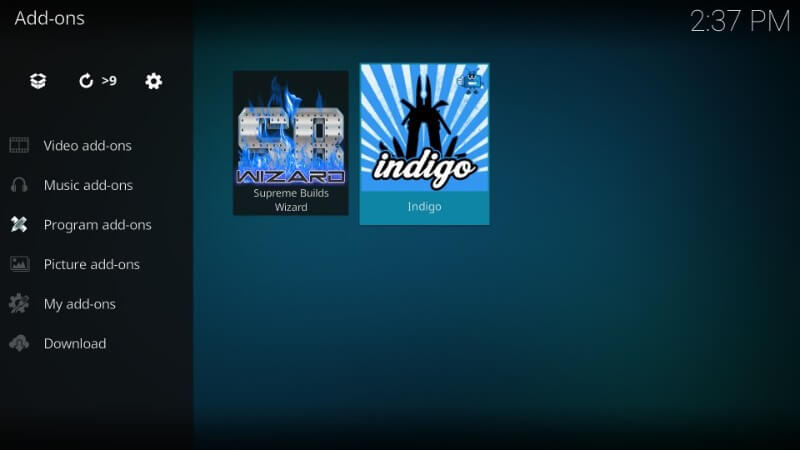
Step 3: You have to select Addon installer option to choose Git Browser.
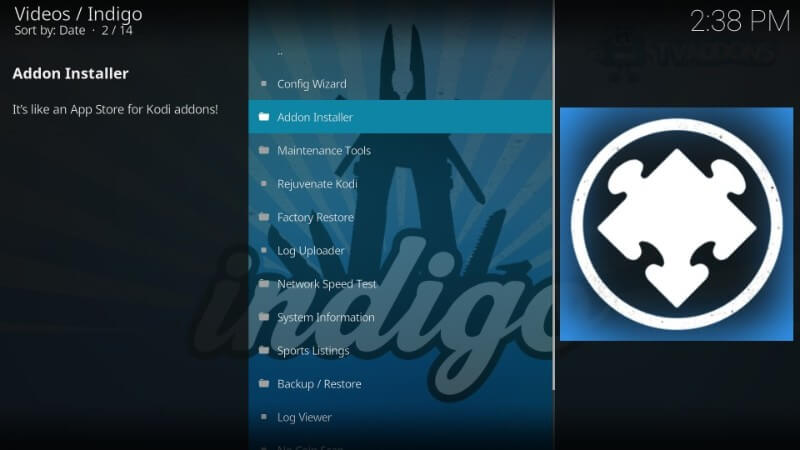
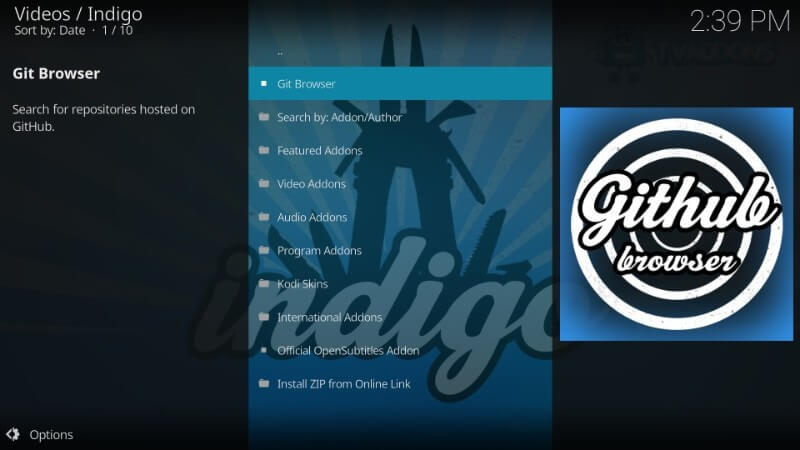
Step 4: Just tap on the OK button to neglect the prompt message from GitHub Browser.
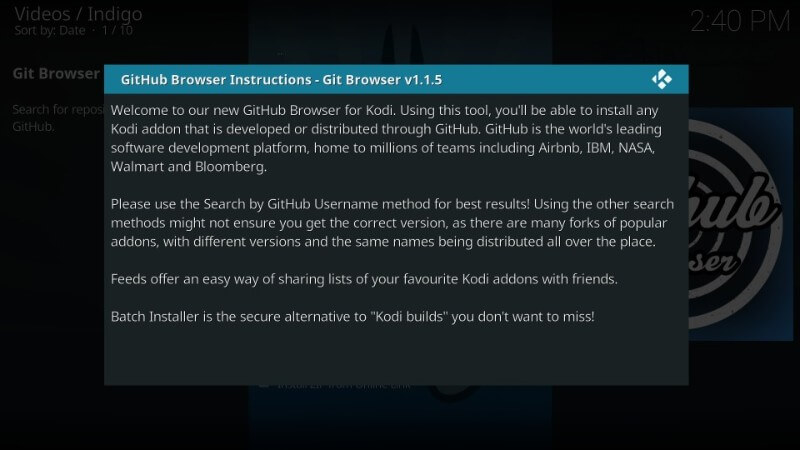
Step 5: Choose Search by GitHub Username option.
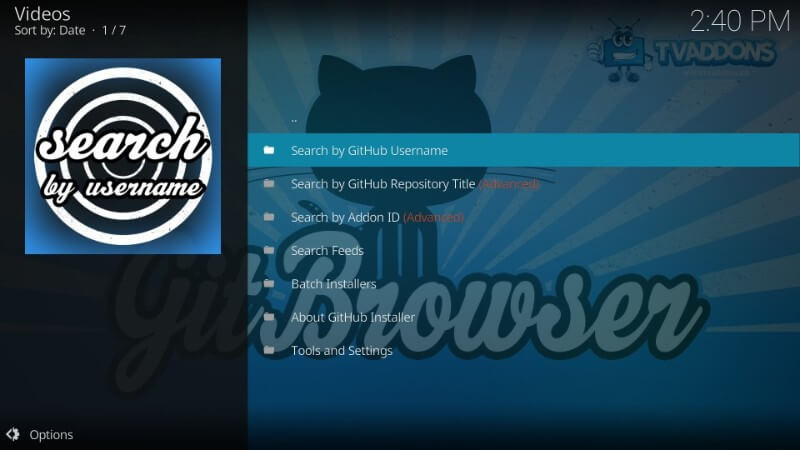
After that, select New Search menu.
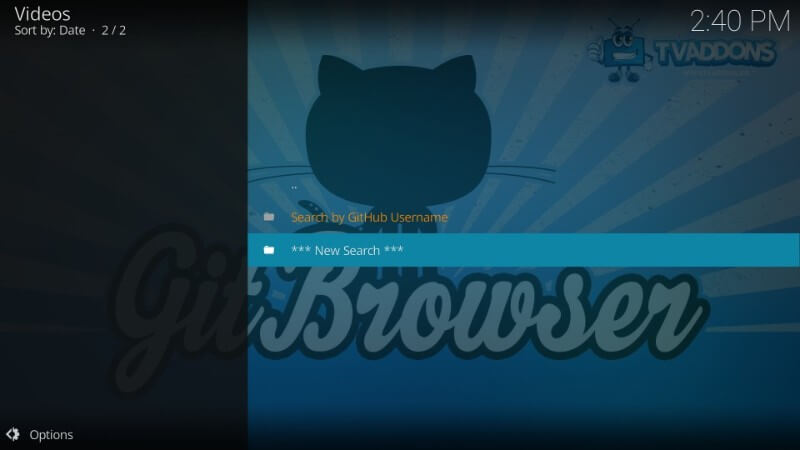
Step 6: Provide the username as I-A-C and tap on the OK button.
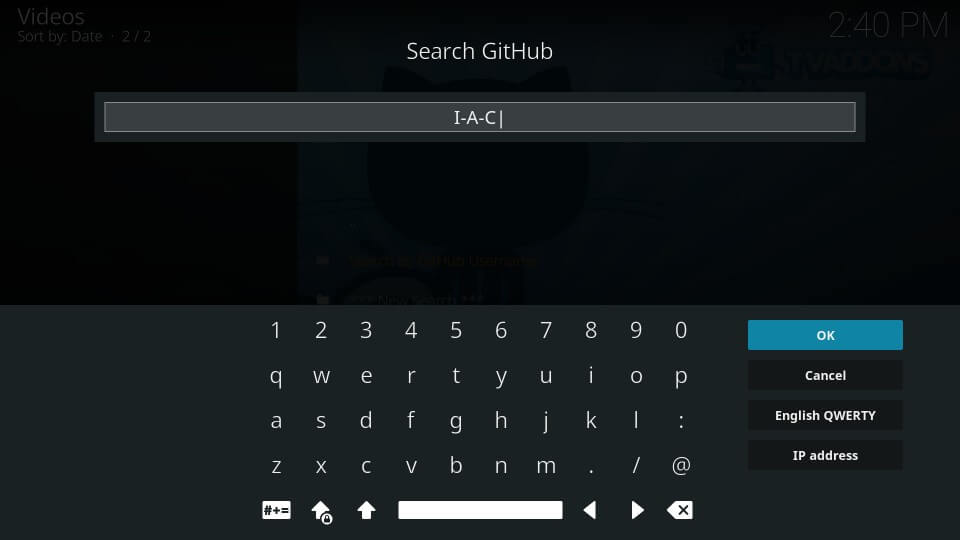
Step 7: Select repositry.exodus-x.x.x.zip where the term ‘x’ represents the version number of Exodus. (The version may vary, choose the one you see)

Step 8: Click on the Install button when you get a prompt message.
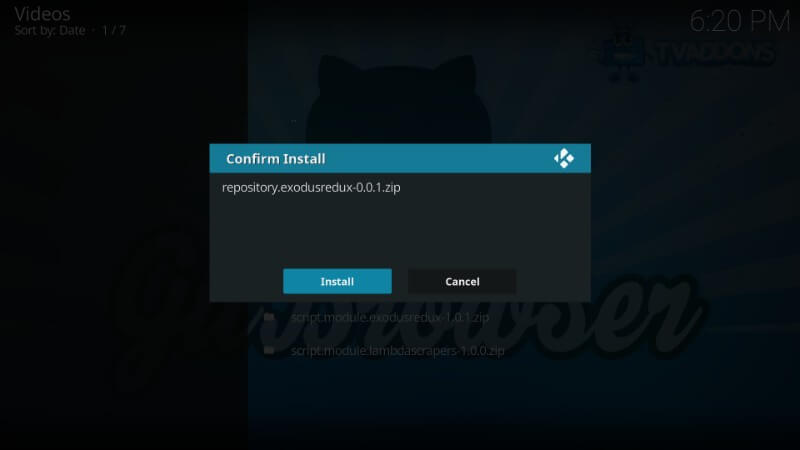
Step 9: After that, select Continue button to complete the installation of Exodus.
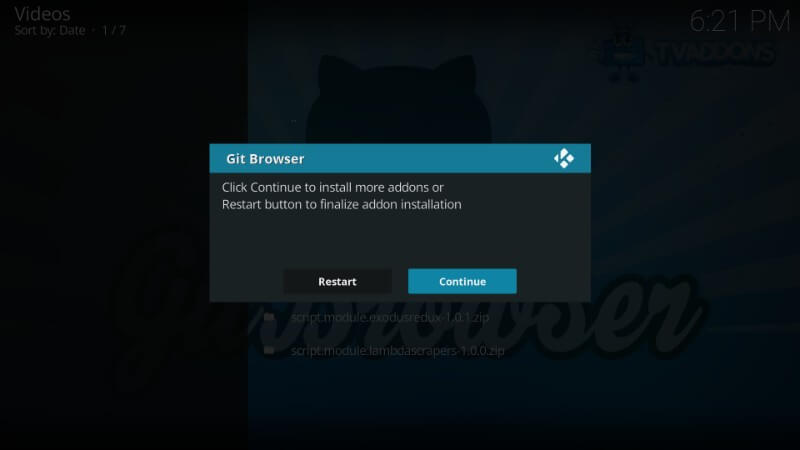
Step 10: Go back to Kodi home screen to click on Addons menu from the left sidebar.
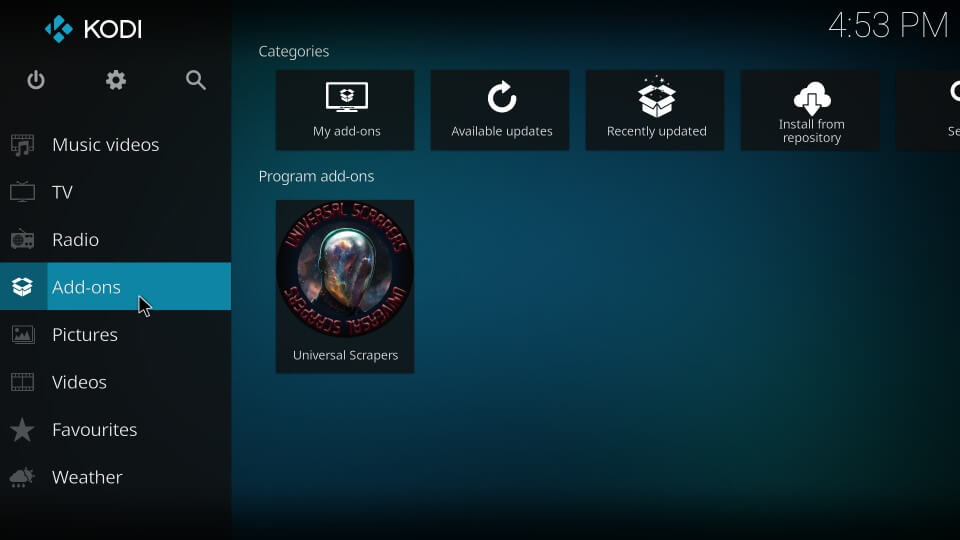
Step 11: Choose Package Installer option > tap Install from repository. After that, choose Exodus Redux Repo option > Video addons > Exodus Redux addon.
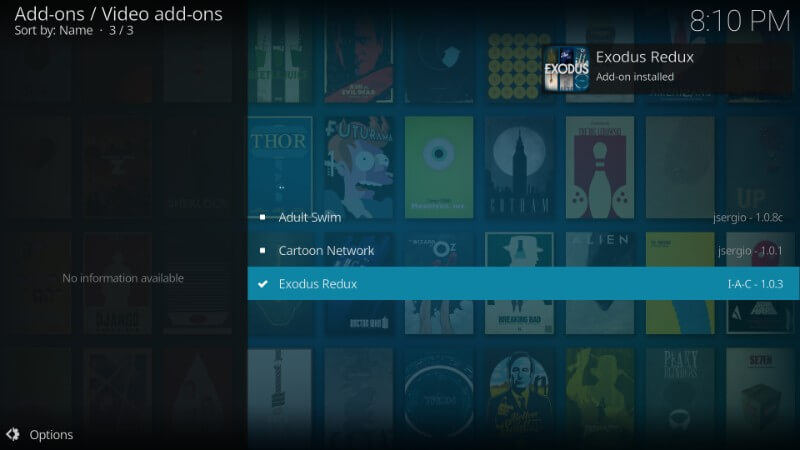
Step 12: Finally, click on the Install button.
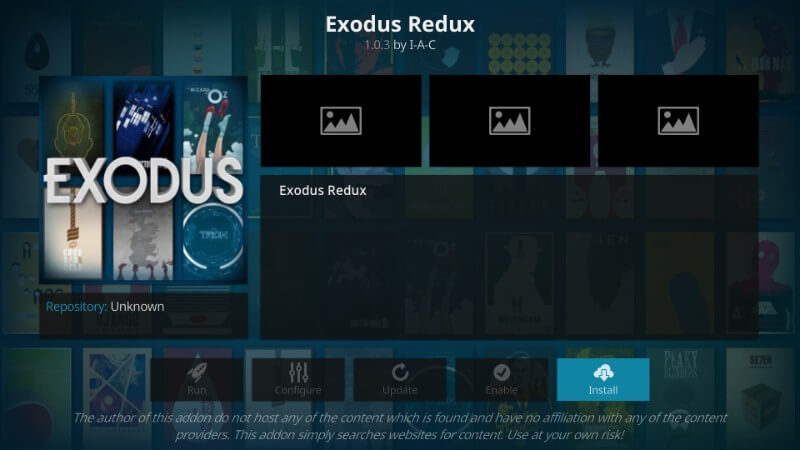
When you see the installed notification, start using Kodi addon.
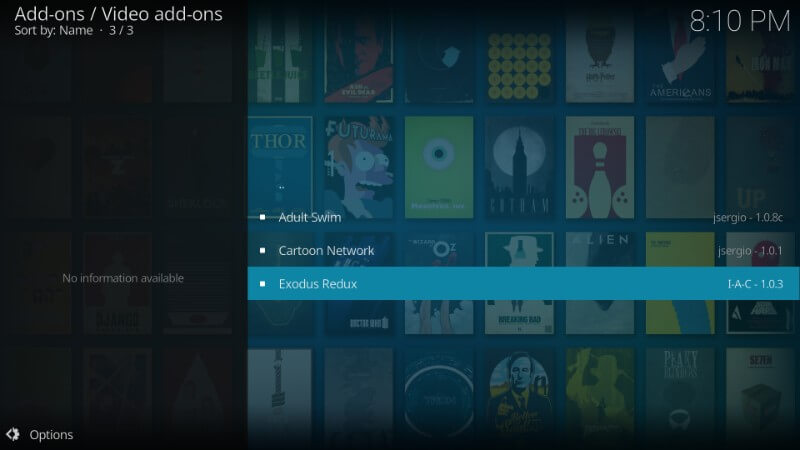
To Conclude
Installing Exodus Redux Kodi addon is such a simple task. You can follow either of the methods to install it on any Kodi compatible devices like Firestick, smartphone, smart TV, etc. It allows you to stream your favourite contents in high-quality at any time. Above all, we recommend you to choose the right VPN and then access Kodi addon. Use the comments section below to share us your feedback and queries about this article.


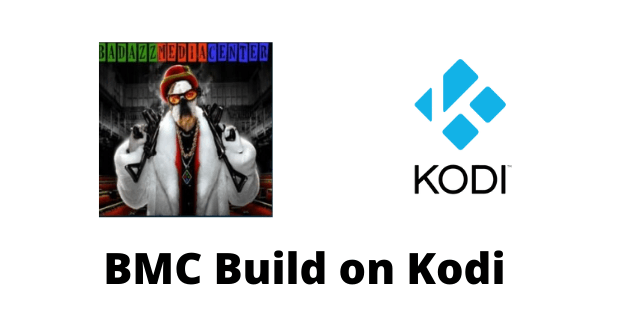
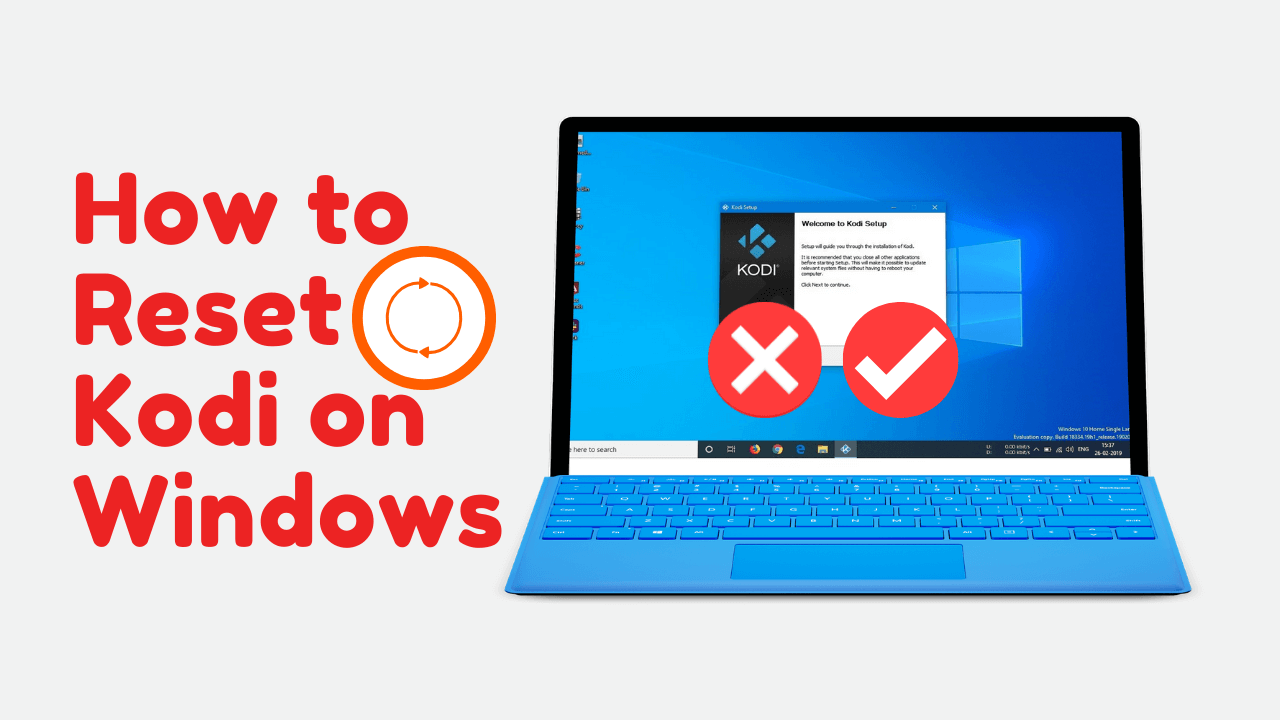

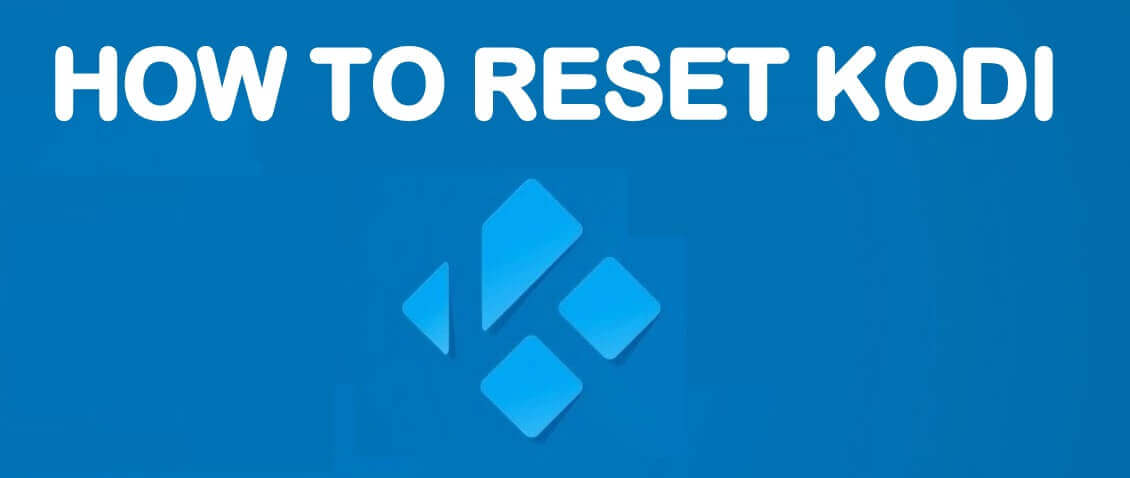
Leave a Reply