Amazon Firestick/Fire TV Stick has a lot of features and tools that you may not be aware of. Installing Kodi on Firestick will open the streaming device to many possibilities. You can install hundreds of addons and stream all the latest movies and TV shows for free. Some advanced addons like Durex, Fire TV Guru will allow you to do more than streaming video content. In this article, we will show you how to install Durex Kodi Build on your Amazon Firestick streaming devices.
What is Durex Kodi Build
Durex Kodi Build is a popular Kodi addon that allows you to stream movies and TV shows, help you manage multiple addons, install APKs, themes, and more. Durex Kodi Build is one of the must-have Kodi addons on your Firestick if you want to change the user interface of the Kodi. With Durex Kodi Build, you will use the Kodi app in a different way.
Tip-off !!
Streaming without a VPN exposes your IP address, making you vulnerable to privacy breaches and hacker attacks. Without encryption, your online activities are more susceptible to monitoring by ISPs, snoopers, and the government. Lastly, accessing geo-restricted content may be impossible without a VPN, limiting your entertainment options. Hence, it is recommended to use a VPN.
Of all the available VPNs, I recommend NordVPN if you ever want to watch the desired movies, TV shows, or sports events on your Firestick without risking your privacy. NordVPN is the fastest and best VPN service provider with global coverage. You can now avail yourself of the New Year's deal of 67% off + 3 Months Extra of NordVPN to stay anonymous.
With NordVPN on Firestick, your internet traffic gets encrypted, so your IP and identity stay anonymous. You can stream the desired content while staying away from the government and other online intruders.

Steps to Install Durex Kodi Build Addon on Firestick
Before stepping into the downloading steps, install Kodi on Firestick. If you already installed, make sure that it is the latest version.
Step 1: Open the Kodi application on your Firestick and tap on the Settings icon.

Step 2: On the Settings menu, click the System Settings option.

Step 3: Click on the Add-ons option which on your left side of the screen.

Step 4: NOw, on the right side of the screen, click the Unknown Sources toggle to turn it on. If it is turned off, you can install any addons on Kodi.

Step 5: On the confirmation pop-up appears, choose the Yes button.

Step 6: Now, go back to the Settings menu and choose the File Manager option.

Step 7: Click or double-click on the Add Source option on left or right side of the screen.

Step 8: The Add file source dialog box will open, click the <None> button.
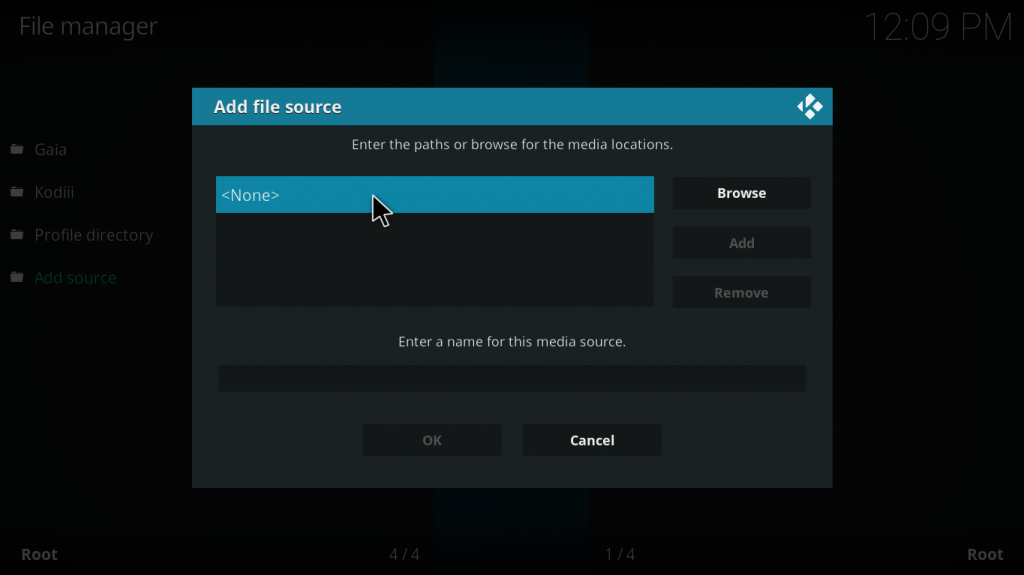
Step 9: Type the Durex Kodi Build’s download link https://archive.org/download/durex_201704 and type name as Durex. After that, click the OK button.
Step 10: Now, again go back to the Settings menu and choose the Addons option.
Related: How to intsll Titanium Kodi Build on Firestick
Step 11: Click on the Install from zip file option and select the plugin.program.drxwizard-6.0.zip file.
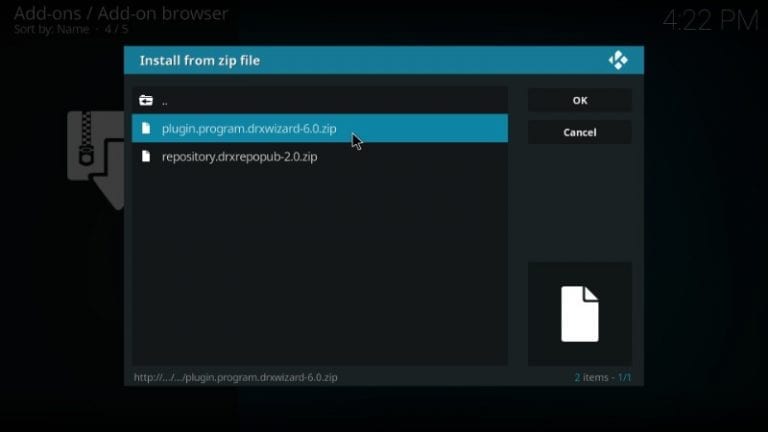
Step 12: Wait for the repository to install. You will get a notification on the top right of the screen, when it is installed.
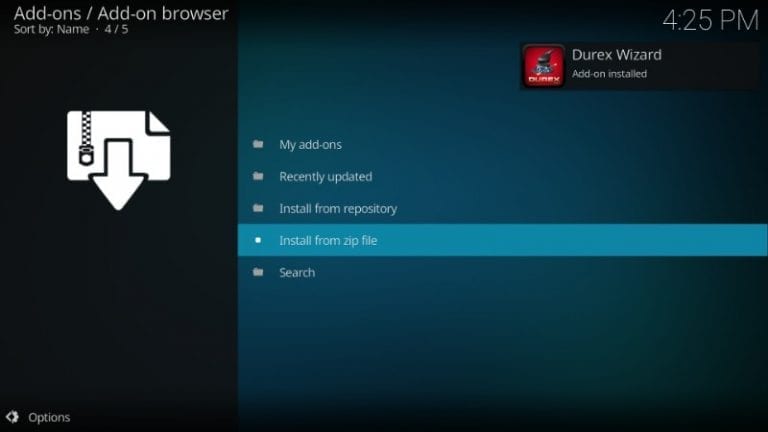
Step 13: After the repository is installed, a pop-up similar to the image mentioned below will appear. Click Dismiss or Remind Me Later. It is the info about the Durex.
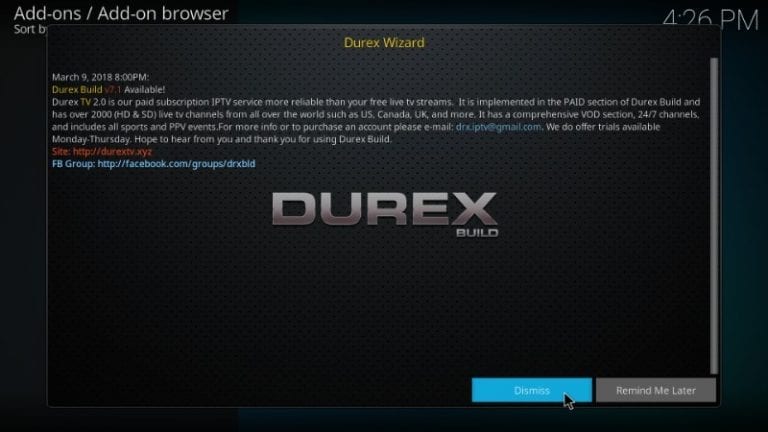
Step 14: On the next pop-up, click Continue. Don’t make any changes to the dialog box. It will change the setup of the addon. If another pop-up appears, click Ignore.
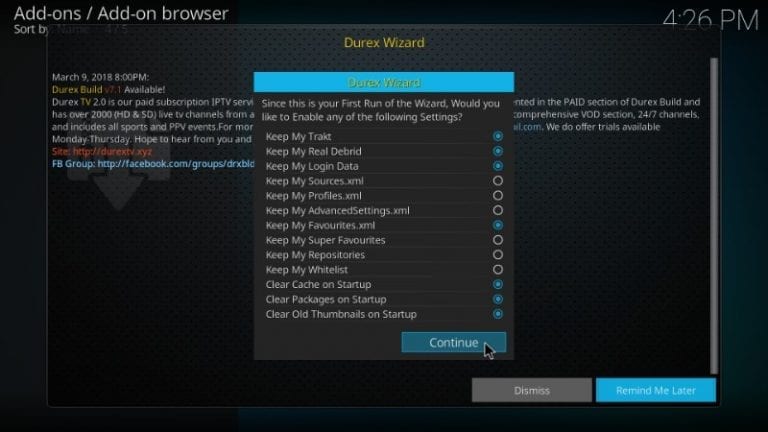
Step 15: Now, the Durex Wizard will be available on your Kodi. Go to Program addons to open the Durex Wizard.
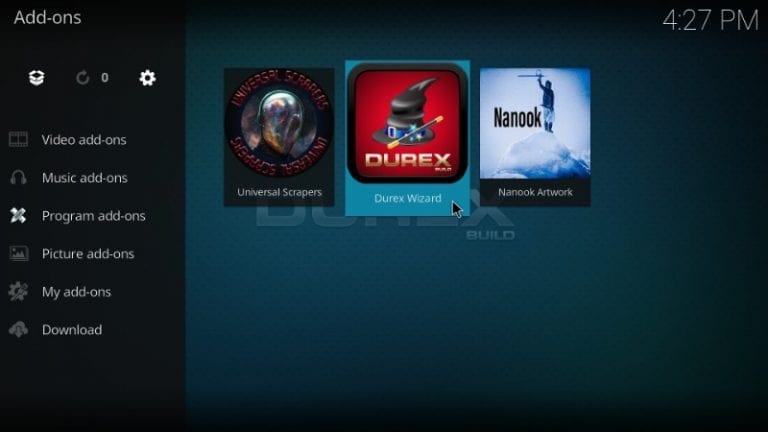
Step 16: Follow the command Builds –> Krypton Build. You will get a list of Durex Builds for Kodi, choose any of the builds to install it.
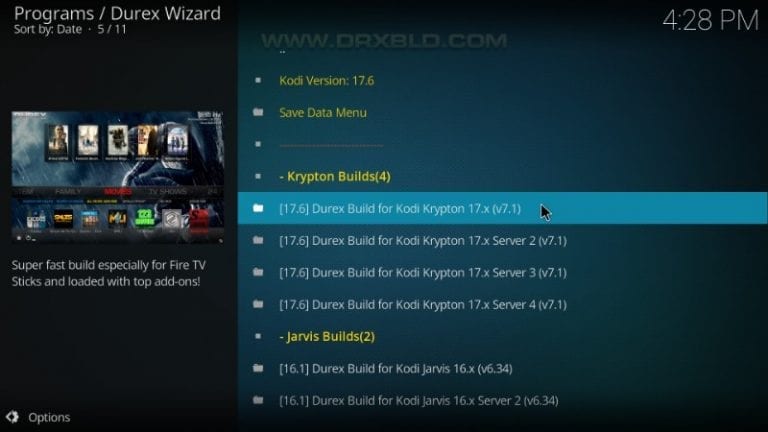
Step 17: Choose Fresh Install or Standard Install on the next screen.
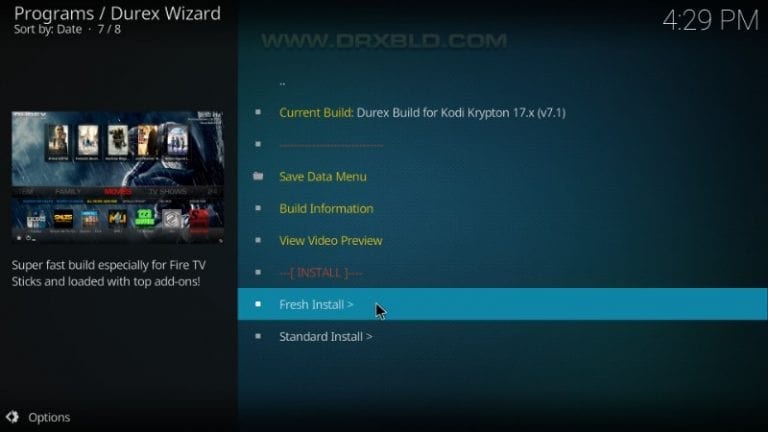
Step 18: On the confirmation pop-up, click Continue.
Step 19: It will take some time to install. Wait for it.
Step 20: Once installed, the below pop-up will appear. Choose Force Close option to make changes in your Kodi.
Step 21: Now, open the Kodi application again. It will look similar to the images shown below.
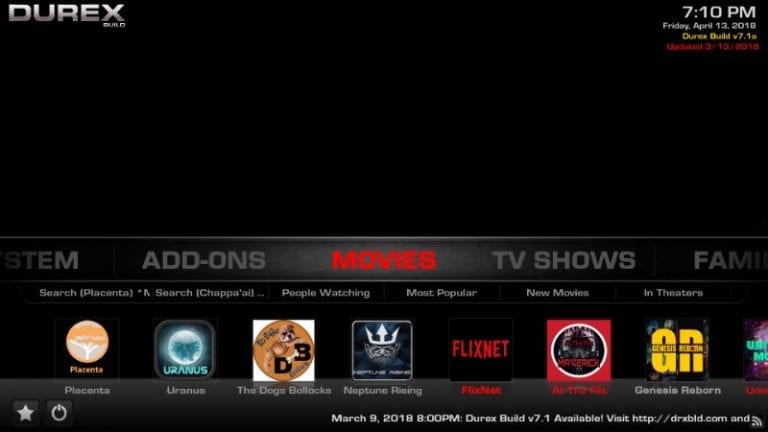
After this, use the Kodi application in a new way.
Related: How to install Xanax Kodi Build on Firestick
Final Words
If you get bored with the Kodi’s UI, change the interface of the application by installing the Durex Kodi Build on your Firestick. Use the Kodi app in a new way. If you have any doubts, tell us in the comments section.






Leave a Reply