- Channel 4 app is natively available on the Amazon App Store of Firestick.
- People residing outside geo-restricted countries can sideload the APK version on Firestick.
- Firestick also supports streaming the web version of Channel 4 (https://www.channel4.com).
Channel 4, formerly known as All 4, brings popular shows and a wide selection of programs from channels like E4, More4, Film4, 4seven, and E4 Extra. For Firesick and Fire TVs, Channel 4 application can be installed from the Amazon App Store. Instead of downloading the app, you can also use the web version of Channel 4.
Since it is a UK-based service, people outside the UK can sideload the Channel 4 app using the Downloader app. The following guide will explain the procedure to watch Channel 4 content on Firestick in all locations.
Tip-off !!
Streaming without a VPN exposes your IP address, making you vulnerable to privacy breaches and hacker attacks. Without encryption, your online activities are more susceptible to monitoring by ISPs, snoopers, and the government. Lastly, accessing geo-restricted content may be impossible without a VPN, limiting your entertainment options. Hence, it is recommended to use a VPN.
Of all the available VPNs, I recommend NordVPN if you ever want to watch the desired movies, TV shows, or sports events on your Firestick without risking your privacy. NordVPN is the fastest and best VPN service provider with global coverage. You can now avail yourself of the New Year's deal of 67% off + 3 Months Extra of NordVPN to stay anonymous.
With NordVPN on Firestick, your internet traffic gets encrypted, so your IP and identity stay anonymous. You can stream the desired content while staying away from the government and other online intruders.

How to Download Channel 4 on Firestick
Since Channel 4 is a premium streaming platform, you must subscribe to the service to access its content library. Channel 4 subscription plan starts from £3.99 per month. You can visit its official website to sign up and explore more plans.
1. Turn On your Fire TV/Stick and move on to its home page.
2. Connect the Firestick to WIFI and select the Find icon.
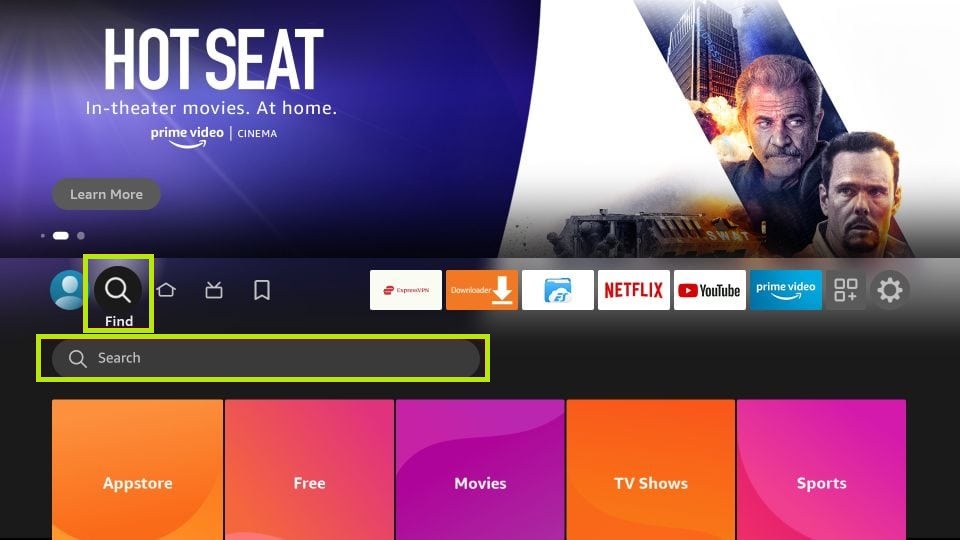
3. Select the Search bar and enter Channel 4 using the on-screen virtual keyboard.
4. Locate and open the official Channel 4 app from the search result.
5. Hit the Download button to include the app on your Firestick app’s list.
6. After installing, click Open to launch the app on Firestick.
7. Sign in with your credentials and watch the live content from Channel 4 on your Firestick.
How to Sideload Channel 4 APK on Firestick [Outside UK]
If you reside outside the UK, you cannot download the Channel 4 app directly from the Amazon App Store. You can sideload it using the Downloader.
1. Run the Downloader app on Firestick and click the Home tab from the left pane.
FYI: Enable the Install Unknown Apps option to sideload the app on Firestick. To enable it, go to Settings → My Fire TV → Developer Options → Install Unknown Apps → Downloader.
2. Input the APK URL of the Channel 4 app (https://bit.ly/48CaXhU) and click the Go button to download the APK file.
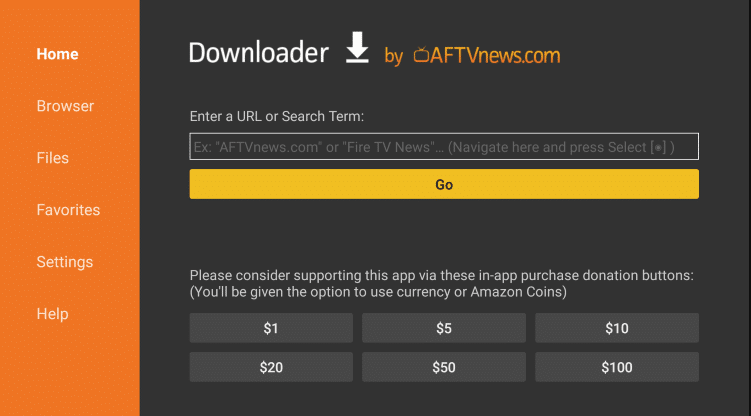
3. Open the APK file and click the Install button to add the app to your Fire TV/Stick.
4. Now, open a VPN on your Firestick and connect to the UK server.
5. After connecting to the UK server, go to the Apps section on your Fire TV/Stick and launch the Channel 4 app.
5. Login with your credentials and stream your desired content.
How to Stream Channel 4 on Firestick Using Silk Browser
If you can’t install the Channel 4 app on your Firestick due to storage issues, you can access any browser on your Firestick to stream the content online.
1. Download the Silk Browser on Firestick and tap the search bar.
2. Enter www.channel4.com using the on-screen keyboard and log in with your account.
3. Locate and select your desired VOD/live TV channel.
4. Hit the Play button to watch Channel 4 content on Fire TV/Stick using the Slik browser.
Frequently Asked Questions
You can fix the issue by reinstalling the app and restarting the Firestick. If it does not work, you can opt for other fixes, like clearing the cache, updating the app, and finally resting the Firestick.
If you have purchased a Channel 4 subscription on Firestick, carry out the cancellation procedure by visiting amazon.com → Account & Lists → Membership And Subscriptions → Other subscriptions → Channel 4 → Cancel.






Leave a Reply