cCloud is a third-party Kodi add-on that is mainly used for streaming live TV content. It is a cloud-based media link-sharing service and can be used on any Kodi-compatible device. cCloud lets you watch your favorite streams without paying for a cable TV subscription. It has thousands of live TV channels that are classified under different categories. You can stream live sports, news, etc., using the cCloud Kodi add-on. It is available as a free add-on that supports streaming on-demand content in addition to live TV. Certainly, cCloud doesn’t host any content, and it is just a media player. In this article, let us check on the steps to install cCloud Kodi Addon in different Kodi models in brief.
How to Install cCloud Addon on Kodi
cCloud add-on is a third-party Kodi add-on that can be used to live stream video content. To install it on Kodi, follow the steps given below.
Tip-off !!
Streaming without a VPN exposes your IP address, making you vulnerable to privacy breaches and hacker attacks. Without encryption, your online activities are more susceptible to monitoring by ISPs, snoopers, and the government. Lastly, accessing geo-restricted content may be impossible without a VPN, limiting your entertainment options. Hence, it is recommended to use a VPN.
Of all the available VPNs, I recommend NordVPN if you ever want to watch the desired movies, TV shows, or sports events on your Firestick without risking your privacy. NordVPN is the fastest and best VPN service provider with global coverage. You can now avail yourself of the New Year's deal of 67% off + 3 Months Extra of NordVPN to stay anonymous.
With NordVPN on Firestick, your internet traffic gets encrypted, so your IP and identity stay anonymous. You can stream the desired content while staying away from the government and other online intruders.

Pre-Requisite:
To install third-party Kodi addons, you must make some changes initially on the settings. To do so,
Step1: Install the Kodi/ XBMC app> Launch the app> click on the Settings icon on its home screen.

Step2: Choose System Settings/System from the list of options.

Step3: Select the Add-ons menu on the sidebar on the left.

Step4: Click the Unknown Sources toggle button to turn ON.

Step5: On the Warning pop-up, click Yes to proceed further.

Method 1: How to Install cCloud Kodi Addon using cCloud Repository
Upon following the steps given below, you can install cCloud on Kodi. Additionally, these steps will work for the Kodi 17.6 Krypton users as well.
Step1: Firstly, click to open the Kodi app and tap on the Settings icon from the top left.

Step2: Click the Addons menu on top.

Step3: Click on Install from zip file.

Step4: Locate the path where you have downloaded the cCloud repo file.
Step5: You will now see the repo named repository.ccloud.v1.0.zip. Highlight it and click Ok.

Step6: As soon as the repo is installed, you will get the notification on the top right.

Step7: Select Install from repository.
Step8: Select the cCloud repo.

Step9: Click on Video addons.

Step10: Now, select cCloud TV.

Step11: Click on the Install button present at the bottom right corner of the screen.

Step12: After that, you should click on the OK button to install several other add-ons called Kodi dependencies.
Step13: Finally, navigate to the Kodi home screen to click on the cCloud TV add-on to open it. You can, therefore, start streaming your favorite content.

Method 2: How to Install cCloud Kodi Addon using Kodil Repository
Those users of Kodi 17.6 Krypton and other lower versions can try these steps to install cCloud TV.
Step1: Initially, you must follow the pre-requisite. After that, open Kodi > click on Settings > choose File Manager.

Step2: Now, click Add Source > choose None > enter the URL as http://kdil.co/repo/ > tap the OK button.

Step3: Enter the media source name as Kodil Repo and then click the OK button.
Step4: Navigate to the Kodi home screen using the backspace key to choose the Add-ons option > select Package Installer icon > Install from zip file option.

Step5: Just locate and select Kodil Repo > tap on zip extension > choose to Install from Repository option.

Step 6: After that, click Kodil Repository > choose Video Add-ons option > select cCloud TV > finally tap on the Install button.
cCloud TV is the best Kodi add-on that works the best when it comes to streaming live TV or on-demand content. As there is a lot of pirated content available on cCloud, it is a must to have a Kodi VPN installed on Kodi-compatible devices, including Android, Firestick, Android TV, etc.
Best Alternatives for cCloud Kodi Addon
Exodus Kodi Addon

Exodus Kodi Addon is the best addon to watch movies, TV shows, anime, documentaries, sports, etc. It streams content in HD streaming quality and also in 4K. It can be downloaded from the Exodus Redux repository, and it is the best alternative for the cCloud addon. Moreover, you can also stream live TV content on the Exodus addon.
Neptune Rising Kodi Addon

If you are looking for the best addon to stream all the latest movies, series, and TV shows, then Neptune Rising Kodi Addon is a great choice. It has a movie collection from the 1980s to the latest on-demand movies. Moreover, it is completely free to stream with HD streaming quality. Thus, it is the best alternative for the cCloud addon.
Movie Theatre Butter Kodi Addon

Movie Theatre Butter Addon on Kodi is one the best alternatives for cCloud addon, with thousands of movies and TV shows for free. It offers content in more than 30 languages, including English. You can also listen to videos on Fitness, Music, Podcasts, and more. It can be installed from the Diamond Wizard Repository.
FAQ
No, it is not recommended to use Kodi without a VPN.
You can install cCloud Addon on Kodi from its repository and stream the contents on Kodi-installed devices.
Yes, you can install and use the cCloud add-on for free.
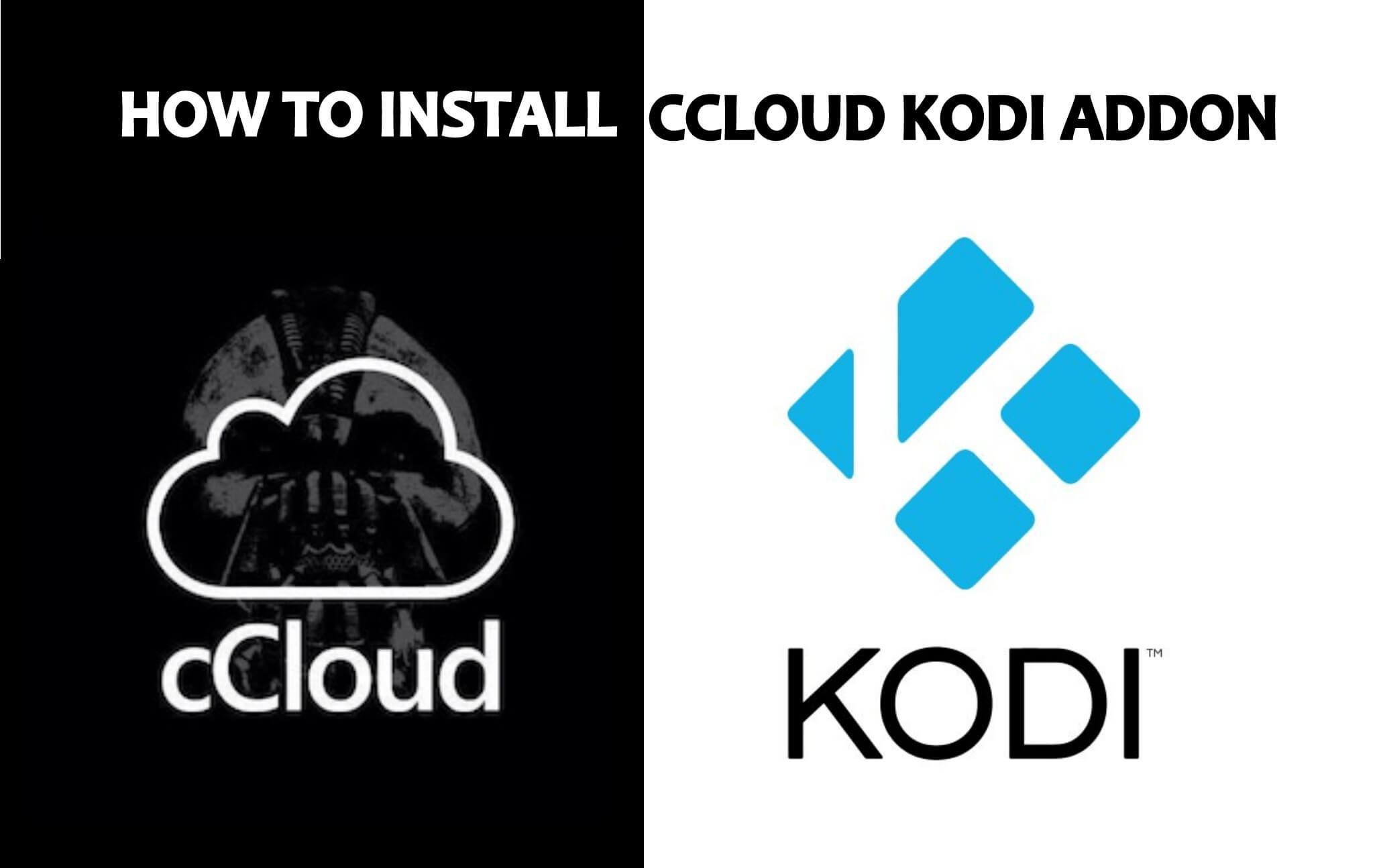

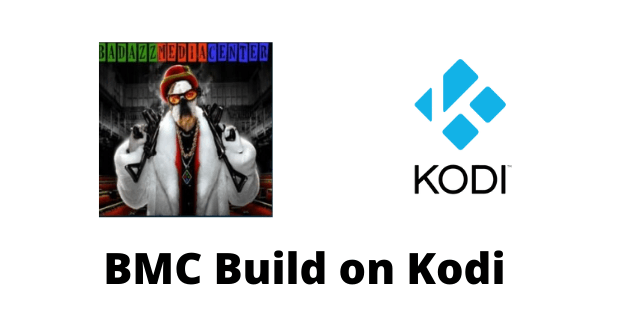
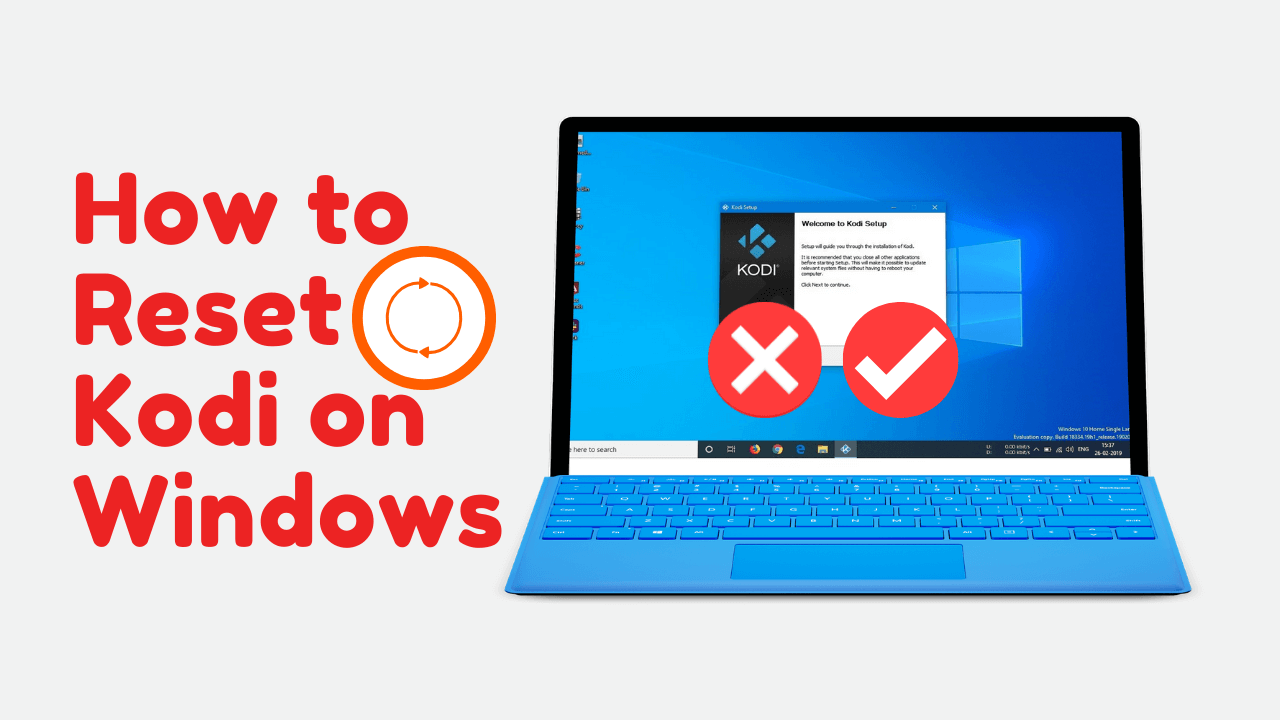

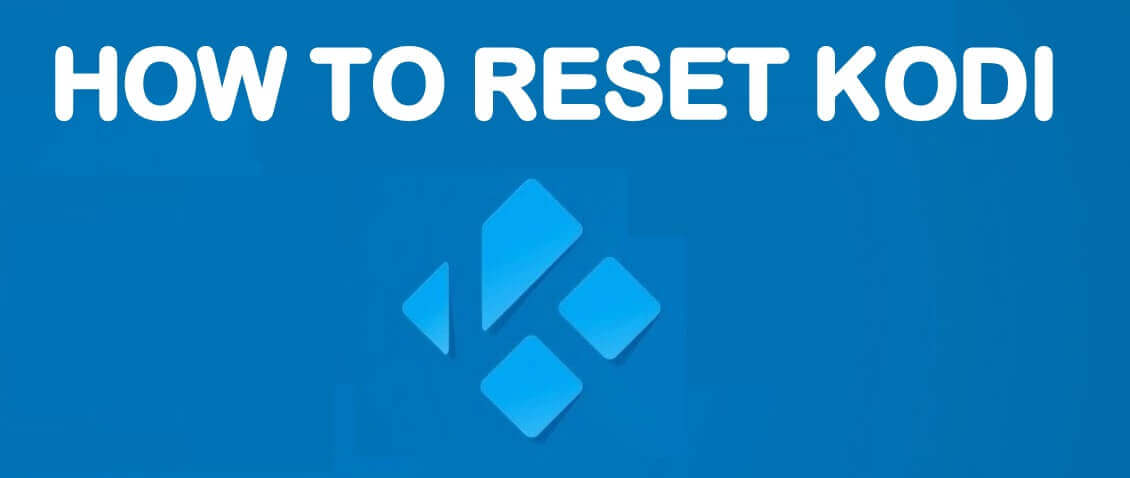
Leave a Reply