- Twitch is officially available on the Amazon App Store of Firestick.
- People residing outside geo-restricted countries can sideload the APK version on Firestick.
- Firestick also supports streaming the web version of Twitch (https://www.twitch.tv/).
Enhance your gameplay by watching the gameplay videos and getting gaming advice from the top gamers around the world via the Twitch app. The availability of the Twitch app on the Firestick is ensured on the Amazon Play Store which makes the installation progress uncomplicated. Its library content includes game videos and live streams like PUBG, Fortnite, Minecraft, League of Legends, Call of Duty, and more.
Excluding the direct installation, you can also use the Downloader app and Silk browser to download the app on your Fire TV/Stick. With this article, explore the ways to stream your favorite media content and learn the procedure to activate the Twitch app on your Firestick.
Tip-off !!
Streaming without a VPN exposes your IP address, making you vulnerable to privacy breaches and hacker attacks. Without encryption, your online activities are more susceptible to monitoring by ISPs, snoopers, and the government. Lastly, accessing geo-restricted content may be impossible without a VPN, limiting your entertainment options. Hence, it is recommended to use a VPN.
Of all the available VPNs, I recommend NordVPN if you ever want to watch the desired movies, TV shows, or sports events on your Firestick without risking your privacy. NordVPN is the fastest and best VPN service provider with global coverage. You can now avail yourself of the New Year's deal of 67% off + 3 Months Extra of NordVPN to stay anonymous.
With NordVPN on Firestick, your internet traffic gets encrypted, so your IP and identity stay anonymous. You can stream the desired content while staying away from the government and other online intruders.

How to Download Twitch on Firestick
In general, Twitch offers a free subscription with ad support, and if you want to use its special badges, emojis, etc, subscribe to its premium plan. Visit the official website of Twitch to sign up & explore more about the app, and get attached to the base plan of $4.99/month. Get the app uninterruptedly by connecting your Firestick to a standard WIFI connection.
1. Turn On your Fire TV/Stick and navigate to the home screen.
2. Connect the Firestick to WIFI and select the Find icon.
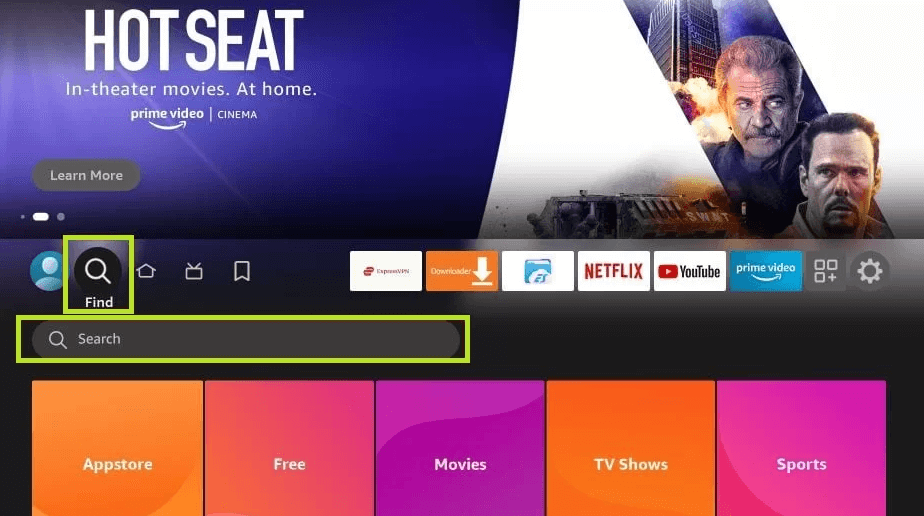
3. Select the Search bar and enter Twitch using the on-screen virtual keyboard.
4. Locate and open the official Twitch app from the search result.
5. Hit the Download button to include the app on your Firestick app’s list.
6. After installing, click Open to launch the app on Firestick.
How to Activate Twitch on Firestick
It is not possible to access the Twitch content directly on your Firestick. After installing the app, you need to activate the app to stream the content from its library. To do so,
1. Launch the app on your Fire TV/Stick and select the Login button.
2. An Activation code will display on your screen, note it down.
3. Visit the activation page of Twitch [https://www.twitch.tv/activate/profile] on any browser your smartphone or PC.
4. Enter the Activation code on the required field and select Activate.
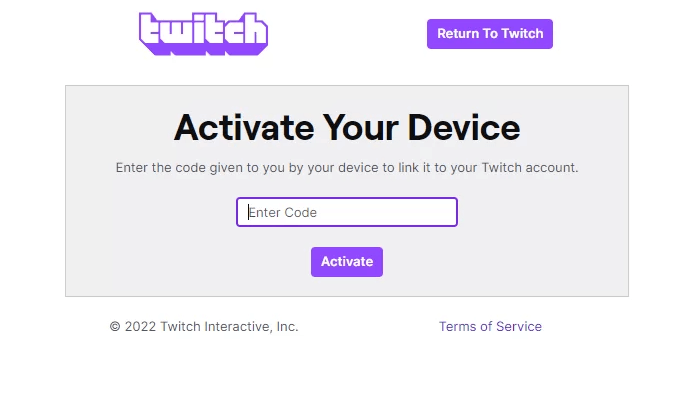
5. Then, Log in with your Twitch account credentials or select the Sign-Up option to create a new account.
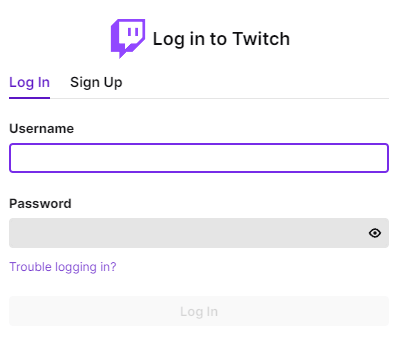
Once the activation is completed, start streaming your desired gameplay from its library.
How to Sideload Twitch APK on Firestick [Outside US]
If you reside outside the US, you cannot download the Twitch app directly from the Amazon App Store. So, the only way is to sideload the app using the Downloader tool.
1. Run the Downloader app on Firestick and click the Home tab from the left pane.
FYI: Enable the Install Unknown Apps option to sideload the app on Firestick. To enable it, go to Settings → My Fire TV → Developer Options → Install Unknown Apps → Downloader.
2. Input the APK URL of the Twitch app (https://urlsrt.io/Twitch-APK) and click the Go button to download the APK file.
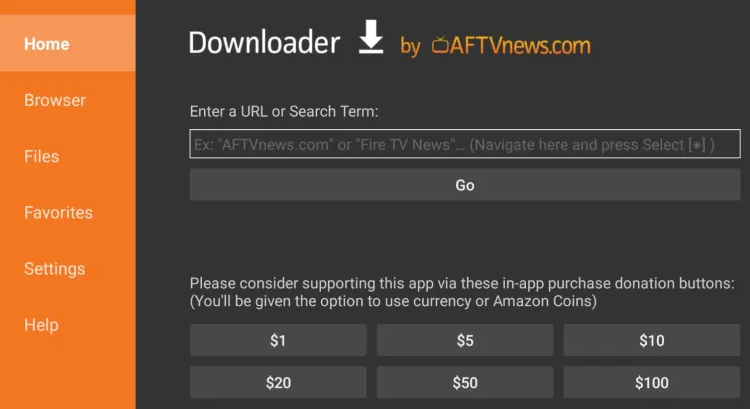
3. Open the APK file and click the Install button to add the app to your Fire TV/Stick.
4. Now, open a VPN on your Firestick and connect to the US server.
5. After connecting to the US server, go to the Apps section on your Fire TV/Stick and launch the Twitch app.
5. Login with your credentials and stream your desired content.
How to Stream Twitch on Firestick Using Silk Browser
If you can’t install the Twitch app on your Firestick due to storage issues, you can access the Silk browser on your Firestick to stream the content online without any issues.
1. Download the Silk Browser on Firestick and tap the search bar.
2. Enter www.twitch.tv/ using the on-screen keyboard and log in with your account.
3. Locate and select your desired media content.
4. Hit the Play button to watch Twitch content on Firestick using the Slik browser.
Frequently Asked Questions
Yes. The accumulation of too many caches on your device will lead to storage issues and thus will make the TV work slowly. So, it is advised to clear the cache files on Firestick frequently.
Some of the best alternatives for the Twitch app are, Dailymotion, StreamYard, UStream, Vimeo on Firestick, etc.
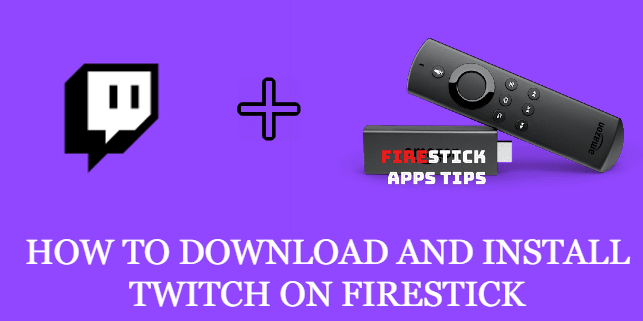





Leave a Reply