- OLA TV is not available on the Amazon App Store of Firestick.
- Using the Downloader app, you can sideload the APK version [https://urlsrt.io/OLATV-APK] of the app on your Firestick.
If you are looking for an app to stream live channels on your Firestick for free, you need to check out the OLA TV’s app. This is a third-party app that allows you to stream more than 50,000 channels from all over the world including the United States, United Kingdom, Spain, Canada, Italy, etc. To make your streaming easier, OLA TV gives you filter options like country, genre, language, etc to search for the desired live TV channel.
To access this app on your Firestick, you have to sideload the app’s APK using the Downloader app. By following the full guide, you will learn to install and use OLA TV on your Firestick.
Tip-off !!
Streaming without a VPN exposes your IP address, making you vulnerable to privacy breaches and hacker attacks. Without encryption, your online activities are more susceptible to monitoring by ISPs, snoopers, and the government. Lastly, accessing geo-restricted content may be impossible without a VPN, limiting your entertainment options. Hence, it is recommended to use a VPN.
Of all the available VPNs, I recommend NordVPN if you ever want to watch the desired movies, TV shows, or sports events on your Firestick without risking your privacy. NordVPN is the fastest and best VPN service provider with global coverage. You can now avail yourself of the New Year's deal of 67% off + 3 Months Extra of NordVPN to stay anonymous.
With NordVPN on Firestick, your internet traffic gets encrypted, so your IP and identity stay anonymous. You can stream the desired content while staying away from the government and other online intruders.

How to Install OLA TV on Firestick Using Downloader
Since this app is not available on the Amazon App Store, you have to download the OLA TV APK using the Downloader app. To do so, follow these steps.
1. Turn On your Fire TV/Stick and attach it to a stable internet connection.
2. Now, download and install the Downloader app on Firestick.
3. Return to the Firestick home page and enable the unknown source toggle for the Downloader app. To do so, navigate to Settings → My Fire TV → Developer Options → Install Unknown Apps → Enable Downloader Toggle.
4. Launch the Downloader app and select Home from the left panel.
5. Enter the URL of the OLA TV APK and select the Go button to download the APK file.
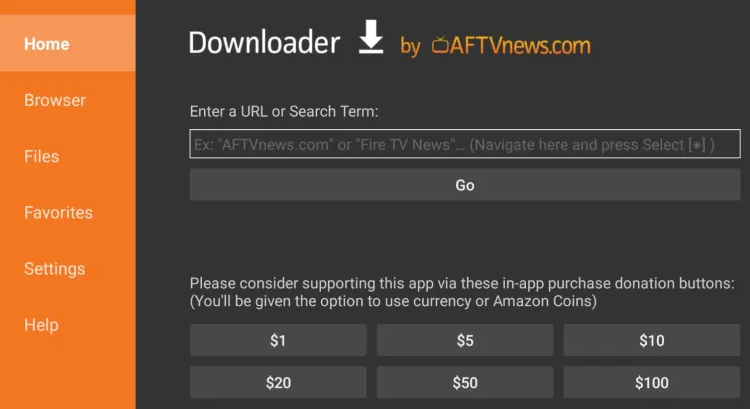
6. After downloading, open the OLA TV APK file and choose Install to add the app to your Firestick.
7. Finally, launch the OLA TV APK app and stream your desired content on the Fire TV/Stick
How to Use OLA TV on Amazon Firestick.
After installing OLA TV, you can open the app and start to stream the available live channels. To make your navigation simpler, you can download the Mouse Toggle app on Firestick.
1. Press the Home button on your Fire TV remote and click Apps.
2. Select OLA TV under the Your Apps & Games section to launch the app.
3. Browse or search for any channel you want.

6. Select your favorite live TV channel or category from the list.

7. Enjoy watching the channel of your choice for free on your Firestick.
FAQ
Yes, the OLA TV app is completely free to use.
To update OLA TV, simply uninstall the app and reinstall the latest APK version using the Downloader app.
If the OLA TV app is not working properly, make sure to check the WIFI network, and restart the Firestick to fix the internal bugs & errors.
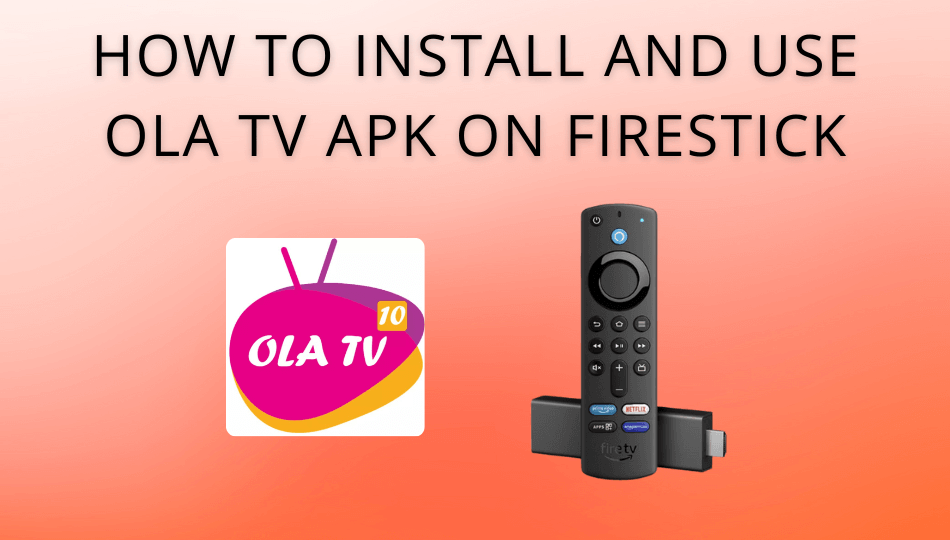





Leave a Reply