- TVMob is unavailable on the Amazon App Store of Firestick.
- Users can sideload the APK version [https://bit.ly/3tEFJYT] of TVMob on Firestick.
TVMob is a free live TV streaming service where you can watch all the local and international channels for free on your Firestick. However, you cannot install the app on Firestick officially as it is unavailable on the Amazon App Store. You need to sideload the TVMob app on your Firestick to access its content on the large screen. By installing the app on Firestick, you can watch 700+ live TV channels with various genres. From this article, you will learn how to install and use the TVMob app on your Firestick.
How to Install TVMob APK on Firestick Using Downloader
Since TVMob is a free streaming app, you can access its content for free by installing its app on your device.
Tip-off !!
Streaming without a VPN exposes your IP address, making you vulnerable to privacy breaches and hacker attacks. Without encryption, your online activities are more susceptible to monitoring by ISPs, snoopers, and the government. Lastly, accessing geo-restricted content may be impossible without a VPN, limiting your entertainment options. Hence, it is recommended to use a VPN.
Of all the available VPNs, I recommend NordVPN if you ever want to watch the desired movies, TV shows, or sports events on your Firestick without risking your privacy. NordVPN is the fastest and best VPN service provider with global coverage. You can now avail yourself of the New Year's deal of 67% off + 3 Months Extra of NordVPN to stay anonymous.
With NordVPN on Firestick, your internet traffic gets encrypted, so your IP and identity stay anonymous. You can stream the desired content while staying away from the government and other online intruders.

1. Turn On your Fire TV/Stick and attach it to a stable internet connection.
2. Now, download and install the Downloader app on Firestick.
3. Return to the Firestick home page and enable the unknown source toggle for the Downloader app. To do so, navigate to Settings → My Fire TV → Developer Options → Install Unknown Apps → Enable Downloader Toggle.
4. Launch the Downloader app and select Home from the left panel.
5. Enter the URL of TVMob APK and select the Go button to download the APK file.
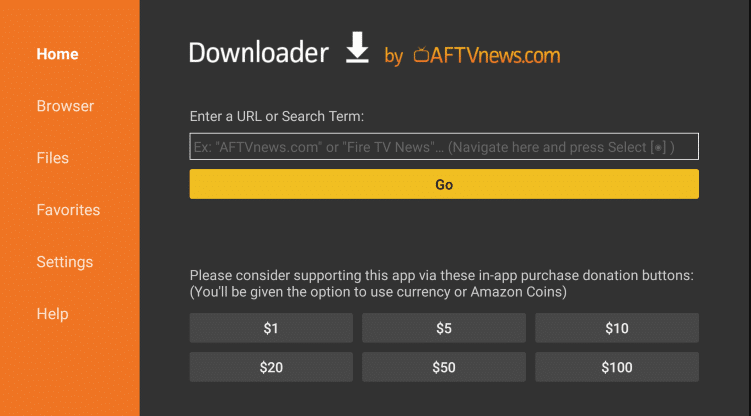
6. After downloading, open the TVMob APK file and choose Install to add the app to your Fire TV/Stick.
7. Finally, launch the TVMob APK app and stream your desired content on the app.
How to Use the TVMob App on Firestick
TVMob has the best collection of television channels for all age groups. Some of the popular channels are 3sat, 5USA, A&E, Animal Planet, ABC, BBC, BeIN, Cartoon Network, BT Sport, CBS, Cinemax, Cinemagic, ESPN, and more.
1. Once you open the TVMob app, accept the necessary permissions and agree with the Terms & Conditions.
2. On the home screen, you will get popular channels. Choose any of the channels and stream them on your Firestick.

3. Click the Menu or Hamburger icon in the upper left to explore more categories.

4. To search any channels, click the Search icon displayed in the top-right corner.
5. To mark your favorite channel, open the channel and select the ADD FAV option.
How to Change the External Video Player of TVMob on Firestick
You can also change the external video player on the TVMob app by using the steps listed below.
1. Open the TVMob app on your Fire TV/Stick.
2. Click on the Hamburger icon and select the Settings option.
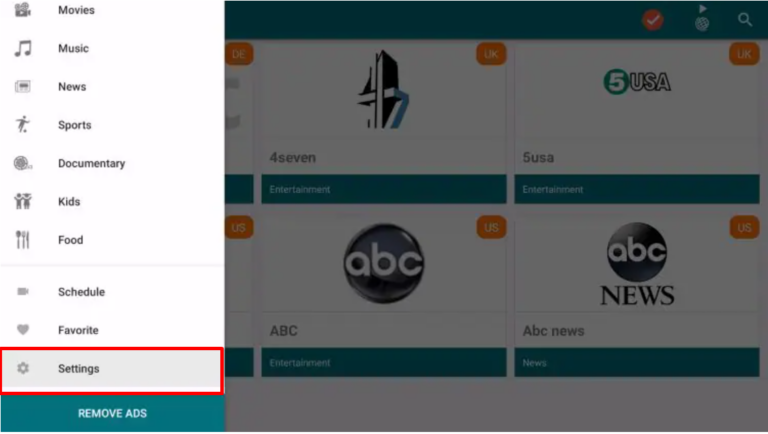
3. Locate and choose the Select Player option.
4. Now, select your desired media player to watch the videos from the TVMob app.
FAQ
Since TVMob requires a standard internet connection, you must connect your Firestick to stable WiFi. If the issue appears even with a standard internet connection, restart your Firestick and sideload the latest version of TVMob.
No. TVMob is not legal to use on any device.
Pluto TV on Fire TV/Stick is the best alternative for TVMob.
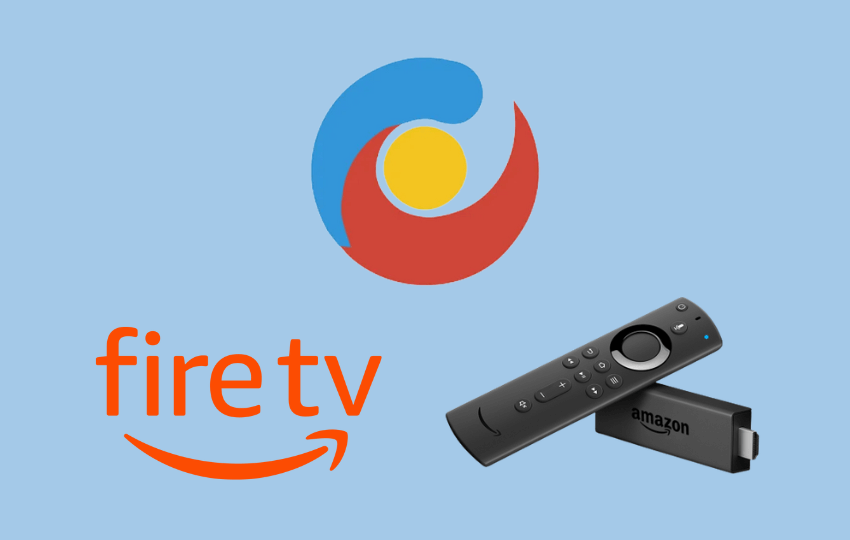





Leave a Reply