- Pandora is natively available on the Amazon App Store of Firestick.
- People residing outside geo-restricted countries can sideload the APK version on Firestick.
- Firestick also supports streaming the web version of Pandora (www.pandora.com/).
Enjoy all your favorite music playlists and albums on your Firestick by installing the Pandora app. The great news is that the Pandora music app is officially available on Firestick’s integrated Amazon App Store. If you encounter difficulties in downloading the app from the official store, you can sideload it using the Downloader.
Moreover, you can stream Pandora content on your Firestick without downloading it by visiting its official website on your TV browser. Pandora offers a free subscription with commercials and you can access all features by subscribing to its premium plan. This article covers all possible methods to install the Pandora app on Firestick
Tip-off !!
Streaming without a VPN exposes your IP address, making you vulnerable to privacy breaches and hacker attacks. Without encryption, your online activities are more susceptible to monitoring by ISPs, snoopers, and the government. Lastly, accessing geo-restricted content may be impossible without a VPN, limiting your entertainment options. Hence, it is recommended to use a VPN.
Of all the available VPNs, I recommend NordVPN if you ever want to watch the desired movies, TV shows, or sports events on your Firestick without risking your privacy. NordVPN is the fastest and best VPN service provider with global coverage. You can now avail yourself of the New Year's deal of 67% off + 3 Months Extra of NordVPN to stay anonymous.
With NordVPN on Firestick, your internet traffic gets encrypted, so your IP and identity stay anonymous. You can stream the desired content while staying away from the government and other online intruders.

How to Download Pandora on Firestick
Pandora offers a basic version for free with commercial interventions. In order to access all the features, you will need to subscribe to their plans and the base plan starts at $4.99 per month. Check out all other available plans from its official Pandora website.
1. Turn On your Fire TV/Stick and move on to its home page.
2. Connect the Firestick to WIFI and select the Find icon.
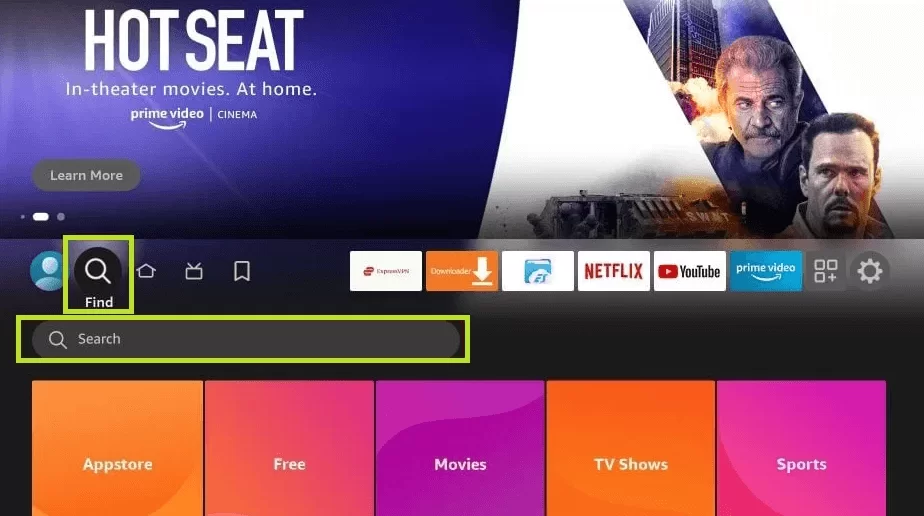
3. Select the Search bar and enter Pandora using the on-screen virtual keyboard.
4. Locate and open the official Pandora app from the search result.
5. Hit the Download button to include the app on your Firestick app’s list.
6. After installing, click Open to launch the app on Firestick.
How to Activate Pandora on Firestick
It is not possible to stream Pandora’s music content directly after downloading the app. You need to activate the app to stream its content on your Firestick.
1. Launch the Pandora app on your Firestick and hit the Sign-in button.
2. Note down the Activation code that appears on your Firestick screen.
3. Launch any of your desired browsers from the smartphone or PC.
4. Visit the Pandora website [www.pandora.com/amazon] and enter the code displayed on the Fire TV screen.
5. Hit the Activate Now button and log in with your Pandora account credentials to complete the activation process.
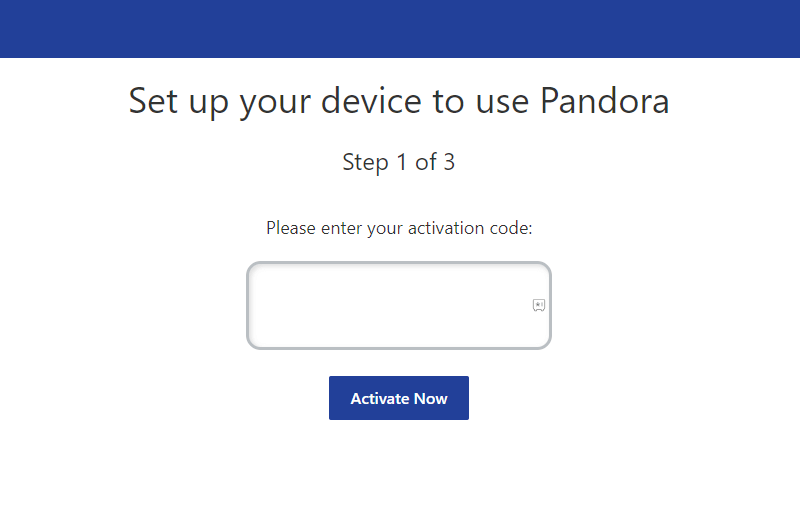
Finally, relaunch the app on Fire TV/Stick to stream your favorite content from the Pandora app.
How to Sideload Pandora APK on Firestick [Outside US]
If you reside outside the US, you cannot download the Pandora app directly from the Amazon App Store. You can sideload it using the Downloader.
1. Run the Downloader app on Firestick and click the Home tab from the left pane.
FYI: Enable the Install Unknown Apps option to sideload the app on Firestick. To enable it, go to Settings → My Fire TV → Developer Options → Install Unknown Apps → Downloader.
2. Input the APK URL of the Pandora app (https://urlsrt.io/Pandora-APK) and click the Go button to download the APK file.
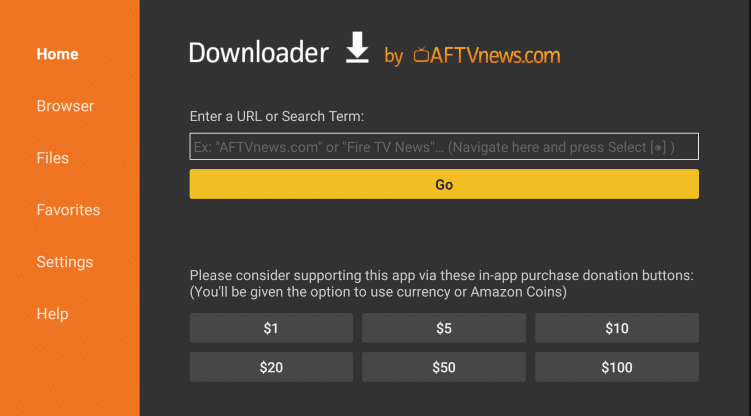
3. Open the APK file and click the Install button to add the app to your Fire TV/Stick.
4. Now, open a VPN on your Firestick and connect to the US server.
5. After connecting to the US server, go to the Apps section on your Fire TV/Stick and launch the Pandora app.
5. Login with your credentials and stream your desired content.
How to Stream Pandora on Firestick Using Silk Browser
If you can’t install the Pandora app on your Firestick due to storage issues, you can access any browser on your Firestick to stream the content online.
1. Download the Silk Browser on Firestick and tap the search bar.
2. Enter www.pandora.com/ using the on-screen keyboard and log in with your account.
3. Locate and select your desired music playlist.
4. Hit the Play button to stream it on Firestick using the Slik browser.
Frequently Asked Question
Yes, Pandora offers a free trial of up to 30 days and it may vary according to your Premium plan.
If your device receives an unstable internet connection or a technical bug within the device, that may be the reason behind the issue. To rectify the issue, restart your router/modem and reboot your Firestick.
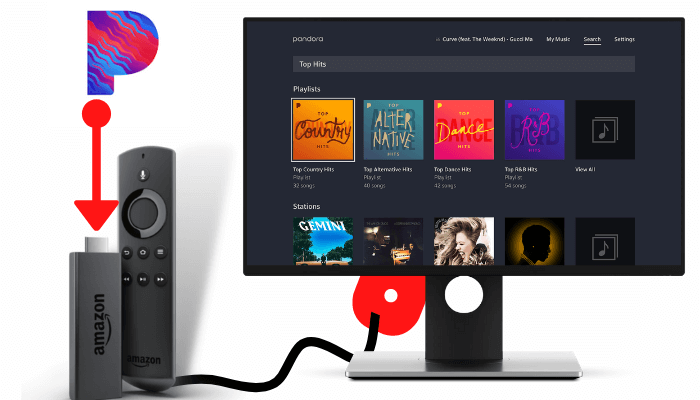





Leave a Reply