Kodi is a multimedia player that is open source and can stream both online and offline video content on all the operating systems. Since it is open source you can experience lag or hanging issues, especially on Android-based smart TVs. But it is because of any of the addons installed on your device, most addons on Kodi are built to run on PC, so if you have installed such addons then you might need to reset the app to get things back to normal. The reset process of Kodi on the Android TV box is similar to resetting an Android app on your smartphone.
Why Reset Kodi?
- Clear all the junk files on your device.
- Make the app runs smooth and lag-free.
- Uninstalling and installing might save lots of app data.
- The reset process takes less than a minute.
- No coding knowledge is required.
How to Reset Kodi on Android TV Box
Android TV boxes run on Stock Android and also the customized OS of the manufacturer’s version. So we explain to you both the operating systems.
Tip-off !!
Streaming without a VPN exposes your IP address, making you vulnerable to privacy breaches and hacker attacks. Without encryption, your online activities are more susceptible to monitoring by ISPs, snoopers, and the government. Lastly, accessing geo-restricted content may be impossible without a VPN, limiting your entertainment options. Hence, it is recommended to use a VPN.
Of all the available VPNs, I recommend NordVPN if you ever want to watch the desired movies, TV shows, or sports events on your Firestick without risking your privacy. NordVPN is the fastest and best VPN service provider with global coverage. You can now avail yourself of the New Year's deal of 67% off + 3 Months Extra of NordVPN to stay anonymous.
With NordVPN on Firestick, your internet traffic gets encrypted, so your IP and identity stay anonymous. You can stream the desired content while staying away from the government and other online intruders.

- Runs on Stock Android.
- Runs on Android OS.
How to Reset Kodi on Android TV Box Running on Stock Android
Step 1: Turn on your TV running Android OS.
Step 2: Click the Settings button or settings icon whichever appears on your TV.

Step 3: By default, the Preferences tab opens, and select the More setting button.

Step 4: Scroll down and select Apps under the Device section.

Step 5: Now select the Kodi app from the list of installed apps on your TV.

Step 6: Tap Clear Data and then OK in the popup to clear all the device cache and app files created on your device.

Step 7: Press the home button and open the Kodi player.
Step 8: Now you can see that the app will begin with the starter interface, thus we confirm that the app has been reset successfully.
How to Reset Kodi on Android TV Box Running on Android OS
Step 1: On your home screen, tap the Gear icon in the top right corner.

Step 2: Then in the right panel, select Apps and tap See all apps.

Step 3: Click Kodi and select Clear data and then tap OK.

Step 4: Reset is successful, now launch the app and you can see that the app is asking for storage permission.
Related:
How to Reset Kodi on Firestick to Factory Settings 2021
How to Reset Kodi on Windows in 2 Easy Ways
Wrapping Up
It doesn’t matter whether your TV runs on stock Android or Android OS, as both the processes are simple. Now you learned how to reset Kodi on both the TVs. Kindly note down that resetting your TV will erase all the entire Kodi and you might not be able to recover any of the deleted data. You need to make a fresh install of Kodi. So take a backup of your Kodi before resetting and after reset you can restore the backup and get all your addons and channels.
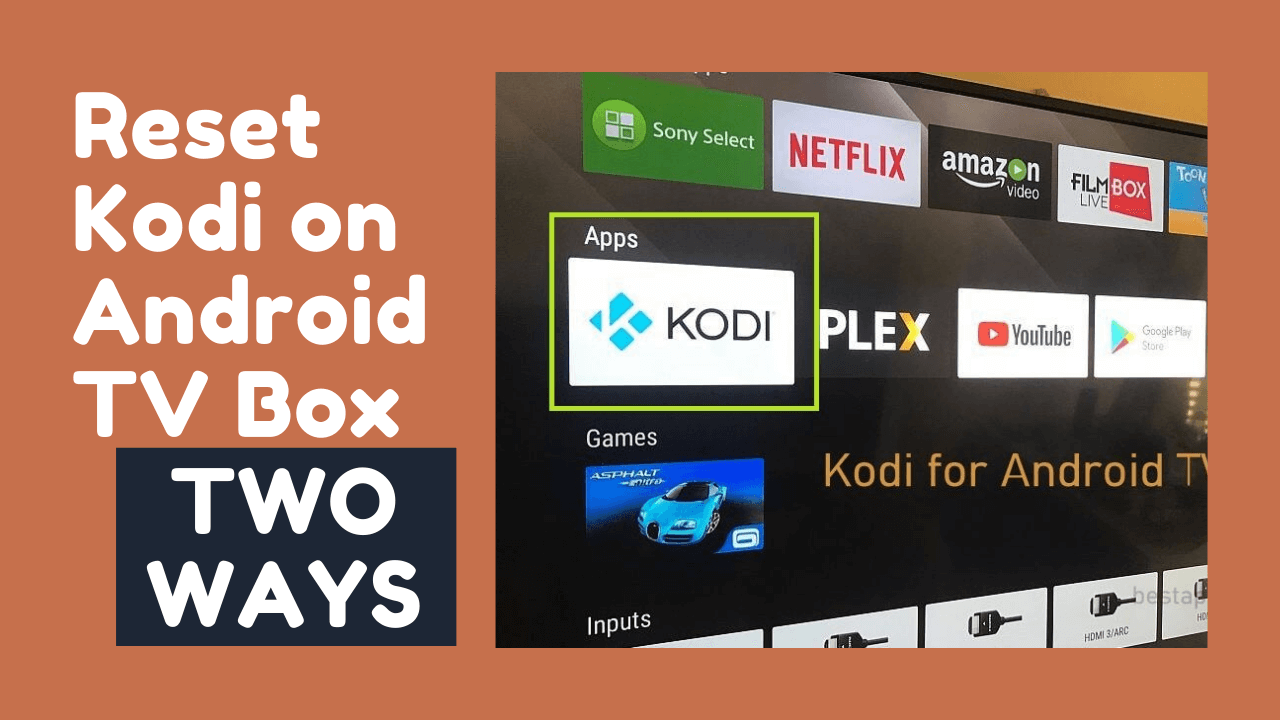





Leave a Reply