- Live Net TV is not available to download on Firestick from the Amazon App Store.
- The users can sideload the Live Net TV APK file [https://urlsrt.io/livenettv] using the Downloader.
Live Net TV is an excellent live TV streaming app that is unavailable on the Amazon App Store. However, you can sideload the Live Net TV and stream its content on Firestick. With the Live Net TV app on Firestick, you can stream movies and TV shows from 800 live TV channels in high quality for free. Further, you can able to watch satellite channels at zero cost. In this guide, you will learn the possible ways of installing and streaming Live Net TV on your Fire TV.
How to Install Live Net TV APK on Firestick Using Downloader
As Live Net TV is a free streaming app, you don’t need to purchase any subscription plan to use it. To install Live Net TV on your TV, follow the steps below.
Tip-off !!
Streaming without a VPN exposes your IP address, making you vulnerable to privacy breaches and hacker attacks. Without encryption, your online activities are more susceptible to monitoring by ISPs, snoopers, and the government. Lastly, accessing geo-restricted content may be impossible without a VPN, limiting your entertainment options. Hence, it is recommended to use a VPN.
Of all the available VPNs, I recommend NordVPN if you ever want to watch the desired movies, TV shows, or sports events on your Firestick without risking your privacy. NordVPN is the fastest and best VPN service provider with global coverage. You can now avail yourself of the New Year's deal of 67% off + 3 Months Extra of NordVPN to stay anonymous.
With NordVPN on Firestick, your internet traffic gets encrypted, so your IP and identity stay anonymous. You can stream the desired content while staying away from the government and other online intruders.

1) Turn On your Fire TV/Stick and attach it to a stable internet connection.
2) Now, download and install the Downloader app on Firestick.
2) Return to the Firestick home page and enable the unknown source toggle for the Downloader app. To do so, navigate to Settings → My Fire TV → Developer Options → Install Unknown Apps → Enable Downloader Toggle.
3) Launch the Downloader app and select Home from the left panel.
4) Enter the URL of the Live Net TV APK and select the Go button to download the APK file.
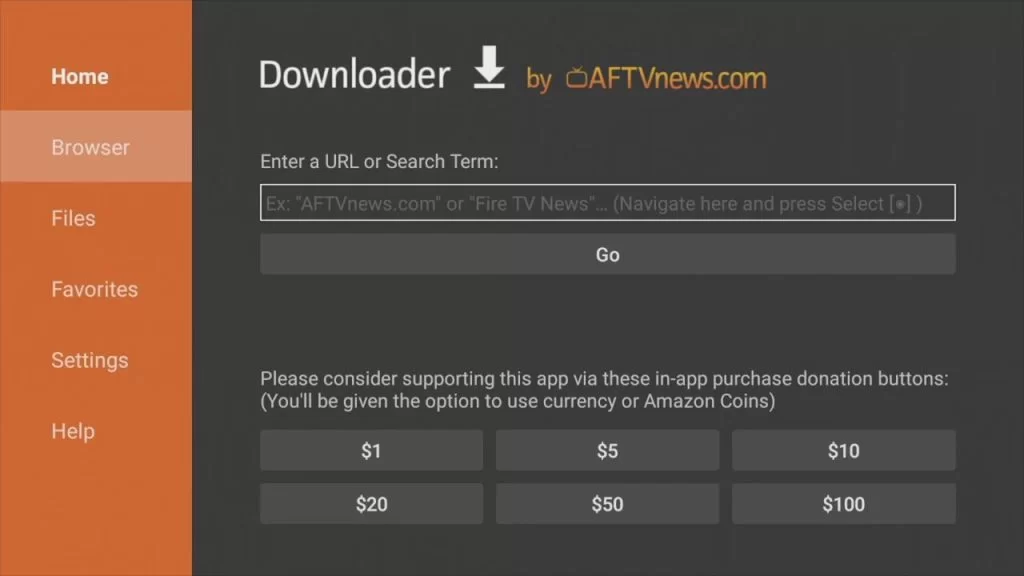
5) After downloading, open the Live Net TV APK file and choose Install to add the app to your Fire TV.
6) Finally, launch the Live Net TV app and log in with your credentials to stream your desired content on the Fire TV/Stick.
How to Use Live Net TV on Firestick
1. From the Firestick home screen, you have to click on Your Apps & Channels by long pressing the Home button of the Firestick remote.
2. A new pop-up message will be shown in which you have to click on the Apps on the
3. Scroll down until you see the Live Net TV app. Click on it to open on your Firestick.
4. After launching the app, click Continue to allow Live Net TV to use your IP.
5. Now, select any channel of your choice and stream your desired content on Firestick.

FAQ
You cannot cast Live TV Net on Fire TV. Instead, you can screen mirror the app content using your smartphone.
No, Live Net TV is an ad-free app and you can stream live TV content without any interruptions.
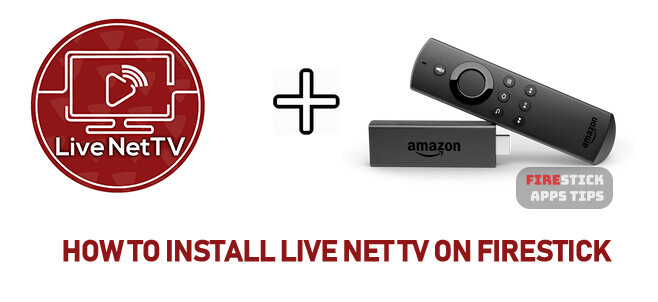





Leave a Reply