- Dropbox is officially not available on the Amazon App Store of Firestick
- Users can sideload the APK version of Dropbox [https://urlsrt.io/Dropbox-APK] on Firestick.
Dropbox is a cloud-based storage service that enables users to upload and transfer files. It also provides backup and synchronization for photos, videos, and documents, ensuring accessibility across various devices. Dropbox uses the latest 256-bit encryption technology to ensure security for your stored data.
As the Dropbox app is unavailable on the Amazon App Store, you can sideload the APK file using Downloader on your Firestick/TV. By following the full guide, you will learn how to install and stream Dropbox on your Firestick.
Tip-off !!
Streaming without a VPN exposes your IP address, making you vulnerable to privacy breaches and hacker attacks. Without encryption, your online activities are more susceptible to monitoring by ISPs, snoopers, and the government. Lastly, accessing geo-restricted content may be impossible without a VPN, limiting your entertainment options. Hence, it is recommended to use a VPN.
Of all the available VPNs, I recommend NordVPN if you ever want to watch the desired movies, TV shows, or sports events on your Firestick without risking your privacy. NordVPN is the fastest and best VPN service provider with global coverage. You can now avail yourself of the New Year's deal of 67% off + 3 Months Extra of NordVPN to stay anonymous.
With NordVPN on Firestick, your internet traffic gets encrypted, so your IP and identity stay anonymous. You can stream the desired content while staying away from the government and other online intruders.

How to Sideload Dropbox APK on Firestick Using Downloader
Upgrade your Dropbox free version by purchasing any one of its subscription plans, which starts from $11.99/per month from its official website. After purchasing it, follow the below steps and install the Dropbox app.
1. Turn On your Fire TV/Stick and attach it to a stable internet connection.
2. Now, download and install the Downloader app on Firestick.
3. Return to the Firestick home page and enable the unknown source toggle for the Downloader app. To do so, navigate to Settings → My Fire TV → Developer Options → Install Unknown Apps → Enable Downloader Toggle.
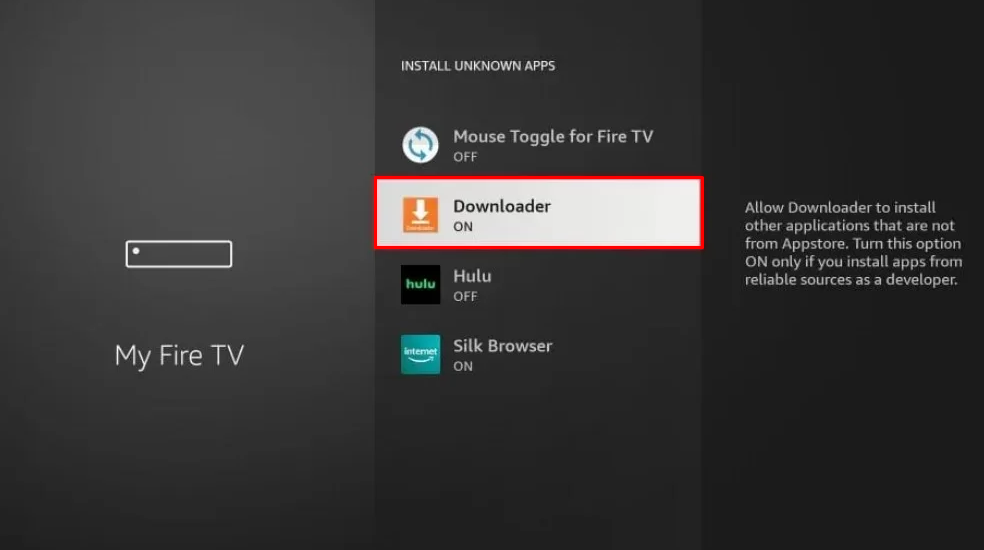
4. Launch the Downloader app and select Home from the left panel.
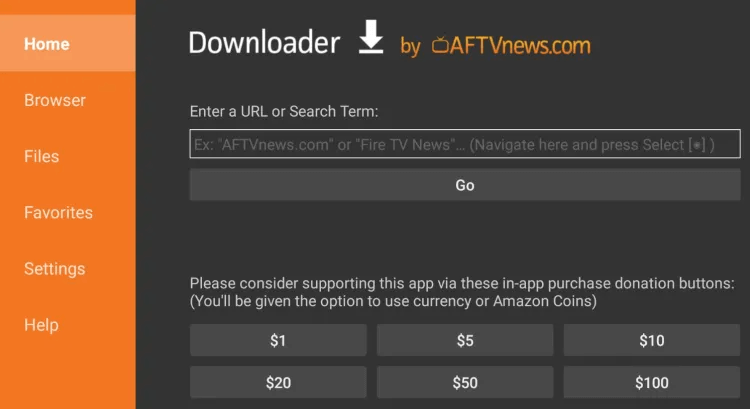
5. Enter the URL of the Dropbox APK (https://urlsrt.io/Dropbox-APK) and select the Go button to download the APK file.
6. After downloading, open the Dropbox APK file and choose Install to add the app to your Firestick.
7. Finally, launch the app and log in with your account credentials.
How to Use Dropbox on Firestick
Once the installation is completed, launch the Dropbox app from the Apps section on your Firestick.
1. Select the Sign-in option and enter your Dropbox account credentials.
2. If you are new to Dropbox, click the Create an account option to Sign up.
3. Then, you will be launched on the Dropbox app’s home screen.
4. Here, you can hit the Search icon and search for the needed files or scroll down through the app to choose any one.
5. Find the options, including Create, Upload, Create Folder, and Record, at the top of the app’s interface.
6. Finally, you can use the Dropbox app on your Firestick/TV.
Frequently Asked Questions
Yes, Dropbox is free with certain limitations. But if you want to explore more features, you need to subscribe to its premium plans from its official website.
If the WIFI network is slow, the Dropbox app may work improperly. So, ensure to use a strong internet connection and restart your Firestick to fix the temporary issues.






Leave a Reply