Many streaming devices are coming up every day, so a standard TV can be easily transformed into a smart TV to watch more interesting content online. Amazon Firestick is one among them. It is one of the most reasonable media streaming devices that will bring all sorts of content to your TV when it is connected to the internet. Firestick is a great choice if you are looking for a way to access more streams across the globe. By setting up the Firestick, you can choose to access the want from multiple services. If you are new to Amazon Fire TV Stick or Firestick, follow these simple steps to set it up on your TV. Not to worry, as the setup process takes only a few minutes and can be done by anyone.
How to Set Up Amazon Firestick?
Setting up Amazon Firestick is simple, but before that, you must have a look at the things that are provided in the box to use Firestick. Now you can follow the setup procedure given below in the right order to access Amazon Firestick on your TV.
Tip-off !!
Streaming without a VPN exposes your IP address, making you vulnerable to privacy breaches and hacker attacks. Without encryption, your online activities are more susceptible to monitoring by ISPs, snoopers, and the government. Lastly, accessing geo-restricted content may be impossible without a VPN, limiting your entertainment options. Hence, it is recommended to use a VPN.
Of all the available VPNs, I recommend NordVPN if you ever want to watch the desired movies, TV shows, or sports events on your Firestick without risking your privacy. NordVPN is the fastest and best VPN service provider with global coverage. You can now avail yourself of the New Year's deal of 67% off + 3 Months Extra of NordVPN to stay anonymous.
With NordVPN on Firestick, your internet traffic gets encrypted, so your IP and identity stay anonymous. You can stream the desired content while staying away from the government and other online intruders.

Pre-Requisites:
- An active internet connection must connect your device and stream content.
- A compatible HDTV or ultra HD TV with an HDMI input port to access the Firestick.
- A valid Amazon account to register your device and thereby access all of the features and functionalities of the Firestick.
What’s Inside the Box?
- Amazon Firestick
- Alexa Voice Remote Control with 2 AAA Amazon basics batteries
- Power cord for Firestick
- 1 HDMI Extender cable

How to Set Up Amazon Firestick
With all the above factors, you can follow the guidelines to quickly set up Amazon Firestick on your TV.
Connect the Power Adapter.
1. Connect the Micro USB cable to the power adapter and then connect it to the micro USB port of the Firestick. Now plug in the power adapter to the power outlet.
2. Firestick recommends you use the included power adapter when setting up the device. Ensure you are not connecting your Firestick to an unpowered HDMI hub or switch, as it will affect the device’s performance.
Connect your Firestick to your TV.
1. Connect the Amazon Fire TV Stick to the HDMI input port of your TV.
2. You can use the HDMI adapter or the included extender to securely connect your Firestick to the TV.
3. It is important to remember that the HDMI port that you have used to connect is the Firestick. It is because you have to choose the same input channel on the TV for the next step.

Choose the input channel for the Firestick
1. You must turn on the TV to select the HDMI input channel. It must be the same that you have used to connect the Firestick.
2. Now, you will see a screen with the Amazon Firestick logo.
Set up the remote of your Firestick
1. You need to insert two AAA batteries into the Firestick that is included in the box.

2. Take the remote, and use your thumb to apply pressure on the arrow in the backside until the back cover slides up. Now take away the back cover of the remote.
3. Put the batteries into the remote and insert the back cover on the remote.
Pair your remote with the Firestick.

1. The remote will pair up with your Firestick automatically after you have inserted the batteries.
2. When the pairing does not happen automatically, then press and hold the home button of the remote for 10 seconds. It will take you to discovery mode, and with this, your Firestick will pair with your Firestick remote.

Connect the Amazon Firestick to the internet.
1. Now select the language to start accessing your Firestick. Use the navigation trackpad to move up or down to select the language.
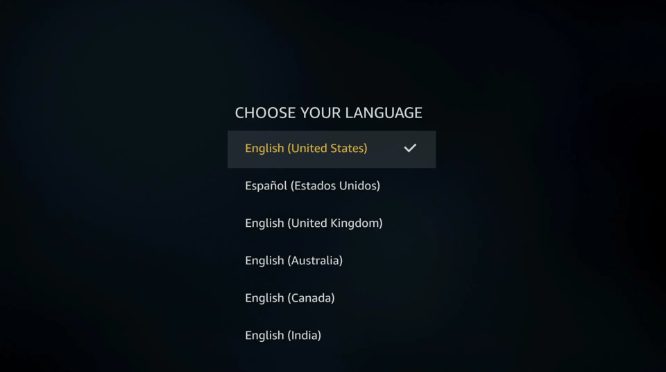
2. Follow the on-screen instructions to connect the Amazon Fire TV Stick to the internet using a WiFi connection.
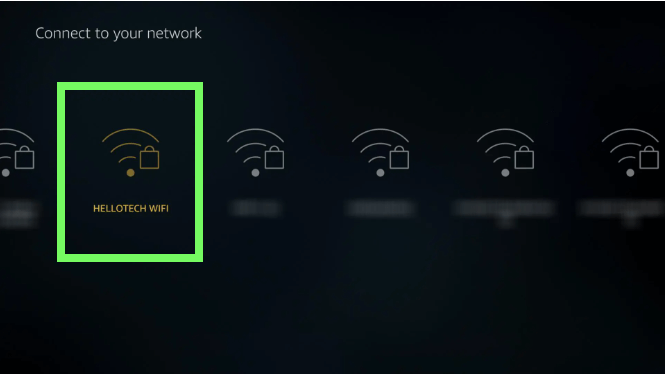
3. Go to Settings > Networks from the Amazon Fire TV menu, and it will show all the available networks. Choose your network and type in the password, and select Connect to start accessing the device.
Register your Amazon Firestick with Amazon Account
1. Sign in with your Amazon account. If you don’t have one, click on “I am new to Amazon.”
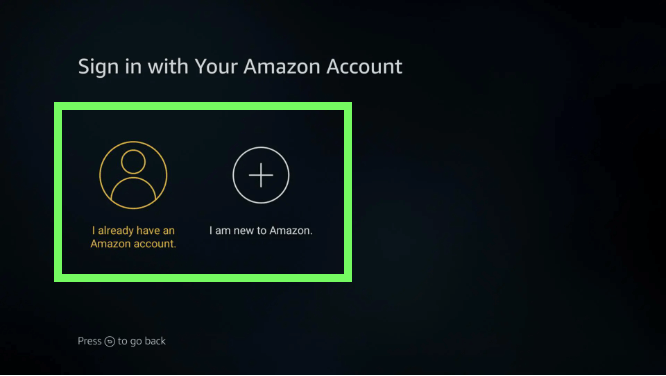
2. Now, you will see a code appear on the screen.
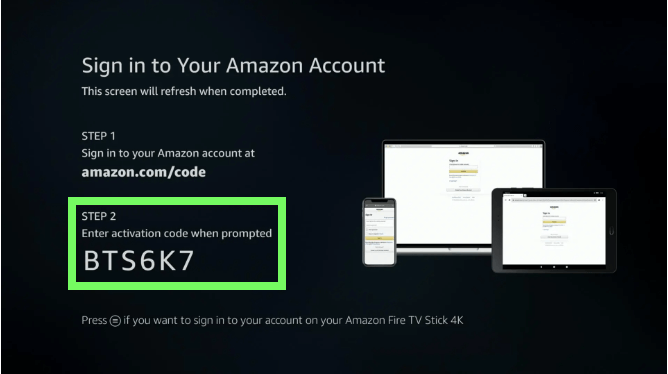
3. On a different device, head to amazon.com/code and sign in to your Amazon account.
4. Enter the code from the TV screen and select Continue.
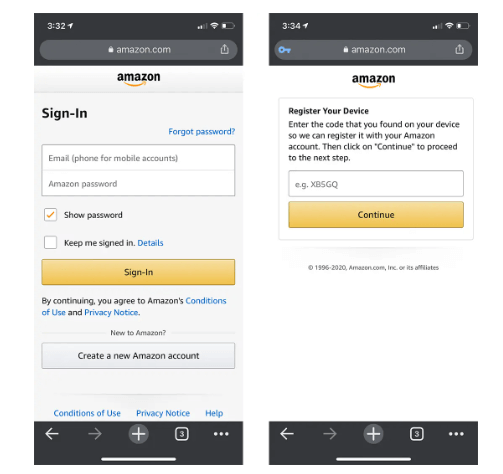
Get started with the Amazon Firestick
6. After you complete the Firestick setup, a quick “Welcome” video shows up with tips on how to use your Fire TV Stick.
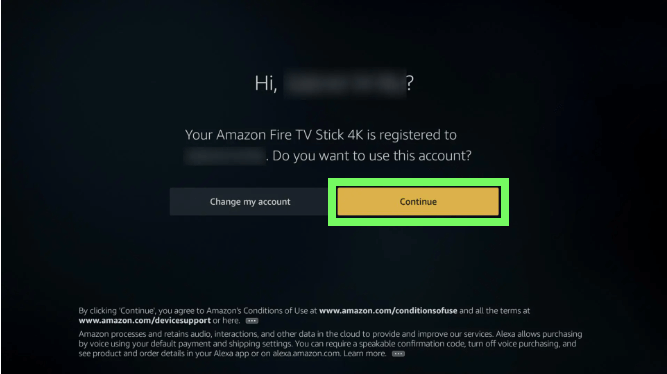
7. In the next screen, you can choose to Enable Parental Controls or say No. To set it, you have to provide a PIN.
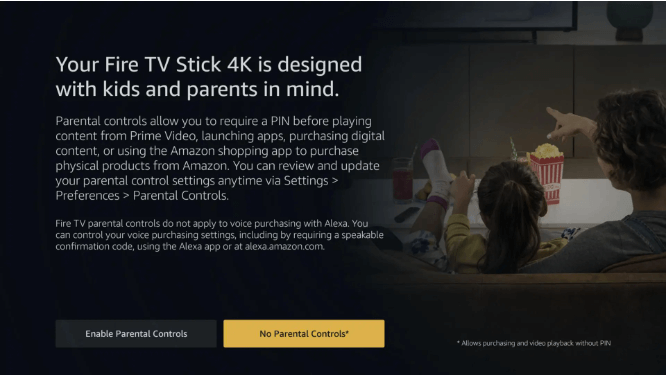
8. Now, you may either Sign up for Prime or decline it.
9. Click on Choose Apps to discover Amazon apps and download them for your Firestick or skip it.
10. Choose the services you want and click on > to select the TV channel apps you want.
11. Select the features services, click on the Play option and click again on the Download Apps.
How to Set Up Firestick without a Remote
In case of any malfunction or missing the remote, you can still set up the Firestick without it.
1. Download the Amazon Fire TV on your smartphone from Play Store or App Store.
Note: Ensure your smartphone and TV are connected to the same WiFi network.
2. Launch the app on your smartphone.
3. Select your TV brand and sign in to your Amazon account. Create an account if you don’t have one.
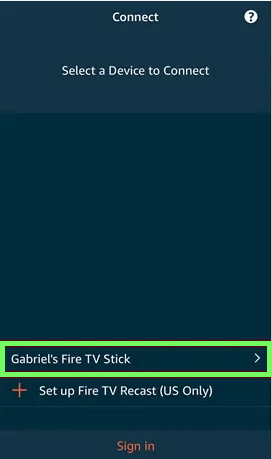
4. Go back to Firestick and login in using the same credentials.
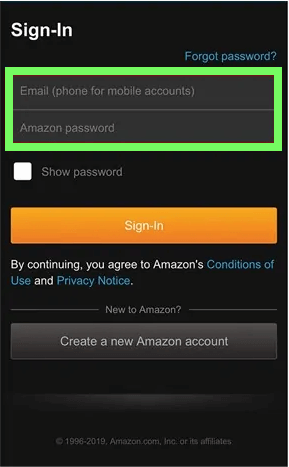
5. Enter the 4-digit code to pair your smartphone and Firestick.
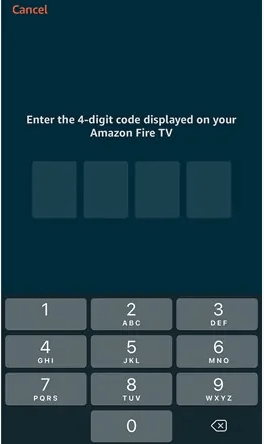
6. Now, the system will check the synchronization between the device. So press the buttons it asks you to press.
7. Then select your system language for Firestick.
8. Once you select the language, the system will ask whether or not to save the WiFi password.
9. Firestick will ask whether or not you’re willing to opt for Parental Controls.
10. You can select the apps you want and install them on your Firestick.
How to Set up Amazon Alexa on Firestick
1. Open your Amazon Alexa app and go to Settings.
2. Select TV and Video.
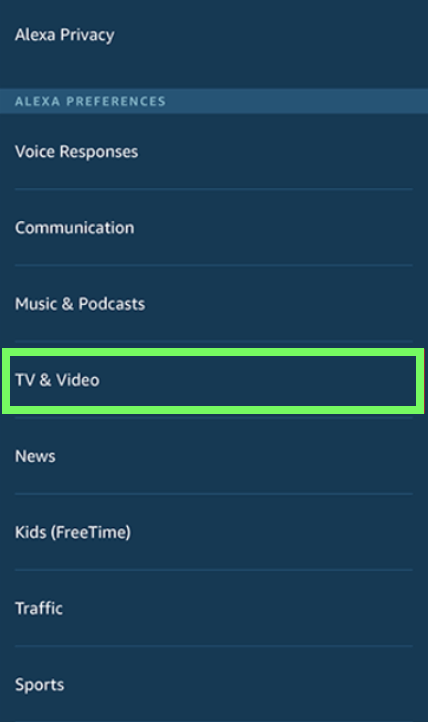
3. Select your Firestick device by clicking on the plus sign.
4. Click on Link Your Alexa Device and follow the on-screen prompts to finish the setup process.
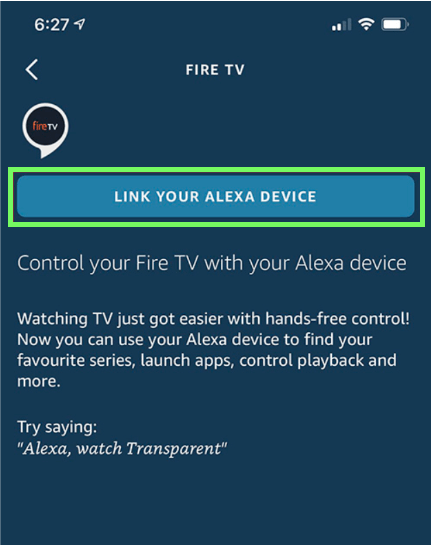
5. Now go to your Firestick Settings >> Alexa >> Turn on TV with Alexa.
These are the steps to set up the Firestick. Once you complete these, you have successfully set up your Firestick.
FAQ
It is not possible to set up your Firestick using Alexa because Alexa needs internet connectivity to operate. While you can connect Firestick to the internet in the 4th step of setup.






Hi Thanks for your advice I sometimes get misty picture even when watching films help would be very helpful sorry old thicky