- Freeview is officially not available on the Amazon App Store of Firestick
- Users can sideload the APK version of Freeview [https://urlsrt.io/Freeview] on Firestick.
With the Freeview app, you can access the massive library of 60,000 hours of TV shows, on-demand content, and live TV channels from different TV providers for free. On the other hand, Freeview is not accessible to download on the Fire TV/Stick due to the lack of app unavailability on the Amazon App Store. Fortunately, you can sideload the Freeview APK through the Downloader app. Set up your Firestick to install the Freeview APK file and start streaming your favorite content on popular channels including BBC, ITV Hub, My 5, and more. By exploring the full guide, you will get a clear view of the usage of Freeview on your Firestick.
How to Install Freeview APK on Firestick Using Downloader
Since Freeview is a free app you don’t need any subscription account to stream the content on your Firestick. Visit its official website to learn more about the channels & features and follow the below steps to install the Freeview app on Fire TV/Stick.
Tip-off !!
Streaming without a VPN exposes your IP address, making you vulnerable to privacy breaches and hacker attacks. Without encryption, your online activities are more susceptible to monitoring by ISPs, snoopers, and the government. Lastly, accessing geo-restricted content may be impossible without a VPN, limiting your entertainment options. Hence, it is recommended to use a VPN.
Of all the available VPNs, I recommend NordVPN if you ever want to watch the desired movies, TV shows, or sports events on your Firestick without risking your privacy. NordVPN is the fastest and best VPN service provider with global coverage. You can now avail yourself of the New Year's deal of 67% off + 3 Months Extra of NordVPN to stay anonymous.
With NordVPN on Firestick, your internet traffic gets encrypted, so your IP and identity stay anonymous. You can stream the desired content while staying away from the government and other online intruders.

1) Turn On your Fire TV/Stick and connect it to a stable internet connection.
2) Then, download and install the Downloader app on Firestick.
3) Return to the Firestick home page and enable the unknown source toggle for the Downloader app. To do so, navigate to Settings → My Fire TV → Developer Options → Install Unknown Apps → Enable Downloader Toggle.
4) Launch the Downloader app and select Home from the left panel.
5) Enter the URL of the Freeview APK [https://urlsrt.io/Freeview] and select the Go button to download the APK file.
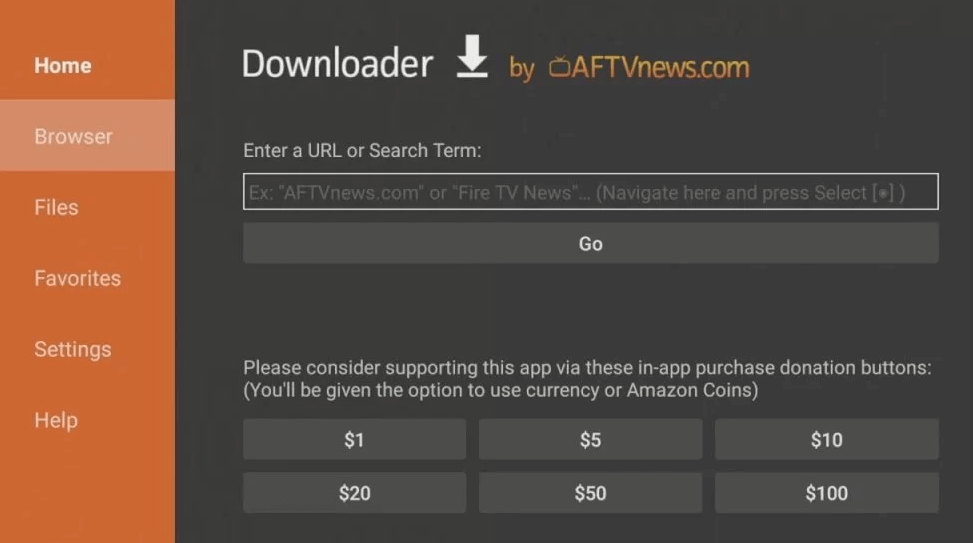
6) After downloading, open the Freeview APK file and choose Install to add the app to your Firestick.
How to Use Freeview on Fire TV/Stick
1. After the installation, launch the Freeview app on your Firestick.
2. Login with your credentials to get into the Freeview app.
3. On the next screen you will get the Freeview app’s home screen.
4. Choose Live TV or Catch Up according to your preference and start streaming on your device.
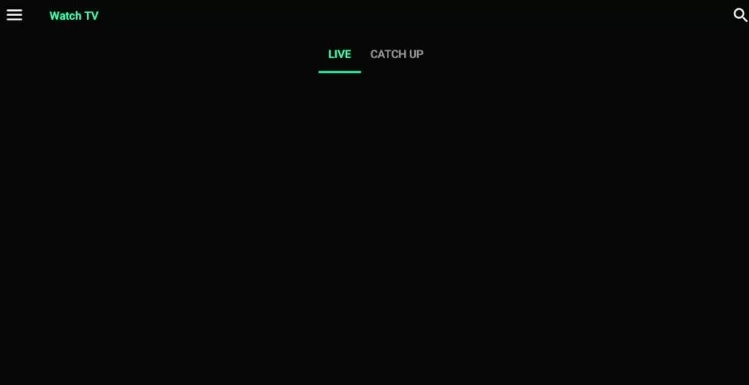
5. You can also make your search easier by tapping the Search icon at the top-right and search for the necessary content.
FAQs
It offers superior HD channels for free including BBC, ITV HD, Channel 4HD, and so on.
If you use a poor or unstable internet connection, the Freeview app will not work properly. So, make sure to have a stable and strong WIFI network.
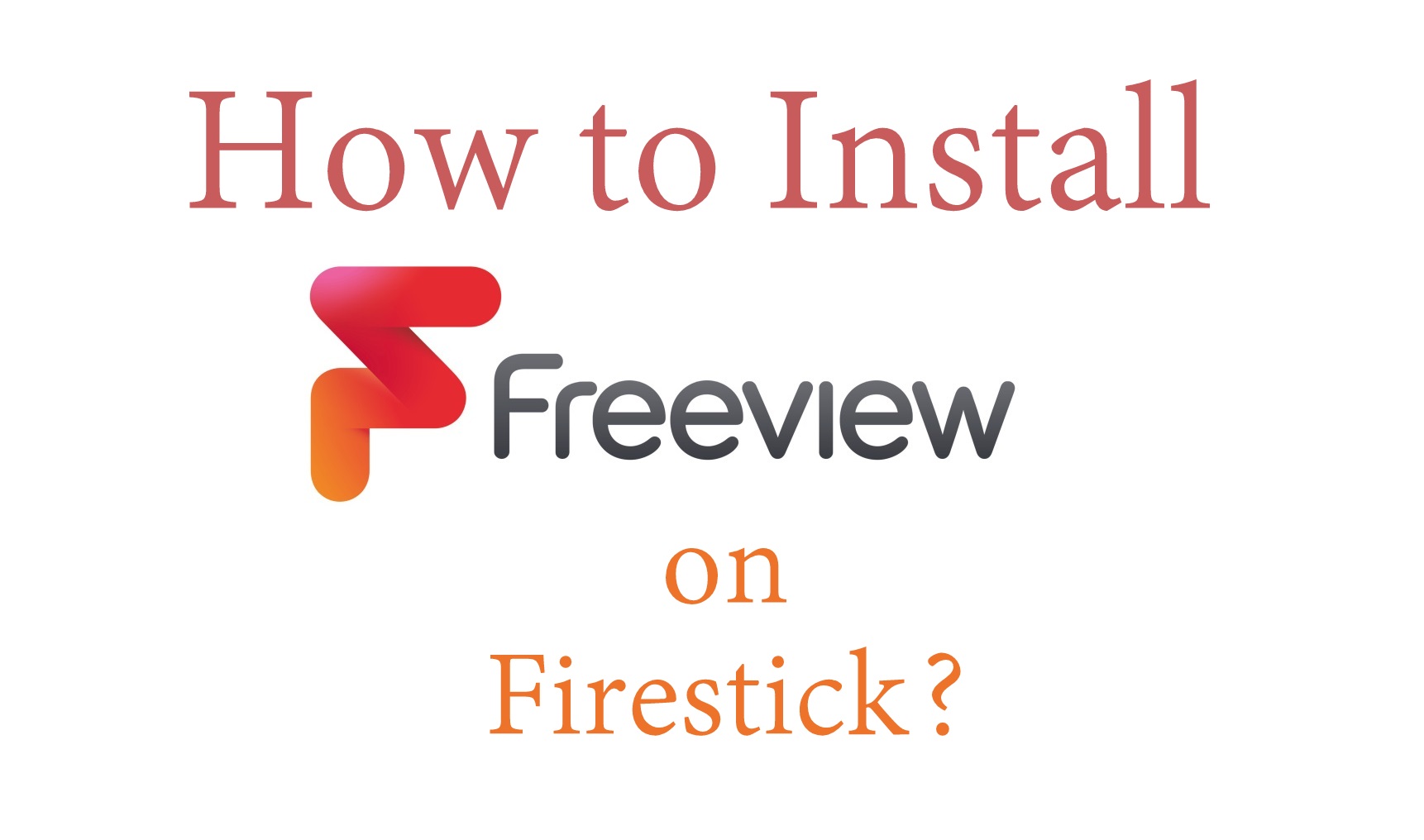





It installed but when I opened it a message said “oops we can’t find you postcode, enter it below but there is no way to enter the postcode i.e. none of the firestick buttons will show a keyboard.