The famous YouTube Kids App can now be downloaded from the Amazon Appstore and installed on Firestick and Fire TV devices. Many parents use this platform to stream videos for their kids all over the world. Only a few countries have the YouTube Kids app available on the Amazon Appstore, where it can be downloaded straight away. Here we will see how to get the YouTube Kids on Firestick using all the possible and legal ways.
Features of YouTube Kids
- YouTube Kids allows you to add up to 8 individual kid profiles per account.
- It has age-based content settings for three different categories (Preschool, Younger, and Older).
- Parents can protect their kid’s accounts with strong passcode protection.
- It has a simple and friendly interface to use.
- YouTube Kids app loads a variety of content for kids.
How to Install YouTube Kids on FireStick
The below methods are almost similar to all the Fire TV devices like Fire Tablets and Fire TV Cube.
Tip-off !!
Streaming without a VPN exposes your IP address, making you vulnerable to privacy breaches and hacker attacks. Without encryption, your online activities are more susceptible to monitoring by ISPs, snoopers, and the government. Lastly, accessing geo-restricted content may be impossible without a VPN, limiting your entertainment options. Hence, it is recommended to use a VPN.
Of all the available VPNs, I recommend NordVPN if you ever want to watch the desired movies, TV shows, or sports events on your Firestick without risking your privacy. NordVPN is the fastest and best VPN service provider with global coverage. You can now avail yourself of the New Year's deal of 67% off + 3 Months Extra of NordVPN to stay anonymous.
With NordVPN on Firestick, your internet traffic gets encrypted, so your IP and identity stay anonymous. You can stream the desired content while staying away from the government and other online intruders.

Using Amazon App Store
As I mentioned in the introduction, only a few countries have the YouTube Kids app available on the Amazon Appstore.
[1] Launch your Firestick.
[2] Click the Find tab on the home screen.
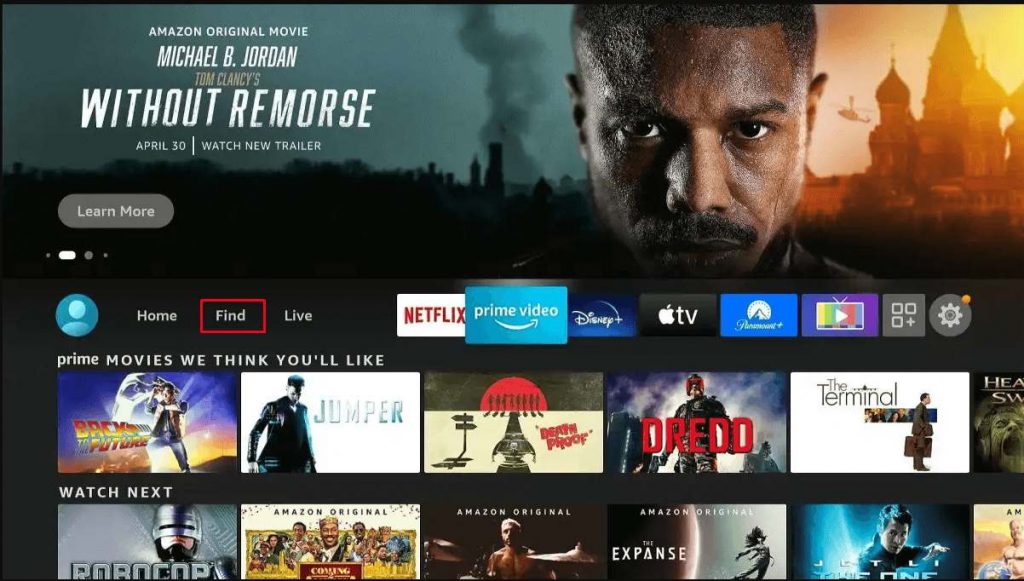
[3] Tap the Search button.
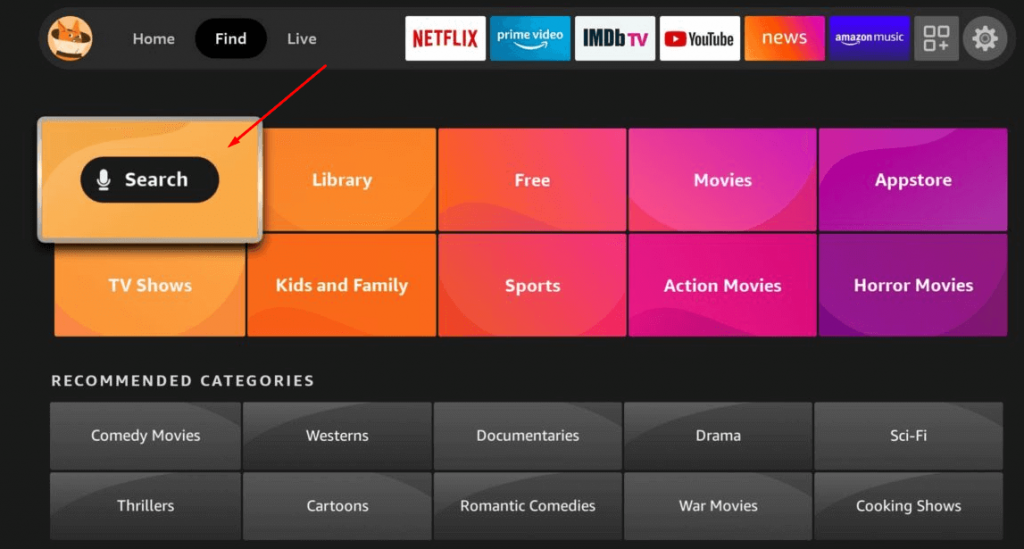
[4] Type YouTube Kids using the on-screen keyboard and hit enter.
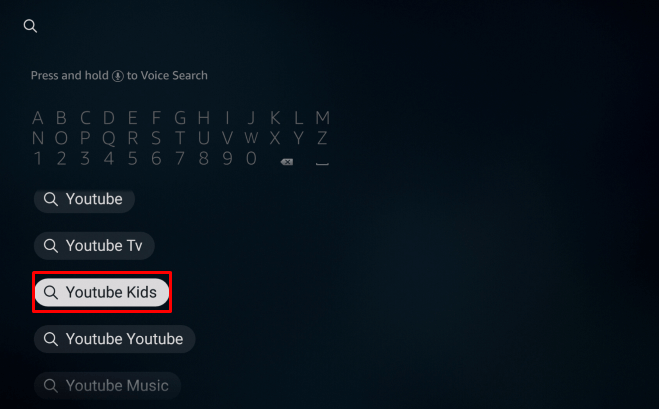
[5] Go for the YouTube Kids icon.
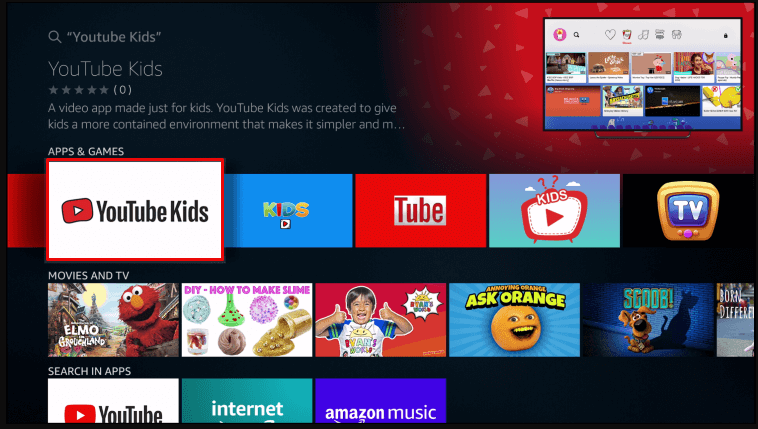
[6] Hit the Get button to download the app on Firestick.
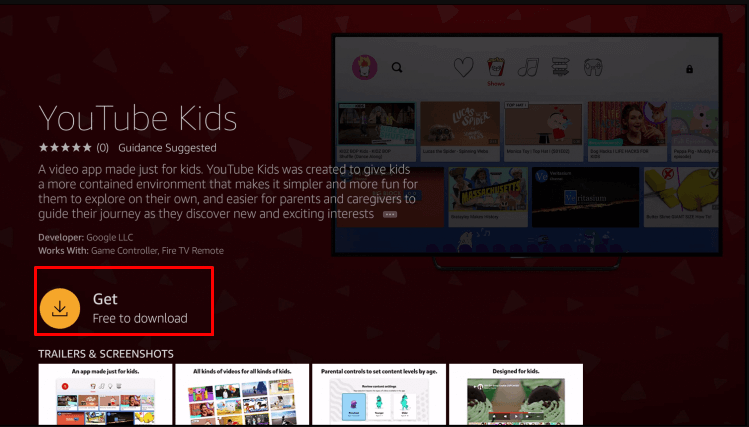
[7] Tap Got it on the pop-up window.
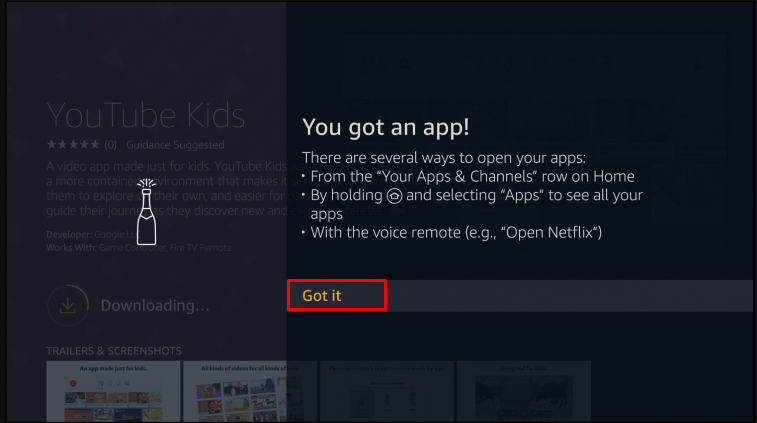
[8] After downloading, click the Open button.
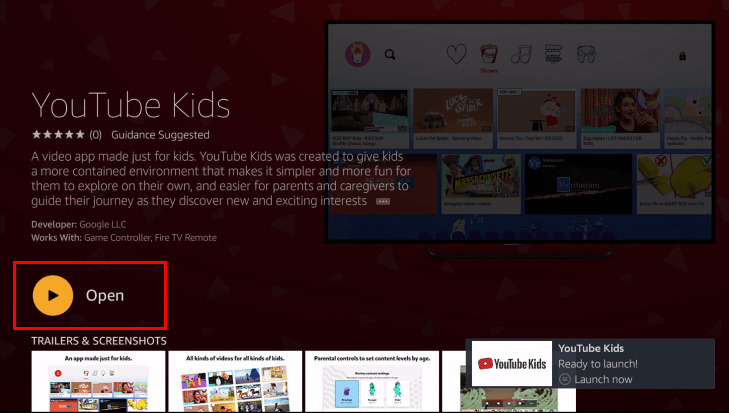
[9] Launch the YouTube Kids app.
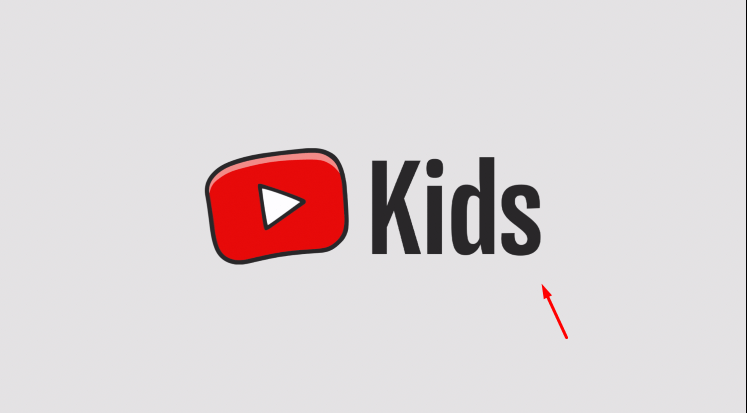
[10] Click GET STARTED to access the app.
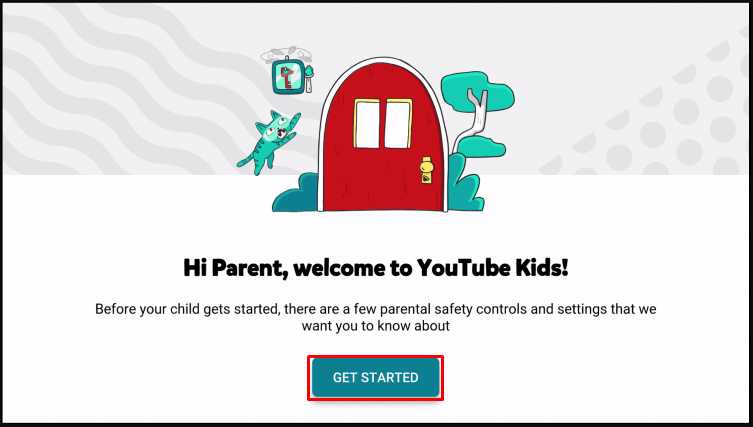
Sideload YouTube Kids on Firestick
If YouTube Kids isn’t available in your Amazon App Store, you can install it on your Firestick using the Downloader application.
[1] Turn on your Firestick.
[2] Tap on the Settings icon on the right side of the homepage of Firestick.
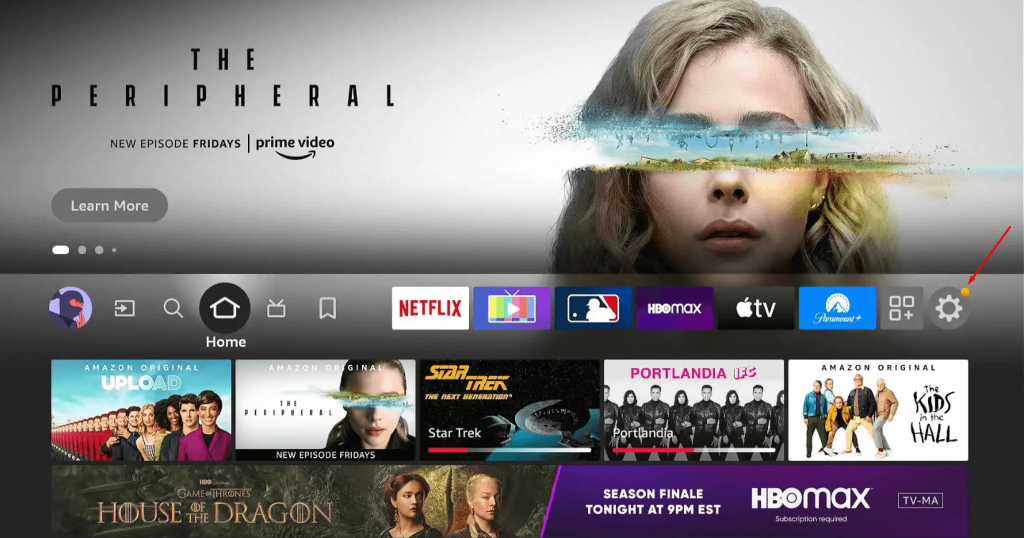
[3] Select the My Fire TV option.
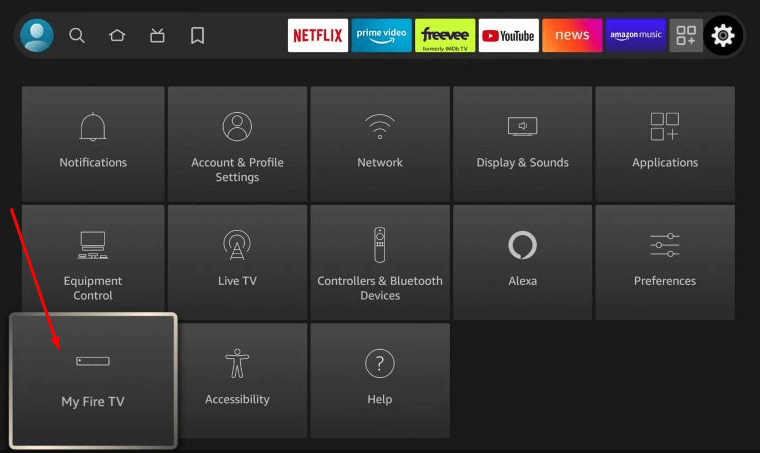
[4] Locate and select the Developer Options under the My Fire TV menu.

NOTE: If you can’t find Developer Options on the My Fire TV menu, you should do the following steps to enable Developer Options. Otherwise, you can directly jump to step 5.
[I] Select the About option.
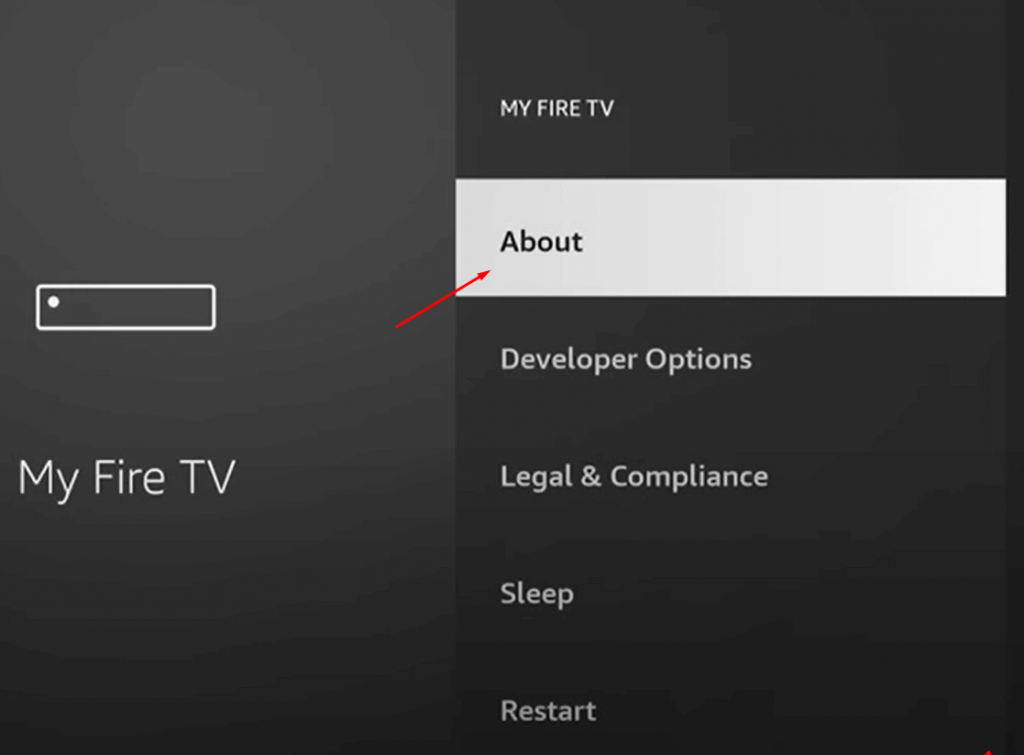
[II] Find and quickly press the Fire TV Stick/Fire TV Stick Lite button seven times.
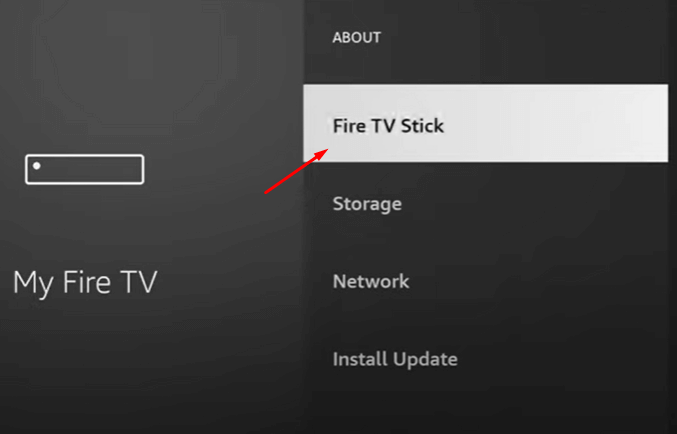
[III] At the bottom, you can see the message No need, you are already a developer.
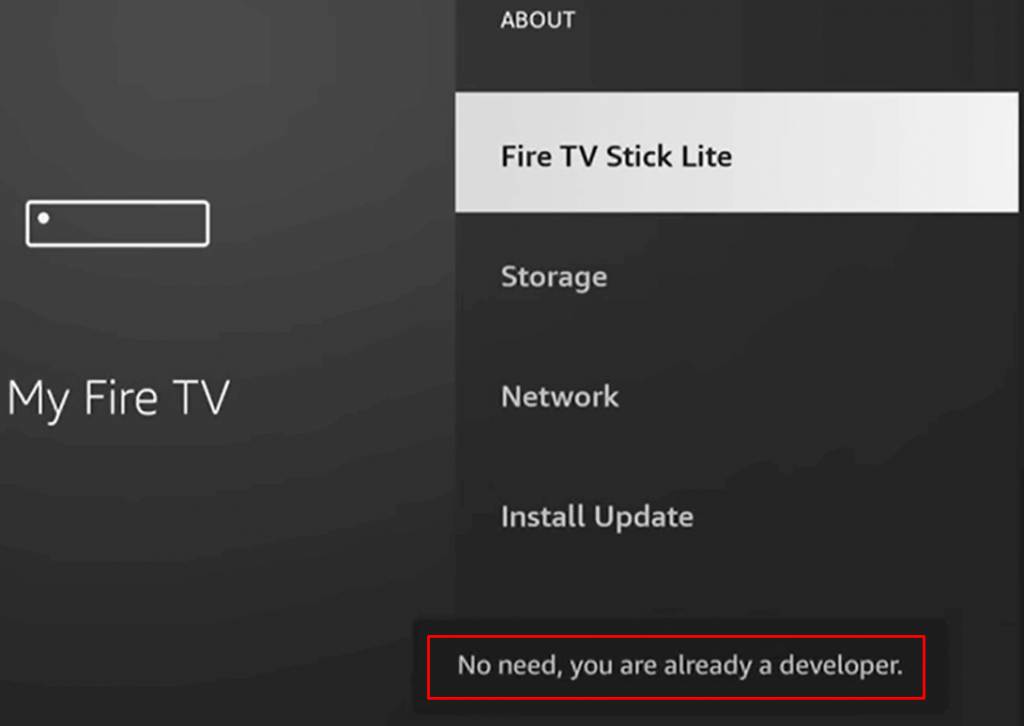
[5] Highlight Apps from Unknown Sources and go for it.
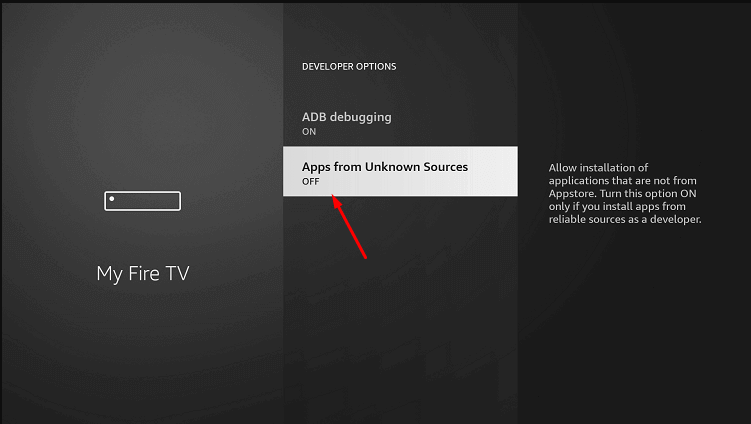
[6] Turn on the Apps from Unknown Sources option. Then, enable the Downloader toggle.
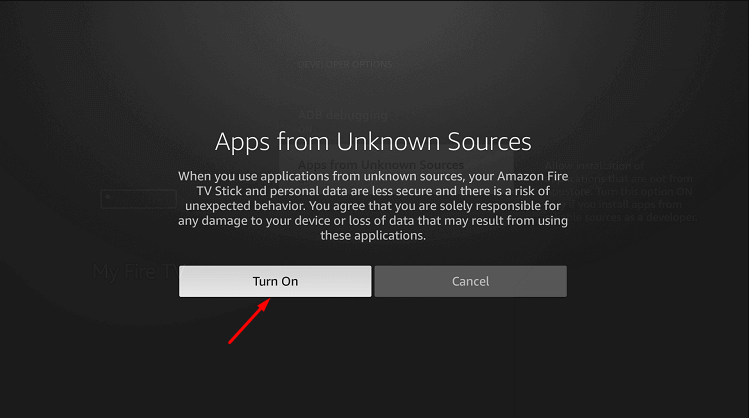
[7] Go back to the homepage of your Firestick by clicking the Home button on your remote.
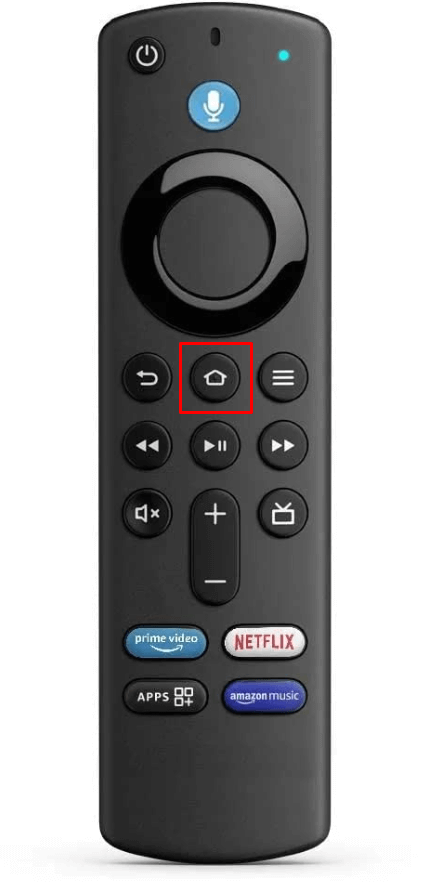
[8] Click the Find tab on the home screen.
[9] Tap the Search button.
[10] Type Downloader on the search bar and select it from the suggestion.
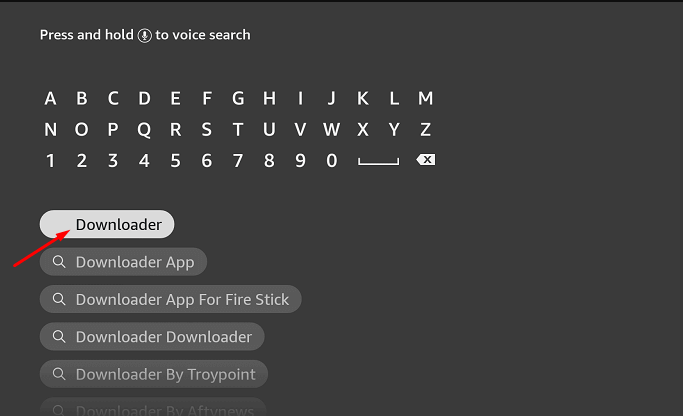
[11] Select the Downloader application from the results.
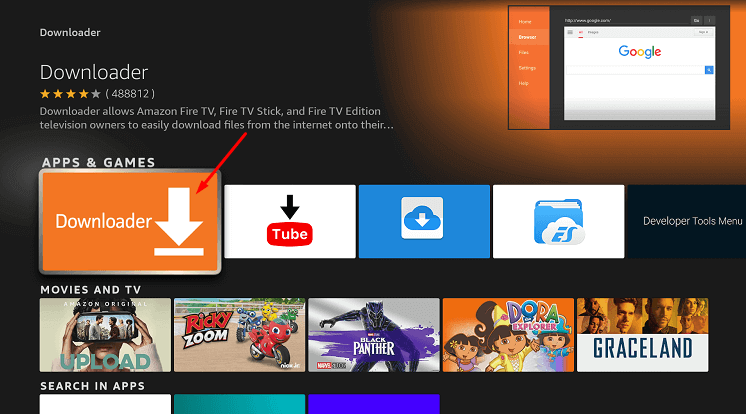
[12] Tap on Download to get the Downloader app on Firestick.
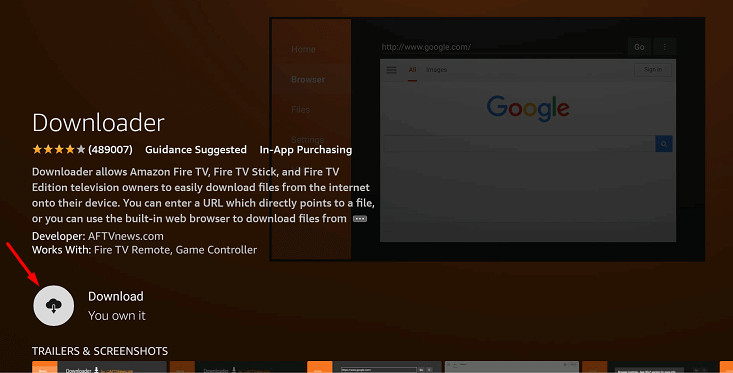
[13] After downloading the app, click Open to access the app.
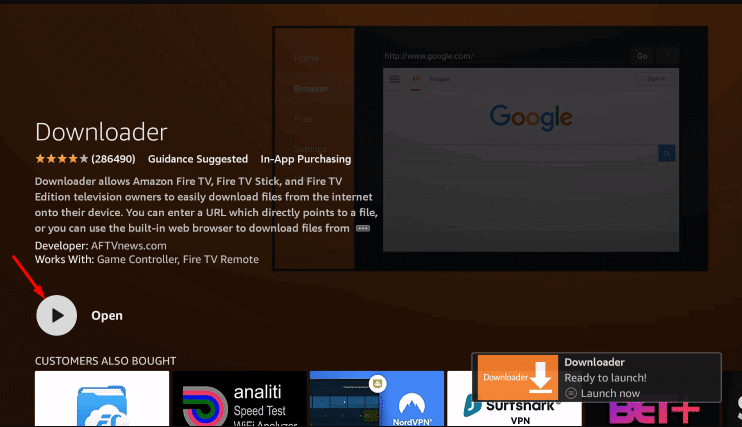
[14] Click Allow to allow the media and files permission.
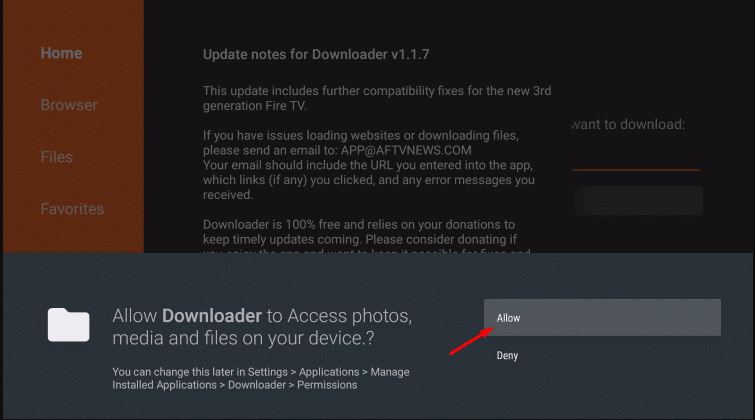
[15] Click OK for the Quick Start Guide and continue.
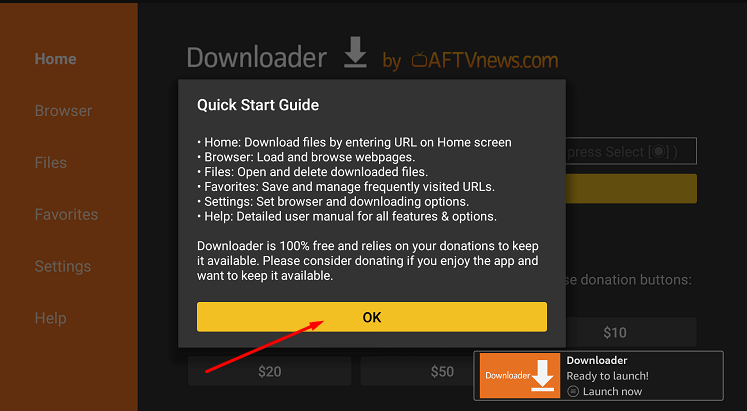
[16] Now, enter the YouTube Kids URL (bit.ly/3XI9CjZ) in the search box.
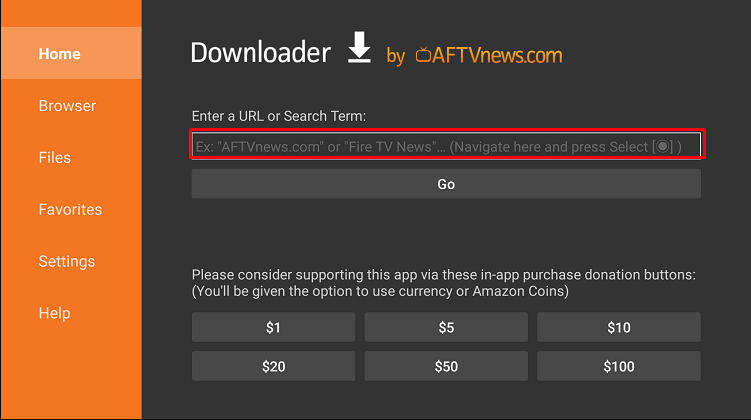
[17] Then, click the GO button.
[18] The app is downloading now; wait for a minute.
[19] Now, tap on the Install button.
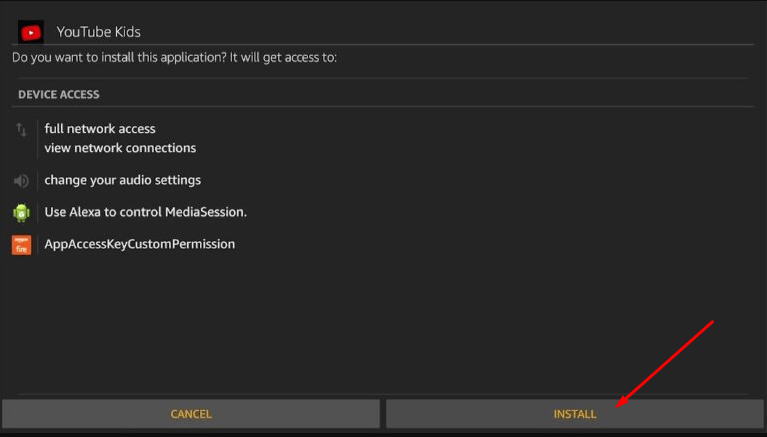
[20] Then, open the YouTube Kids app and use it on your Firestick.
How to Use YouTube Kids on Firestick
[1] Launch the YouTube Kids application.
[2] Choose Stay Signed Out.
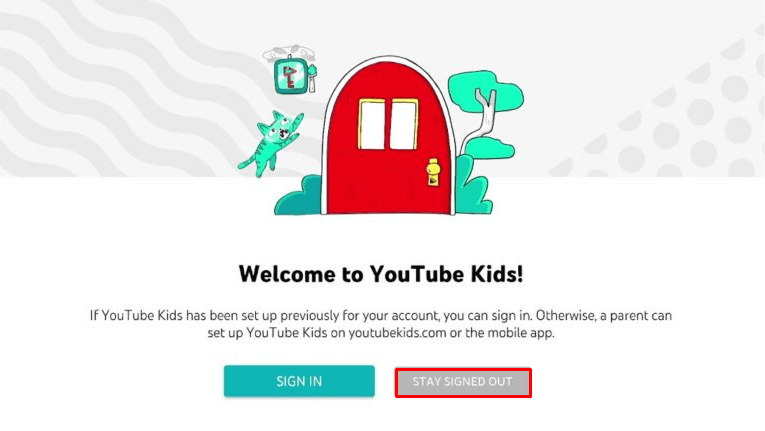
[3] Submit the parent test.
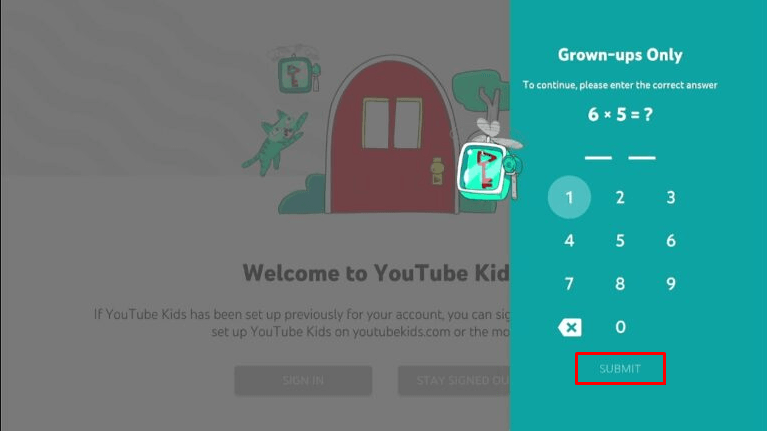
[4] Read the Notice to parents and click I AGREE.
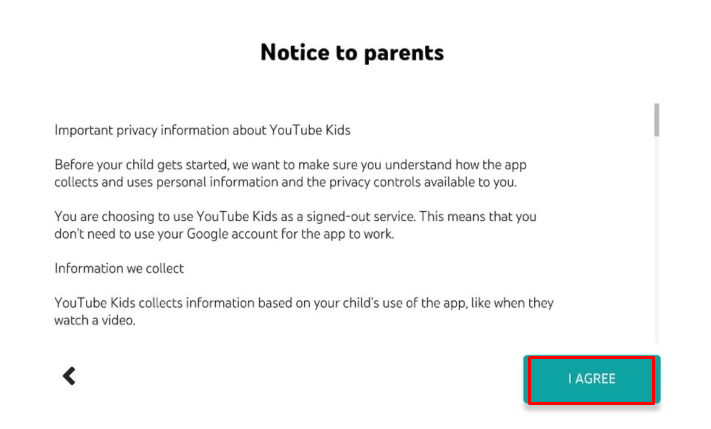
[5] Choose your child’s age which helps to filter the relevant content for your child.
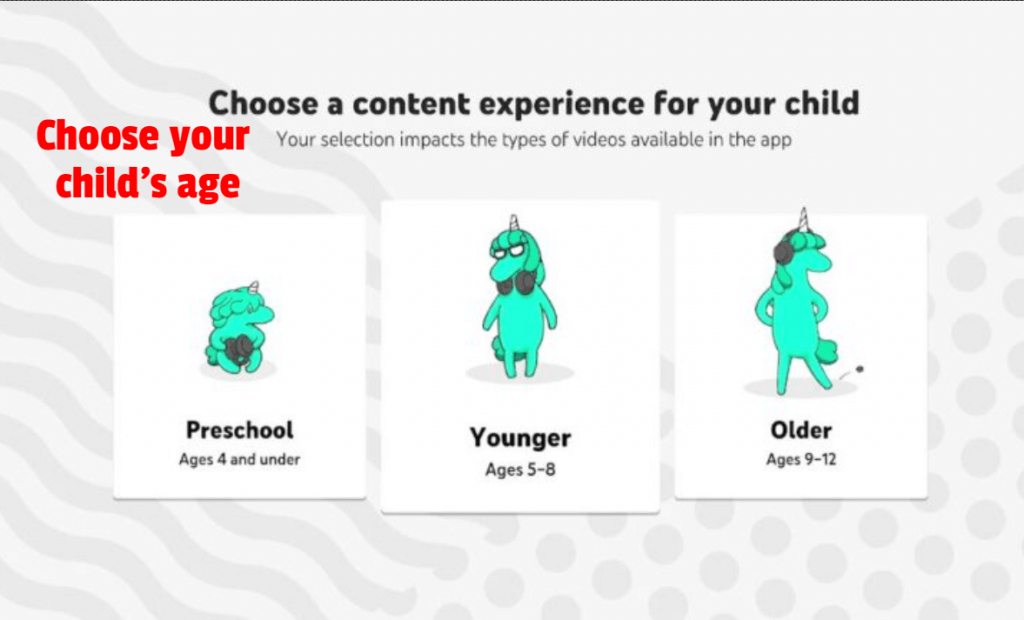
[6] You are now accessing YouTube Kids on your Firestick.
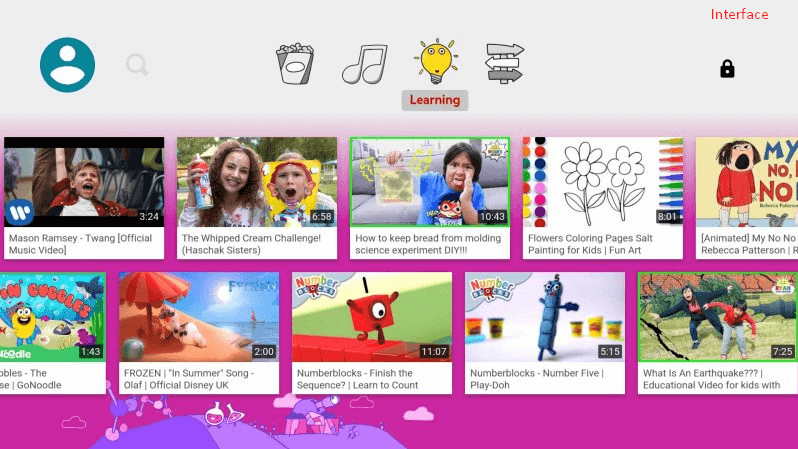
How to Add YouTube Kids App to Firestick Home screen
You can put the YouTube Kids app on your home screen for easy access. Do the following.
[1] Press the Home button on your remote.
[2] Select the Apps & Channels icon.
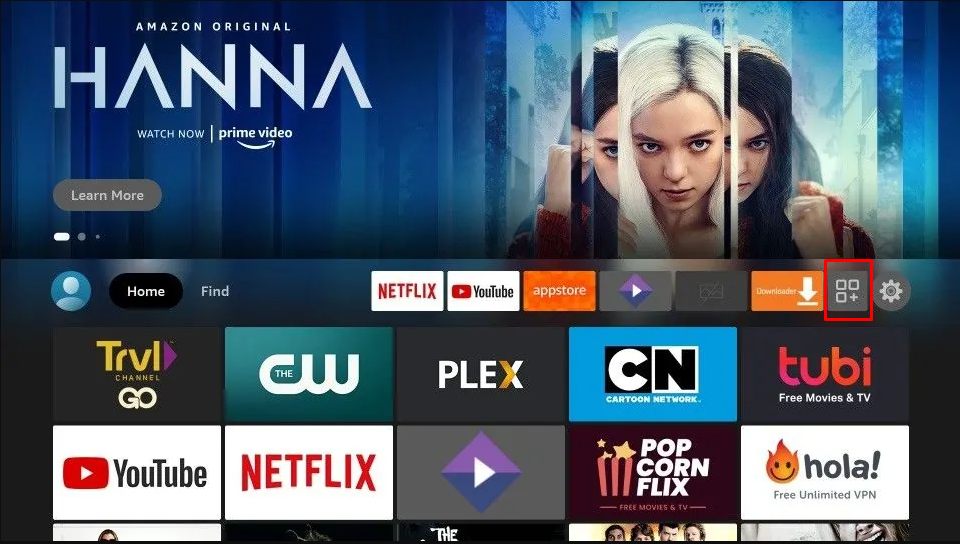
[3] Highlight the YouTube Kids app.
[4] Press the options button (Hamburger icon) on your remote.
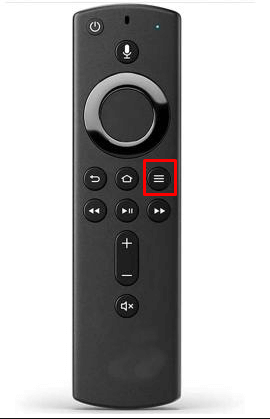
[5] Select the Move option and put the app in the top row.
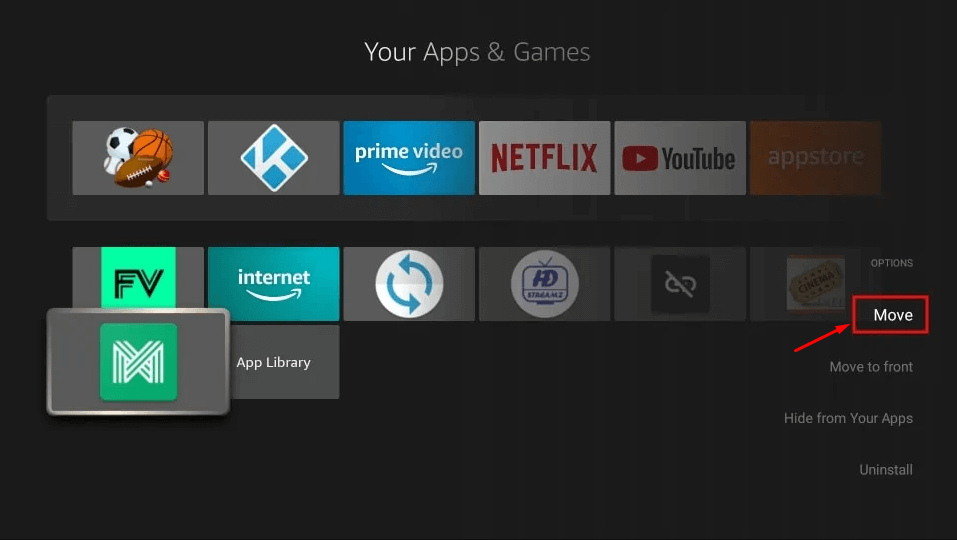
[6] Now, navigate the YouTube Kids app to the front.
How to Uninstall YouTube Kids App on Firestick
If your kid is too addicted to the YouTube Kids app, you can uninstall the app easily from the Firestick.
[1] Press the Home button on your remote.
[2] Select the Apps & Channels icon.
[3] Highlight the YouTube Kids app from Your Apps & Channels list.
[4] Press the Options button (Hamburger icon) on your remote.
[5] Select Uninstall from the options.
[6] Tap and confirm Uninstall to delete the app on Firestick.
FAQ
Yes. YouTube Kids is safe to use and it filters most of the annoying and irrelevant content depending on the age of the child.






Leave a Reply