GSE Smart IPTV is one of the advanced IPTV solutions in the market. It is considered one of the best IPTV for Firestick that lets you access live TV channels with different video formats. With the smart zapping feature, you can easily install live TV and stream them offline. You can stream in 31 different languages with dynamic language support. It also offers cross-platform support, which has simplified the task of streaming IPTV content on different devices. So GSE Smart IPTV can be accessed on Amazon Firestick for live streaming content.
Features of GSE Smart IPTV
- GSE Smart IPTV on Firestick is a complete user-defined Advanced IPTV app to stream live IPTV content.
- The user can just pass the whole RTMP URL with options, and the GSE Smart IPTV app will work on it automatically.
- Add your favorite channels from local, remote, or database on GSE Smart IPTV. It has options to export the playlist to M3U and import it back to the database.
- GSE Smart IPTV on Firestick supports EPG in XMLTV formats, and it can be imported from the local or remote EPG source.
- It supports dynamic language, automatic live and VPD playlists, including EPG and movie information, parental control, etc.
- With remote playlist support, you can add your HTTP. It is easy to add local playlists to the database and thereby edit, add or delete it.
How to Install GSE Smart IPTV on Firestick
GSE Smart IPTV isn’t available for the Amazon Fire Stick. So the users need to sideload the GSE Smart IPTV using Downloader or ES File Explorer.
Tip-off !!
Streaming without a VPN exposes your IP address, making you vulnerable to privacy breaches and hacker attacks. Without encryption, your online activities are more susceptible to monitoring by ISPs, snoopers, and the government. Lastly, accessing geo-restricted content may be impossible without a VPN, limiting your entertainment options. Hence, it is recommended to use a VPN.
Of all the available VPNs, I recommend NordVPN if you ever want to watch the desired movies, TV shows, or sports events on your Firestick without risking your privacy. NordVPN is the fastest and best VPN service provider with global coverage. You can now avail yourself of the New Year's deal of 67% off + 3 Months Extra of NordVPN to stay anonymous.
With NordVPN on Firestick, your internet traffic gets encrypted, so your IP and identity stay anonymous. You can stream the desired content while staying away from the government and other online intruders.

Pre-Requisite:
1. Power on Firestick and select Settings from the main menu.

2. Select My Fire TV/Device and choose the Developer options.
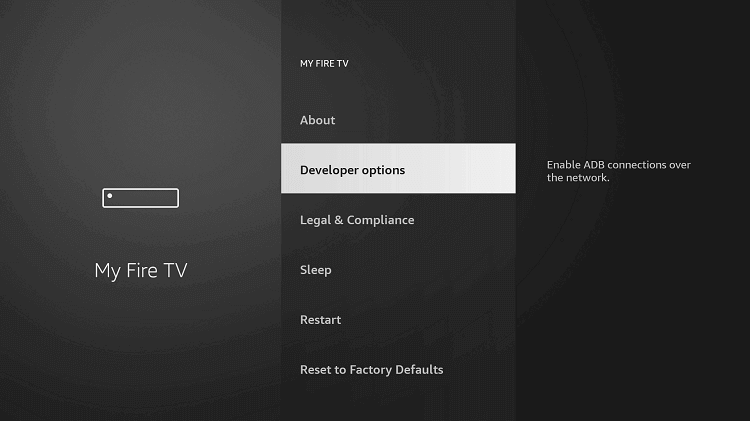
3. Enable ADB Debugging and enable the Apps from Unknown Sources option.
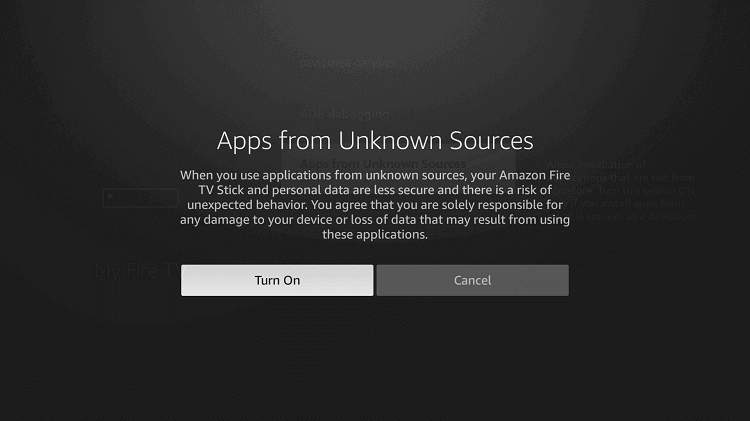
How to Sideload GSE Smart IPTV on Firestick using Downloader App
On following the guidelines, you can install the GSE Smart IPTV app using the Downloader app on Firestick.
Step1: Click on the Search icon under the Find title on the main screen of Amazon Firestick.
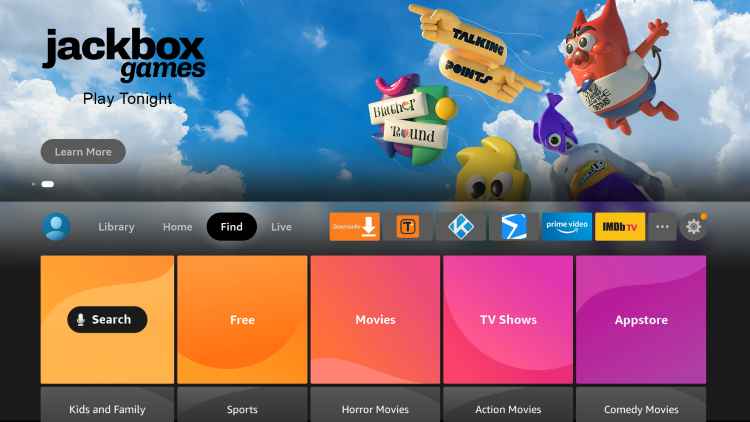
Step2: Use the virtual keyboard to type in as Downloader. Click on the search icon to search for it on the Amazon App Store.
Step3: Choose the Downloader app from the search result and click on Download.
Step4: Wait for the Downloader app to finish its installation on Fire TV. Go to the Downloader Manager option to enable JavaScript. Click Yes if it prompts you.

Step5: Click on the Downloader app’s Home tab to enter the URL of the GSE Smart IPTV app as http://gsesmartiptv.com and click on GO.

Step6: As the page loads, you will have to click on the Download for Amazon devices to begin the download.

Step7: Downloader will connect with the GSE Smart IPTV server to start the downloading process. Click on Next.
Step8: Now, click on the Install option.

Step9: When you see the App installed message, click on Open to use GSE Smart IPTV on Firestick. Else click on the Done button to use it at any point later.

How to Get GSE Smart IPTV on Firestick using ES File Explorer
Just like the Downloader, ES File Explorer can be used to install a third-party apk file on Firestick. Follow the steps to install GSE Smart IPTV on Fire TV.
Step1: Follow the pre-requisite and then select the Firestick Search option.
Step2: You need to enter in as ES File Explorer. Click on the Search icon to find it from the Amazon App Store.
Step3: Click on the Download button to start downloading the ES File Explorer app on Firestick.
Step4: On the menu bar, click on the Tools option from the expandable sidebar and select the Downloader option.
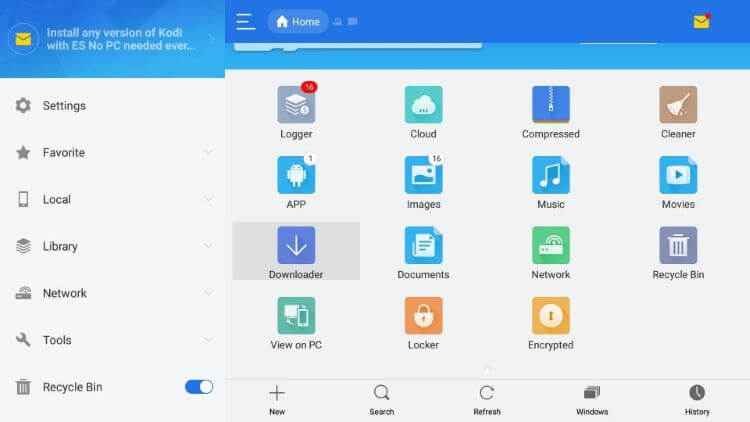
Step5: Select the ‘+New‘ option from the bottom.
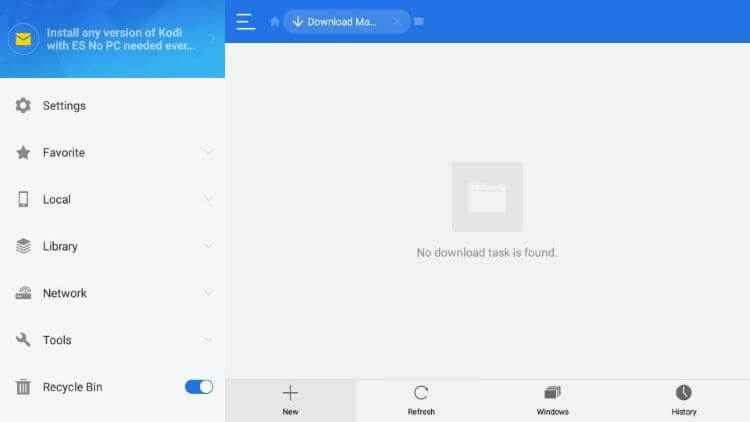
Step6: On the following screen, type in the path field as http://gsesmartiptv.com, and in the name field, enter as GSE Smart IPTV.
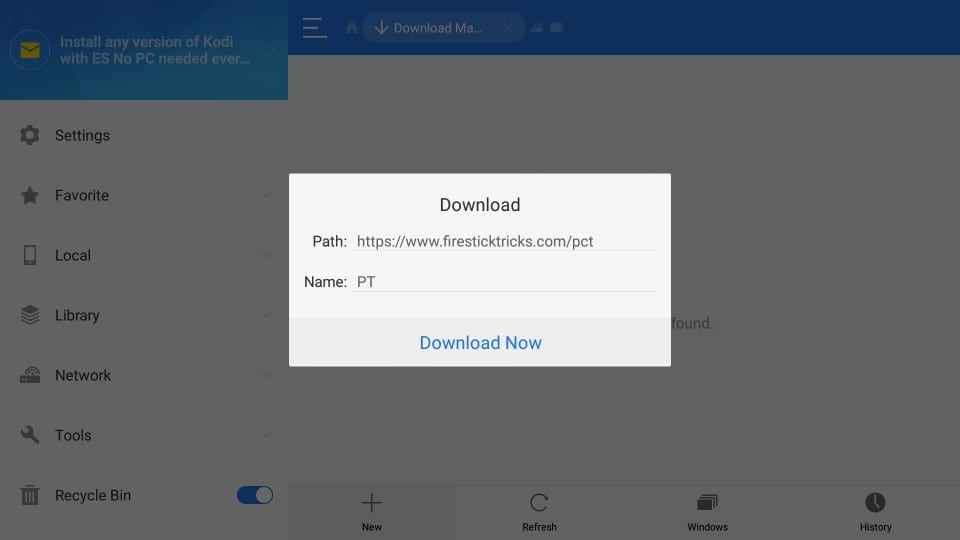
Step7: Click on the Download Now button. You should wait for the File Explorer to connect to the GSE Smart IPTV server to start downloading the apk.
Step8: Upon completing the downloading process, you should click on the Open File option.
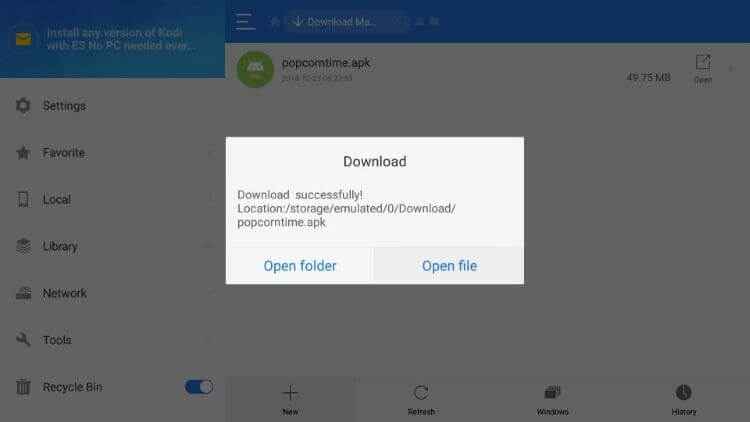
Step9: Make click on the Install button to start its installation. Click again on the Install button when it prompts you.
Step10: Click on the Open button once after seeing App Installed message on the Fire TV. Else click on Done to use GSE Smart IPTV later.
How to Download GSE Smart IPTV on Firestick using Apps2Fire
GSE Smart IPTV is available on Google Play Store, and it can be installed using Apps2Fire on Firestick.
Step1: On the Firestick Settings > click on System > select About > click on Network > copy the IP address of your Fire TV.
Step2: Open the Google Play Store on your Android device to use the search bar to download and install the GSE Smart IPTV app.
Step3: Go back to the search bar of the Play Store to type in as Apps2Fire. Click on the Install button on the app information screen to download it.
Step4: You should launch the Apps2Fire app on your device. Now, go to the Setup option.
Step5: Enter the IP address of the Firestick on the next screen of Apps2Fire.
Step6: Click on the Local Apps section to search for the GSE Smart IPTV app.
Step7: Just click on the Install button to start the installation of GSE Smart IPTV on Firestick.
How to Use GSE Smart IPTV on Firestick
Step1: Launch the Firestick GSE Smart IPTV from the Apps section.
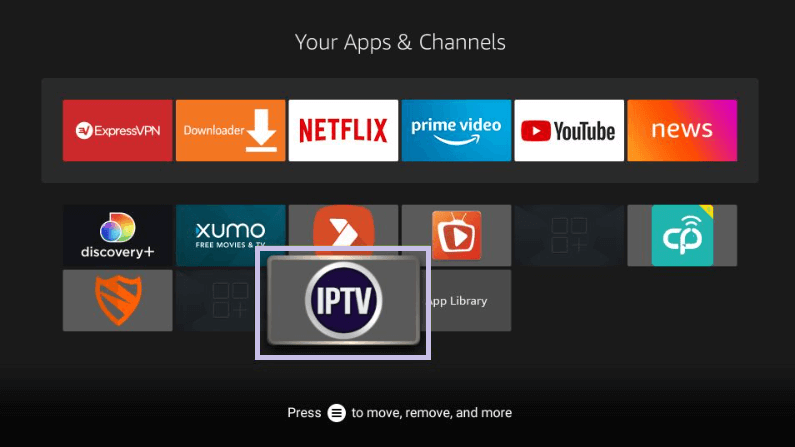
Step2: Click Agree if you open the app for the first time.

Step3: The GSE Smart IPTV app opens up with its menu listed on the left pane.

GSE Smart IPTV works best for those who want to use an advanced IPTV on their Firestick. The multiple playlist support is an added advantage of using this video player app, as it can play M3U to XTREAM-CODES API. It features a user-friendly design with rich GUI controls. Apart from this, any user of the GSE Smart IPTV app can manage playlists easily. It is worth using the video player and editor on Firestick.
Best Alternative for GSE Smart IPTV
FAQ
Yes, you can install had stream GSE Smart IPTV for free.
Legality is based on the content that you stream on GSE Smart TV. Using a VPN will save you from hackers and legal issues.
Make sure to use a proper internet connection and restart your Firestick to fix the issue.
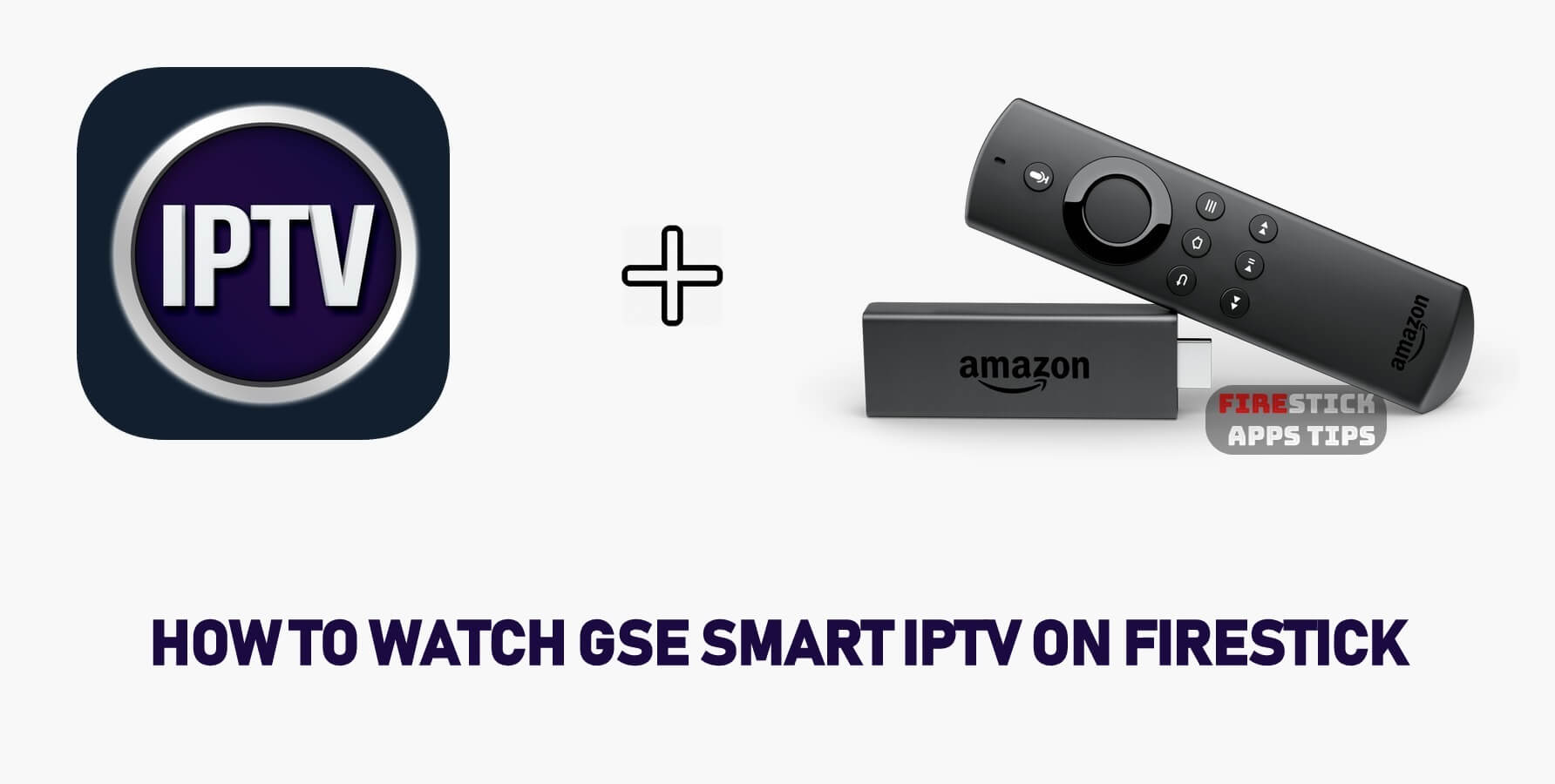





Unable to purchase on Fire Stick, is there an alternative method to get rid of advertisements?