- 123Movies is unavailable on the Amazon App Store of Firestick.
- Users can sideload the APK version [https://urlsrt.io/123Movies-APK] of 123Movies on Firestick.
123Movies is an all-in-one movie application that lets you watch the latest movies and TV shows for free. Like other unofficial streaming apps,123Movies doesn’t have a native app for Firestick and can’t be found in the Amazon App Store. The only possible way to stream 123Movies on Fire TV is by sideloading it as an APK file.
123Movies has video content from categories like Most Viewed, Top IMDB, Most Favorites, Different Genres, and Year-wise listed movies. Since it has a wide content library, 123Movies is the best alternative to premium streaming platforms. Follow this article to know the complete steps to install and stream 123Movies on your Firestick.
Tip-off !!
Streaming without a VPN exposes your IP address, making you vulnerable to privacy breaches and hacker attacks. Without encryption, your online activities are more susceptible to monitoring by ISPs, snoopers, and the government. Lastly, accessing geo-restricted content may be impossible without a VPN, limiting your entertainment options. Hence, it is recommended to use a VPN.
Of all the available VPNs, I recommend NordVPN if you ever want to watch the desired movies, TV shows, or sports events on your Firestick without risking your privacy. NordVPN is the fastest and best VPN service provider with global coverage. You can now avail yourself of the New Year's deal of 67% off + 3 Months Extra of NordVPN to stay anonymous.
With NordVPN on Firestick, your internet traffic gets encrypted, so your IP and identity stay anonymous. You can stream the desired content while staying away from the government and other online intruders.

How to Install 123Movies APK on Firestick Using Downloader
123Movies is completely free to use on your Firestick. It does not require any subscription cost or account to stream movies/TV Series on it.
1) Turn On your Fire TV/Stick and attach it to a stable internet connection.
2) Now, download and install the Downloader app on Firestick.
2) Return to the Firestick home page and enable the unknown source toggle for the Downloader app. To do so, navigate to Settings → My Fire TV → Developer Options → Install Unknown Apps → Enable Downloader Toggle.
3) Launch the Downloader app and select Home from the left panel.
4) Enter the URL of 123Movies APK [https://urlsrt.io/123Movies-APK] and select the Go button to download the APK file.
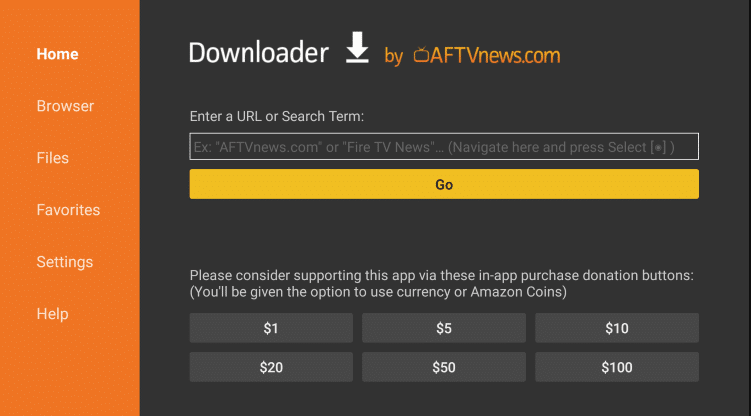
5) After downloading, open the 123Movies APK file and choose Install to add the app to your Firestick.
6) Finally, launch the 123Movies app and stream your desired content on the Fire TV/Stick.
How to Stream 123Movies on Firestick Using the Silk Browser
1. Initially, download the Slik browser on your Firestick.
2. Now, launch the app and select the address bar.
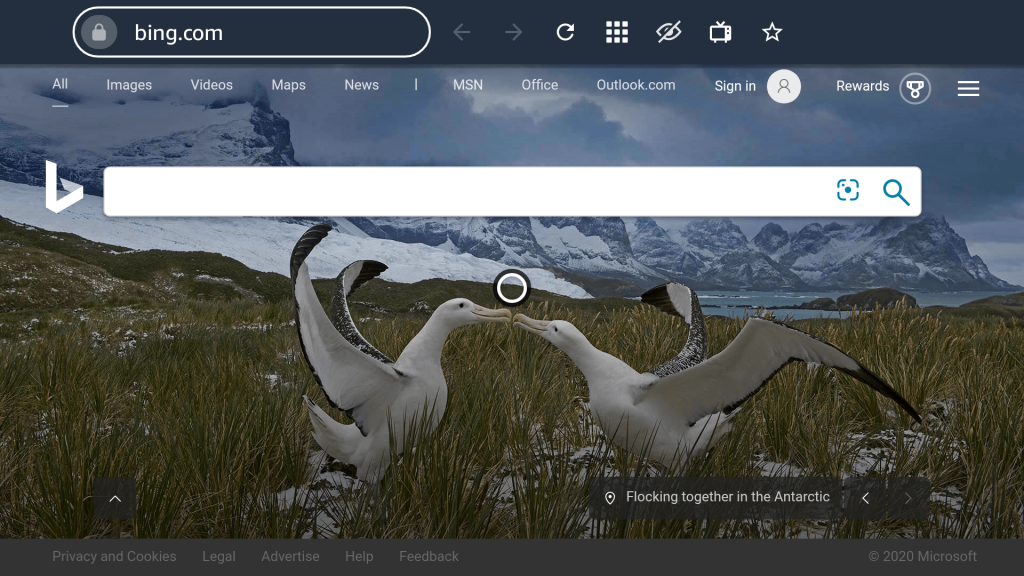
3. Enter https://ww2.123moviesfree.net and click the Search button.
4. Locate and select your desired movie or TV Series.
5. Now, play the content to stream it on your Firestick.
FAQ
Since 123Movies requires a standard internet connection, you must connect your Fire TV/Stick to stable WiFi. If the issue appears even with a standard internet connection, restart your Fire TV/Stick and sideload the latest version of 123Movies.
No. 123Movies is not legal to use on any device.
Currently, 123Movies is unavailable on the Kodi ANDABA and Muckys repositories.
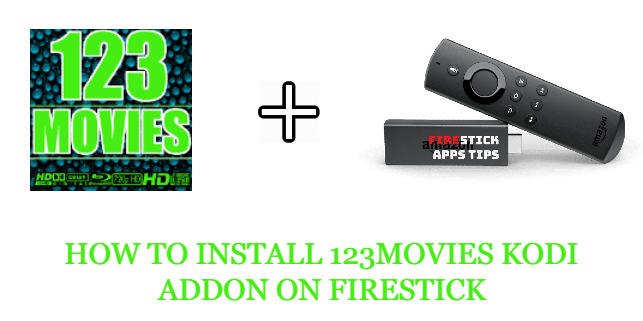





Leave a Reply