Spotify being one of the best music apps is available on Firestick and can download it from the Amazon App Store. You can even access Spotify on Fire Stick by screen mirroring the app.
Spotify, the music streaming platform lets you listen to songs, podcasts, and albums. Plenty of premium features in Spotify make it stand out and unique from the competitors.
Tip-off !!
Streaming without a VPN exposes your IP address, making you vulnerable to privacy breaches and hacker attacks. Without encryption, your online activities are more susceptible to monitoring by ISPs, snoopers, and the government. Lastly, accessing geo-restricted content may be impossible without a VPN, limiting your entertainment options. Hence, it is recommended to use a VPN.
Of all the available VPNs, I recommend NordVPN if you ever want to watch the desired movies, TV shows, or sports events on your Firestick without risking your privacy. NordVPN is the fastest and best VPN service provider with global coverage. You can now avail yourself of the New Year's deal of 67% off + 3 Months Extra of NordVPN to stay anonymous.
With NordVPN on Firestick, your internet traffic gets encrypted, so your IP and identity stay anonymous. You can stream the desired content while staying away from the government and other online intruders.

Refer to this article to get an idea of the feasible ways to access the Spotify Music app on your Firestick. Also, read through the troubleshooting methods that help you fix issues when Spotify not working on your Fire TV Stick.
Features of Spotify
- Access over 50+ million songs and albums on Spotify.
- Clean and simple UI which allows the user to use the app without complexity.
- You can access music by simply signing up using an email address or by connecting with Facebook.
- The Premium plans on Spotify offer an ad-free experience while streaming music.
- Comes with advanced playback control features.
- The app works on Bluetooth-enabled audio systems like cars via Android Auto and CarPlay.
- Lets you share playlists with your close friends.
How to Stream Spotify on Firestick / Fire TV
Spotify is free to use. However, to get rid of ads and download music, you should subscribe to the premium plan starting at $10.99/month.
1: Go to the Search bar under Find from the Fire TV home.

2: Type Spotify. Likewise, you can voice search for Spotify with Alexa.
3: From the search results, click on the Spotify app.
4: Open Spotify and click the Get icon.
5: Wait for the Spotify app to install.
6: Finally, tap the Open icon to launch the app.
7: Once you launch the app, click on Sign In.

8: Now, you can enjoy your favorite artists, songs, and albums for free.
How to Activate Spotify on Fire TV
After installing Spotify you need to activate it, in order to connect the app with the device.
1: Launch the Spotify app and select Log In With Pin.
2: Head to the Spotify activation page [https://www.spotify.com/pair] on the mobile or PC browser.
3: Enter the PIN and activate the app.
How to Cast Spotify Music on Amazon Firestick
You can screen mirror Spotify music from your Android smartphone/ tablet easily, as the Spotify app has an in-built cast option.
1: Press and hold the Home button on your Fire TV remote.
2: Click on the Mirroring option from the list to enable screen mirroring.

3: Install the Spotify music app on your Android device from the Google Play Store.
4: Launch the app and sign in with your login details.
5: Choose to play your favorite song from the app.
6: Click on the Cast icon under the Now Playing title.

7: Select your device and start listening to Spotify on your TV.
(If prompted, enter the pairing pin code to connect.)
Alternate Way to Stream Spotify on Firestick
If you can’t get Spotify on your Firestick, another option to stream it on Fire TV is by using a converter. You can convert Spotify Music using the converter app called Sidify Music Converter on your Windows PC. It allows you to convert the music into MP3/ AAC/ WAV/ AIFF/ FLAC. Once converted, you can transfer the songs using a pen drive to your Fire TV.
How to Use Spotify on Amazon Fire TV Stick
You can follow the below steps to use Spotify on your streaming device.
1: Open Spotify and sign in with the account credentials.
2: Press the Left navigation button on the Firestick remote to open the side menu.
3: By selecting Search, you can find your music either through the search or browser option.
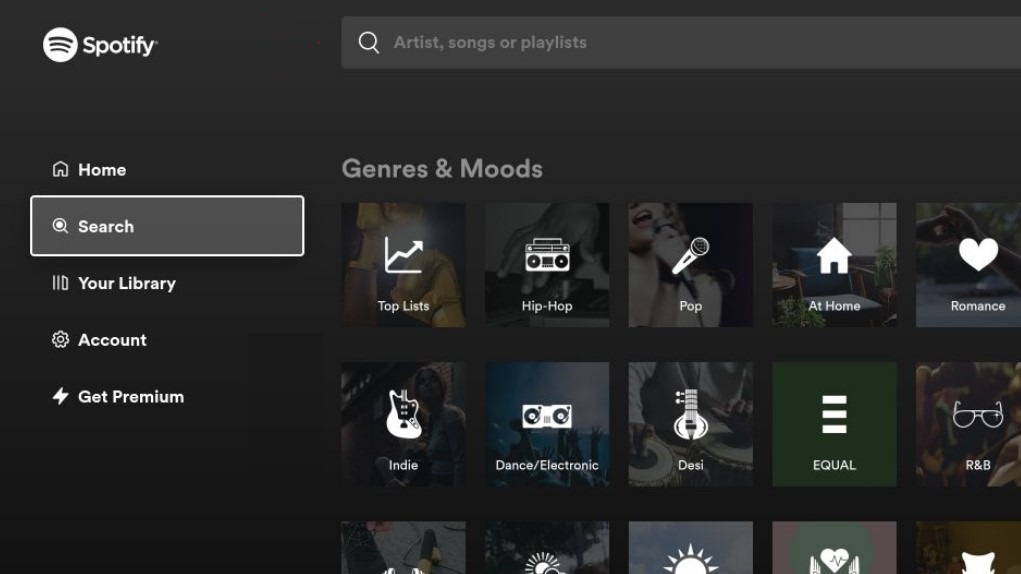
4: You can start listening to your favorite music.
How to Fix Spotify Not Working on Firestick
If the Spotify app is not working on your Firestick, you can follow the DIY troubleshooting methods to fix the issues right away.
1: Check whether the Firestick device receives stable internet.
2: Ensure you have set up Spotify without errors.
3: Restart the Spotify app and Fire TV Stick, if the app freezes or stuck on the logo.
4: Try clearing the cache files on Firestick.
5: If you notice the Spotify app crashing frequently, update the app from the Store.
6: Upgrade your Fire TV if the device runs on the unsupported version of the app.
FAQ
Yes, you can get the basic version of Spotify for free.
Yes, Spotify does offer a 30-day free trial to new users. You can cancel the free trial anytime before it if you are unsatisfied with the service.
The Spotify app is compatible with the Fire Tablet and can install it from the Amazon App Store.
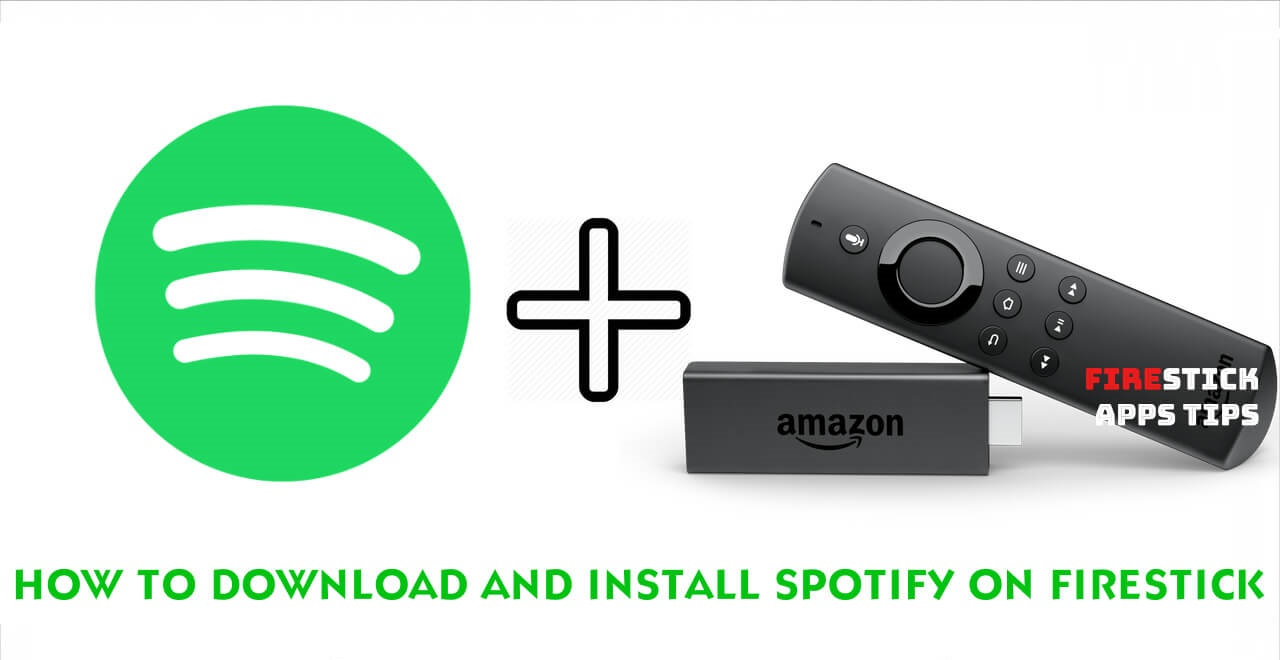





Leave a Reply