Nitro TV IPTV is a subscription-based IPTV app that has over 8000 channels from around the world. In addition to that, it has countless US local channels. Nitro TV IPTV is one of the cheapest IPTV services available now. With only $20 per month, you can get to stream all the channels on your Firestick. Follow the below steps to learn what is Nitro TV IPTV and how to install the app on Firestick.
Features of Nitro TV IPTV
Nitro TV IPTV app has a ton of features in it. Some of the features are mentioned below.
Tip-off !!
Streaming without a VPN exposes your IP address, making you vulnerable to privacy breaches and hacker attacks. Without encryption, your online activities are more susceptible to monitoring by ISPs, snoopers, and the government. Lastly, accessing geo-restricted content may be impossible without a VPN, limiting your entertainment options. Hence, it is recommended to use a VPN.
Of all the available VPNs, I recommend NordVPN if you ever want to watch the desired movies, TV shows, or sports events on your Firestick without risking your privacy. NordVPN is the fastest and best VPN service provider with global coverage. You can now avail yourself of the New Year's deal of 67% off + 3 Months Extra of NordVPN to stay anonymous.
With NordVPN on Firestick, your internet traffic gets encrypted, so your IP and identity stay anonymous. You can stream the desired content while staying away from the government and other online intruders.

- Over 8000 channels, more than 2500 channels are available in HD
- It supports the Multiview option. You can view multiple channels on a single screen.
- Nitro TV IPTV offers M3U AND EPG.
- The IPTV has access to multiple PPV (Pay Per View) events.
Before getting into the downloading process, buy any of the Nitro TV IPTV subscription packages on this link https://tvnitro.net/packages/. You will get lesser money per month if you go for long-time plans. But that is not recommended as the IPTV apps have no surety of a lifetime. Buy the short-term pack.
How to Download and Stream Nitro TV IPTV on Firestick
The Nitro TV IPTV app is not available on the Amazon App Store. You need to sideload the app on Firestick using any of the third-party downloaders. There are two ways of doing it.
- Using Downloader app
- Using the ES File Explorer app
Getting Firestick Ready – Enable Apps from Unknown Sources
You need to turn on Apps from Unknown Sources to install apps from third-party sources. Follow the below instructions to turn on the feature.
Enable Install Unknown Apps
Step1: Click the Settings icon on the Firestick home screen.
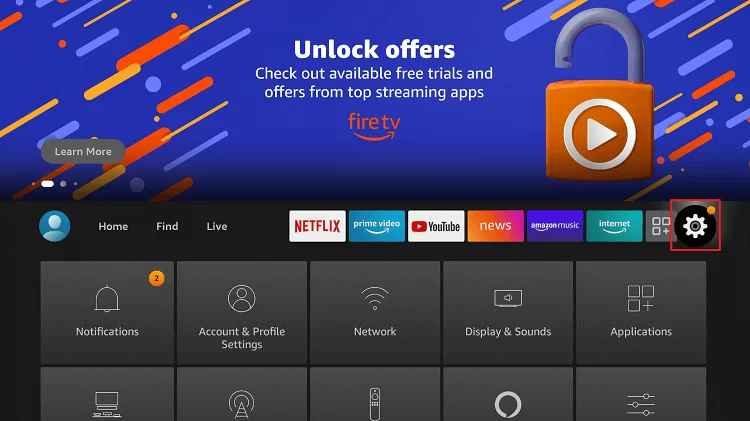
Step2: Choose My Fire TV or Devices under the Settings menu.
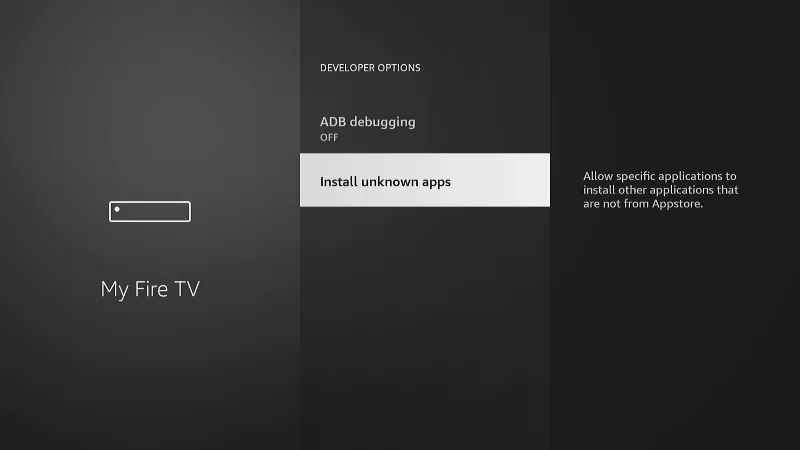
Step3: Click on the Developer Options.
Step4: Choose to Install Unknown Apps to turn on.
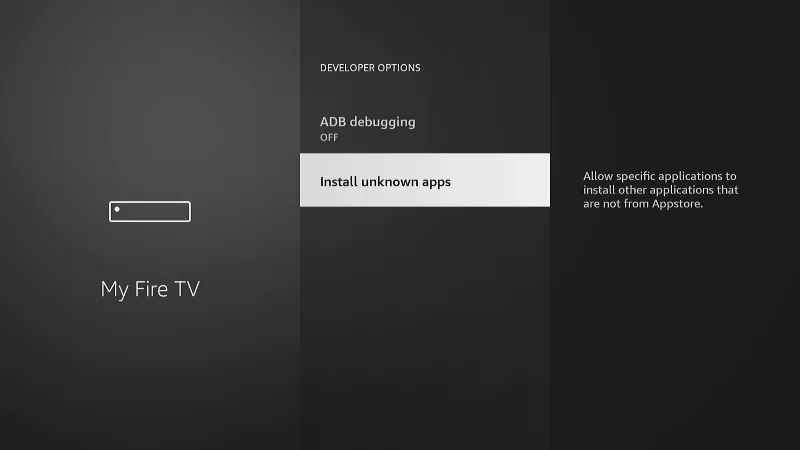
Step5: Click Turn On on the confirmation pop-up.
Step6: Turn on ABD debugging too.
Method 1: How to Get Nitro TV IPTV on Fire TV using Downloader
Downloader is the best app to sideload apps on your Firestick. Install Downloader for Firestick if you don’t have the app.
Step1: Open the Downloader app on your Firestick. Tap Allow if any pop-up prompts.
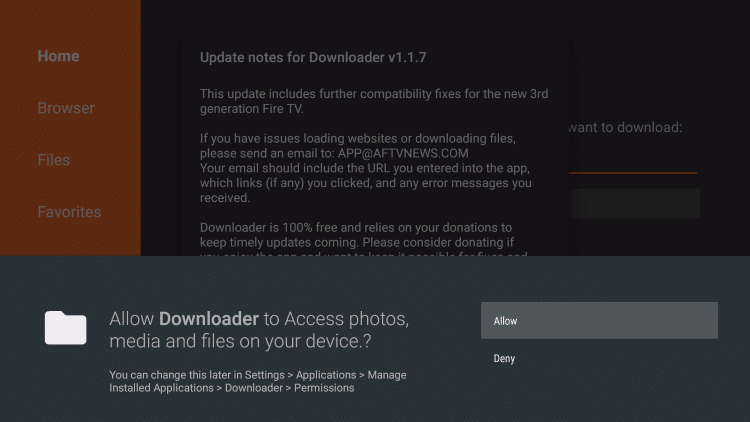
Step2: Click the Home button to get the search bar.
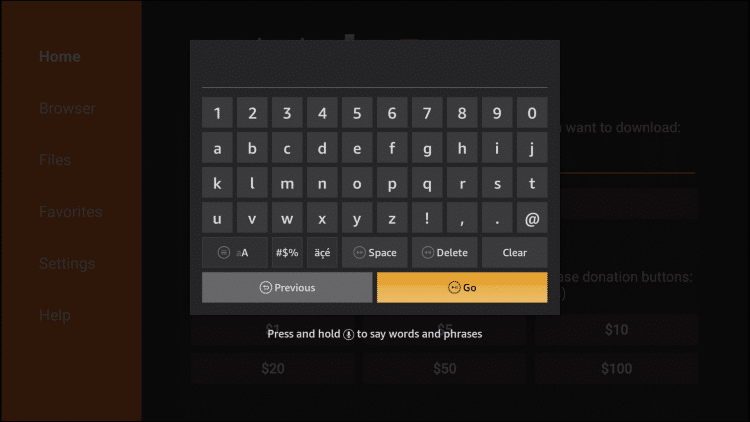
Step3: Type the Nitro TV IPTV’s download link http://bit.ly/2ETtytY on the search bar and click the Go button.
Step4: The apk will start to download. When the download is complete, click on Install to install the app on your Firestick.
Step5: After the installation is complete, click Open to launch the app.
Step6: Sign in with the subscribed account and start streaming all the 8000 channels on your Firestick.
Method 2: How to Stream Nitro TV IPTV on Firestick using ES File Explorer
If Downloader fails to download the app, use the ES File Explorer app. If you don’t have the app, install the ES File Explorer for Firestick with the step up step guidelines.
Step1: Open the ES File Explorer app on your Firestick.
Step2: Click the Downloader icon on the app screen.

Step3: Click the +New icon on the bottom of the screen.

Step4: A pop-up will be displayed. In the Path area, enter the download link http://bit.ly/2ETtytY. In the Name area, enter Nitro TV IPTV and click the Download Now button.

Step5: Click the Open File button and Install buttons on the subsequent screens.
Step6: Click the Install button again to install the app on your Firestick.
Step7: When the app is installed, click the Open button to launch the app. Enter the subscribed account and stream all the live TV content on your Firestick.
How to Use Nitro TV IPTV on Amazon Firestick
Step1: Once installed, launch the Nitro TV IPTV App from the Apps & Channels section on your Firestick.
Step2: Click Allow to access files on Firestick.
Step3: Enter your Nitro TV IPTV account Email ID and password. Then, tap Login.
Step4: Go through the guidelines and click Next.
Step5: Once you enter the Nitro TV home screen, you will see three tabs: Live TV, Favorites, and Multiview.
Step6: Select the Live TV and select the channels that you wish to stream.
Step7: Now, start steaming your favorite title on it.
Nitro TV IPTV app is one of the cheapest IPTV services that you can get on your Firestick. Use any one of the above methods to install the Nitro TV IPTV app on your Firestick. Apps like this are not meant to be available forever. Purchase the least time period subscription to avoid wasting money.
FAQ
Yes, you can stream Nitro TV IPTV on Firestick by sideloading it from the Firestick.
Yes, it is must use a VPN to stream Nitro TV IPTV.
No, Nitro TV IPTV comes with a subscription of $20/ month.
IPTV is legal when the provider has a proper license for streaming all the content.






Leave a Reply