- Blokada is not officially available on the Amazon App Store of Firestick
- Users can sideload the APK version of Blokada [https://urlsrt.io/blokada-apk] on Firestick.
Block the disturbing ads while streaming on any platform by installing the Blokada App on your Firestick. Blokada is an ad blocker and privacy app with free and premium access. Unfortunately, Blokada is unavailable on Firestick’s official Amazon App Store. However, you can sideload the app on your Fire TV using the Downloader app.
Apart from Ad-blocking, it also offers services like DNS service to unblock the geo-restricted websites. So, if you need to block the ads and have an ad-free streaming experience, you can follow this guide to install and use the Blokada app on your Fire TV.
Tip-off !!
Streaming without a VPN exposes your IP address, making you vulnerable to privacy breaches and hacker attacks. Without encryption, your online activities are more susceptible to monitoring by ISPs, snoopers, and the government. Lastly, accessing geo-restricted content may be impossible without a VPN, limiting your entertainment options. Hence, it is recommended to use a VPN.
Of all the available VPNs, I recommend NordVPN if you ever want to watch the desired movies, TV shows, or sports events on your Firestick without risking your privacy. NordVPN is the fastest and best VPN service provider with global coverage. You can now avail yourself of the New Year's deal of 67% off + 3 Months Extra of NordVPN to stay anonymous.
With NordVPN on Firestick, your internet traffic gets encrypted, so your IP and identity stay anonymous. You can stream the desired content while staying away from the government and other online intruders.

How to Sideload Blokada APK on Firestick Using Downloader
Upgrade your data security by subscribing to Blokada Premium service. Visit its official website to learn about the Premium plan to purchase the subscription.
1. Turn On your Fire TV/Stick and connect it to a stable internet connection.
2. Now, download and install the Downloader app on Firestick.
3. Return to the Firestick home page and enable the unknown source toggle for the Downloader app. To do so, navigate to Settings → My Fire TV → Developer Options → Install Unknown Apps → Enable Downloader Toggle.
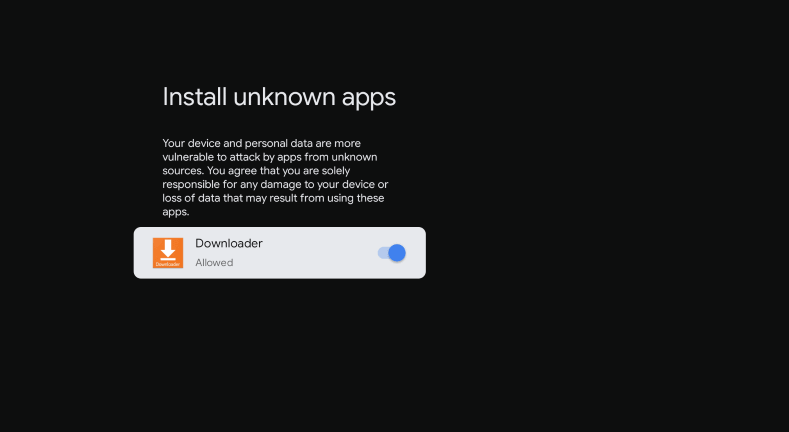
4. Launch the Downloader app and select Home from the left panel.
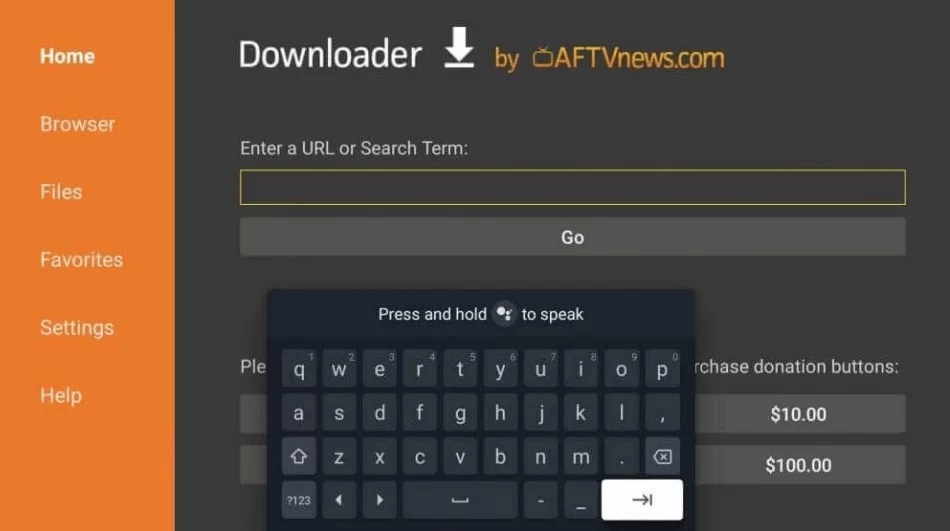
5. Enter the URL of Blokada APK (https://urlsrt.io/blokada-apk) and select the Go button to download the APK file.
6. After downloading, open the Blokada APK file and choose Install to add the app to your Firestick.
How to Use Blokada on Fire TV Stick
After installing launch the app from the Apps tab of the Firestick.
1. Generally, the services of the Blokada will be deactivated.
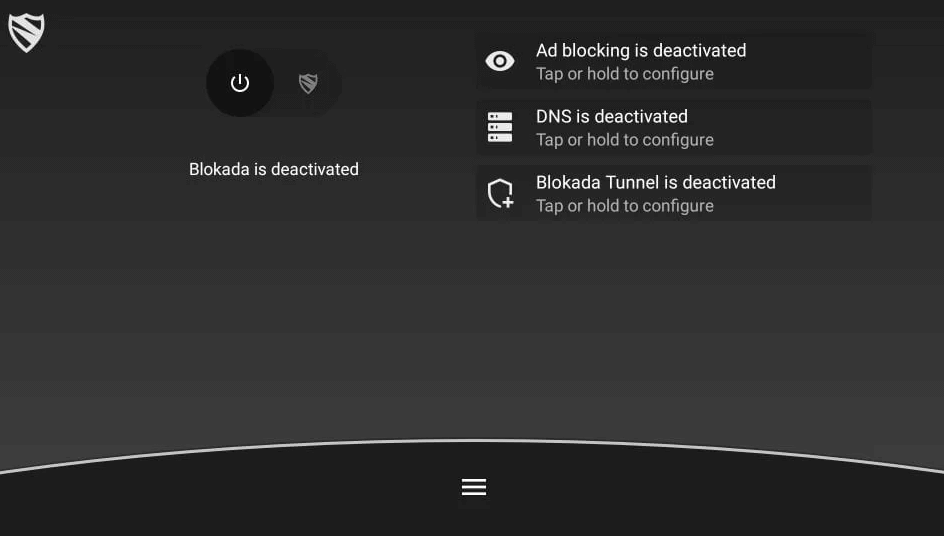
2. Select the Power button to activate the ad-blocker and click on the OK button to turn on the Blokada.
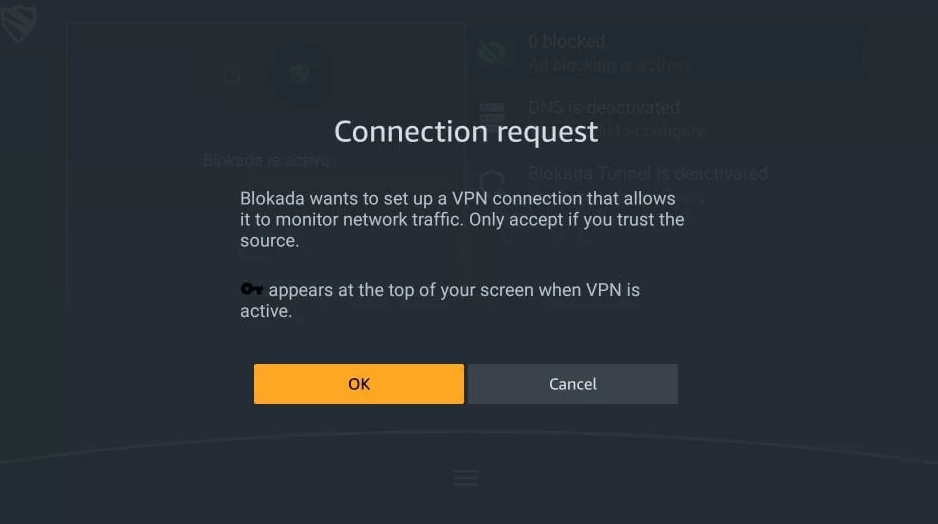
3. Now, you have successfully turned on the services of Blokada.
4. It will display three free services of Blokada and choose the one according to your need.
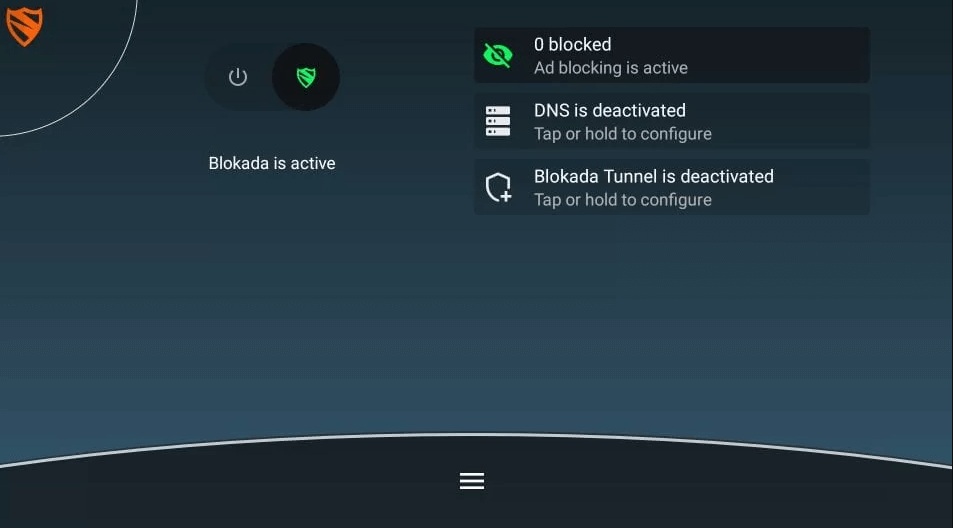
Frequently Asked Questions
Yes, Blokada is legal app. It blocks ads, malware, and trackers on third-party apps or websites and also safeguards your privacy.
Ad-blocking, DNS, and Blokada Tunnel (VPN Service) are the three free services offered by Blokada.






Leave a Reply