Surfshark is a VPN software that secures your internet activities. It allows you to surf the internet securely and will enable you to access geo-restricted content as well. The app protects your current IP address and connects you to a virtual network of the country you choose to access the contents of those countries. The Surfshark doesn’t contain any advertisements or trackers in it. The application is available for almost all devices, including Android, iOS, MAC, Linux, Windows, Apple TV, Fire TV Stick, and more. You can install Surfshark on Firestick and enjoy streaming content securely on your Amazon Fire TV Stick.
SurfShark VPN Subscription
SurfShark VPN offers three types of susbcription plans. They are
Tip-off !!
Streaming without a VPN exposes your IP address, making you vulnerable to privacy breaches and hacker attacks. Without encryption, your online activities are more susceptible to monitoring by ISPs, snoopers, and the government. Lastly, accessing geo-restricted content may be impossible without a VPN, limiting your entertainment options. Hence, it is recommended to use a VPN.
Of all the available VPNs, I recommend NordVPN if you ever want to watch the desired movies, TV shows, or sports events on your Firestick without risking your privacy. NordVPN is the fastest and best VPN service provider with global coverage. You can now avail yourself of the New Year's deal of 67% off + 3 Months Extra of NordVPN to stay anonymous.
With NordVPN on Firestick, your internet traffic gets encrypted, so your IP and identity stay anonymous. You can stream the desired content while staying away from the government and other online intruders.

- 1 Month Plan – USD 12.95/ month
- 12 Months Plan – USD 3.99 / month. Billed annually at USD 47.88/ month
- 24-Month Plan – USD 2.05 / month. Billed for 26 months at USD 59.76 / month
Features of SurfShark
Here are the highlights of Surfshark:
- You can sign in with the same account on unlimited devices.
- A set of specific applications can be chosen to bypass VPN using the Whitelister (split tunneling) feature.
- Surfshark is a No log VPN
- DNS & Leak Protection.
- AES-256-GCM encryption.
- Surfshark VPN for Firestick has CleanWeb, an ad blocker that blocks ads, trackers, malware, or phishing attempts.
- Protects your privacy by hiding IP.
- Watch the contents of other countries as well.
How to Install Surfshark on Firestick
Follow the steps below to install Surfshark on Firestick:
Step1: Click the Find title on your Amazon Fire TV Stick and select Search.
Step2: Enter the key term “Surfshark” and click on it.
Step3: The resultant application and other related apps will be listed.

Step4: Click on the Surfshark application. The Surfshark app page will open. Now click the “Get” button to download it on your Firestick.

Step5: The application will start downloading.

Step6: Once downloaded, the app will automatically start installing on your device.

Step7: Click “Open” to launch the application.

How to Download Surfshark on Firestick
Apart from using the Amazon App Store, you can also download the app from the Amazon website.
1 On your smartphone or PC, go to Amazon’s official website amazon.com

2 Sign in with your Firestick login credentials.

#3 In the search bar, type Surfshark and search for it.
#4 On the right side of the screen, click the Deliver To option and choose your Firestick from the list.

#5 Now tap the Get App button below the Deliver To button.
6 Within a few minutes, you will get a notification stating that the app is installed on your Firestick.
7 Now, go back to your Firestick and open the Surfshark app. If it is not available, restart your Firestick smart TV.
How to Use Surfshark on Firestick
1. Launch the SurfShark VPN app from the Apps & Channels section on your Firestick.
2. Select the Login option and provide your account credentials.
Note: you can also log in with your mobile device using the QR code.

3. You will now reach the home interface of Surfshark VPN.
4. Select any location to connect and click Ok in the prompt to continue.
5. Once connected, you can start streaming any content without any restrictions.
By using the above steps, you can download and install Surfshark on your Firestick. If you cannot install it directly, you can sideload the APK file through the downloader app and install it on your Fire TV Stick. The Surfshark app protects your privacy and allows you to watch all content from anywhere in the world on your Firestick.
FAQ
Yes, SurfShark VPN works well with Netflix and other streaming applications like Amazon Prime, Hulu, etc.
Try connecting to a different server location to fix the issue.
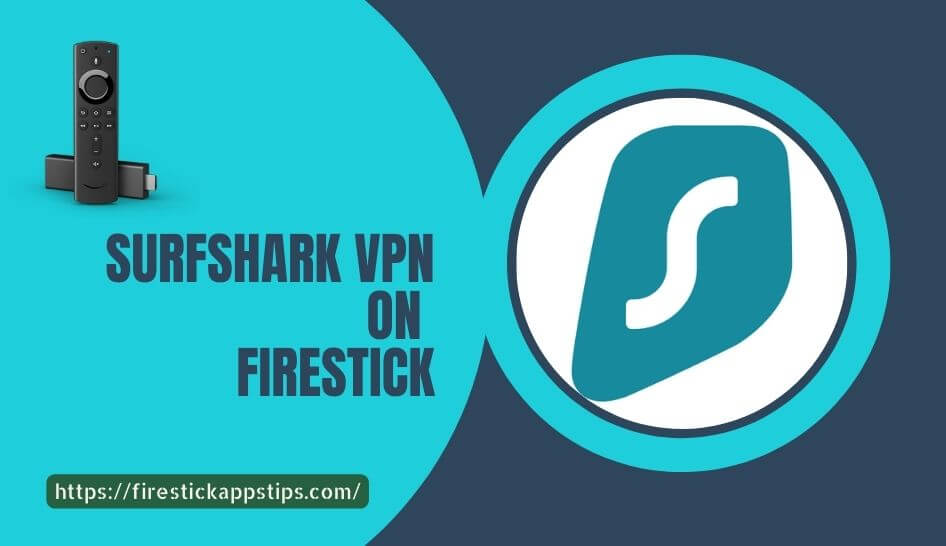





Leave a Reply