Red Bull TV has a standalone Firestick and can be installed officially from the Amazon App Store. Apart from the installation, you can even access the app on the Fire TV Stick by mirroring the Red Bull TV app from your smartphone.
Red Bull TV is for sports enthusiasts who like to watch on-demand sports and live streaming exclusively. With Red Bull TV on Fire TV, you can watch racing events, such as Formula 1, World Rally, Drift Masters, Mountain Bike Racing, and others.
Tip-off !!
Streaming without a VPN exposes your IP address, making you vulnerable to privacy breaches and hacker attacks. Without encryption, your online activities are more susceptible to monitoring by ISPs, snoopers, and the government. Lastly, accessing geo-restricted content may be impossible without a VPN, limiting your entertainment options. Hence, it is recommended to use a VPN.
Of all the available VPNs, I recommend NordVPN if you ever want to watch the desired movies, TV shows, or sports events on your Firestick without risking your privacy. NordVPN is the fastest and best VPN service provider with global coverage. You can now avail yourself of the New Year's deal of 67% off + 3 Months Extra of NordVPN to stay anonymous.
With NordVPN on Firestick, your internet traffic gets encrypted, so your IP and identity stay anonymous. You can stream the desired content while staying away from the government and other online intruders.

In this article, we have explained the steps to get Red Bull TV on your Firestick in direct and indirect ways. You can even refer to the screen mirroring steps if you don’t prefer to install the app.
Features of Red Bull TV
- The app is available for free, you can watch any of the shows free of cost
- The content can be streamed in the HD format
- You can get to stream live sports events and watch documentaries as well
- Lets you watch previews, scores, highlights, series, and movies
- Offers short films, adventure series, dance battles, concerts, etc.
- You can even download videos on the app to stream them offline
How to Install Red Bull TV on Firestick
Since the Red Bull TV app is available on the Amazon App Store, you don’t need to use any third-party installers.
1: Turn on the Firestick and click on the Search icon.
2: Using the on-screen keyboard, type Red Bull TV and search for it.
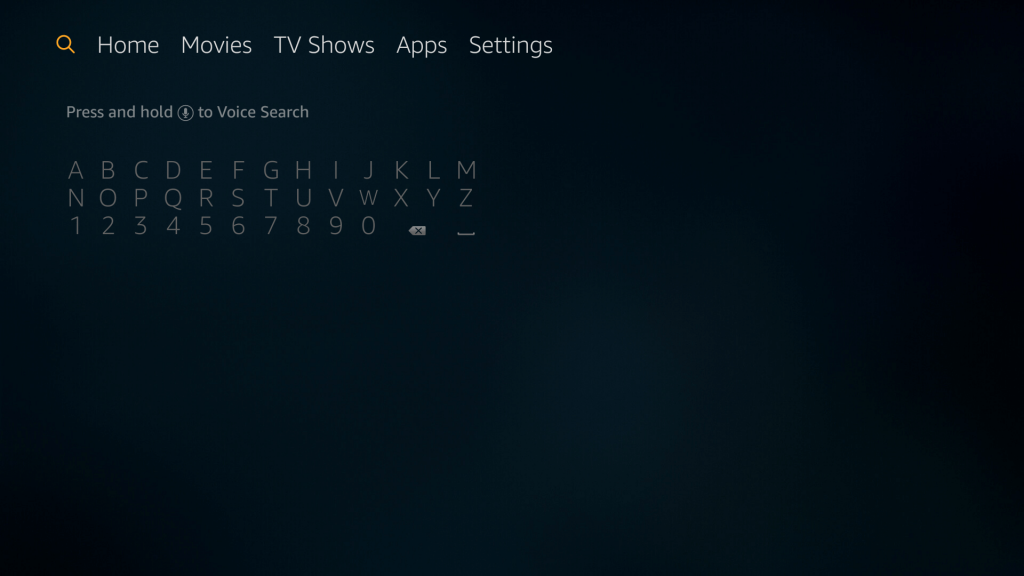
3: Click the Red Bull TV on the searched results.
4: On the next screen, click the Get icon to download the app.
5: When the app is downloaded, click the Open icon to launch the app on your Firestick.
How to Add Red Bull TV on Firestick from Amazon Website
In this method, you need a PC with an internet connection. You are going to install the app on Firestick using your PC.
1: Open any of the web browsers and go to amazon.com
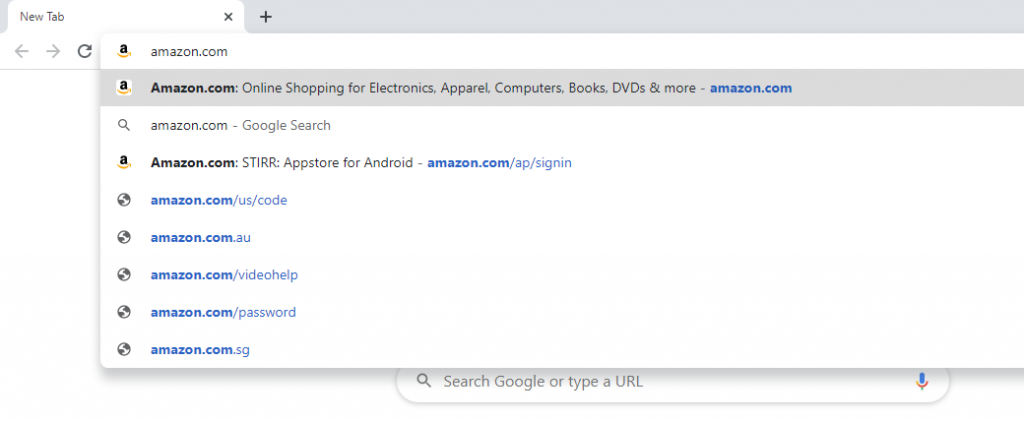
2: Click Sign In and sign with the Amazon account that you are using on your Firestick.
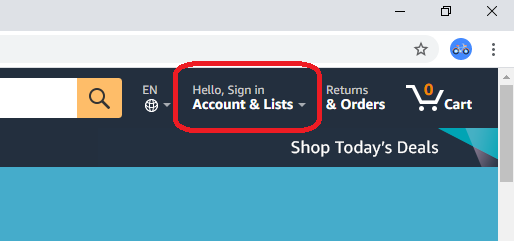
3: After you Sign In, navigate to the Search bar and type Red Bull TV.
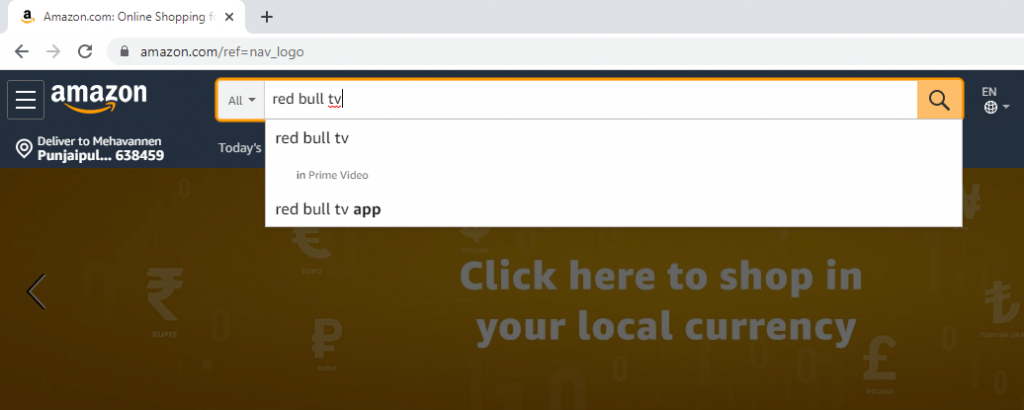
4: Click the Red Bull TV app on the searched results.
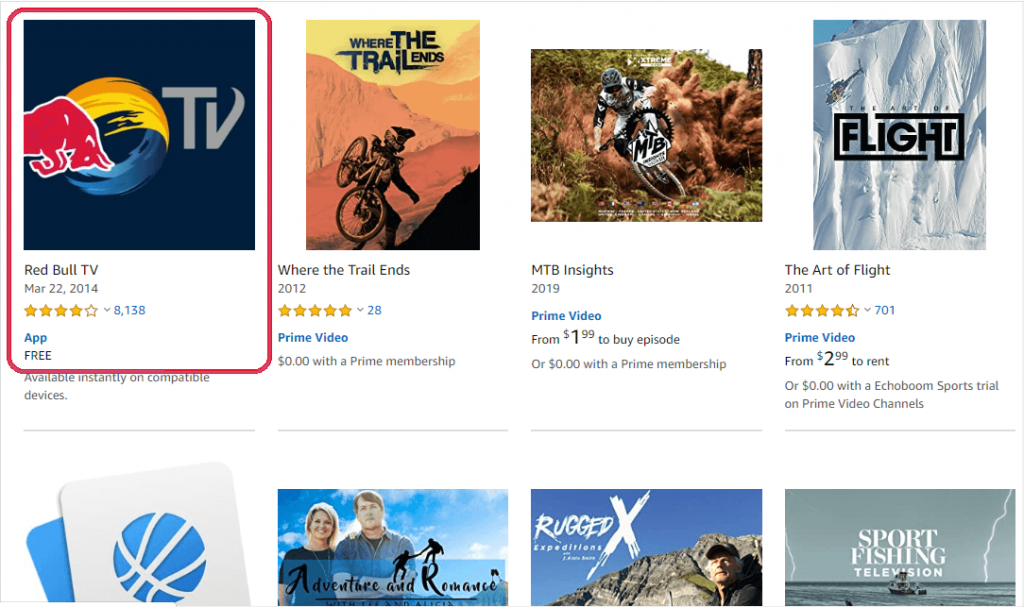
5: On the next screen, click the Get App button on the right side of the screen.
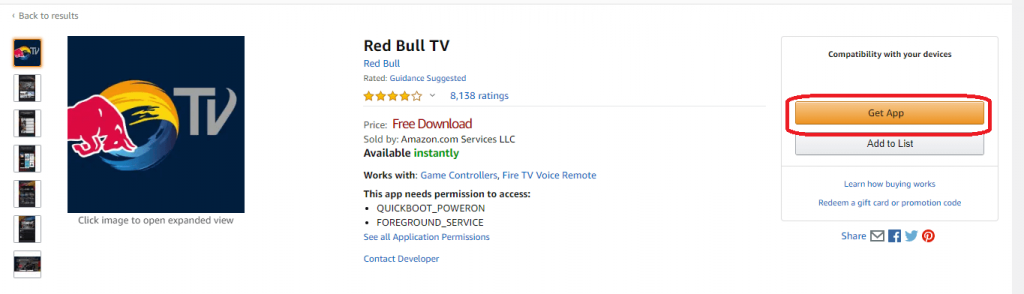
6: Your Firestick device will be displayed. Tap on it to install the app.
7: After a while, the app will be available on your Firestick Apps & Games list.
Tip: You can even stream F1 and other racing events by installing FOX Sports on Firestick
How to Activate Red Bull TV on Fire TV
Once you have installed the Red Bull TV app, you need to activate it to view the content.
1: Launch the Red Bull TV app on your Fire TV.
2: You can see the Activation Code and QR Code.
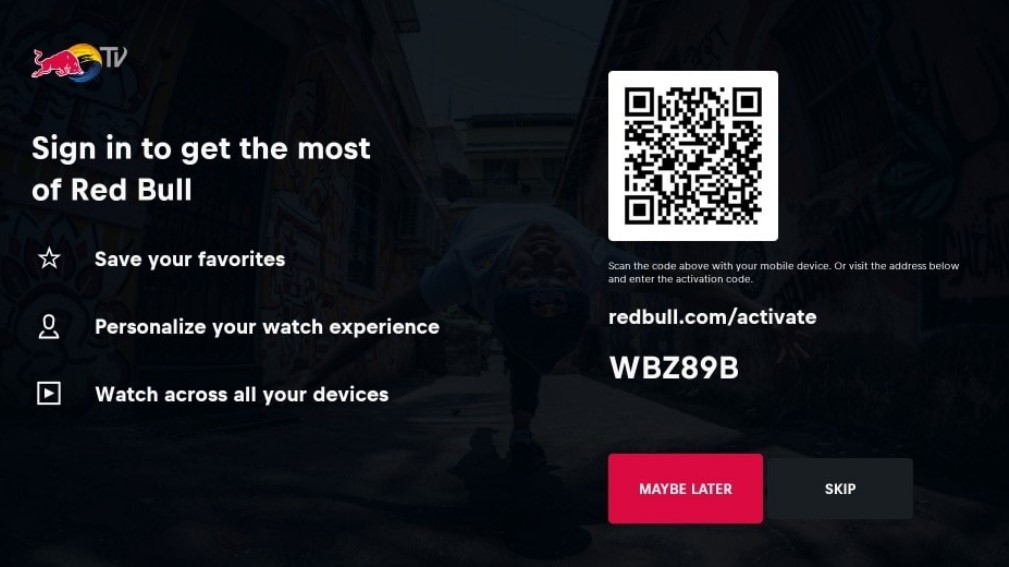
3: Based on your choice, choose the desired way. You can even select MayBe Later or Skip to pass the activation.
4: For the QR Code, you can use the Red Bull TV mobile app to scan. For the Activation Code, you need to visit the Activation Page on the browser and enter the code to sign in.
5: Enter the activation code and select Activate to get started.
How to Cast Red Bull TV to Firestick
If your Firestick has storage issues or if you like to watch it for a short time, you can prefer this screen mirroring method.
1: Turn on mirroring on your Amazon Firestick.
2: Connect the Firestick and smartphone to the same WiFi network.
3: Open the app and login with the credentials.
4: Play the video you like to watch on your Firestick.
5: Tap Screen Cast on the Notification Panel and choose the streaming device.
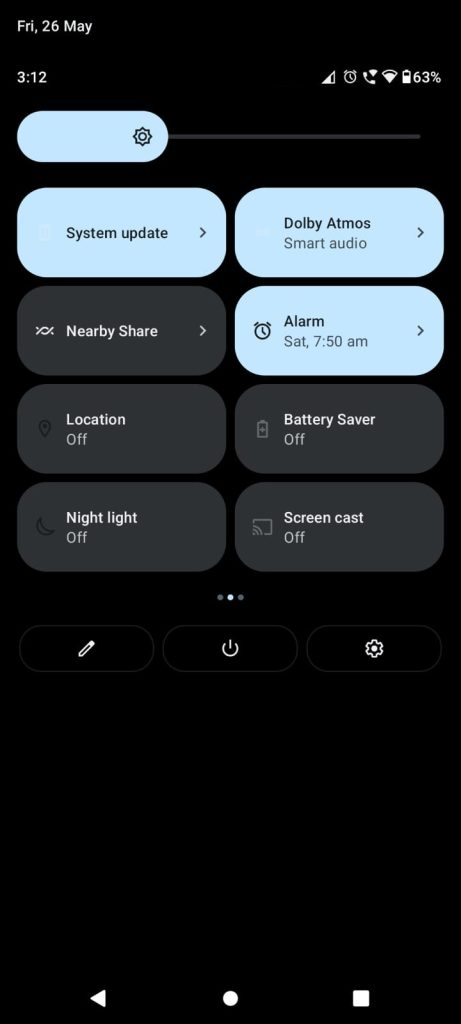
6: Once the device gets paired, you can see the content streaming on the screen.
How to Use Red Bull TV on Fire TV Stick
1: Launch the Red Bull TV app and sign in if needed.
2: Once you sign in, you can find the Home page with a preview of events.
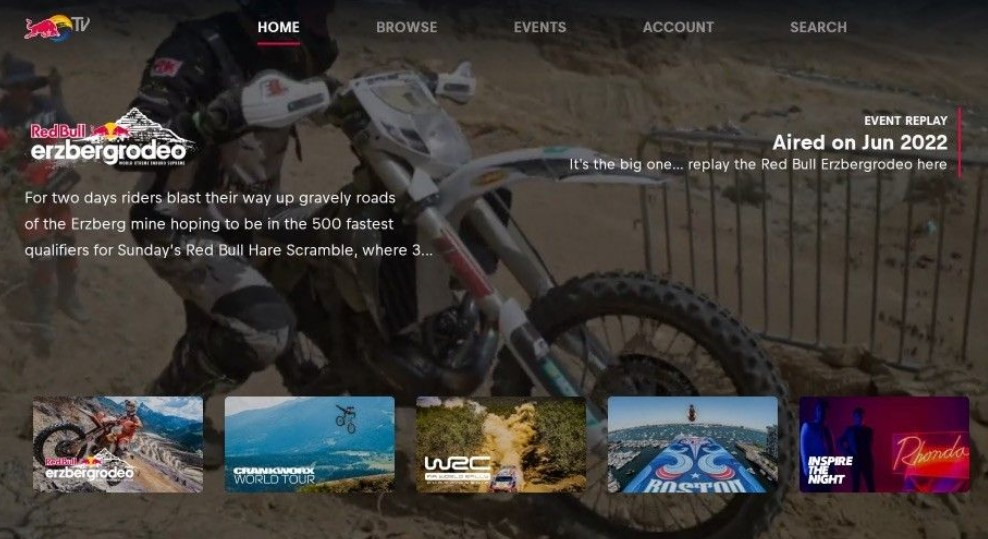
3: To search and find the desired video, you can move to the Browse section.
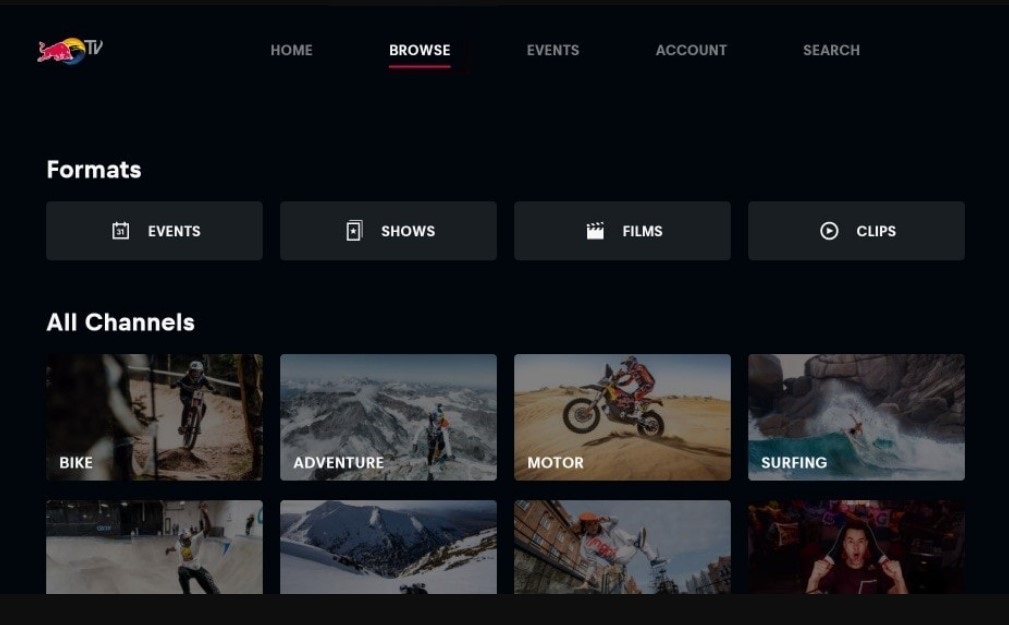
4: The Events section shows you the ongoing and upcoming events.
5: In the Account section, you can find your Red Bull TV account information.
FAQ
Yes. You can live stream matches on the Red Bull TV app.
No. Fortunately, the Red Bull TV app doesn’t have a subscription.
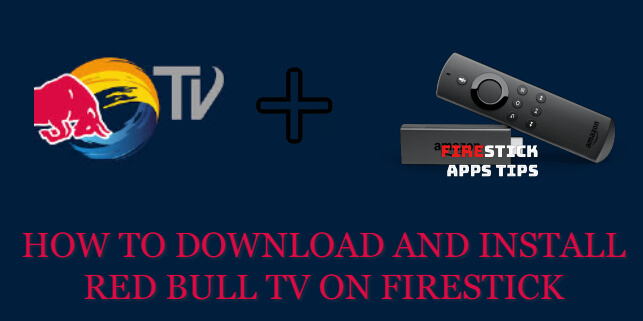





Leave a Reply