The Brave browser can shield your Firestick from trackers and disable invasive advertisements. You can improve your web browsing experience by installing Brave on your Firestick. The Amazon App Store, however, did not have the Brave browser for Fire TV devices. To download the Brave browser, you must use third-party applications.
Features of Brave Browser
The Brave browser includes a ton of features in a variety of categories, including playlists, security, and tabs. Here are a handful of Brave’s salient features.
Tip-off !!
Streaming without a VPN exposes your IP address, making you vulnerable to privacy breaches and hacker attacks. Without encryption, your online activities are more susceptible to monitoring by ISPs, snoopers, and the government. Lastly, accessing geo-restricted content may be impossible without a VPN, limiting your entertainment options. Hence, it is recommended to use a VPN.
Of all the available VPNs, I recommend NordVPN if you ever want to watch the desired movies, TV shows, or sports events on your Firestick without risking your privacy. NordVPN is the fastest and best VPN service provider with global coverage. You can now avail yourself of the New Year's deal of 67% off + 3 Months Extra of NordVPN to stay anonymous.
With NordVPN on Firestick, your internet traffic gets encrypted, so your IP and identity stay anonymous. You can stream the desired content while staying away from the government and other online intruders.

- Brave Rewards – Brave users can get rewards as tokens to browse.
- Brave Shields – You can block all the trackers.
- Browsing speed – 3x the speed of other browsers.
- Night mode – Users can get eye protection in the dark time.
- Brave Firewall + VPN – Users can disguise their location using the built-in VPN.
How to Install Brave Browser on Firestick
As mentioned in the introduction, you can’t get the Brave browser application from the Amazon App Store directly. Here we suggest you install Brave on your Firestick using the tools listed below.
- Downloader
- Wireless File Manager
Install Brave Browser on Firestick Using Downloader
[1] Turn on your Firestick and connect to WiFi.
[2] Click on the Find option on the home screen of the Firestick.
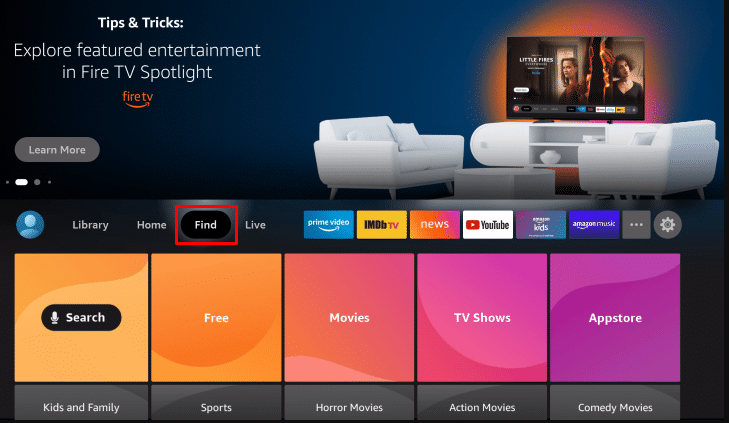
[3] In the Find menu, select the Search option.
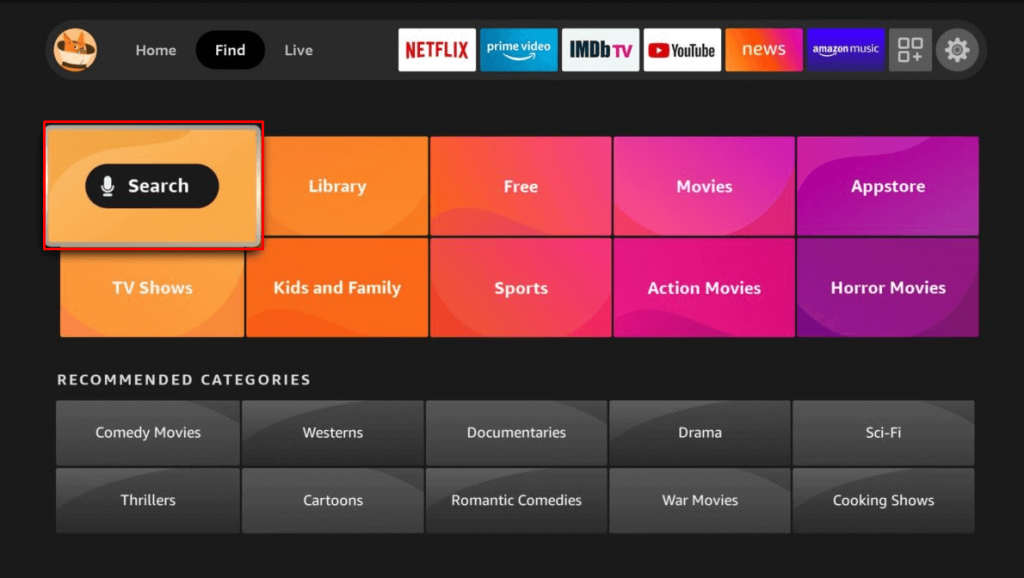
[4] Type Downloader using the virtual keyboard that appears.
[5] Find and choose the Downloader listed under the suggestion.

[6] Hit the Download icon.
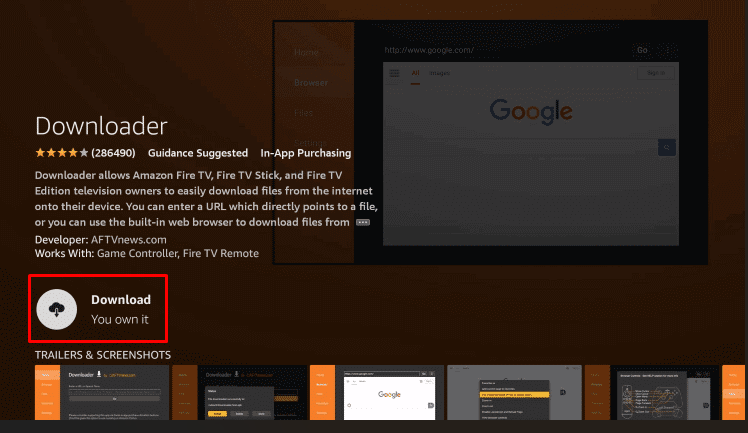
[7] Now, the app is downloading. When the download is complete, go back to the homepage. Hit the Settings option.
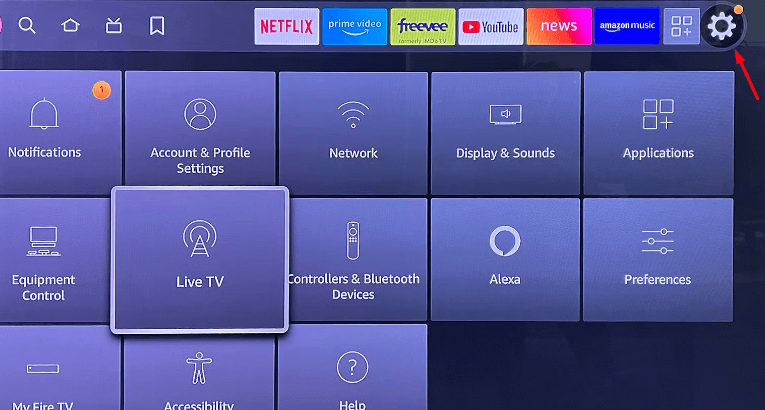
[8] Click on the My Fire TV icon.
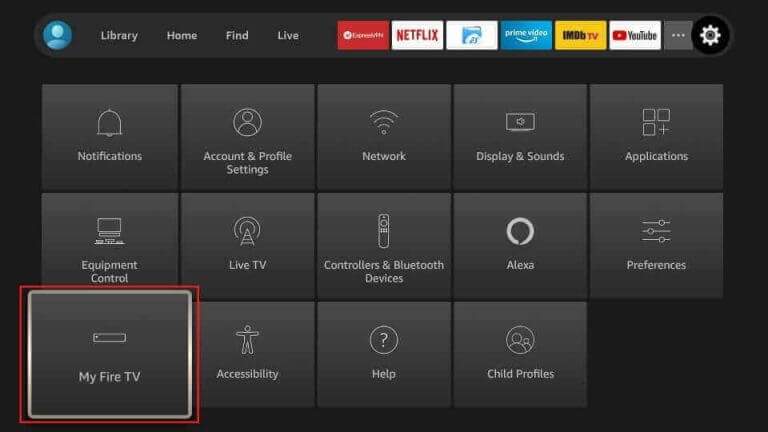
[9] Go to the Developer options menu.
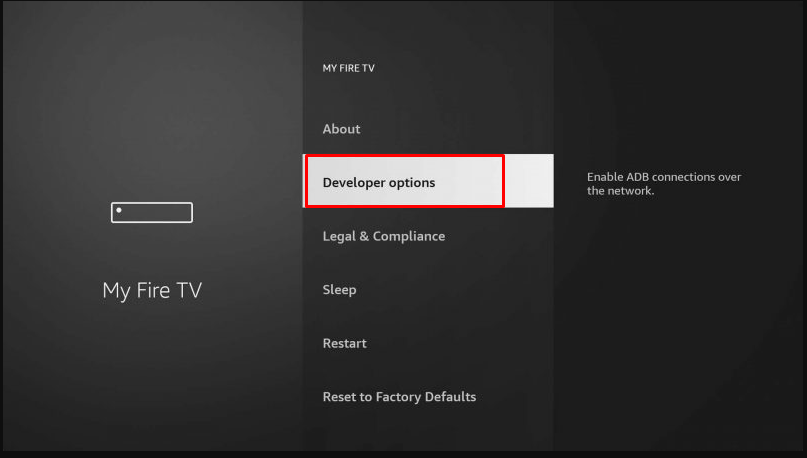
[10] On the Developer Options, select Install Unknown Apps.
[11] From the list, select and turn on the Downloader app.
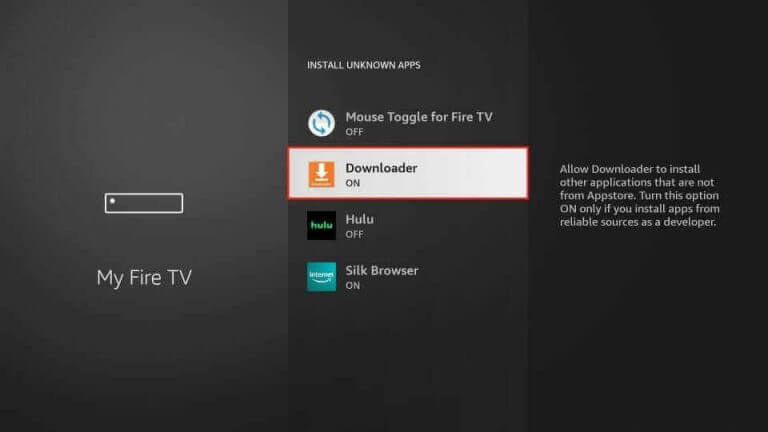
[12] Tap on the Apps button on the Firestick home screen.
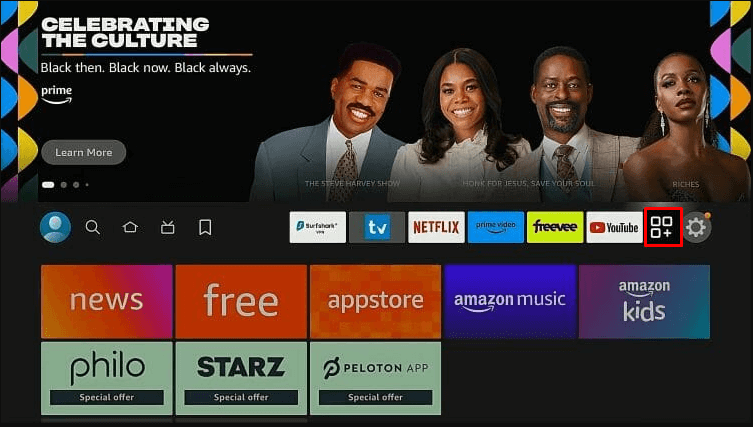
[13] Select the Downloader app from the list of Your Apps & Channels.
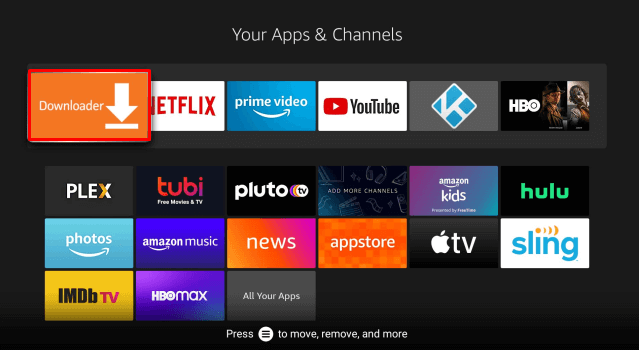
[14] Launch the application. The first time you use the application, it will request your consent to access your files. Choose the Allow option there.
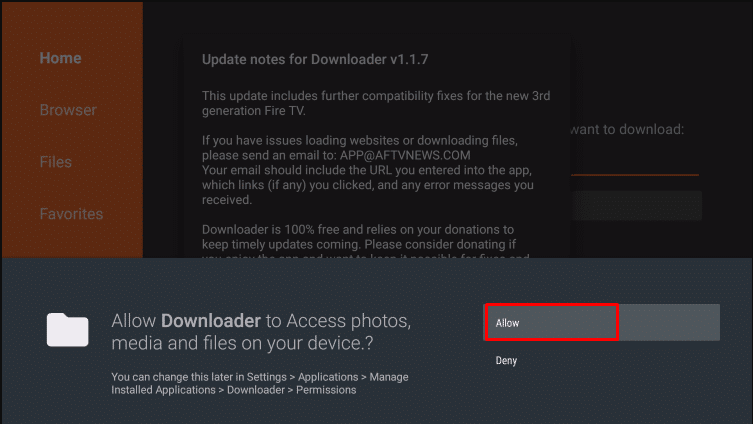
[15] Click on OK on the Quick Start Guide.
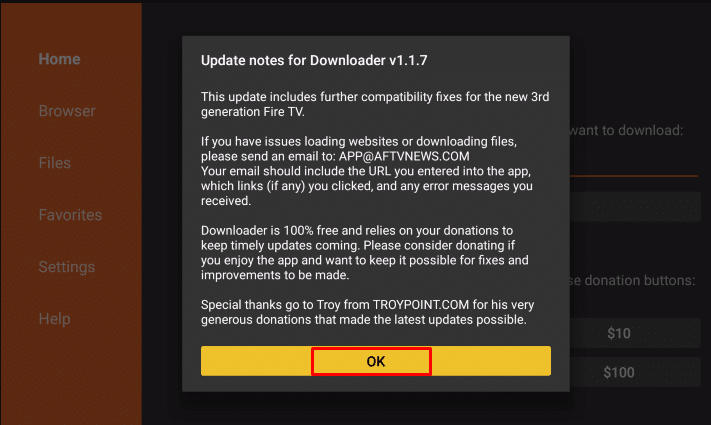
[16] In the URL bar, type bit.ly/3IuLwob and press Go.
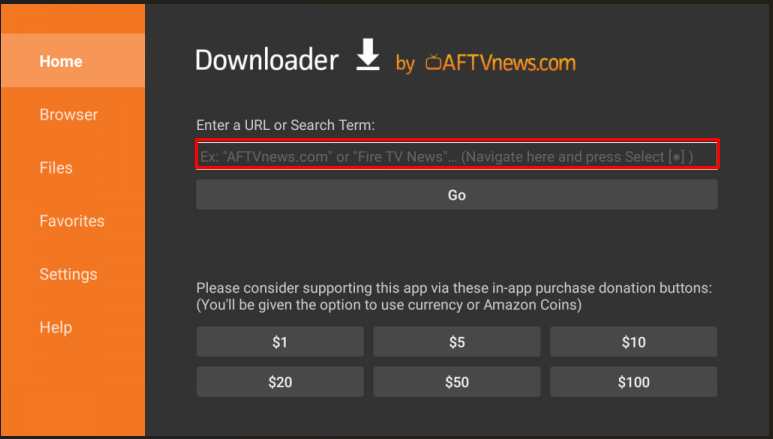
[17] The Brave app is now being downloaded.
[18] After downloading, click Install on the pop-up window.
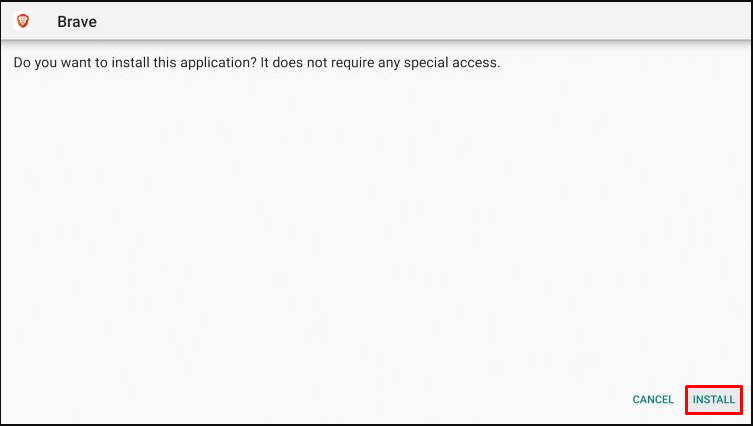
[19] Installation is now complete. Select the Open option to launch the browser on Firestick.
Install Brave Browser on Firestick Using Wireless File Manager
With the help of Wireless File Manager, you can transfer the Brave APK file over the air from your smartphone to Firestick’s storage. Follow the below guidelines to install Brave on Firestick
[1] On the Firestick’s home screen, select the Find option.
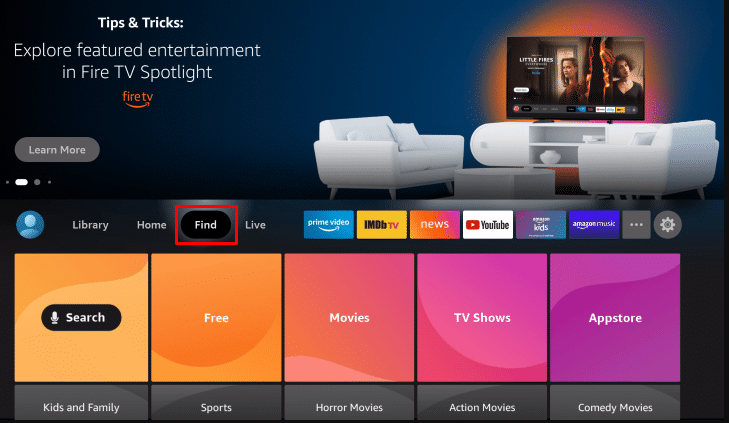
[2] Go for the App Store.
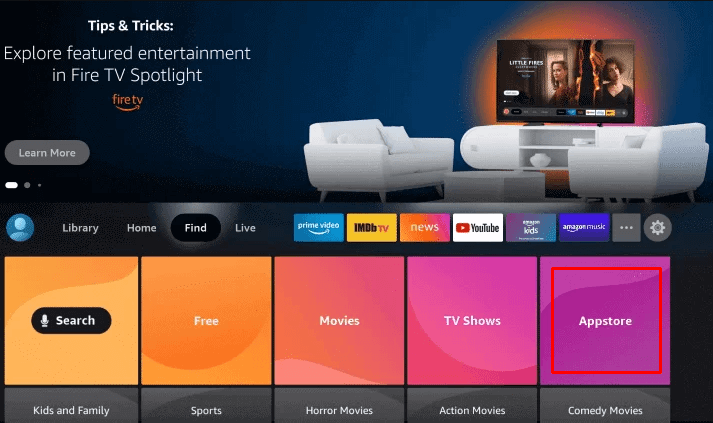
[3] Tap on the Search bar and type Wireless File Manager on it.
[4] Select Wireless File Manager from the suggestion list.
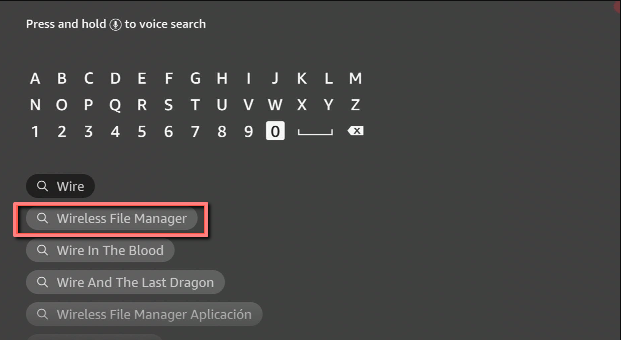
[5] Hit the Get button.
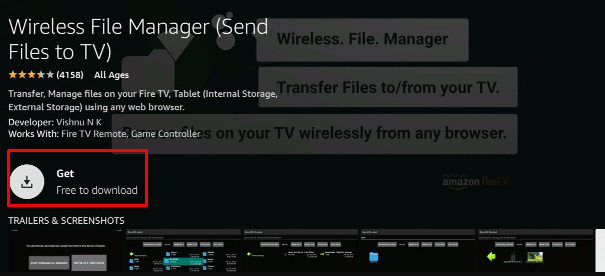
[6] After downloading and installing, click Open to launch the app.
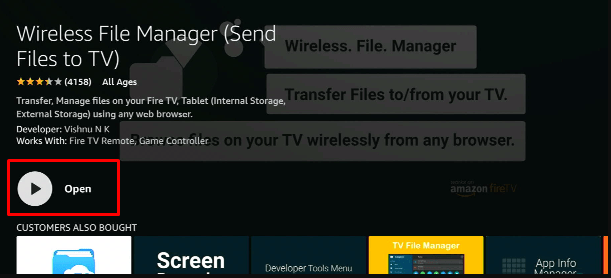
[7] Accept the Grant Storage permission.
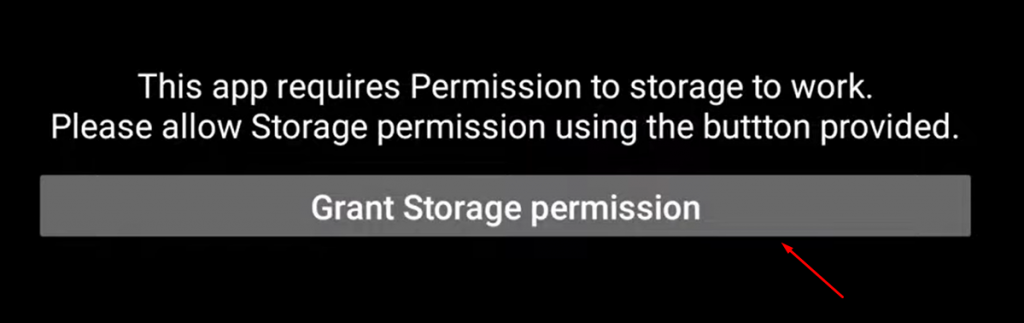
[8] Click START WIRELESS FILE MANAGER on the welcome screen of the app.
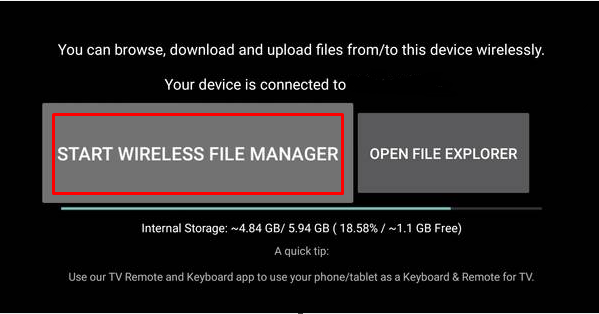
[9] Now, you can get a unique web address on the screen. Copy that address.
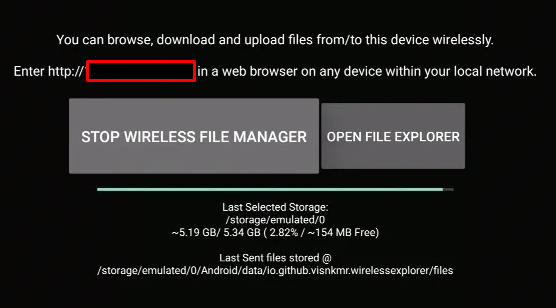
[10] Paste and search that address on your preferred web browser on your smartphone.
[11] You can now get your Firestick files on your web screen.
[12] Download the Brave APK file from here.
[13] Click the Choose File option to upload the Brave APK file.
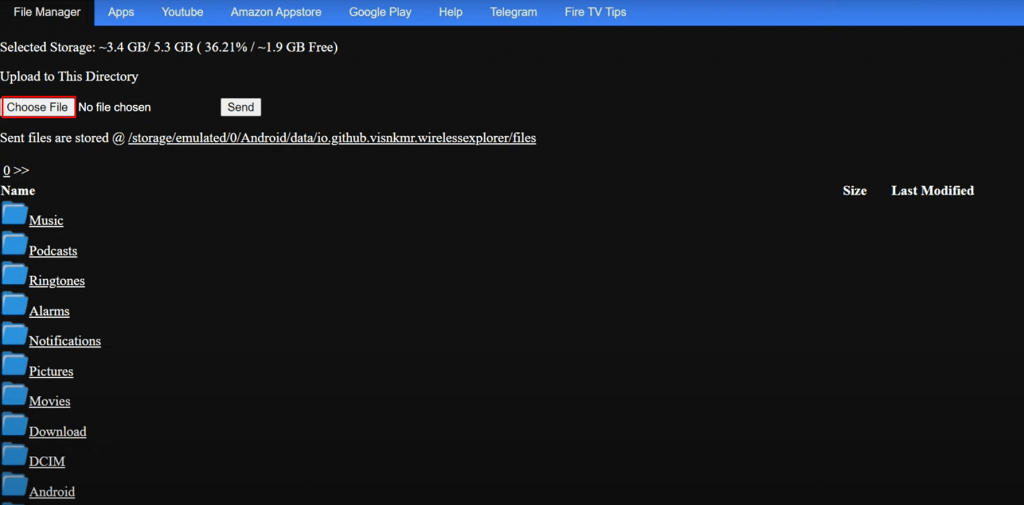
[14] Navigate to the Downloader folder on your system and double-click the downloaded Brave APK file.
[15] Click Send button.

[16] Now, you go back to the Firestick and select OPEN FILE MANAGER.
[17] You can find the Brave icon on display. Tap on it.
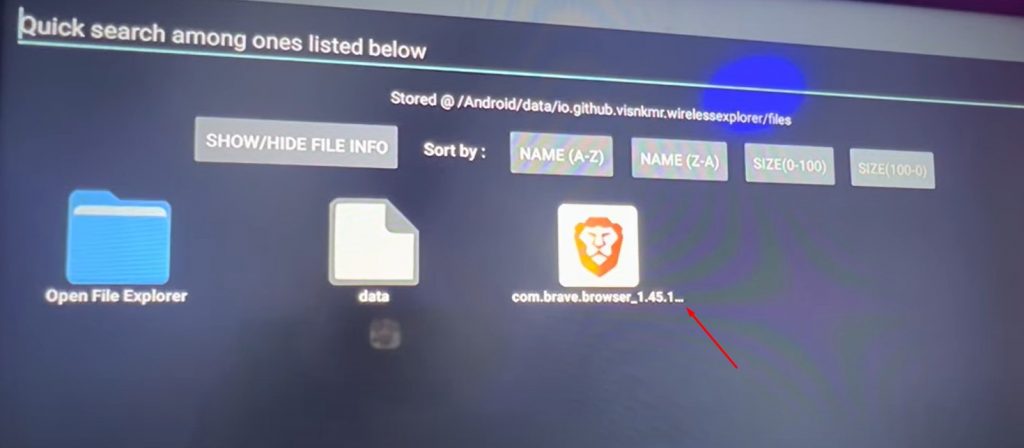
[18] Go for the Open.
[19] Click Install on the pop-up window.
[20] After the installation, you can launch it.
How to Use Brave Browser on Firestick
Following installation, you must understand how to handle the Brave browser. You can use it effortlessly and wisely because of its friendly interface. Connect your Firestick to WiFi and follow the guidelines listed below.
[1] Open Brave browser, choose Set as the default browser or Not now as your wish.
[2] Tap on Continue.
[3] You can see the Brave browser homepage.
[4] You can search for anything on the Search bar.
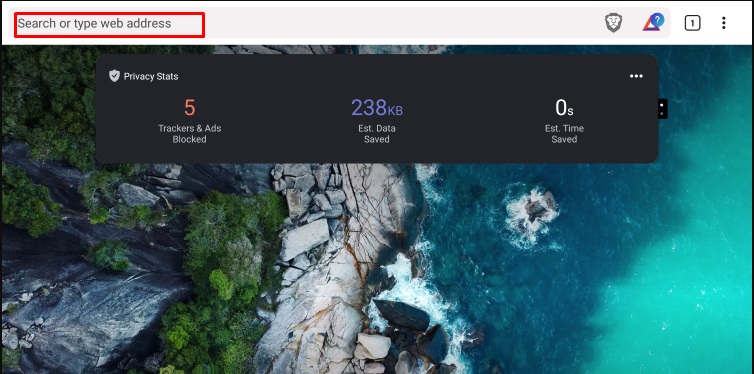
[5] Once you are done with surfing, close the browser.
How to Add Brave Browser to Firestick Homescreen
If you want to put Brave browser on the home screen of your Firestick for easy access, you should follow the below instructions.
[1] Click the Apps button on the Firestick home screen.
[2] Go to the Brave browser icon.
[3] Press the Menu button on your Firestick remote.

[4] Select Move on the pop-up menu.
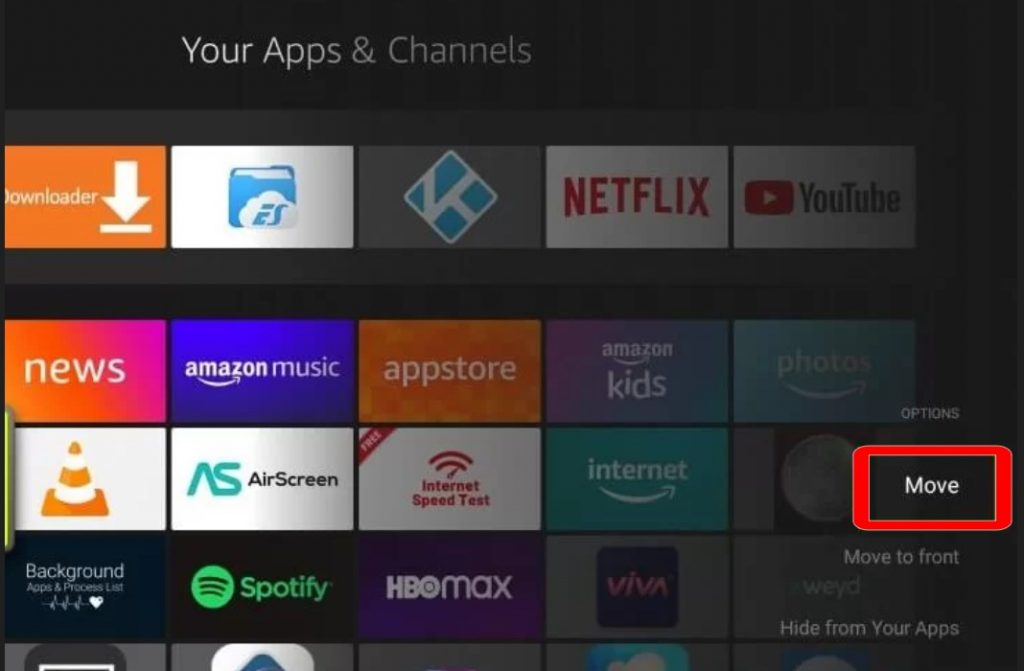
[5] Move the app to your desired place under the Your Apps & Channels using the directional pad on the remote.
Pros and Cons
| Pros | Cons |
|---|---|
| Brave rewards help to purchase premium content. | The add-ons in the Brave browser are very limited when compared to Chrome. |
| Web tracker and native ad blockers. | It will consume more memory. |
| Online anonymity. |
FAQs
Yes. the Brave browser is completely free to use on all platforms.
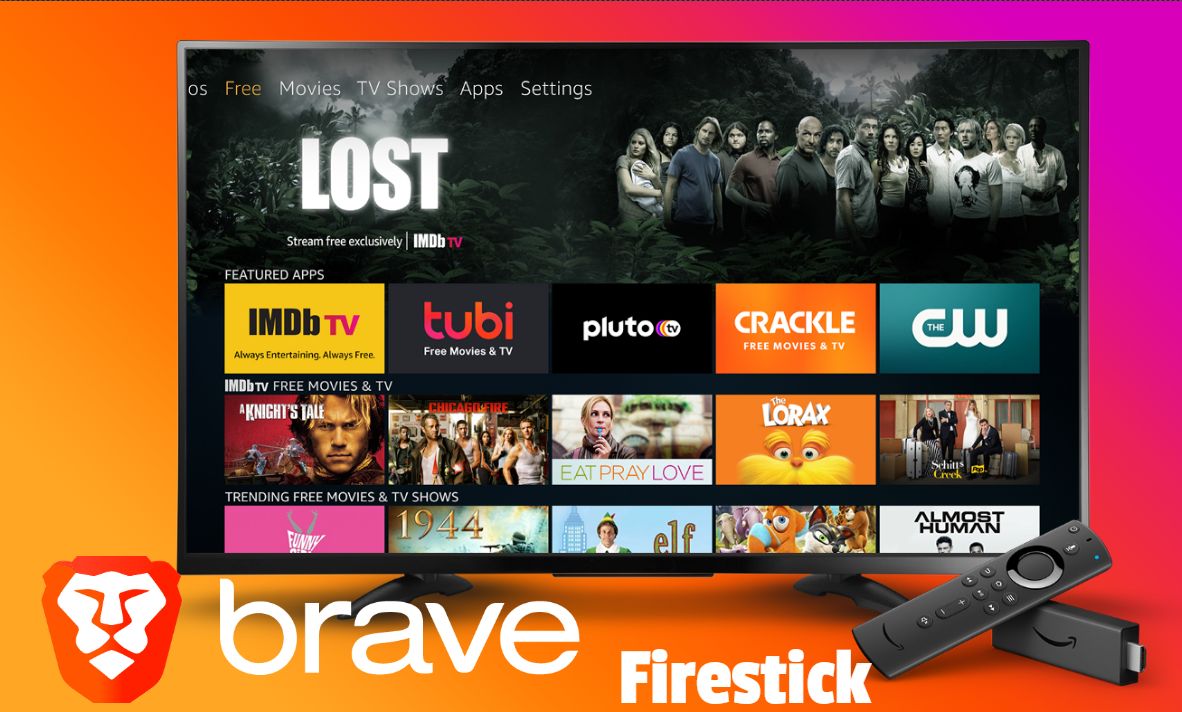





Leave a Reply