Typhoon TV is a free streaming application where you can watch thousands of movies, series, and anime content. The Typhoon TV app is not available on the Amazon App Store. So, you need to sideload the Typhoon TV APK on Firestick using APK installers like Downloader. With the Typhoon TV app, you can watch the latest movies and TV shows up to 4K quality without any buffering issues.
This app also has the option to download videos. By using this, you can download your desired content offline and can stream it anytime on Firestick. This article will teach you how to install and use the Typhoon TV on Firestick in detail.
Tip-off !!
Streaming without a VPN exposes your IP address, making you vulnerable to privacy breaches and hacker attacks. Without encryption, your online activities are more susceptible to monitoring by ISPs, snoopers, and the government. Lastly, accessing geo-restricted content may be impossible without a VPN, limiting your entertainment options. Hence, it is recommended to use a VPN.
Of all the available VPNs, I recommend NordVPN if you ever want to watch the desired movies, TV shows, or sports events on your Firestick without risking your privacy. NordVPN is the fastest and best VPN service provider with global coverage. You can now avail yourself of the New Year's deal of 67% off + 3 Months Extra of NordVPN to stay anonymous.
With NordVPN on Firestick, your internet traffic gets encrypted, so your IP and identity stay anonymous. You can stream the desired content while staying away from the government and other online intruders.

How to Download Typhoon TV on Firestick
Before sideloading the Typhoon TV APK, you need to install Downloader on Firestick from the Amazon App Store.
Enable Install Unknown Apps for Downloader
After installing the Downloader app, you need to tweak Firestick settings to sideload apps.
1. Connect the Firestick to WiFi.
2. Go to Settings by selecting the Gear-shaped icon on the home screen.
3. Click My Fire TV from the options.
4. Tap Developer options and hit the option Install unknown apps.

5. Turn On the Downloader option by selecting the toggle button.
Sideload Typhoon TV APK on Firestick using Downloader
1. Open the Downloader app on Firestick.
2. Click Allow to agree to the storage permissions for Firestick.

3. Tap OK if it shows a Quick Start Guide on the TV screen.

4. Click Home, and enter the download link of Typhoon TV APK in the URL field.

5. Tap Go to download the APK file from the mentioned source.
6. Once it is completed, open the APK file and click Next.

7. Tap Install to download the Typhoon TV app on your Firestick.

8. After the installation, click Open to launch the Typhoon TV app.

How to Use Typhoon TV APK on Firestick
1. Once the app is opened, click Allow if the app prompts for accessing the device storage.

2. Tap OK if it shows a Changelog pop-up window.

3. Select your preferred video player to set as default.
4. After that, click Accept if you see a disclaimer.

5. Now you can see the home screen of Typhoon TV on Firestick.

8. If you want to watch Movies, click the Menu icon and select Movies from the left side menu.

9. Play any movie on the app and enjoy streaming it on your Fire TV Stick.
How to Fix Typhoon TV Not Working on Firestick
If Typhoon TV is not loading any videos on Firestick, it indicates an issue with the app or device. The most common reasons are a slow internet connection, internal bugs in the app, or due to outdated Firestick firmware. We recommend using these workarounds to fix the issue.
- Perform an Internet speed test by visiting fast.com from a Silk Browser on Firestick. If the internet connection is weak or unstable, contact your internet service provider to fix it.
- It is recommended to clear the app cache on Firestick, as the issue may be caused by a corrupted cache. Moreover, it will free up storage space and improve the device’s performance.
- If you haven’t updated the device, update the Firestick to the latest firmware.
- Uninstall the Typhoon TV app and reinstall the latest version of the Typhoon TV APK on Fire TV from a trusted source.
- Sometimes, an unexpected error on Firestick will stop the apps from working. To fix this, you can restart Firestick and use the app again.
Typhoon TV Alternatives
If you are not satisfied with the Typhoon TV service, you can try any of the alternatives mentioned below.
Features of Typhoon TV APK:
- New titles will be updated regularly so you can watch all the latest movies and series.
- Though it has a built-in media player, it supports external players like MX Player and VLC Media Player.
- Typhoon TV is free from ads.
- It supports over 200 languages. So you can choose your preferred language for subtitles.
- No subscription or registration is required to use the app.
Frequently Asked Questions
Typhoon TV is not legal or safe to use. If you still want to stream this illegal service, ensure you use a VPN on Firestick.
You can update Typhoon TV on Fire TV Stick by uninstalling and reinstalling the latest version.
Yes. You need to jailbreak Firestick to sideload the Typhoon TV APK.
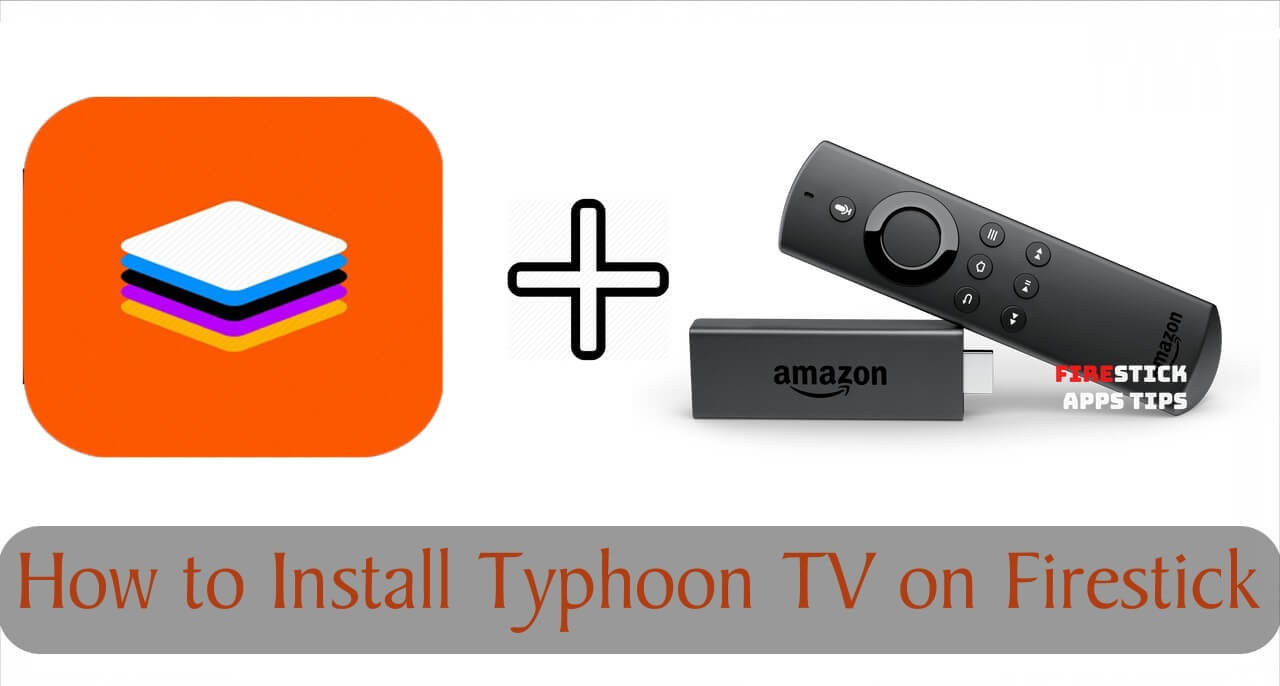





Leave a Reply