Skype is one of the best communication apps in the Amazon App Store. With the Skype app, you can send text messages, make audio calls, and have HD video calls worldwide. However, Skype is one of the fewest apps with a rating of 4 out of 5 stars. Skype app is compatible with most smart devices, so the app works on Firestick with ease. Even though the app has all sorts of communication, Skype is known for its video calling feature. Also, you can get the Skype app on Firestick. And you have to follow the steps below.
One special feature you might want to know is that you can make audio and video calls all over the globe with the Skype app. That means you can make friends over the video or audio call globally. And Skype can be used for multi-purpose that is you can chat with your friends over audio or video call. Also, you can use the Skype platform for business officials.
Tip-off !!
Streaming without a VPN exposes your IP address, making you vulnerable to privacy breaches and hacker attacks. Without encryption, your online activities are more susceptible to monitoring by ISPs, snoopers, and the government. Lastly, accessing geo-restricted content may be impossible without a VPN, limiting your entertainment options. Hence, it is recommended to use a VPN.
Of all the available VPNs, I recommend NordVPN if you ever want to watch the desired movies, TV shows, or sports events on your Firestick without risking your privacy. NordVPN is the fastest and best VPN service provider with global coverage. You can now avail yourself of the New Year's deal of 67% off + 3 Months Extra of NordVPN to stay anonymous.
With NordVPN on Firestick, your internet traffic gets encrypted, so your IP and identity stay anonymous. You can stream the desired content while staying away from the government and other online intruders.

Features of Skype for Firestick
Some of the highlights of the Skype app on Firestick are,
- Free Skype to Skype audio and video calls.
- You can make video calls with High Definition.
- In the Skype app, you can use emojis also while chatting.
- In video calls, you can connect up to 24 callers in a single call.
How to Download and Install Skype for Firestick/Fire TV
The Skype app is available on the Amazon App Store, and you don’t need to use any third-party apps.
1. Select Find > Search on the Firestick Home screen.
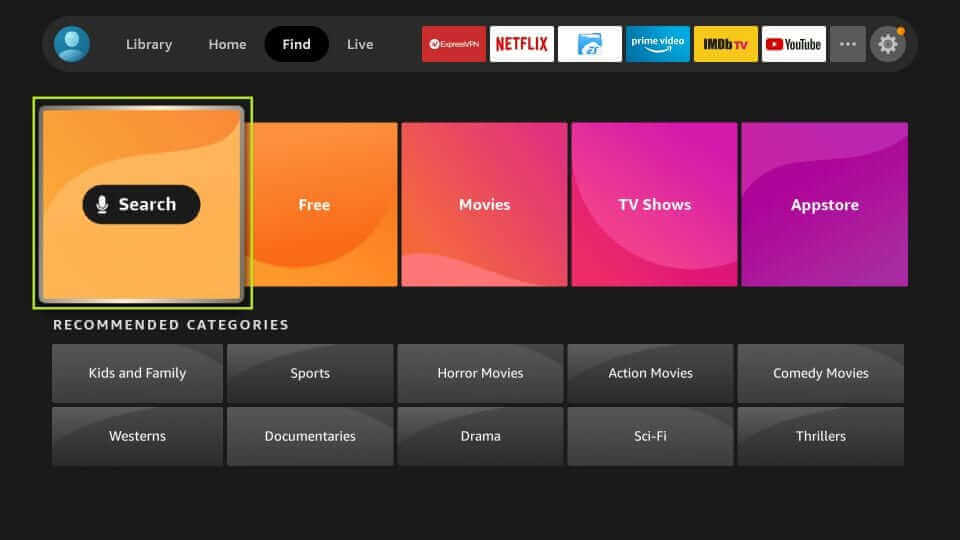
2. Using the on-screen keyboard, type Skype and search for it.
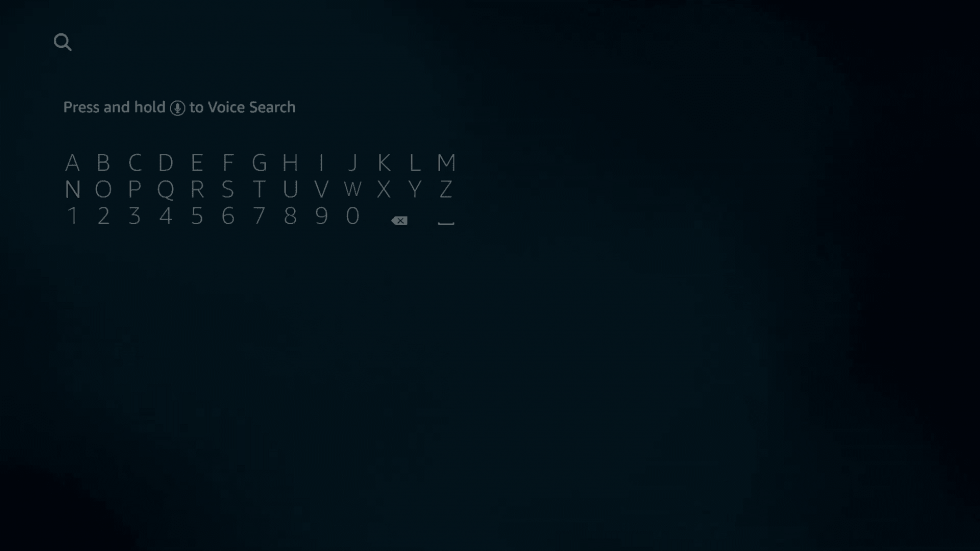
3. The Skype app will appear on the search results. Choose the app.
4. Click the Get icon to download the app.
5. When the download is complete, click the Open button to launch the app.
Related: How to Chromecast Skype to TV.
Alternative Method – Install Skype on Firestick
If skype is not available on your Firestick, you can use the Downloader on Firestick to install the Skype app.
Before moving to the steps below. Go to the Settings > My Fire TV > Developer options > Install Unknown Apps > Downloader > Turn it on.
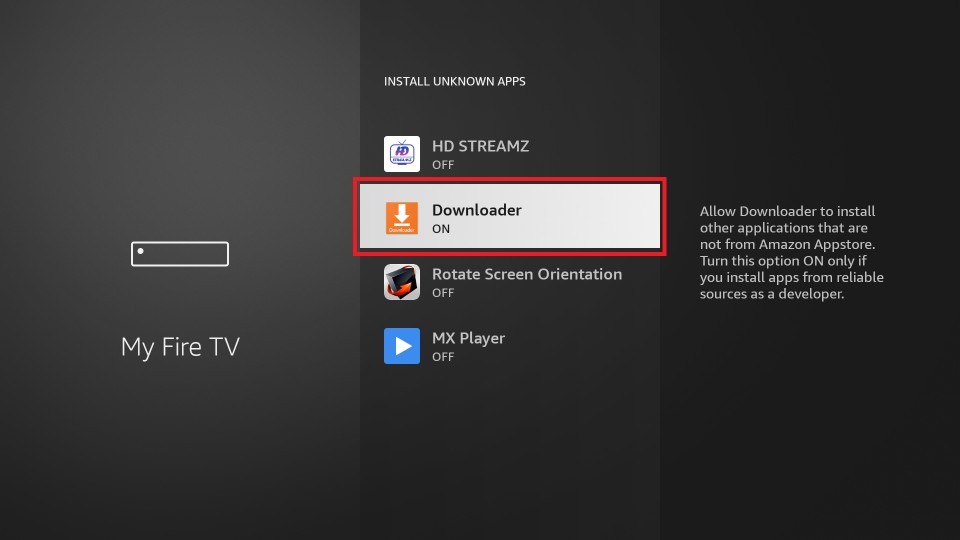
1. Open the Downloader app.
2. Select the URL Box from the home screen and enter the URL of the APK File of the Skype app.
3. Select the Go button to download the Skype app.
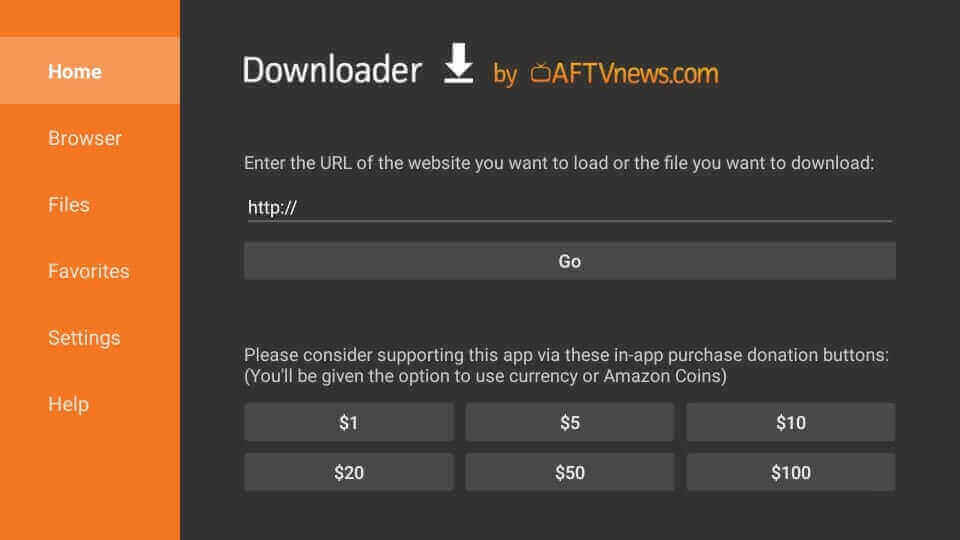
4. After downloading the Skype app, select the Install button.
5. Now, you have installed the Skype app on the Amazon Fire TV Stick.
6. After installing the Skype app, you can click the Open button to launch the app.
How to Use Skype on Firestick
Apart from video calling, you can use the Skype app to text, audio calls, send emojis, etc.
NOTE: You must connect the USB Web camera to your TV if you choose Skype video call.
1. When you open the Skype app, you will be asked to sync contacts. Tap the Sync Contacts button to get your mail contacts to the Skype app.
2. Once all the Skype contacts are displayed, you are ready to communicate with them.
3. You can choose a contact or search for a contact or directly enter the contact number. You can also use Alexa voice commands to make calls on Skype. For example, say, Alexa, Skype Arthur. It will make a call to Arthur in the Skype app.
4. Then, choose Video call or Audio call or Chat icon.
5. To add a contact to the call, press the Plus icon and add them.
6. If you want to disconnect the call, press the End button.
Note: In Video calling, you can tap the Camera icon to disable the video.
Frequently Asked Questions
Yes, the Skype app is available on Firestick.
You can use the Downloader to install the Skype app.
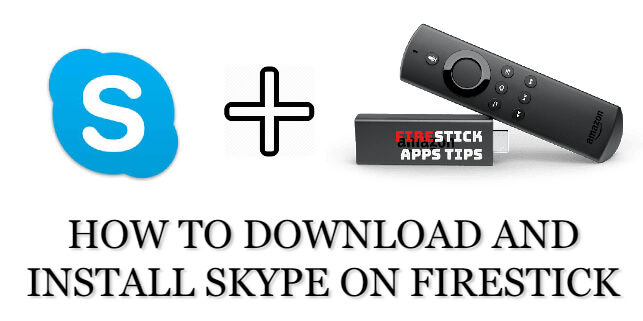





Skype App does not appear