Silk Browser is an Amazon-made web browser specially developed for Fire TV. Most of the Firestick nowadays comes with Amazon Silk Browser preinstalled. If you can’t find the app, you can easily download the Silk browser from the Amazon App Store. Alternatively, you can install the Silk browser on Firestick via the Amazon website.
You can also sideload the APK file of the Silk browser on your Fire TV using the Downloader app. The interface of the Silk browser is simple and loads the content faster than other browsers on Firestick. In this article, I have covered the steps to install and use the Amazon Silk Browser on Firestick.
Tip-off !!
Streaming without a VPN exposes your IP address, making you vulnerable to privacy breaches and hacker attacks. Without encryption, your online activities are more susceptible to monitoring by ISPs, snoopers, and the government. Lastly, accessing geo-restricted content may be impossible without a VPN, limiting your entertainment options. Hence, it is recommended to use a VPN.
Of all the available VPNs, I recommend NordVPN if you ever want to watch the desired movies, TV shows, or sports events on your Firestick without risking your privacy. NordVPN is the fastest and best VPN service provider with global coverage. You can now avail yourself of the New Year's deal of 67% off + 3 Months Extra of NordVPN to stay anonymous.
With NordVPN on Firestick, your internet traffic gets encrypted, so your IP and identity stay anonymous. You can stream the desired content while staying away from the government and other online intruders.

How to Get Silk Browser on Firestick
1. From the Firestick home page, select the Find icon.
2. Click the Search bar.
3. Type Internet Browser or Silk Browser using the virtual keyboard.

4. Select the Internet icon.

5. Click the Get or Download button to install the app on the Fire TV.

6. Once the browser application is installed, Open the app.

How to Download Silk Browser on Firestick Via Amazon Website
1. Visit amazon.com/appstore on the PC and log in to the Amazon account using the same credentials you used on your Firestick.
2. Now, type Amazon Silk Browser on the search bar.
3. Click the Amazon Silk Browser.
4. On the right-hand side corner, under Deliver to box, select your Firestick device.
5. Click the Get App button to download the app.

6. After a few minutes on your Firestick, the Silk Browser will be available.
How to Sideload Amazon Silk Browser APK on Firestick
1. Install the Downloader app on your Firestick.

2. Go to Settings >> My Fire TV >> Developer Options >> Install unknown apps >> Turn ON Downloader.

3. Open the Downloader app and select the URL bar.
4. Type the Silk Browser APK link in the URL field and click Go.

5. Wait for the apk download to complete and click INSTALL.
6. Once the installation is complete, click DONE.
7. Click Delete on the following two prompts to delete the apk file.
How to Use Silk Browser on Fire TV Stick
1. Navigate to the Apps section on the Fire TV Stick.
2. Locate and navigate to the Amazon Silk browser.
3. Hit the Menu button on the Fire TV remote and select Move to front.
4. Now, you can access the app from the Firestick home screen.
5. Open the Amazon Silk Browser app on your Fire TV Stick.
6. Tap Allow if prompted.
7. By default, you will see the Bing search engine. Navigate to the address bar and type the URL of the website you want to visit.
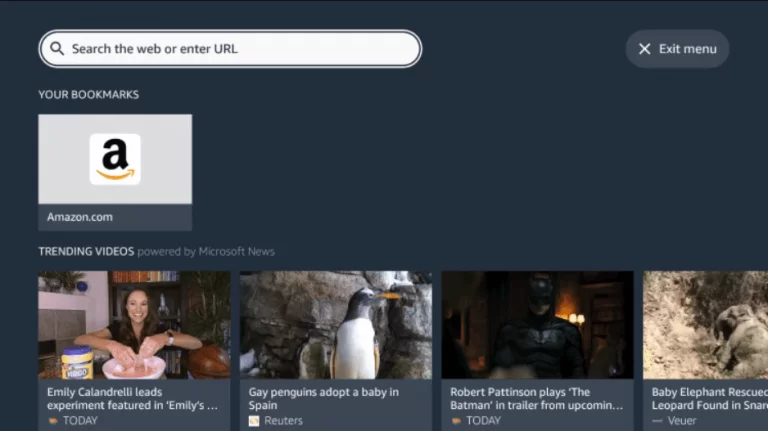
8. Now, enjoy surfing online using the Silk browser on Firestick.
Best Alternatives for Amazon Silk Browser
If you are unsatisfied with the Silk browser, install any of the alternatives below by sideloading the app on Firestick.
Downloader
Downloader is not only a sideloading tool but also a browser. It doesn’t have any integrated search engine, but you can use google.com and use it as a browser. There is an option in the side tab called Browser, which turns the Downloader into a browser.

Google Chrome
Google Chrome on Firestick is undoubtedly the best choice. It is a simple and secure web browser with which you can browse and do much more easily. It has a built-in translator that translates other language pages in a jiffy.

Mozilla Firefox
Mozilla Firefox on Firestick is an open-source browser. It gives a cleaner and faster browsing experience even with a weak internet connection. It also allows you to bookmark websites and favorite pages for quick access.

Brave Browser
Brave Browser is an ad-free web browser that is well-known among internet users. It is built with the privacy of the user as a priority. This browser has a built-in tracking blocker and a location hider. Brave browser is also comparatively faster than all the other browsers.

Frequently Asked Question
The Amazon Silk Web Browser is free to download and use.
Open the Silk Browser, and click Settings >> Advanced >> Search Engine. Now, select Google as a search engine.
Amazon Silk Web Browser is the best browser for Fire TV devices as it works flawlessly compared to other browsers.
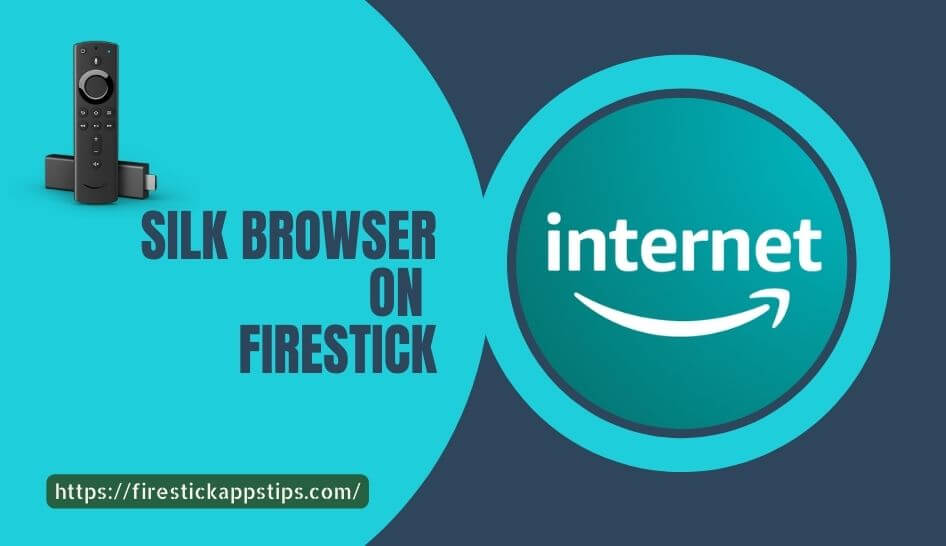





Leave a Reply