Pluto TV is one of the few official free live TV apps that is available for Firestick and Fire TV devices. With the Pluto TV app on your Firestick, you can watch 100+ live TV channels and on-demand content without any subscription. You can sign up for a free account and access all the video content. Get the Pluto TV app from the Amazon App Store and watch your favorite on-demand content on your Fire TV Stick.
Note – The following installation guide is also applicable to the Smart TVs running on Fire OS.
Tip-off !!
Streaming without a VPN exposes your IP address, making you vulnerable to privacy breaches and hacker attacks. Without encryption, your online activities are more susceptible to monitoring by ISPs, snoopers, and the government. Lastly, accessing geo-restricted content may be impossible without a VPN, limiting your entertainment options. Hence, it is recommended to use a VPN.
Of all the available VPNs, I recommend NordVPN if you ever want to watch the desired movies, TV shows, or sports events on your Firestick without risking your privacy. NordVPN is the fastest and best VPN service provider with global coverage. You can now avail yourself of the New Year's deal of 67% off + 3 Months Extra of NordVPN to stay anonymous.
With NordVPN on Firestick, your internet traffic gets encrypted, so your IP and identity stay anonymous. You can stream the desired content while staying away from the government and other online intruders.

How to Subscribe to Pluto TV
Since Pluto TV requires a user account to stream the content and manage watching history, create a user account before installing the app.
1. Open a web browser on your Smartphone or PC and visit the Pluto TV website.
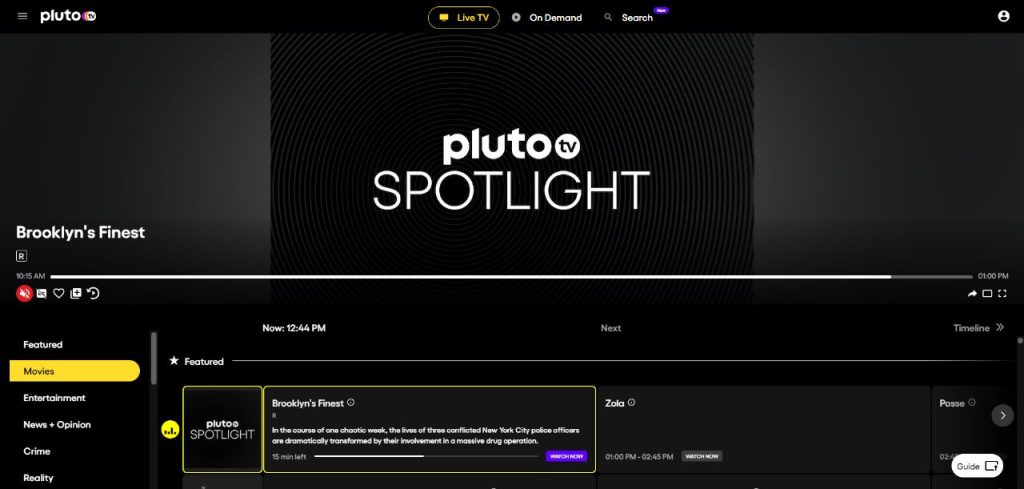
2. Select the Sign Up button on the top-right corner and enter the required credentials.
3. Now, your free Pluto TV account will be activated.
How to Watch Pluto TV on Firestick
1. Turn on your Firestick and connect it to a standard internet connection.
2. On the home screen, navigate to the Find → Search menu.
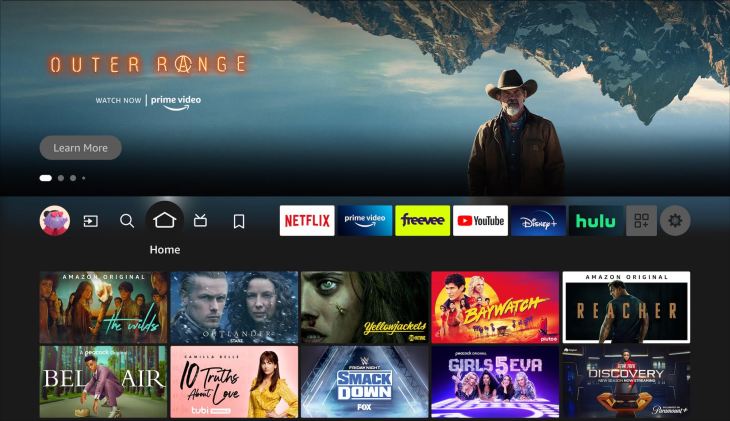
3. Search for the Pluto TV with the help of a keyboard displayed on the screen. You can also use Alexa on Firestick to search for the app.
4. Select the app and tap on the Get or Download icon.
5. Wait for the Pluto TV to install on Firestick and click on the Open icon once it is installed.
6. Launch the app and log in with the required login credentials (username & password) to start streaming the desired content.
How to Watch Pluto TV on Firestick Using Silk Browser
Pluto TV is also accessible through the web version. Since Firestick supports Silk Browser natively, you can use it to watch the web version of Pluto TV.
1. Launch the Silk Browser and head to the URL bar.
Note: If you haven’t installed the browser yet, install the Silk Browser of Firestick with the help of our guide.
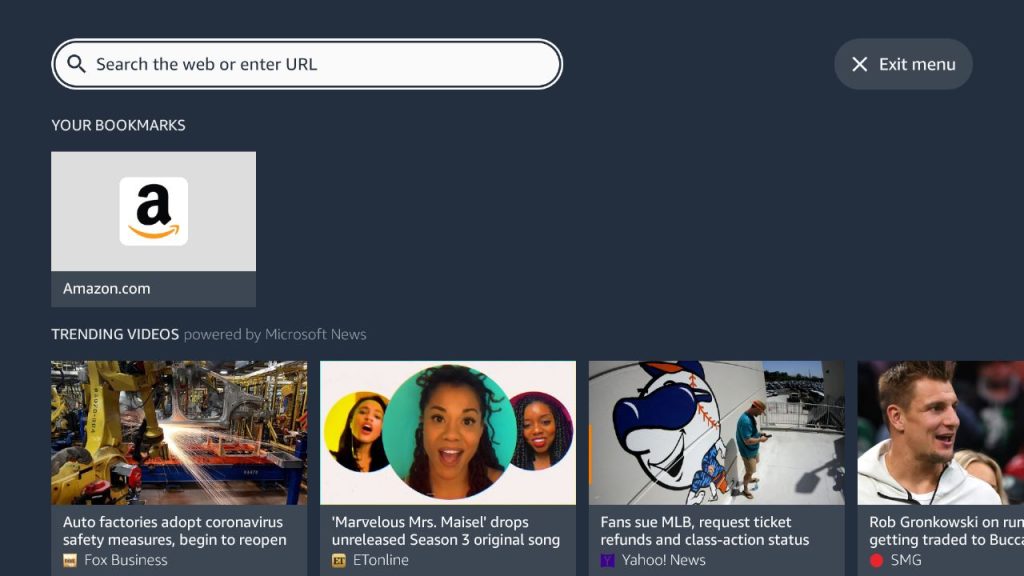
2. Enter the official website of Pluto TV (https://pluto.tv/) on the search bar and hit OK.
3. Once the website appears on your screen, enter the required login credentials.
4. After signing in, you can stream the required content with ease.
How to Install Pluto TV APK on Firestick Outside USA
The Pluto TV app is available only in selected countries like the USA, Canada, and the UK. If you want to access the app at your home location, you can sideload the APK file by using the Downloader app. Downloader is a simple tool that lets you install apps that aren’t available on Firestick.
1. Initially, install the Downloader app on Firestick. Move to the next step if you have already installed the Downloader app.
2. Return to the Firestick home page and enable the unknown source setting for the Downloader app. Without enabling this setting, you can’t sideload apps on Firestick via the Downloader app.
Settings → My Fire TV → Developer Options → Install Unknown Apps → Enable Downloader.
3. Launch the Downloader app and select Home from the left panel.
4. Enter the URL of Pluto TV APK and hit the Go button.
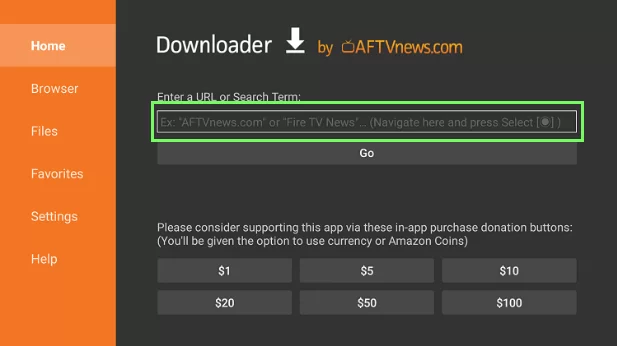
5. Wait for the Pluto TV apk file to download and then tap the Install button.
6. After installing the app, return to the home page and launch a VPN that you have installed on Firestick.
7. Connect to the server location where Pluto TV is accessible and then launch the Pluto TV app.
8. Sign in with the required username/email id and password.
9. After signing in, watch the content you want.
How to Fix Pluto TV Not Working on Firestick
If you had issues while using Pluto TV on Firestick, use the following troubleshooting steps.
- Check whether your Firestick possesses enough internet connection.
- Clear the cache on Firestick and remove all the Pluto TV app data on Firestick.
- Clear the Cache memory and of [app name] on Firestick.
- Uninstall and reinstall the [app name] on your device.
- Reboot your Fire TV Stick and fix the temporary issues.
- Make sure to upgrade your Firestick to the latest version.
- If the issue is with your device, reset the Fire TV Stick to the default settings.
- Contact the Pluto TV support center for additional support.
FAQ
In the earlier stages, the Pluto TV app on Fire Stick needs to be activated. But with the latest update, you can directly sign in to your Pluto TV account without any activation.
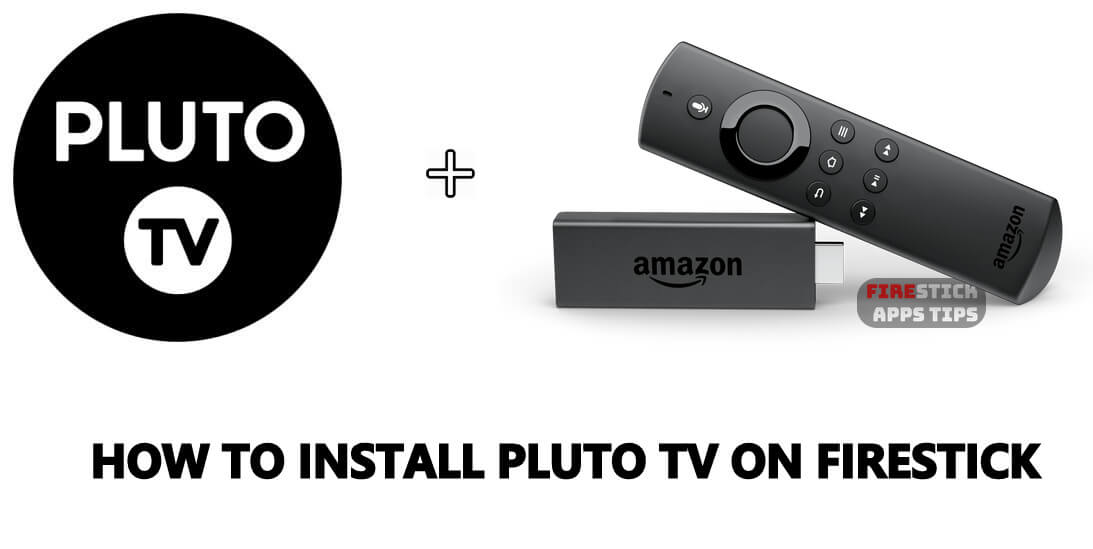





Leave a Reply