Mozilla Firefox is a reliable web browser that has tons of features. Earlier, Firefox was available for Firestick and Fire TV devices. Since April 30, 2021, Firefox has ended its support for Fire TV Stick and it is no longer available on the Amazon App Store. The only possible way to get Firefox on Fire devices is by sideloading the APK from an unknown source.
In this article, we will guide you on the ways to get the Firefox browser on your Amazon Fire Stick devices.
Tip-off !!
Streaming without a VPN exposes your IP address, making you vulnerable to privacy breaches and hacker attacks. Without encryption, your online activities are more susceptible to monitoring by ISPs, snoopers, and the government. Lastly, accessing geo-restricted content may be impossible without a VPN, limiting your entertainment options. Hence, it is recommended to use a VPN.
Of all the available VPNs, I recommend NordVPN if you ever want to watch the desired movies, TV shows, or sports events on your Firestick without risking your privacy. NordVPN is the fastest and best VPN service provider with global coverage. You can now avail yourself of the New Year's deal of 67% off + 3 Months Extra of NordVPN to stay anonymous.
With NordVPN on Firestick, your internet traffic gets encrypted, so your IP and identity stay anonymous. You can stream the desired content while staying away from the government and other online intruders.

How to Sideload Firefox APK on Firestick using Downloader
You can get Downloader on Fire TV Stick to sideload the APK version of Firefox. For this purpose, you need to turn on a few settings on Firestick.
#1: Click the Settings icon on the Firestick home screen.
#2: Select My Fire TV and tap Developer options.

#3: Now, click Install Unknown Apps.

#4: Finally, turn on Downloader by clicking on it.
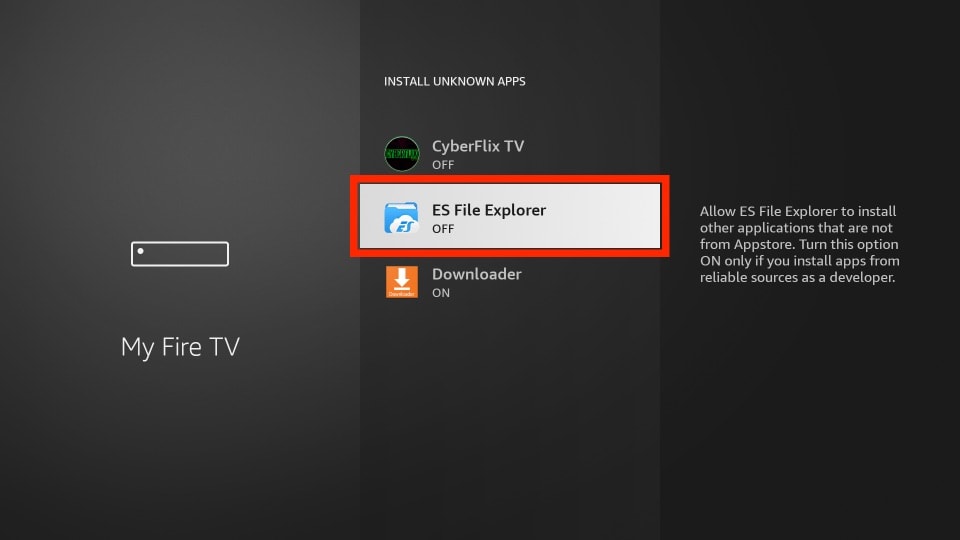
#5: Press the Home button on the Firestick remote to go to the home screen.
#6: Click the Find icon and select the Search bar.

#7: Search for Downloader using the on-screen keyboard.
#8: Select the app from the search results.

#9: Select Get or Download to initiate the installation.
#10: Wait for the Downloader app to install on Firestick.
#11: After the installation, click Open to launch Downloader on Firestick.
#12: Enter the Firefox APK – https://bit.ly/48ALSEN download link in the URL field and click Go.

#13: Once downloaded, open the file and click Install.
#14: Click Open to launch Mozilla Firefox on Firestick and start surfing.
How to Get Firefox APK on Fire TV using ES File Explorer
#1: Open ES File Explorer on Firestick. Ensure to turn on the app in the settings similar to Downloader.
Settings → My Fire TV → Developer Options → Install Unknown Apps → Turn on ES File Explorer.
#2: Click on the Downloader icon on the home screen.
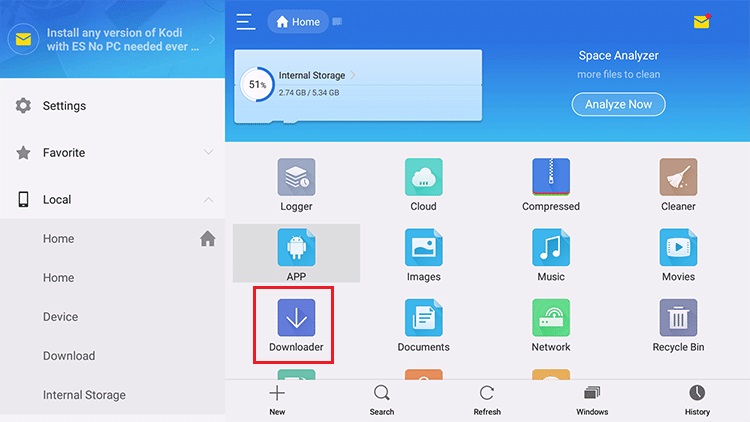
#3: Tap the +New icon. Enter the URL of Firefox APK – https://bit.ly/48ALSEN in the Path field.
#4: Type Firefox in the Name field and click Download Now.
#5: Once the file gets downloaded, click Open File and click Install.
#6: Again, click Install to confirm the installation.
#7: Once done, tap Open to launch the Firefox browser on Firestick.
How to Install Firefox on Fire TV Stick using Aptoide TV
If you have been using Aptoide TV on Fire TV Stick to sideload apps, you can use the same to get the Firefox browser on the device.
#1: Open the Aptoide TV on your device.
#2: Select Discover and look for Mozilla Firefox.
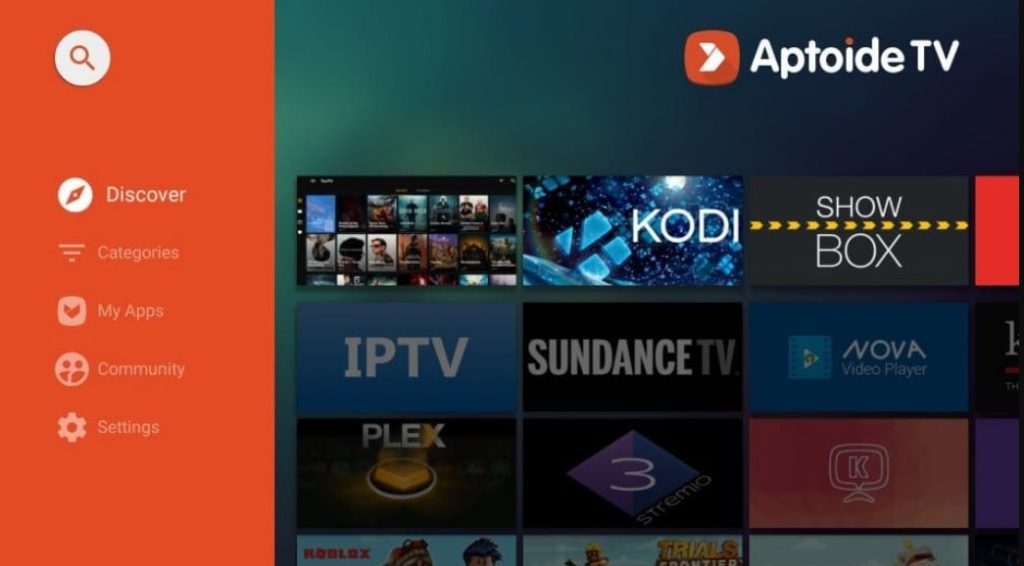
#3: If you can’t find it, select Search and type Firefox using the on-screen virtual keyboard.
#4: Choose the app and click Install.
#5: Once the Firefox browser is added, you can browse the websites.
How to Use Mozilla Firefox on Your Firestick
#1: Click the Apps icon on the Firestick home screen. From the Your Apps & Games section, select Firefox and open the app.
#2: Select whether you want to enable Turbo mode or not. Turbo mode will block the ads automatically.

#3: Click the Search bar. Enter the URL of the website that want to visit.

Mozilla Firefox is a much-needed browser if you want to surf the internet effortlessly. You can personalize the look and feel of the browser with various themes available within the browser.
How to Screen Mirror Mozilla Firefox to Firestick
If you don’t want to sideload, you can cast the Firebox browser screen from an Android smartphone to your Fire TV. For this purpose, you should turn on Mirroring on Firestick.
#1: Long press the Home button on the Firestick remote.
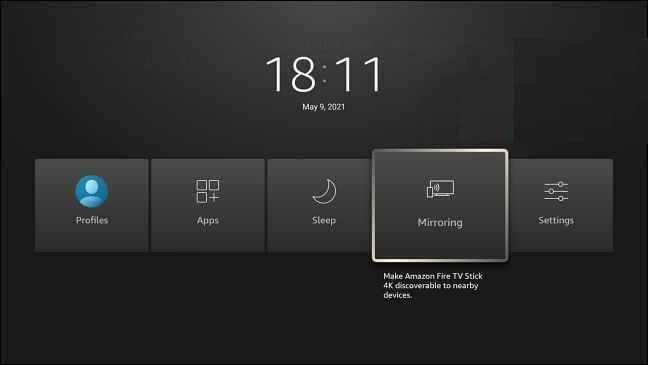
#2: Select Mirroring from the list to turn it ON.
#3: Connect your Firestick and Android smartphone to the same WIFI network.
#4: Install the Firefox browser on your Android device from the Play Store.
#5: After the installation, open the Firefox app and browse for the content you wish to cast.
#6: Pull up/down the notification panel and click the Cast icon.
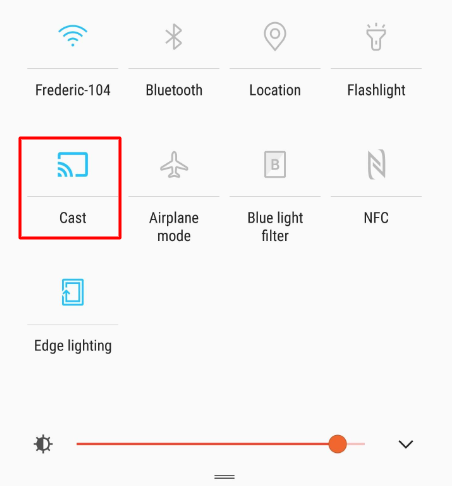
#7: Select your Firestick device to connect.
Your smartphone screen will be mirrored to the Firestick-connected TV.
Features of Firefox browser
- Firefox has been designed with various tools to block malicious websites. The tools like a pop-up blocker, anti-phishing, and anti-malware warnings will be updated 48 times/day to block fraudulent websites.
- It lets you sync browsing history and bookmarks across all devices.
- With private browsing mode, you can surf the internet anonymously because it will delete cookies and history when you close the window.
- Once the plugin is frozen for more than 11 seconds, the browser will notify you to restart the plugin. You can restart it without reloading the browser.
- Firefox uses a specialized engine called IonMonkey to interact with javascript-heavy sites like Facebook.
- Like Chrome and Safari, you will have an inbuilt PDF viewer to load and view PDF files.
- Firefox uses DNS over HTTPS (DoH) for masking all DNS queries while browsing.
Firefox Alternatives
If you are looking for alternatives to Firefox, you can install and use any of these browsers.
FAQ
Google is the default search engine on the Firefox browser.
Restart your Firestick and connect it with a strong internet connection. Uninstall and reinstall the Firefox app. Also, update your Firestick to the latest version.
Yes, the Amazon Silk browser is the default web browser available on Firestick.
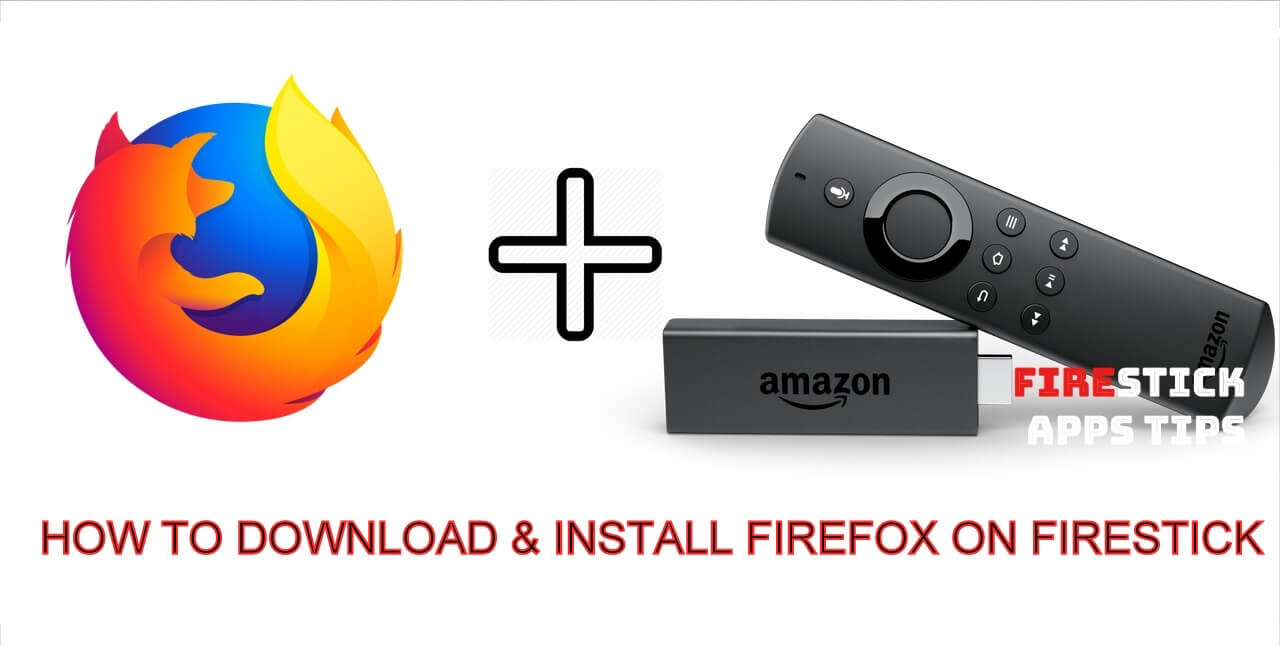





Leave a Reply